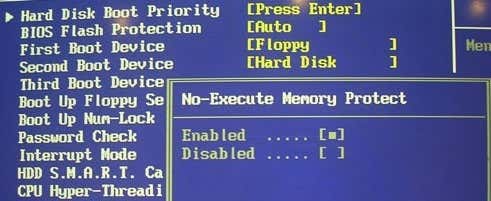I’ve installed Windows 8/Windows 10 on a couple of machines lately to play around with it and it has installed without a problem on all machines except one. On an older Dell computer that I have, I get the following error message during setup:
Your PC’s CPU isn’t compatible with Windows 8
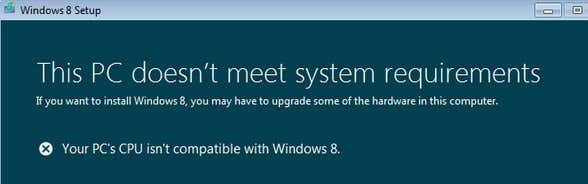
I was pretty sure that Windows 8 could be installed on the computer after looking up the Windows 8 system requirements, so I was surprised to see this message. You can also get this message when installing Windows 10. If you check the following links, you’ll see the basic RAM, CPU requirements for Windows 8 & 10:
https://www.microsoft.com/en-us/windows/windows-10-specifications
https://support.microsoft.com/en-us/help/12660/windows-8-system-requirements
Unfortunately, these do not go into super specific details about the requirements, which was why I couldn’t figure out why I was getting this error on my Dell. So here’s what my problem was and what you need to do to fix it so that you can install Windows 8 and Windows 10 without any issues.
CPU Features
So in order to install Windows 8 or Windows 10, the CPU on your machine needs to support the following features:
- PAE or Physical Address Extension - NX (No eXecute bit) - SSE2
Now by default, most modern CPUs support these features and it’s not an issue. If you are getting this error, it’s mostly likely that NX is not enabled in your BIOS. To learn how to figure out if your system supports NX and SSE2, check out this whitepaper by Microsoft:
http://msdn.microsoft.com/en-us/library/windows/hardware/hh975398.aspx
Also, it goes through some steps to show you how to enable NX if your system does support it. Basically, though, you have to go to your BIOS and browse through some of the advanced pages until you find something related to the following:
- EDB (Execute Disabled Bit)
- Execute Disabled Memory Protection
- EVP (Enhanced Virus Protection)
- No Execute Memory Protect
The NX feature can have several names as listed above and depending on your system, it could be something different. The best option here is to download the spec sheet for your computer or motherboard, if you can find it and search for NX in the manuals. Note that if you don’t even see any of these options, it may be because your BIOS needs to be updated. If you have an older computer and you haven’t updated the BIOS in a while, then the first thing to do is update it.
For my Dell, I had to update the BIOS to the latest version, then enable NX in the settings and everything worked fine after that. I was able to install Windows 8/Windows 10 without a problem.
Boot From USB/DVD
The only workaround that officially works if you do not have NX enabled is to burn the ISO image onto a DVD or create a bootable USB flash drive and then boot from the DVD or flash drive. There are two installers in Windows 8, the consumer one and the commercial one. One is in the root of the DVD and the other is in /sources directory. When you boot using the DVD or flash drive, the commercial installer runs and therefore does not check for NX and SSE2.
Note that this is only with the release preview. This is probably not going to be how it works when Windows 8 is finally released. At that point, if you get a blue screen during the install, your CPU is simply too old and won’t be able to run Windows 8. If your CPU doesn’t support NX altogether, then it won’t install either way.
If you are trying to upgrade the Consumer Preview to the Release Preview, you may also get this error. In this case, you should simply reformat and then do a fresh install of the Release Preview. This has worked for a few people.
If you still can’t get Windows 8 to install because your CPU isn’t compatible, post a comment here with your PC specs and we’ll try to help. If you’re having this CPU isn’t compatible problem in Windows 10, then check out this post that gives a lot more tips on how to fix it. Enjoy!