Duplicating a page in WordPress can be useful when you want to make copies of a template you’ve made for future pages. You may also want to base a new page after an existing page to experiment with it without altering the original.
You can copy and paste content from an old page to a new one, but that would be a time-consuming and laborious way to duplicate a page in WordPress. Plus, you may change the original content by mistake, and it might not be possible to copy over important settings, layouts, SEO data or images from the old page. Alternatively, you can use a plugin to duplicate the page.

This guide will show you all the options you have available to duplicate a page in WordPress so you can work on it without affecting the existing version.
How to Duplicate a Page in WordPress
There are built-in and manual ways to duplicate a page in WordPress, but we’ll also mention some of the best plugins for the task.
Built-in or Manual Methods
If you have only one post to copy, you can duplicate the post by copying and pasting your content to the new page.
- To get started, open the existing page that you want to duplicate. Select More Tools & Options.
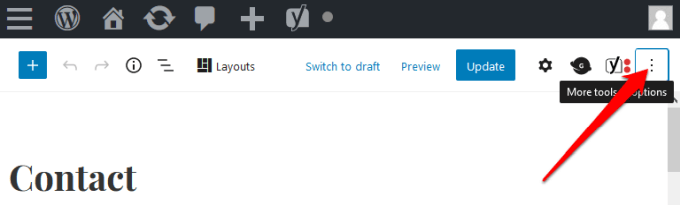
- Select the Code Editor.
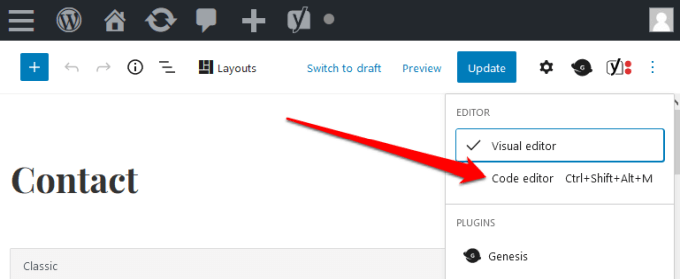
- Copy the code for the page you want to duplicate, and then select Add New from your dashboard to create a new page.
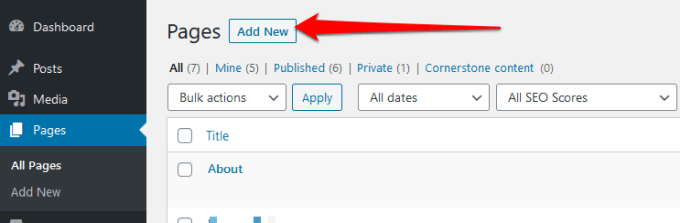
- Open the Code Editor in the new page and paste the code you copied earlier.
- Select More Tools & Options menu and then select the Visual Editor. Your new page should now be a duplicate of the existing page.
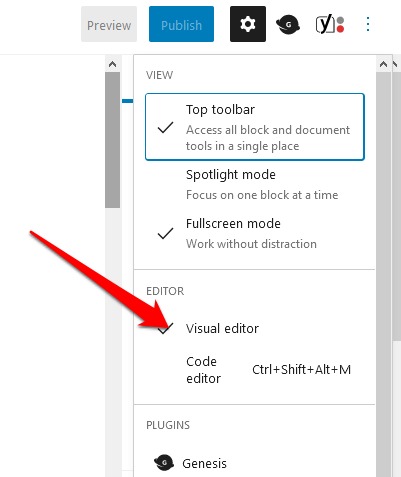
Note: This method is easier to use if you don’t want to edit your site’s functions.php file. However, it can take a little time if you have multiple pages to duplicate as you’ll need to do it individually for each page.
How to Use a Plugin to Duplicate a Page in WordPress
You’ve probably installed plugins on your WordPress site before, and you may think adding one more may slow down your site. However, if you want to duplicate pages in bulk, a plugin is the easiest, quickest, and most reliable way to get the job done. They’re also useful if you need to do this often.
Here are some plugins that will make duplicating pages in WordPress a breeze.
1. Duplicate Post
Duplicate Post is a popular WordPress plugin for duplicating pages on your website. Once you install and activate the plugin, go to Pages > All and select the Clone link under the page to duplicate it.

A new page will be created for you with the same settings and content. The plugin also offers prefix or suffix options to help you differentiate the original page from the clone.
You can also select Bulk Actions to clone multiple pages all at once.
2. Duplicate Page
Duplicate Page is another popular plugin that offers a few extra features you won’t find with similar cloning plugins. To duplicate pages in WordPress, install and activate the plugin, go to the Pages admin screen and select the Duplicate This link under the pages you want to duplicate.
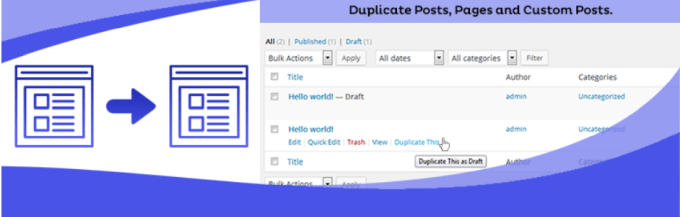
You’ll get a new page with the same settings or content as the original page, and you can edit or amend the page to your liking. You can save the resulting copies as public, private, pending or draft.
3. Duplicate Page and Post
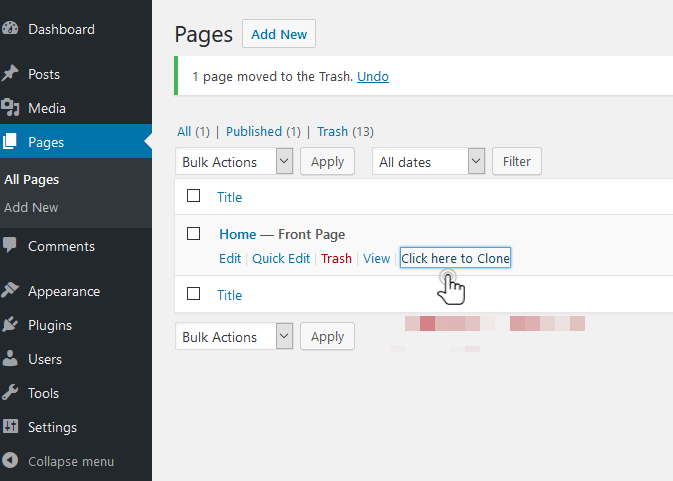
Unlike other cloning plugins, Duplicate Page and Post doesn’t offer many features, which makes it a lightweight and fast plugin for duplicating pages on your WordPress website. To use this plugin, install and activate it, and then select the Duplicate option under the page you want to clone.
4. Post Duplicator
Post Duplicator is a simple plugin that creates an exact clone of any page on your WordPress website including custom taxonomies and fields. The plugin is easy to use, lightweight and quick, so it won’t bog down your site.
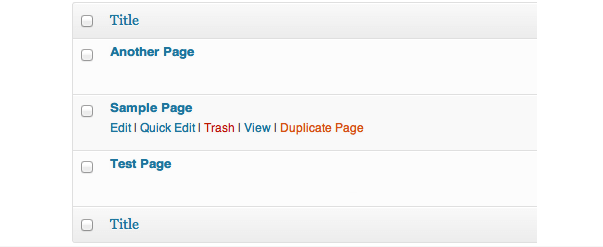
To duplicate a page in WordPress using Post Duplicator, install and activate the plugin, and then go to Pages > All. From here, select Duplicate Page to clone the page you want along with its settings and content.
Create Exact Copies for Future Pages
WordPress may be the leading CMS but it still lacks some potentially useful functionality out of the box, including how to duplicate a page.
Both options we’ve covered will get the job done, with plugins being the fastest, most reliable, and hands-off solution. Whichever method you use, you’ll avoid the tedious copy-pasting process and have more time available to grow your site.
Tell us if you were able to duplicate a page in WordPress by leaving a comment below.