Nobody likes a site that loads slower than it should. In today’s digital world, even a one-second delay in page responsiveness translates to reduced clicks, reduced user satisfaction, declining conversion rates, and lost revenue.
Not only that, but site speed is now part of the ranking factors in Google’s ranking algorithm, meaning your site speed impacts search engine optimization (SEO). The snowball effect of this impact is loss of visitors from impatience and reduced search engine rankings.
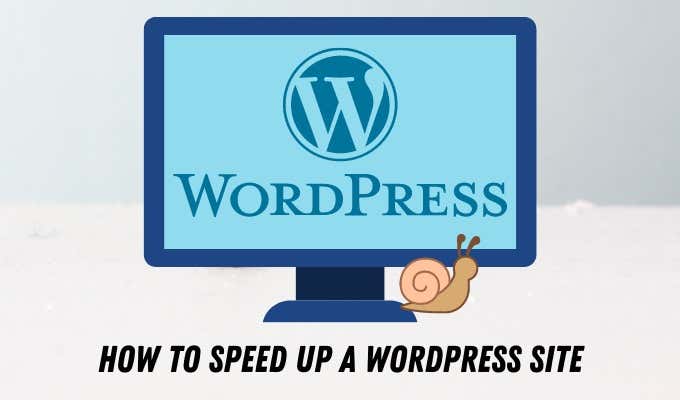
Why Your WordPress Site Runs Slow
WordPress offers a great platform on which to set up and run your website. Without the right safeguards in place, you could end up with a sluggish website.
Here are some of the main reasons why your WordPress site loads or runs slow.

- No content delivery network
- Messy code on your site
- Poor quality, slow or improperly configured hosting
- Images aren’t compressed or optimized for the web
- Slow, poorly coded, or outdated plugins
- Old or outdated PHP version
- Your site isn’t serving cached pages thus overloads the server
- You’re not using HTTPS or leveraging HTTP2 protocol
- External scripts like font loaders or ads
How to Speed up a WordPress Site
Websites today are not only about the content, but also speed and efficiency. We cover the most common things that can quickly fix the issue.
1. Analyze Your Site’s Load Speed
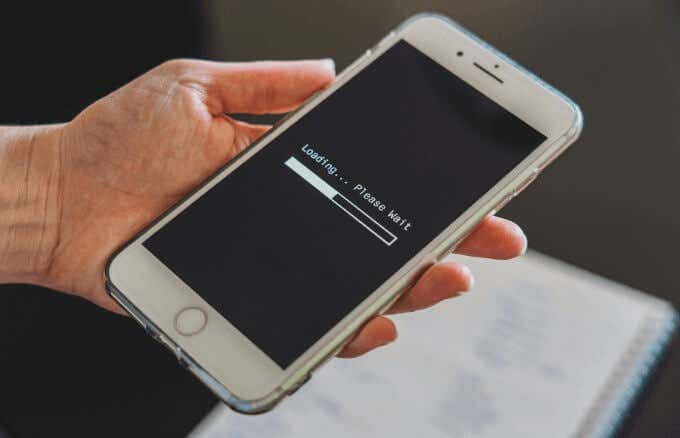
According to Google, the best practice is to keep your site’s load time at three seconds or less. If your site doesn’t load in under 3 seconds, users are more likely to leave right away so you need to strive for 3 seconds or quicker than that.
To know your site’s speed load, run a site speed diagnosis using tools like Google PageSpeed Insights, Pingdom, WP Engine Speed Tool, or GTMetrix.
These tools not only help you track your site speed, but also offer speed tips on how to make your site run better. Plus, should you make changes or install a plugin, you can see how such changes affect site load times.
2. Get Rid of Unused Themes and Plugins

Unused WordPress plugins and themes can detract your site’s performance, but they also present security vulnerabilities.
To delete unused plugins, you’ll need to deactivate the plugins first, and then go to the list of inactive plugins to delete the ones you don’t need.
If there are unwanted themes on your WordPress site, go to Appearance > Themes to delete them. If you’re able, it may be worth paying for an audit and getting help to clean up your site.
3. Remove Unused Media
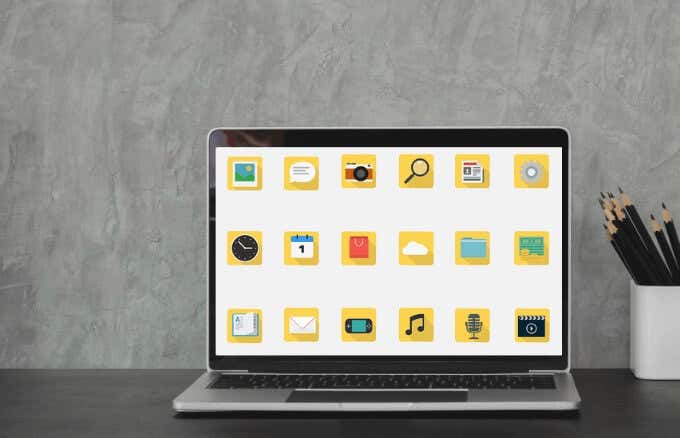
As time goes by, you may accumulate images, videos, and other media files in your gallery or media library that you no longer use.
To manually remove media files and free up some space, go to Add Media > Media Library > Unattached on your WordPress dashboard, and delete the unwanted media files. Alternatively, you can install a plugin like Media Cleaner to clean up your media library, and delete the plugin once you’re done.
4. Regularly Clean up Your Database
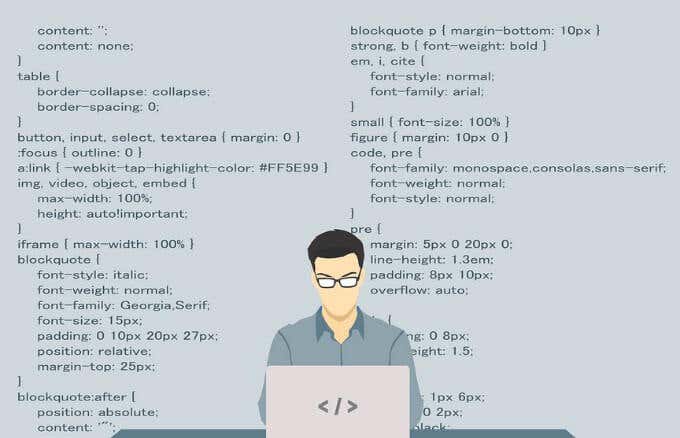
Over time, the database accumulates clutter that can slow down your WordPress site. A regular cleanup will ensure that the database size is reasonable and this will help your site load faster.
Some of the unnecessary bloat like post revisions, spam comments, or MySQL queries can take up a huge chunk of space.
You can clean up the database manually or by installing a plugin. If you don’t know how to do it manually through phpMyAdmin, use a plugin like Advanced Database Cleaner or WP-Sweep to clean up your database.
5. Use a Lightweight Theme
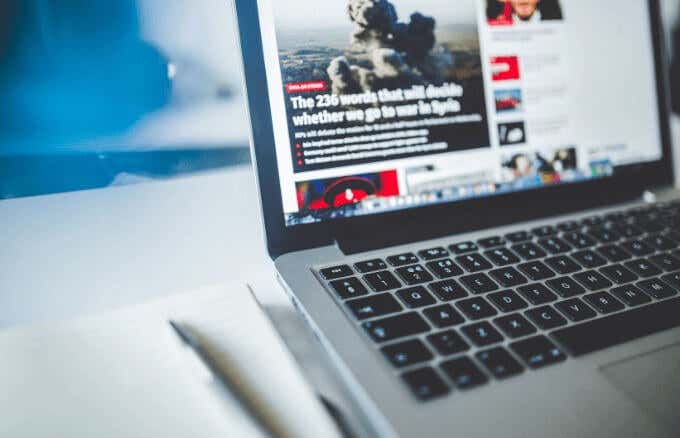
There are thousands of WordPress themes you can choose from – free or premium – if you want your site to look good. However, using a barebones theme that has the necessary elements ensures your site will function well and load fast.
WordPress themes are designed differently, but you’re better off taking a minimalist approach than going with a feature-rich theme. This is because feature-rich themes involve a lot of code, which has to load each time a user visits your site.
One barebones starter WordPress theme that focuses on speed and simplicity is Underscores.
6. Change from Shared to Managed Hosting
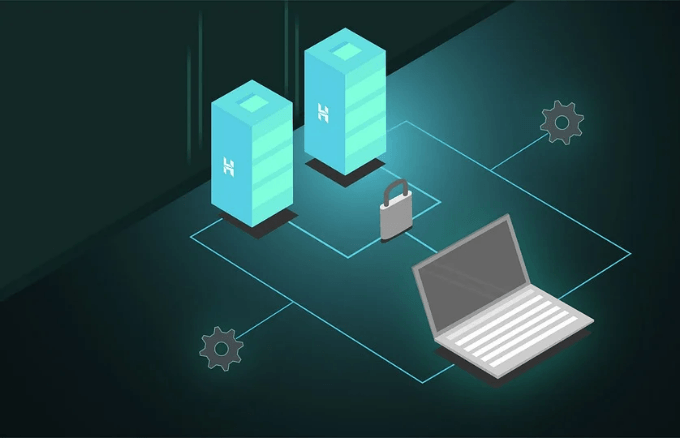
Your website host can impact your site’s speed significantly.
For a faster WordPress site, you may want to opt for managed hosting, meaning you get a dedicated server all to yourself. Managed hosting is expensive, especially if your site isn’t getting lots of traffic. However, managed hosting offers server root-level access, scalable performance and storage, and higher levels of security.
Shared hosting is cheaper, but doesn’t offer server-level access or control, and tends to overcrowd servers. This means your site may experience slowness if another site on the same server gets a lot of traffic.
Plus, if something happens on other sites sharing the server with your site, it may trickle down into your site.You can also speak with your host as they have tech experts who can often spot the problem(s) and make some quick, simple tweaks to help speed up your WordPress site.
7. Use a CDN

A Content Delivery Network (CDN) is a network of servers located across the globe, which serve copies of your content so it’s always fast regardless of where your server is actually located.
CDNs eliminate the latency (time or delay) involved as data is transmitted over a network. When configured, a CDN speeds up page load times because your site will use an optimized server that’s nearest to the user based on their location.
Some of the popular CDNs used on WordPress sites include Cloudflare, Sucuri, MaxCDN, Fastly or CacheFly.
8. Optimize Your Images
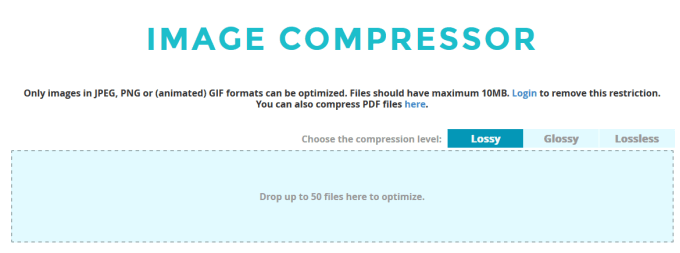
Images help keep your site’s visitors engaged. However, as beautiful as large images may look, optimizing the images will help you achieve faster page load times. You can use a tool like ShortPixel to compress your images.
Ensure that there are no big images above the fold on your posts by turning off background images and/or a featured post before the content. On mobile, make sure the image is pushed into the post below the fold because when they’re above the fold, they may hurt your site speed.
9. Remove Entry Point Ads
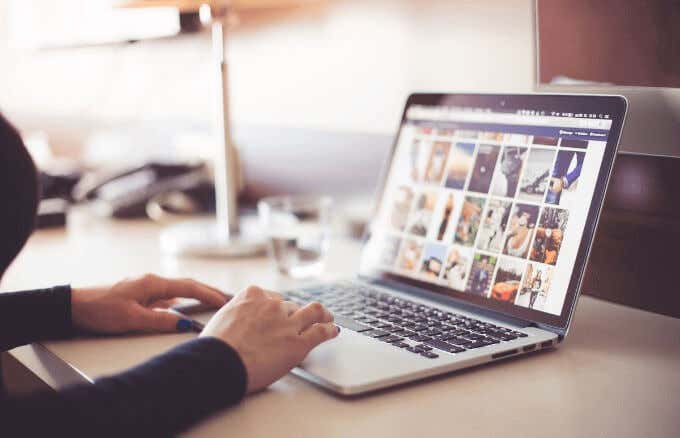
If you’re monetizing your WordPress website through ads from entry point media networks, those same ads can really slow down your site.
It’s better to hold off on these media networks until you can get into premium ones like Mediavine or Monumetric that won’t slow your site down as much. This is due to the fact that their ads are served up asynchronously.
10. Use Browser Caching
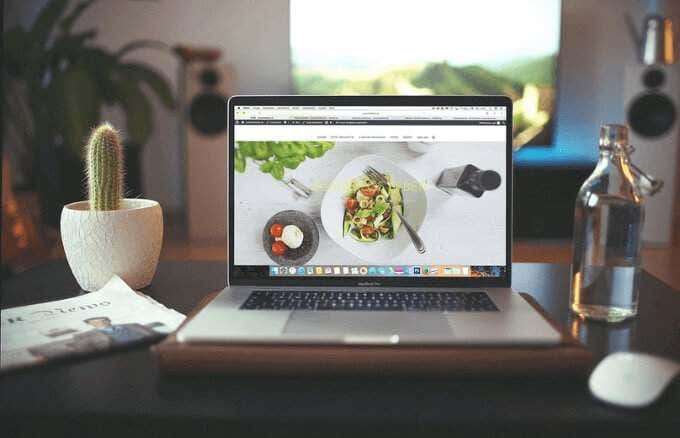
Each time a user loads your site, the browser pulls all the elements from the hosting server. With browser caching, the user doesn’t have to endure that whole process.
Browser caching “remembers” the resources that were loaded previously by taking a snapshot of the page so that the user sees the cached pages and files from the browser.
You can implement browser caching to increase WordPress site speed when people land on your site, and take stress off your server. To do this, you can use a plugin like WP Rocket. Once you install WP Rocket, enable the lazy loading setting, save the changes and the cache will start working.
11. Implement AMP
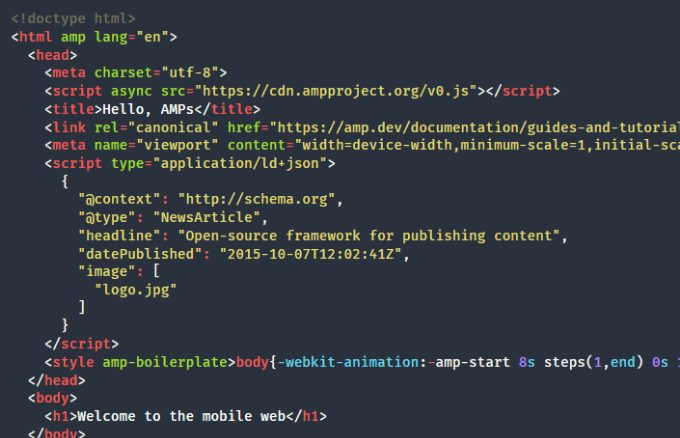
Accelerated Mobile Pages (AMP) is a project by Google that helps your mobile pages to load faster.
AMP articles don’t have much formatting, meaning they’ll load almost instantly. This way, users enjoy a more streamlined experience on their mobile devices.
Users can visit your site and scroll between different articles without leaving the web page. It’s a great way to speed up a WordPress site, increase conversions, and improve visitor retention.
You can follow the AMP tutorial to do it manually, or you can use a WordPress plugin like AMP for WP if you’re less tech-savvy or have no HTML experience.
Other Things to Try
There are many other things you can do to speed up your WordPress site such as:
- Run the latest PHP version
- Modify and optimize the .htaccess file
- Create all your posts directly in WordPress (never use a page builder)
- Limit the number of comments per page
- Reduce unnecessary redirects
- Disable pingbacks or trackbacks
- Remove related posts plugins
- Reduce the number of emails sent out from your server
Speed Up Your WordPress Site
We’ve covered some simple and efficient steps you can use to speed up a WordPress site. There are other more technical methods you can use but these 11 steps should get you started on the right path.
Are there specific tips and tricks that have helped you speed up your WordPress site? Share with us in the comments.