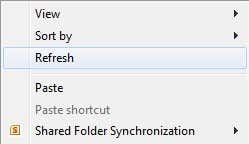Have you ever noticed that sometimes Windows will give your desktop icons a dotted line border? It’s really annoying and definitely doesn’t look good with the neat and sleek Aero interface of Windows 7. Here is what I mean:

Grrrr! I’m one of those picky Windows users who likes things to be a certain way and I just hate that dotted line border that appears on my desktop icons! What’s really annoying is that after it appears, if you press a letter on the keyboard and one of the icons on the desktop happens to start with that letter, then it jumps focus to that icon and fills it in and gives it the dotted line border.
![]()
So how can you get rid of it? Well, you can’t permanently. It’s just a part of Windows 7 and it’s not going to go away. Thankfully, it’s not a problem in Windows 10.
However, there is a way to get rid of it and not have it come back as long as you don’t do certain things. The first thing to understand is that there is a keyboard focus and a mouse/trackpad focus in Windows. When you have just the mouse/trackpad focus, it looks like a square with a light background.
Here are a couple of way you can get rid of the borders on the icons. Note that the main thing is that if you use a keyboard to move around on the desktop, the dotted line will show. It’s just how Windows is built so that you can use the mouse to navigate Windows and tell where you are. If you are still having issues getting rid of it or if it keeps coming back, post a comment here and we’ll try to help.
Method 1 – Use the TAB Key
This seems to work fairly well. Just press the Tab key once or a couple of times and the dotted line will go away. You should be able to select the icon again with your mouse and it should not show the dotted border.
Method 2 – Refresh the Dekstop
If you right-click on the Desktop, you’ll see an option called Refresh. Click on that and the dotted line will go away.
Method 3 – Double-click to Open
One thing that worked for me was just double-clicking the icon on the desktop and opening the app/file or whatever. Once you go back to the desktop, it goes back to the box with the color fill instead of the dotted line.
Method 4 – Change Icon Size
Apparently, changing the icon size from one size back to the normal size also fixes the issue. You can right-click, choose View and then change it to Large, for example and then back to Medium.
Method 5 – Restart the Computer
As a last resort, you may have to restart the computer. That will usually reset things and the dotted border will not appear. Again, if you use the keyboard at anytime to navigate the desktop, the border will reappear.
Unfortunately, those are all the different methods I could find! There’s really not much else you can do about it. If you have found another solution, let us know in the comments. Enjoy!