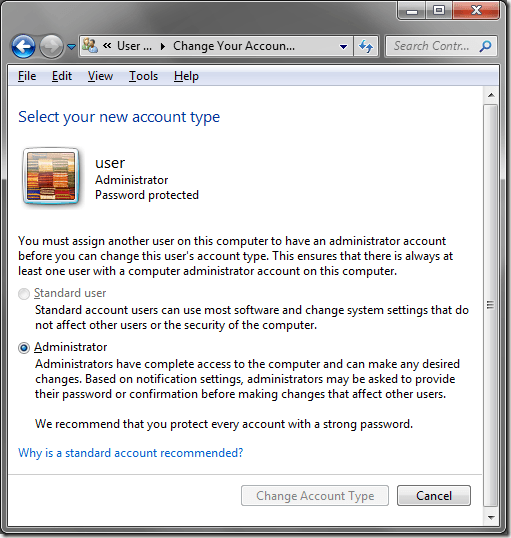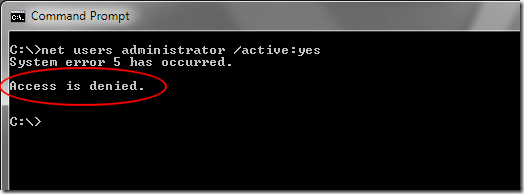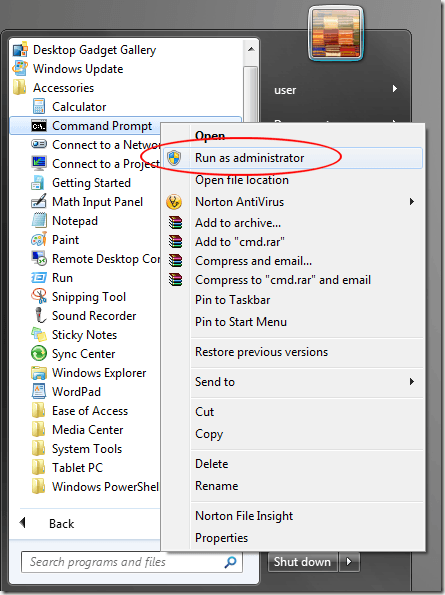Windows 7 represents a step forward in security for home PCs, but administration in the operating system can be a bit confusing. Everything from the secret administrator to User Account Control (UAC) puts a greater burden on the casual user.
To take control of your computer’s administration, you have to understand how Windows 7 is organized when it comes to the administrative accounts. Although a complicated subject, there are three things you should know about administration in Windows 7 to make using your computer a secure but easy-to-use experience.
Administrator Account
Unknown to many users of Windows 7, every installation of the operating system has a hidden (some call it secret) Administrator account. Unlike an account that has administrative privileges simply because it belongs to the administrator group, the Administrator doesn’t belong to the administrator group but acts much like a root account instead.
By default, the Administrator account in Windows 7 is hidden and can only be unlocked using an account that belongs to the administrator group. The Administrator account should be used for troubleshooting and high-level administration duties only.
Many people, wanting to make life easier for themselves, use the Administrator account as their default account. Microsoft discourages this by making it hidden and forcing the creation of an account that belongs to the administrator group when the operating system is first installed.
As the highest level of administrative authority, the Administrator account is not subject to UAC; all actions by this account are never questioned, interrupted, or overridden by any means.
Administrative Privileges
An account with administrative privileges belongs to the administrator group and nearly has full access to all areas and functions of Windows 7. However, these types of accounts are subject to UAC and users with these accounts must occasionally verify that an action is desired such as the launching of certain programs and the initiation of some functions.
When a user with an account that belongs to the administrator group wants to change something in Windows 7 that normally requires the Administrator, the user doesn’t actually have to log out of his/her account and re-login using the Administrator account. There is a short cut that can save some time.
Run as Administrator
Suppose that you want to unlock the Administrator account. Normally, an action like that would require the Administrator account but the Administrator account can’t unlock itself. If that were necessary, you would run into a catch-22 or a “which came first, the chicken or the egg” situation.
Therefore, Microsoft gave each member of the administrator group the ability to run certain commands as the Administrator. For example, to unlock the Administrator account, you need to type the following line into the Command Prompt:
net users administrator /active:yes
However, if you type this into the Command Prompt using an administrator account, you get the message: Access is denied.
To unlock the Administrator account you need to run the Command Prompt as the Administrator by right clicking on the Command Prompt icon and selecting Run as Administrator.
Now when you type the command above into the Command Prompt, you will receive the message: The command completed successfully.
If you are confused about how Windows 7 handles administration, you are among the majority. Some blame the confusion on the fact that Microsoft is attempting to incorporate enterprise-level security into a home-based product.
If you walk away with nothing else, remember to never use the hidden Administrator account as your everyday, casual account and never give anyone using your computer an account with administrative privileges unless you want that person to have access to everything in your computer, including access to the Administrator root account.