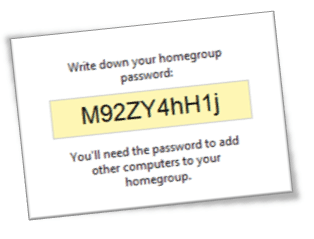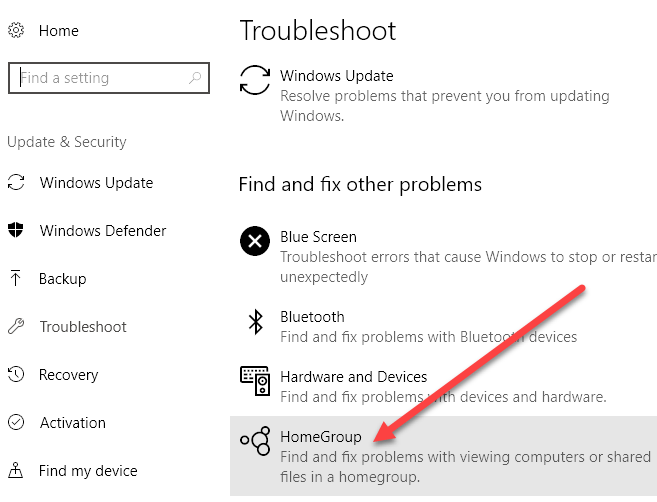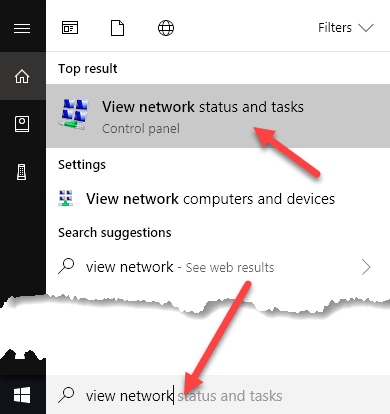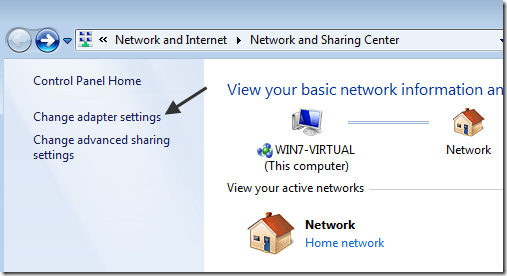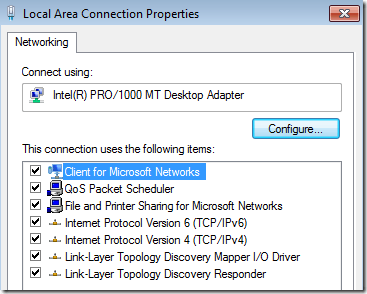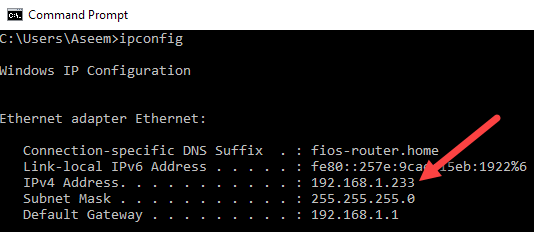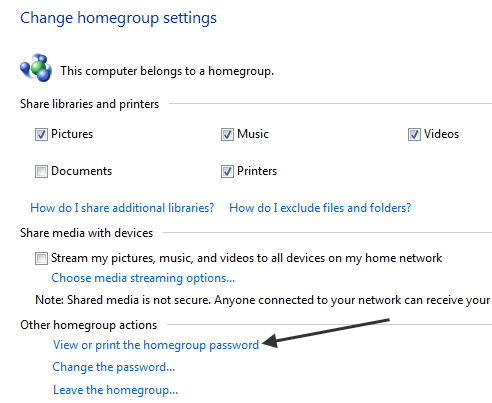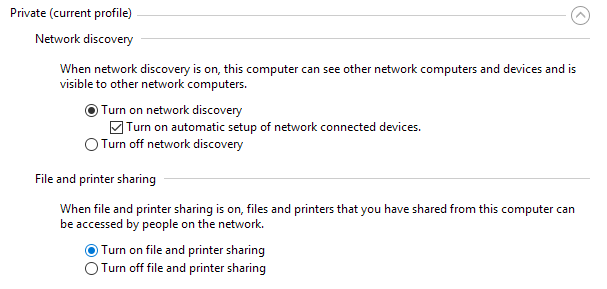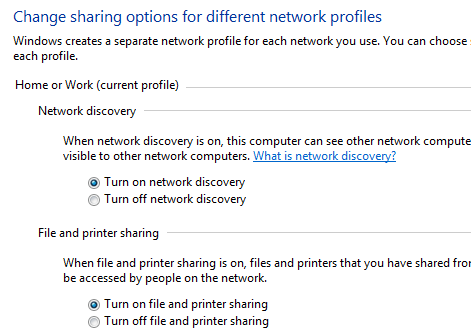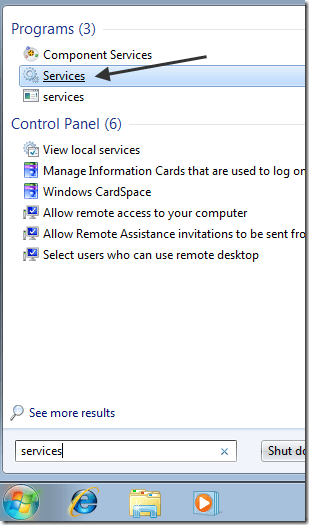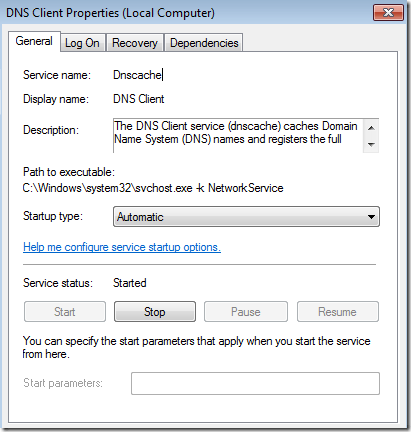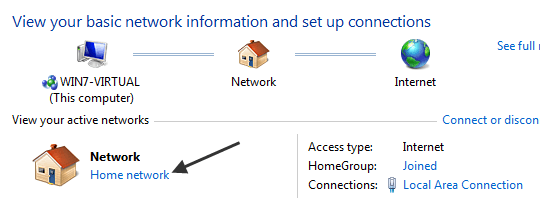Previously, I wrote an article on how to setup and configure a Windows HomeGroup. It’s a fairly straight-forward process and most people will not have issues getting it to work. However, as with any complicated feature of Windows, things can go wrong!
One of the main problems is that people simply cannot join a Windows computer to a homegroup! Homegroups are different than workgroups because they are supposed to make networking between Windows 7/8/10 computers super simple. Workgroups are what you had to use to share data between Vista and XP computers, though you can join an XP computer to a homegroup also.
In this article, I will try to exhaustively go through all the different reasons why you may not be able to access your homegroup. If your problem is not solved below, post a comment and I’ll try to help you.
Run the Troubleshooter
Before you do anything, it’s best to try the built-in Windows troubleshooter for homegroups. Just click on Start, type in troubleshoot and then click on the HomeGroup option. In Windows 7, click on View All to see a list of all the troubleshooters.
It will automatically check all the settings required for the homegroup to function properly and tell you whether there is a problem or not. Usually, it can also try to fix any potential issues.
IPv6 Must Be Enabled
In order for to use the new Windows 7/8/10 HomeGroup feature, you have to make sure that IPv6 is enabled. You can check to see if IPv6 is enabled on your computer by clicking on Start and typing in View network status into the search box. This will open Network and Sharing Center.
Then click on Change adapter settings in the left hand pane of the dialog:
Finally, right-click on your network connection and choose Properties. Here you should see Internet Protocol Version 6 (TCP/IPv6) and Version 4 (TCP/IPv4) in the list and they should both be checked.
Note that sometimes the registry setting does not get updated even though you enable IPv6 via the GUI interface. So you can check the setting in the registry by going to the following key:
HKEY_LOCAL_MACHINE\SYSTEM\CurrentControlSet\Services\Tcpip6\Parameters
In the right pane, right-click on DisabledComponents and select Modify. Make sure the value is set to 0. If it’s set to anything else like FF, IPv6 was turned off.
Connected to Same Network
Though this might sound obvious, you need to make sure the computer is connected to the same network the HomeGroup is on. Only computers on the same subnet will be able to connect to the HomeGroup, so if you have a wireless router, it would only be the computers connected to that router.
You can check if your computers are on the same network by going to the command prompt and typing in IPCONFIG. The first 3 parts of the IP Address should be the same, i.e. 192.168.0.x or 10.0.1.x.
HomeGroup Password
Make sure that the HomeGroup password has not changed. You can check the HomeGroup password on another computer and then use that one to join the HomeGroup.
You can find the HomeGroup password by going to Control Panel and opening HomeGroup. Then click on View or print the HomeGroup password.
If you need to, change the HomeGroup password on the computer you are trying to connect to the HomeGroup.
Firewalls
Make sure any third-party firewalls are disabled like Comodo, etc. Sometimes anti-virus programs also come bundled with firewall software like Norton, McAfee Security and Kaspersky. These program can block the connections and prevent you from connecting to a HomeGroup.
You also need to make sure File and Printer sharing is turned on and allowed through the firewall. Click on start and type in sharing. Then click on Manage advanced sharing settings.
Under the Private profile only, make sure to select Turn on file and printer sharing. This should automatically add the rule to the Windows firewall also for the private profile. Also, you want to enable on more setting here, which I mention below.
Turn on Network Discovery
Make sure that Network Discovery is enabled on your Windows 7/8/10 PC. You can do this by going to Control Panel, then Network and Sharing Center, and clicking on Change advanced sharing settings in the left pane.
Make sure that the Turn on network discovery radio button is selected. It should be on by default, but if someone changed your settings, this could also cause the problem.
Synchronize Clocks
Go to each computer and make sure that all the clocks are showing the correct time. If the clocks are not synchronized, the HomeGroup feature will not work. If your computer is connected to the Internet, it should automatically pick up the correct time.
The only occasion where it would not is if you are in a domain, then the clocks should be synchronized to the domain controller. You may have to check the time server settings if that is not the case.
Windows 7/8/10 Services
In order for the HomeGroup networking feature to be working, there are certain Windows services that need to be enabled and running. If you used a program to disable services or manually disabled them, it may be causing the problem.
The services that need to be turned on are listed below:
- DNS Client
- Function Discovery Provider Host
- Function Discovery Resource Publication
- Peer Networking Grouping
- HomeGroup Provider
- HomeGroup Listener
- SSDP Discovery
- UPnP Device Host
You can turn on the services by clicking on Start and typing in “services” and then clicking on Services.
In the Services dialog, double-click on the service and make sure the Startup type is set to Automatic and click Start to turn on the service.
Set Network Location to Home
Another reason why you can’t access your HomeGroup is because it only works for home networks where you trust all the computers. If, for some reason, you chose Work, Public, or Domain, then HomeGroups will not work.
You can check this by going to Network and Sharing center and looking under Network. If it’s not set to Home network, you can change it by clicking on the link and choosing the new network location.
Router Supports IPv6
This is pretty much not an issue anymore, but just for the sake of covering all bases, you need to make sure that your router can support IPv6 protocol. If not, Windows 7/8/10 cannot communicate with the other computers using HomeGroup. Any relatively new router will support it, so unless you have a really old router, you should be ok.
If you tried all of this and still can’t connect to a HomeGroup, post a comment and I will see if I can help. Enjoy!