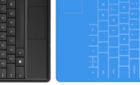Plus why it happens so you understand the problem
Want to know how to fix the not enough USB controller resources message on Windows 10? Read this to find out why it happens and what you can do to fix it easily.
First I will explain why this message appears in the first place, and how it can impact the performance of your peripherals. After, I’ll take you through the steps needed to fix it.
Thankfully the solution is very simple. It’s best to understand why it happens in the first place otherwise the solution doesn’t really make much sense.
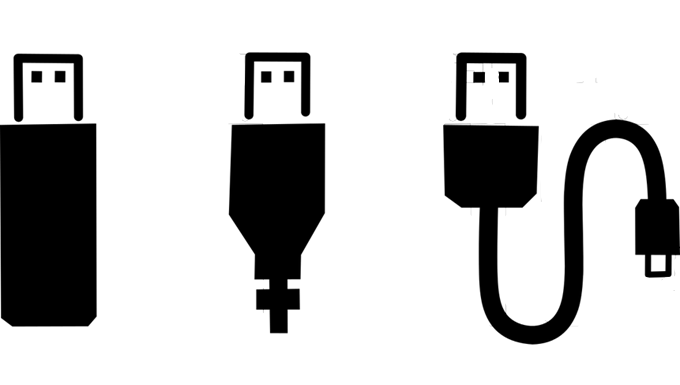
Why Do I Keep Getting The “Not Enough USB Controller Resources” Message?
You may notice the USB controller resources message popping up infrequently as you use your PC. Perhaps it happens when you plug something in, or maybe when you use a program that uses hardware in some way. For example, an audio or webcam recording software.
Sometimes, the message will appear and it will seem like there has been no functional change to your hardware, but other times it can cause issues – your USB devices may just stop functioning altogether, or they may not perform as intended.

The reason for this sounds complex, but it’s actually quite straightforward. It’s to do with something called EndPoints. Each USB controller has a limited number of EndPoints available – it’s sort of like how many lanes of traffic can be occupied at once. Different devices will require a different number of EndPoints.
For example, maybe something small like a Bluetooth USB dongle will need just 3 EndPoints, whilst something like a USB DAC may use 10, or even more.
The issue occurs when your EndPoints are capped. A USB 3.0 controller has a limited number of EndPoints, just 96 on Intel and older AMD based systems. So if you have a lot of USB devices plugged into your USB 3.0 ports, you’re going to run into this issue.
The USB controller is the chip used to communicate data between your USB ports and your PC. Depending on your motherboard, you may have one or more USB 3.0 controllers.

On top of this, each USB 3.0 port itself has a limit of just 16 EndPoints. This means that if you have a USB hub plugged into a USB 3.0 port, you may run into some issues on that port itself, which could cause some issues.
How To Fix “Not Enough USB Controller Resources”
To fix this issue, all we need to do is ensure you aren’t using more EndPoints than are available. There are three main ways to do this. First, you can move some of your current USB devices to USB 2.0 ports.
USB 3.0 is faster, so you should leave USB 3.0 for devices that transfer data at high speeds, then move your peripherals – your keyboard and mouse – to USB 2.0. Both mouse and keyboard use very little data to work so you will find no benefit plugging those into USB 3.0 ports.
On top of this, take high-powered peripherals like your microphone, headset, and audio DAC to USB 2.0. Whilst you may have heard rumors that DACs and audio equipment benefit from USB 3.0, there is no truth to this. USB 2.0 has twice as many EndPoints as USB 3.0, so whilst USB 3.0 is faster, there is more room for devices that require more power to run on USB 2.0.
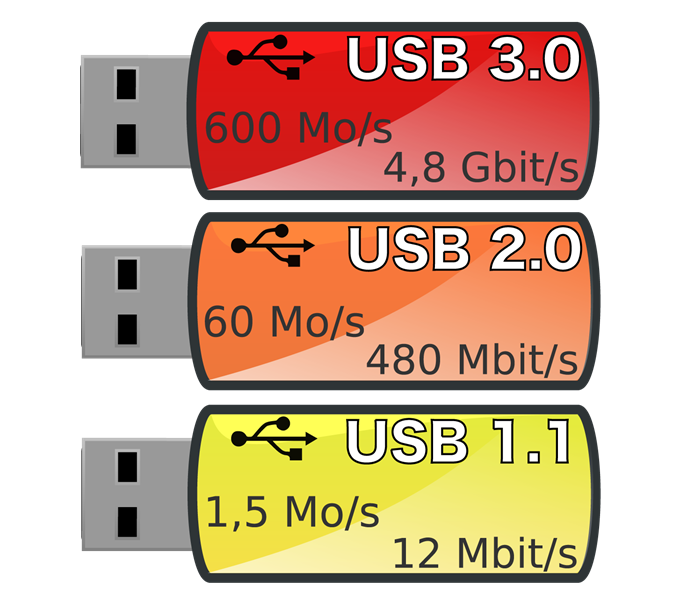
Secondly, if you are using a USB hub, make sure to plug it into USB 2.0, too. If you still hit an EndPoint cap and get the same message stating you don’t have enough USB controller resources, unplug some of your devices from your hub and plug them in elsewhere.
Thirdly, if you run a lot of USB devices and cannot find a solution on your current system, you could also consider upgrading to AM4. All AM4 based systems have a total of 254 endpoints per USB 3.0 controller, a massive improvement over current Intel and older AMD architecture.
Summary
Ultimately, getting this message means you need to manage and rearrange the devices plugged into your USB ports. Typically, just switching the most power hungry devices from USB 3.0 to USB 2.0 will fix that.