Python isn’t just a programming language for beginners—it’s a powerful and fully-fledged language, with an enormous number of third-party packages and libraries created around it. Rather than code everything yourself, you can deploy these third-party packages and use them as part of your own coding projects.
You might find these by searching GitHub or the web, but you can also use PIP, the package manager for Python, to do this instead. PIP allows you to search for and install Python PIP packages from the Python Package Index, with thousands of packages available.
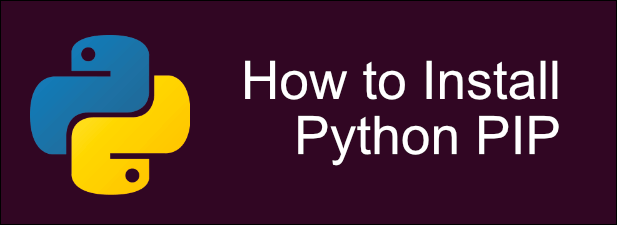
What Is PIP?
PIP, or Package Installer for Python, allows you to install packages from the central repository of Python packages available at the Python Package Index. In simple terms, it acts as an app store for Python, allowing you to install Python packages from a command line or terminal without needing to locate them yourself.
Linux users will already be familiar with this process—package managers are an essential part of the Linux user experience, with APT, Pacman, and others allowing you to install different software on various Linux distributions from a terminal window.
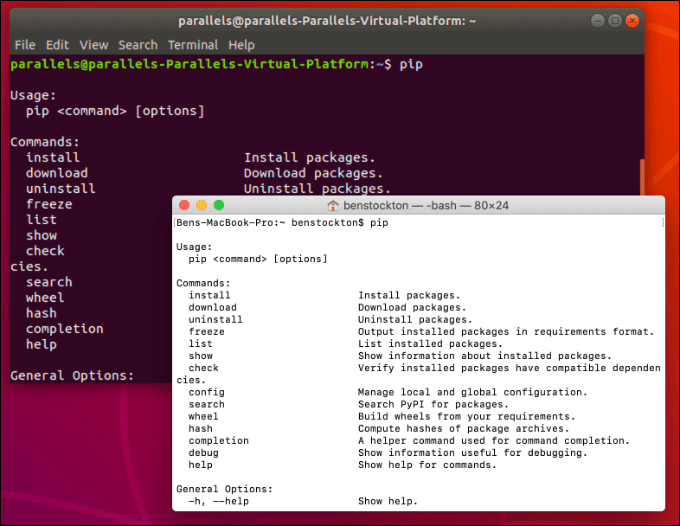
You’ll need Python installed before you can begin to use PIP. macOS and most Linux distributions will already have Python installed, but you’ll need to install it manually on Windows 10. You’ll also need to do this if your Linux distribution doesn’t have Python installed (or has an older version of Python) using the package manager for your distribution.
Installing Python PIP On Linux
The python-pip package is available for download and installation for all major Linux distributions, as are variants. Depending on your Linux distribution, you may need to install the python2-pip package if you’re still using the Python 2.x series, rather than the Python 3.x series.
If you’re using Python 3.4 or above (or Python 2.7.9 or above), you don’t need to install PIP on Linux, as it’s already installed. Check this by opening a terminal window and typing python3 –version to check your installed Python version, then use python -m pip or python3 -m pip to use it.
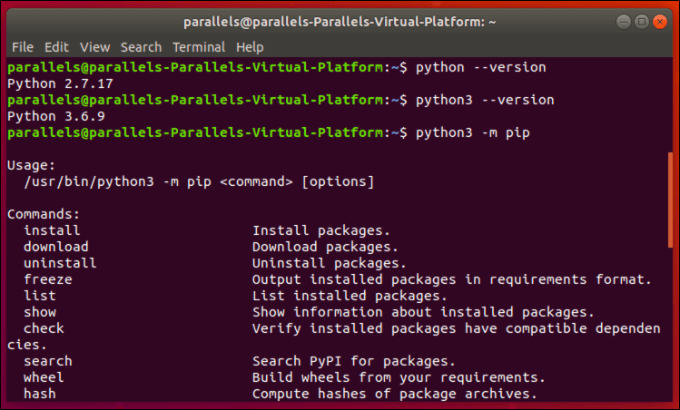
For Python versions below 2.7.9 or 3.4, installing Python PIP on Linux will depend on the system package manager in use. Here’s how to install PIP on various Linux platforms.
- To install Python PIP on Ubuntu or Debian-based distributions, open a terminal and type sudo apt install python-pip for Python 2.x. Type sudo apt install python3-pip for Python 3.x installations.
- On Arch Linux, open a terminal and type sudo pacman -S python2-pip for Python 2.x. Type sudo pacman -S python-pip for Python 3.x installations.
- If you’re using a Fedora-based distribution, type sudo dnf upgrade python-setuptools, followed by sudo dnf install python-pip python-wheel for Python 2.x. Type sudo dnf install python3 python3-wheel for Python 3.x installations.
- To install PIP manually, open a terminal and type curl https://bootstrap.pypa.io/get-pip.py -o get-pip.py. Once downloaded, type python get-pip.py to run the automatic installation script.
Installing Python PIP On Windows
Unlike Linux, Windows doesn’t come with Python pre-installed. That means you’ll need to download and install Python for Windows first before you can begin to use PIP on this platform.
If you’ve installed the most up-to-date version of Python, then you should find PIP installed alongside your Python installation. As we’ve mentioned, Python 2.7.9 and Python 3.4 installations (and above) should have PIP installed automatically.
If you’re using an older Python version, you’ll need to use the get-pip script to install pip automatically.
- Download the get-pip.py script to your Windows PC. In an elevated PowerShell or command line with administrative access, type python get-pip.py to automatically install PIP.
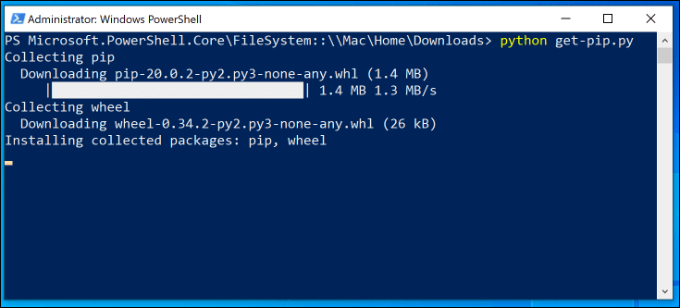
This should automatically install Python PIP for you to use. You can then run it from a PowerShell or command line window by typing pip or python -m pip.
How To Install Python PIP On macOS
Like Linux, macOS usually comes with Python installed, as well as a version of PIP. Both Python and PIP on macOS are likely to be outdated, compared to the most recent release, but it should work as normal by opening a macOS terminal window and typing pip or python -m pip (or pip3 or python3 -m pip).
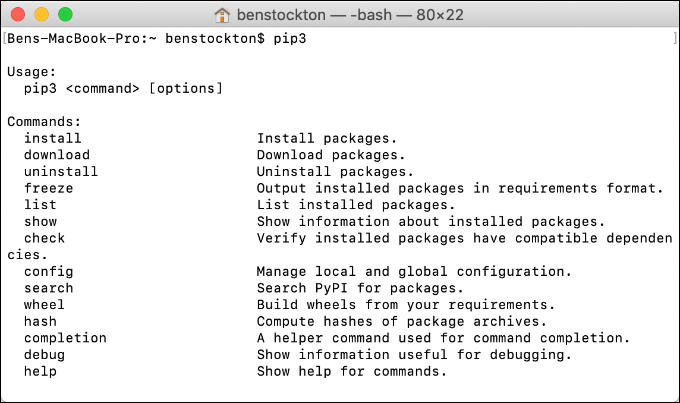
If you want to update Python and PIP together, you can do this easily using the Homebrew package manager for macOS.
- If you have Homebrew installed, open a terminal window and type brew install python to update your installation to the latest version of Python 3.x. To install an older Python 2.x installation, type brew install python@2 instead.
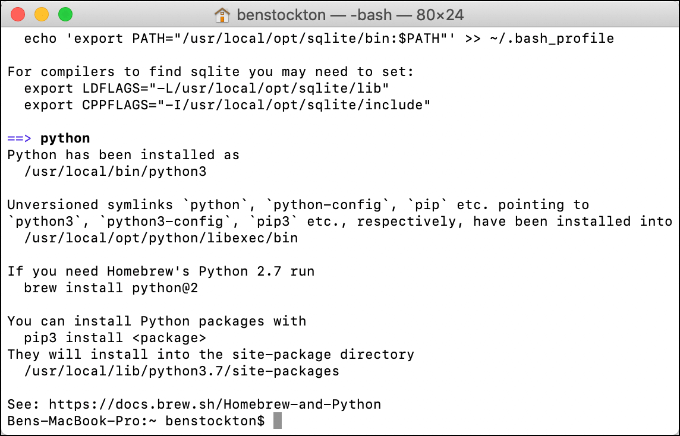
Once it’s installed, type pip or python -m pip (or pip3 or python3 -m pip) at the tutorial to run PIP and see a list of available PIP flags.
Updating PIP
If you already have PIP installed, but you want to update it to the latest version, you can do that using PIP itself.
- For macOS and Linux users, type pip install -U pip to begin the update process. You can also use pip3 install -U pip or python -m pip install -U pip instead.
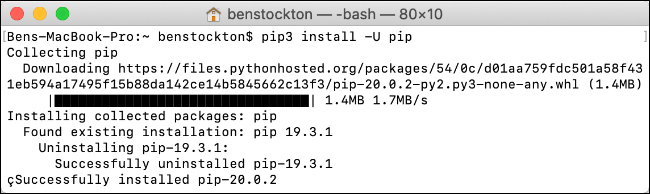
- Windows users can install Python PIP by opening up a PowerShell or command line with admin access and typing python -m pip install -U pip.
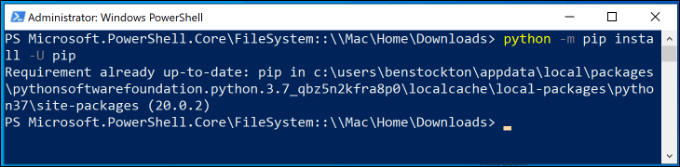
Installing & Uninstalling Python Packages Using PIP
Once PIP is installed, updated, and ready to use on your chosen platform, you can finally begin to use it to download and install Python packages, or use it to uninstall existing packages.
- To install a new Python package using PIP, type pip install package or python -m pip install package, replacing package with the name of the package. You may need to use pip3 or python3 on certain platforms like macOS if you have both Python 2.x and Python 3.x installed.
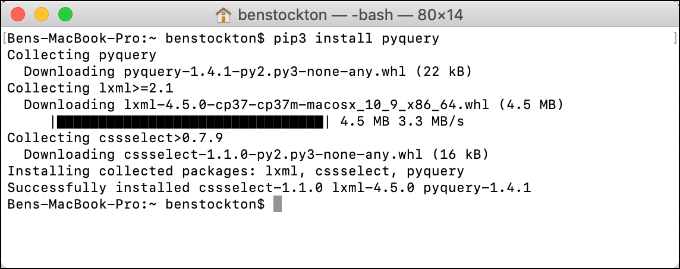
- To see a list of all installed Python packages, type pip list or python -m pip list. Use pip3 or python3 for Python 3.x packages on certain platforms.
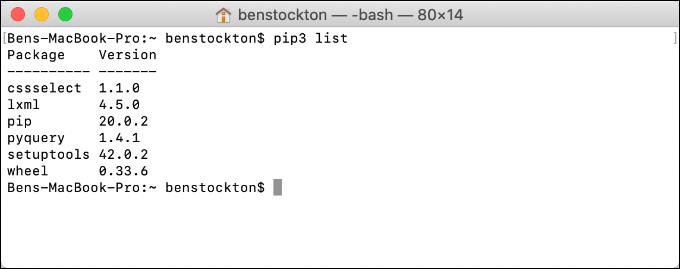
- To remove a package, type pip uninstall package or python -m pip uninstall package, replacing package with the package name. Use pip3 or python3 on certain platforms if you have both Python 2.x and 3.x installed. Press y to confirm the uninstallation.
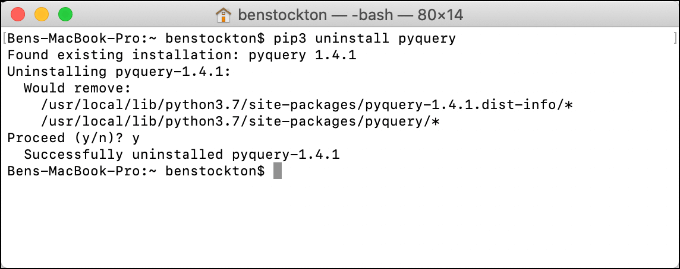
Using PIP To Develop Better Python Projects
Once you know how to install Python PIP and use it to install new packages, you immediately have access to an endless number of libraries and other projects that will allow you to develop bigger and better projects of your own using Python.
Python is one of the best programming languages to learn, especially for new coders, thanks to an easy-to-understand syntax and an endless number of resources for beginners.
Whether you’re a new Python coder or a pro, there’s always something new to learn, so let us know your own Python tips (or questions) in the comments section below.
Related Posts
- How to Repair a Corrupted User Profile in Windows 11
- Preparing for Windows 10 End of Support: Upgrading to Windows 11
- How to Access and Change Your WiFi Router Settings (2025 Edition)
- How to Install the Latest Large Language Models (LLMs) Locally on Your Mac
- How to Find Circular References in Microsoft Excel