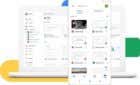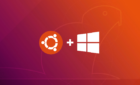Plus, we go over some of the risks
Google Play Store isn’t the only source of apps for Android devices. There are many sites that host Android apps as well. You can download apps as special APK files from these sites and install them on your phone. To install these, you’ll need to configure your phone since these are unofficial Android apps.
If you’re new to APKs and you aren’t sure how to install Android apps with these APK files, our guide here will help you out.

What Is An APK File?
APK stands for Android Package Kit and it’s a file consisting of all resources and codes that the app needs to install.
For example, if you download the APK for YouTube, the APK contains YouTube’s resources like banners, logos, and other content. The APK also contains the code that instructs the app what to do when you press a certain option.
In a nutshell, an APK is an app installer for Android devices. You tap an APK file and it installs the app on your phone.
Why Use An APK To Install An App On Android?
There are various reasons you may want to use an APK to install apps.

A common reason is that the app you’re looking for isn’t present on the Google Play Store. You can download the APK for that app from the developer’s site and use the app on your phone.
Other reasons include the Google Play Store restricting certain apps in your region. An APK helps overcome that limitation.
What Are The Risks Of Installing An APK From Outside The Store?
Using an APK to install Android apps comes with risks. One major risk is that you aren’t sure what the app will do on your phone. It could be a malicious app that can steal your data, for example.

Since these apps don’t go through the Google Play Store quality and security checks, these apps can have any code, and they can do anything to your phone.
However, most apps are safe to use. As long as you trust the website or the developer you’re getting the APK from, you should be fine.
How To Enable APK Installation On Your Android Device
On almost all Android phones, the option to install unofficial apps (APKs) comes disabled by default. You need to turn on this option to install APKs.
- Launch the Settings app on your phone.
- Scroll down and tap the About phone option.
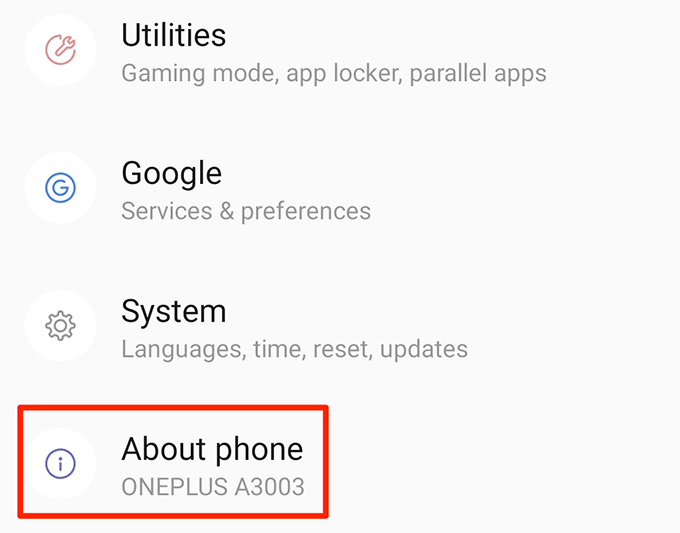
- Tap Build number for about 7-8 times to enable developer options.
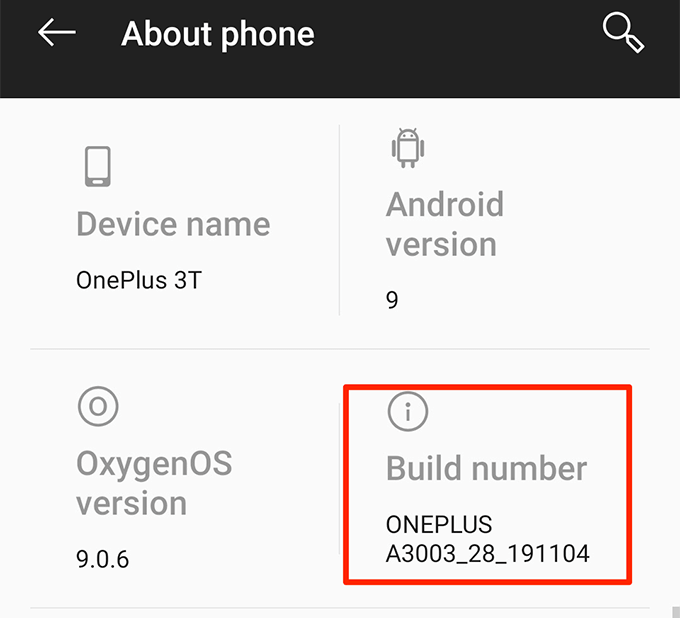
- Get back to the main settings screen, tap Developer options, and enable Unknown sources.
- If you don’t find the Developer options menu, look for options like Security or Lock screen and security. This option varies by device but you should find it.
How To Enable App-Specific APK Installation On Android
Some Android phones have a feature where you can only enable APK installations from specific sources. On these phones, you need to turn on the APK installation option for each app that you’ll be using to download APKs.
For example, if you’ll use Chrome to download and install APKs, you need to enable the APK installation option for Chrome.
- Open the Settings app and tap Apps & notifications.
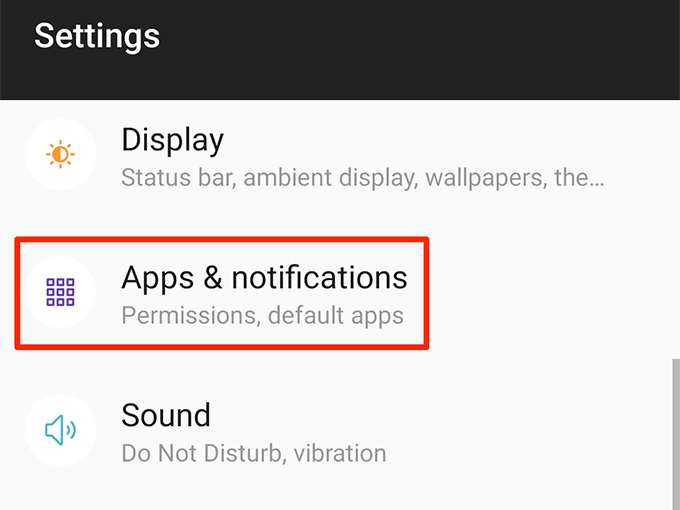
- Scroll down and tap the last option that says Special app access.
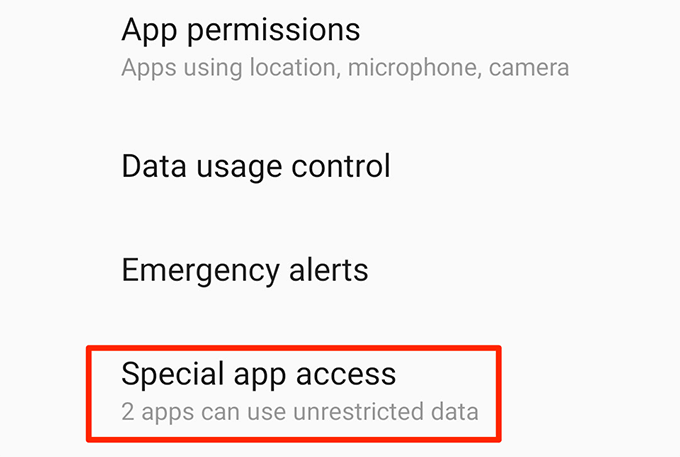
- Select Install unknown apps on the following screen.
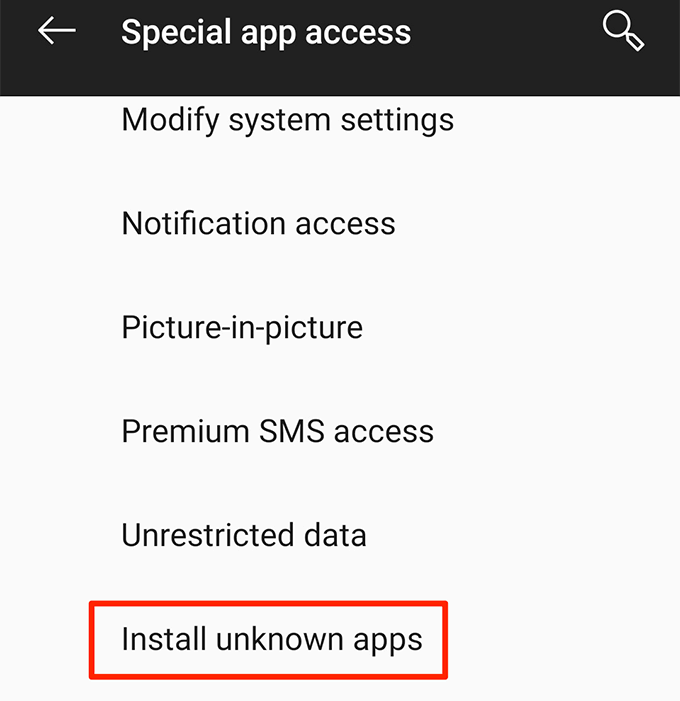
- Choose the app you’ll use to install APKs. In most cases, it’ll be either your browser or file manager.
- Enable the Allow from this source option.
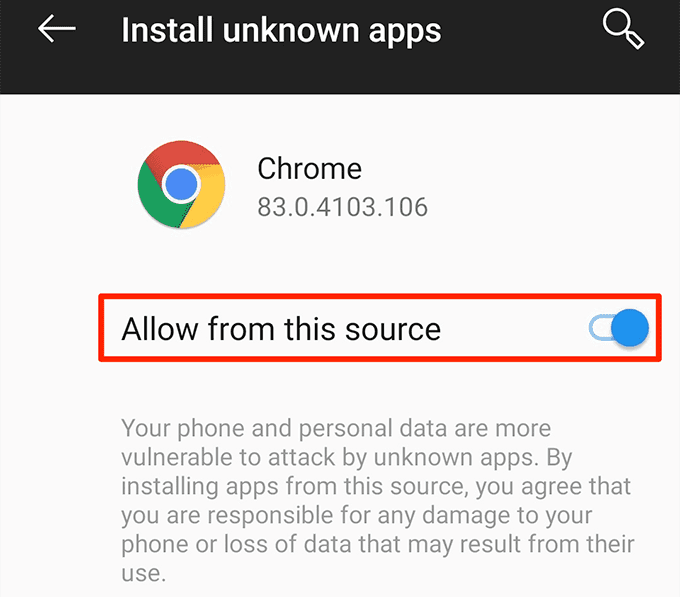
How To Install An Android App Using An APK
Installing an application using an APK file is the easiest part. If you haven’t already downloaded the APK for your app, download it now or browse some of the popular and safe APK download sites to get your APK.
You then have two ways to install your app using the downloaded APK.
Using Android Debug Bridge (ADB)
Android Debug Bridge (ADB) helps you to remotely execute commands on your phone from your computer. If your APK file is saved to your computer, you can use a command in ADB to push the APK to your device and install the app.
We have a comprehensive guide on how to install Android apps using ADB. Check that out and you’ll learn the entire procedure.
Using Your Android Phone
If you’ve already transferred the APK file directly to your phone, you can either use your browser or the file manager app to install the APK file.
- Launch either your browser or file manager and tap the APK file.
- You’ll see a prompt asking if you want to install the app. Tap Install at the bottom.
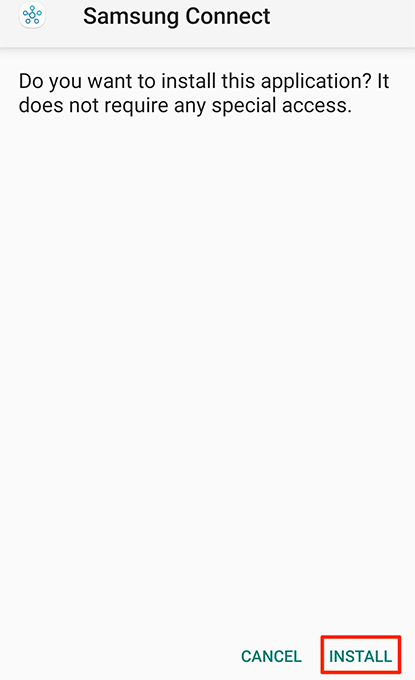
- You’ll see the live installation progress on your screen.
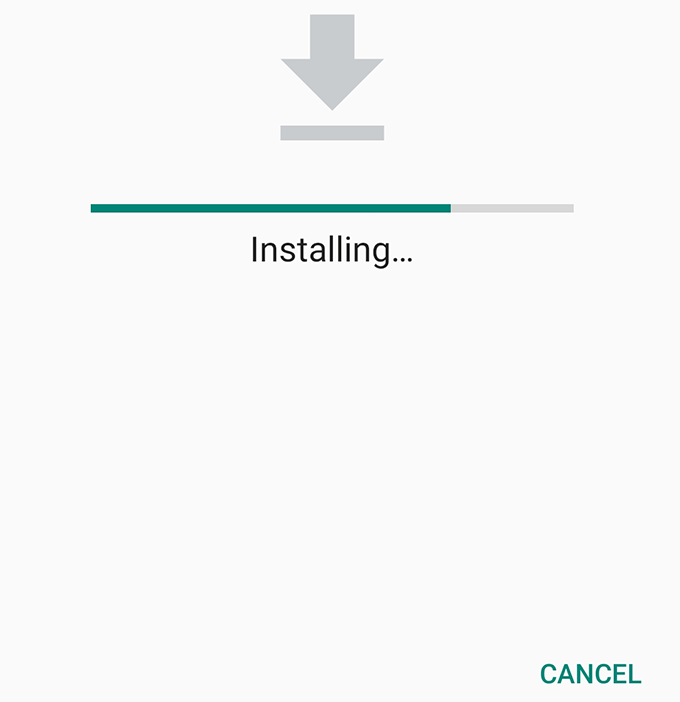
- When the app’s installed, tap Done to close the current screen or tap Open to launch the newly installed app.
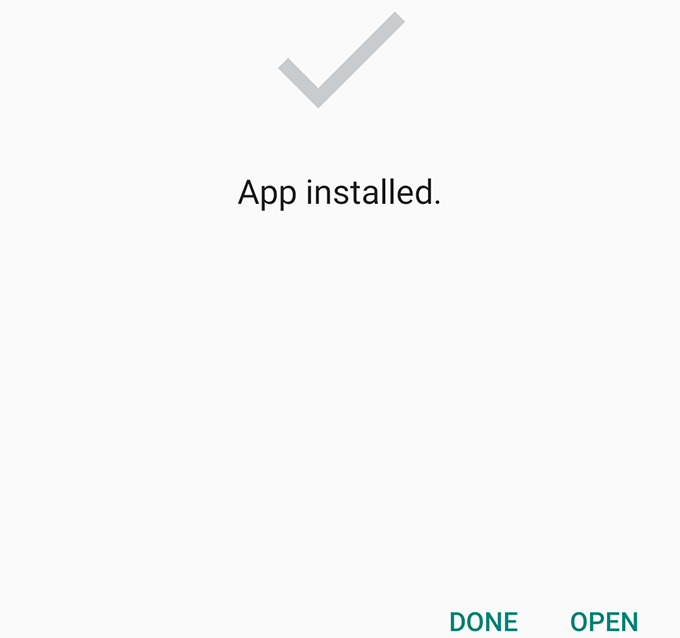
How To Install Updates For APK Apps On Android
The Google Play Store only lets you update the apps that you’ve downloaded from the store. To update your apps that you’ve installed using APKs, you have two methods.
Manually Find & Install Updates
One way to update your APK apps is to download the newer APK file and install them. This’ll overwrite your existing app but will preserve your data in those apps.
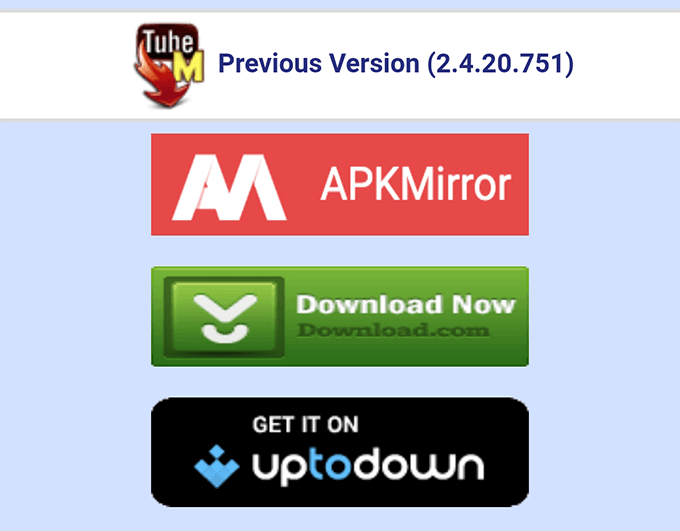
You can find newer versions of your APK apps on some APK download sites or the official website for the app.
Use An App To Update Your Apps
You can use a free app like APKUpdater to update your downloaded apps just like the official Google Play Store method. This app scans your device for all installed apps, finds updates for those apps, and offers to install the updates.
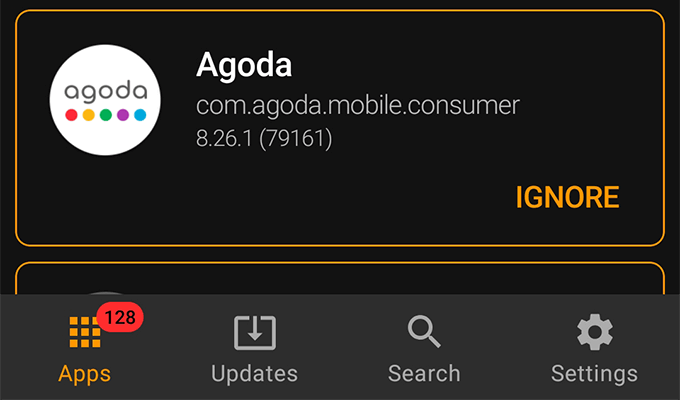
APKUpdater uses multiple sources to find the latest versions of your installed apps. It also sends a notification when an update is found for your apps.
What To Do With The APK After Installing The App
Once you’ve installed an app using the downloaded APK file, you no longer need the APK file.
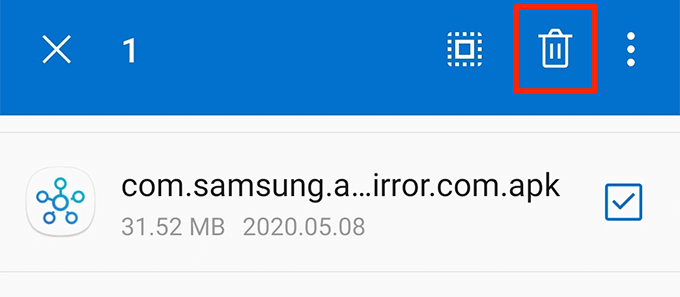
You can safely delete the APK from your phone using a file manager to remove clutter and free-up your memory space.
There are various reasons apps aren’t published to the official Google Play Store. However, with the ability to install Android apps using APKs, you can install any app on your phone, regardless. You can even test apps you’ve developed yourself using this feature.