Great for people who like to comment a lot
When browsing through various forums and sites, you’ve probably noticed that sometimes users who comment on posts will have a little picture, or an avatar attached to their comments. At the bottom of every Online Tech Tips piece you’ll also find an avatar that belongs to this article’s author.
If you’re a frequent guest of forum websites, or someone who often leaves comments and questions on the internet, you might want to consider getting your own Globally Recognized Avatar, or Gravatar. Learn about what Gravatar is, how to set one up, and how Gravatar can enhance your online experience.
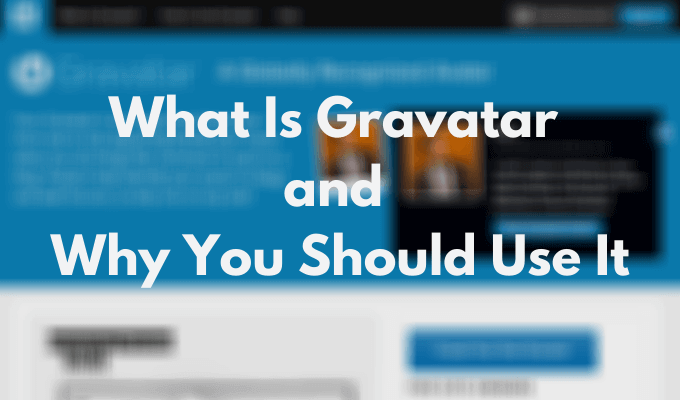
What Is Gravatar & How It Works
Gravatar stands for Globally Recognized Avatar and is a profile picture assistant that allows you to have the same picture as your avatar on most websites on the internet.
After it was acquired by Automattic, the company behind WordPress, Gravatar spread to all WordPress sites, as well as some other CMS platforms and non-WordPress websites. Thanks to Gravatar, you can now have one pic for all your online profiles.
You can create one or multiple Gravatars that will “follow you from site to site”. Gravatar can help you and other users identify your posts and comments on the internet, as well as build your personal brand and add credibility to the content you share online.
How to Set Up Your Gravatar
Since your Gravatar will appear on almost all the websites in the world, it’s important to set it up right. To create your own Globally Recognized Avatar, follow these steps.
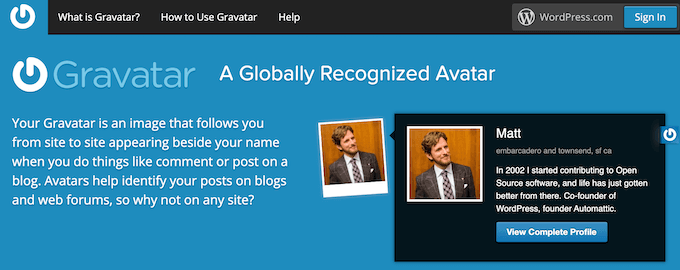
- Go to the Gravatar website and sign in using your WordPress.com account (don’t mix up with WordPress.org).
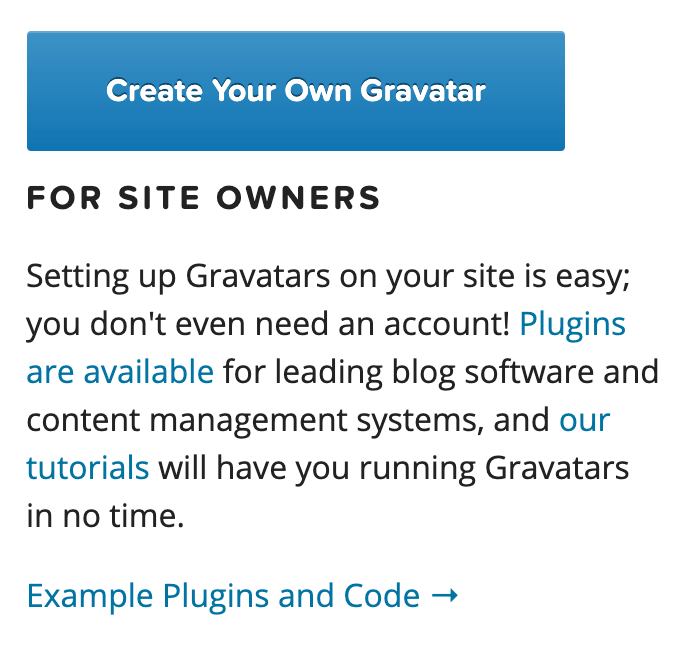
- If you don’t have a WordPress account, select Create Your Own Gravatar instead.
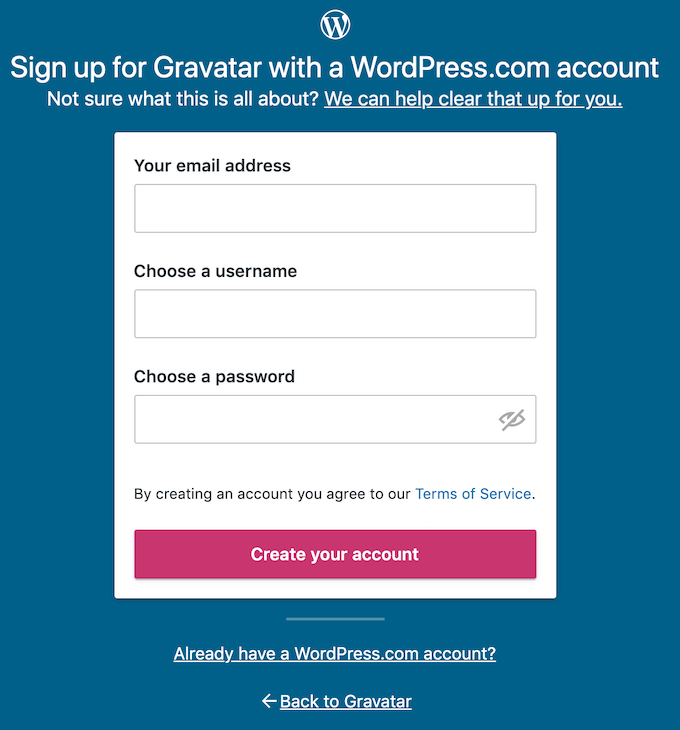
- Fill in your email address, username and password. Then select Create your account. Once you activate your new WordPress account, go back to the Gravatar website and log in.
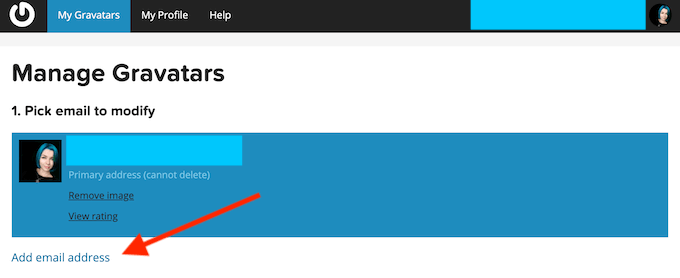
- Under Pick email to modify, select Add email address. Add the email address that you use for commenting and posting online. You can add more than one email as well.
- Gravatar will send you an email to verify your address. After you receive the confirmation, head back to the Gravatar site to add your picture.
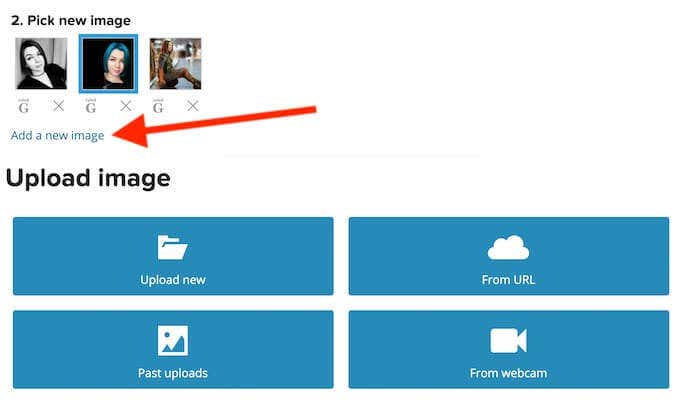
- Select Add a new image. You can upload a picture from your computer, from a URL, or use a webcam. Gravatar will resize large images automatically, but you’ll have to make sure your picture doesn’t exceed the size limit of 1MB.
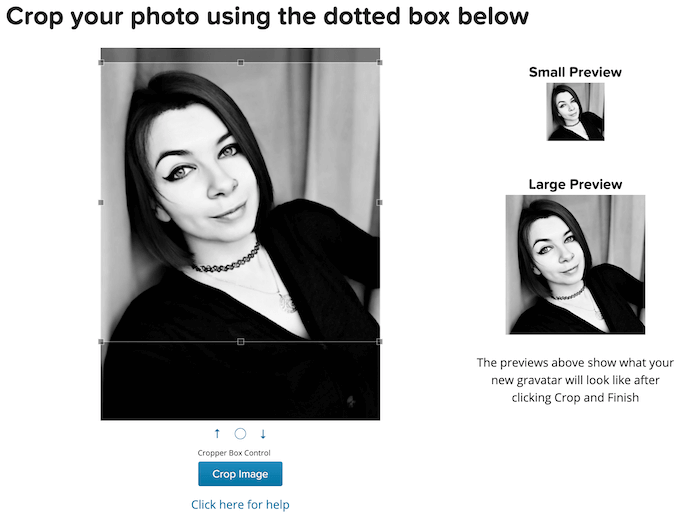
- Crop your image to your liking using the Gravatar cropper box tool and select Crop Image.
- Pick the right rating for your Gravatar and select Set Rating.
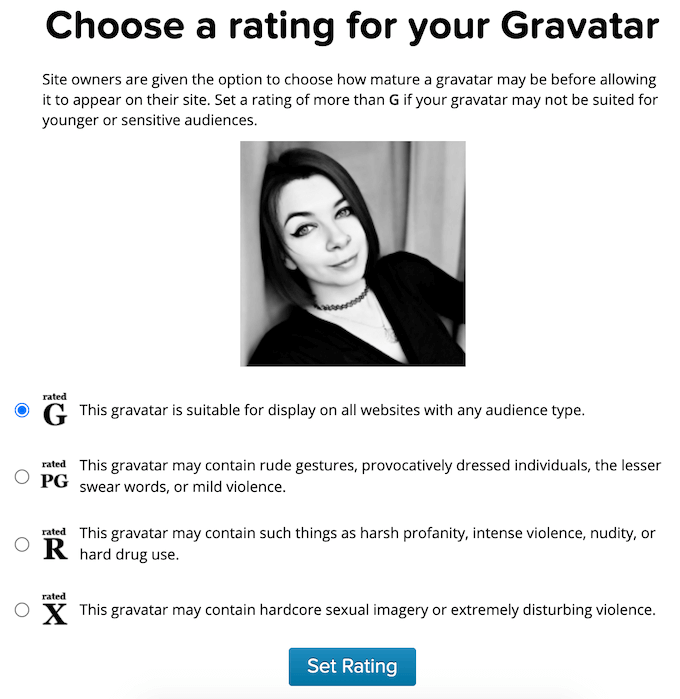
Gravatar has a system of ratings that helps prevent the display of inappropriate images. It’s important that you’re completely honest when choosing the rating for your Gravatar. If you set the rating G for an inappropriate image, you risk getting blocked by website owners where your content or comments appear.
Your Gravatar setup is finished. Now whenever you want to leave a comment on a website, enter the email address that you used on Gravatar, and your picture will appear next to the published comment.
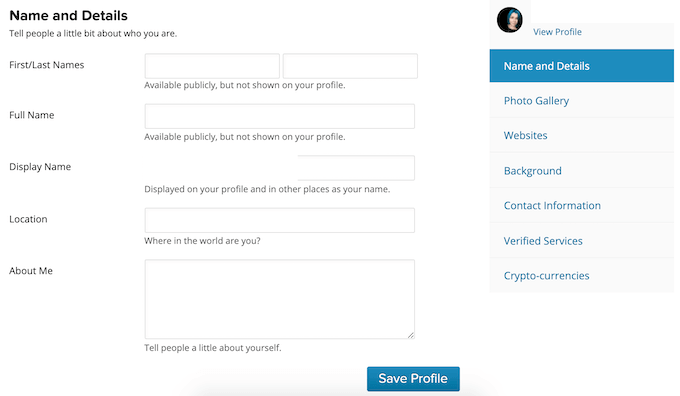
You can later add more information to your Gravatar profile in the My Profile section: anything from your name and phone number to your Bitcoin wallet address. It will increase your online visibility and allow people to see your information when they click on your Gravatar.
How to Create Multiple Gravatars
Your Gravatar is linked to your email address. So if you use multiple email accounts for different purposes, you can use them to set up multiple Gravatars.
For example, if you’re managing multiple websites, you might want to use different Gravatars for each of them. If you want to separate your personal and business online activity, using different Gravatars can help there as well. You can set one of them to be a photo of you, and another – your company’s logo.
To set up multiple Gravatars, follow the same steps from above, only using different email addresses.
How to Use Gravatar Online
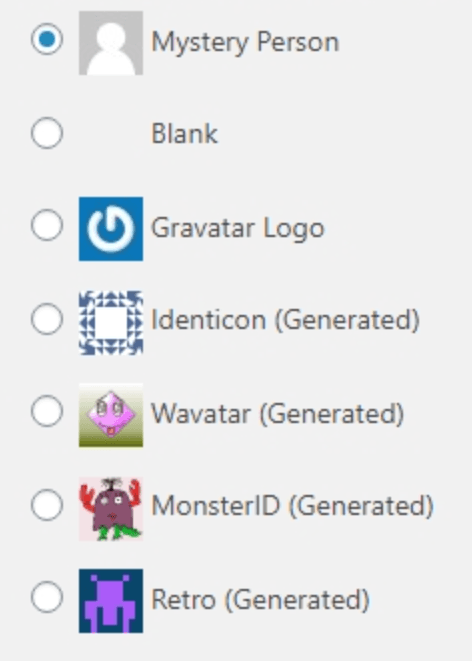
If you don’t have a Gravatar set up, when you post comments online you will appear on websites as a generic image, or no avatar or image at all. If you want to add some personality to your online profile, as well as increase your credibility as an expert of a brand, Gravatar can help you achieve these and other goals.
Use Gravatar To Build Your Personal Brand
Whether it’s a photo of you, a cartoon version of yourself, or a logo that you use as your Gravatar, it can help you build your personal brand online. If you consistently use the same image as your Gravatar and your profile picture on social networks, it will help people connect the content you post and share online with your identity.
Get Recognized Online
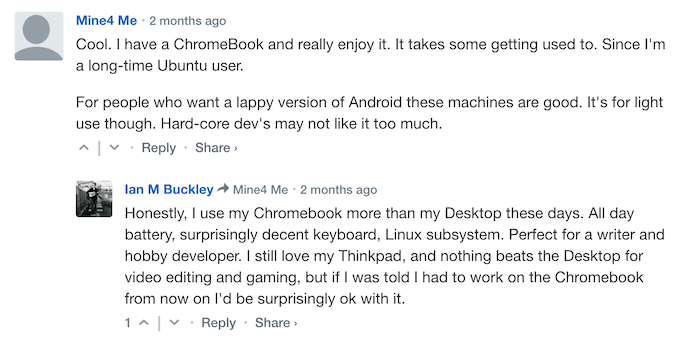
Other users will remember seeing the same image under comments and posts online, which in turn can help you gain trust and credibility among your audience. Once people connect your name and your picture with the content you share and the comments you leave on different websites, they will recognize your expertise in the field.
Make Your Comments Stand Out
Even though using Gravatar has many benefits, a lot of people still overlook the service. When your unique Gravatar appears next to your comments, it makes them stand out. So if you post a question online and want to get it answered sooner, setting up a Gravatar will increase your chances.
Create Your Own Globally Recognized Avatar
Having the same profile picture across different websites and platforms comes with a lot of benefits. It can enhance your online experience in more than one way. Besides, setting up your Gravatar is a quick and easy process.
Do you use Gravatar? What made you set up the Gravatar account? Share your experience with us in the comments section below.





