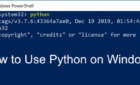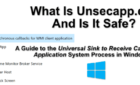Including a Playstation Network account
It may be the case for you that you’ve had to create multiple Playstation accounts on your PS4 for whatever reason. Or, maybe a lot of people have used your PS4 to add their own accounts and you need to get rid of one. No matter why you need to delete a PS4 account, it’s easy to do so right from the console.
There are a couple ways you can delete an account, depending on what you want to do. You can remove an account from the PS4 console, however the account itself will still be listed on the Playstation Network. If you want to close down an account entirely, there’s a way you can do this as well.

How to Delete a PS4 User Account From Your Console
After turning on your PS4 and you’re at the user selection screen, you can choose any account. When you go to delete a user, you’ll be able to choose any of the ones on your console that you want to delete. Here’s how to remove a user:
- In the main menu on your PS4, go to Settings.
- Scroll down and select Login Settings.
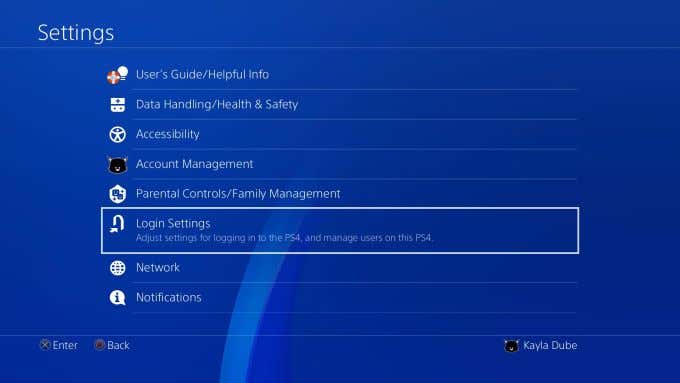
- At the bottom, select User Management.
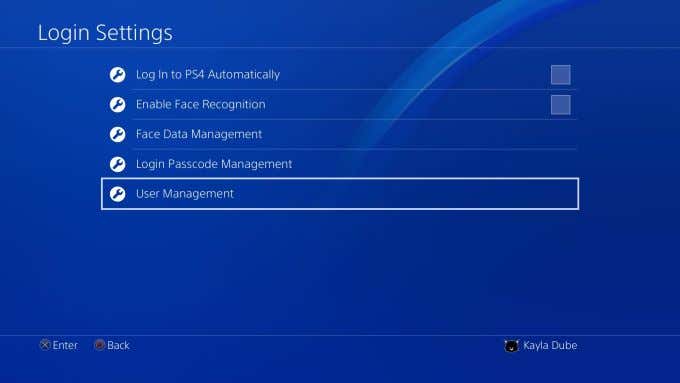
- On this screen, there are options to either Create or Delete an account. Select Delete to remove a user from your PS4.
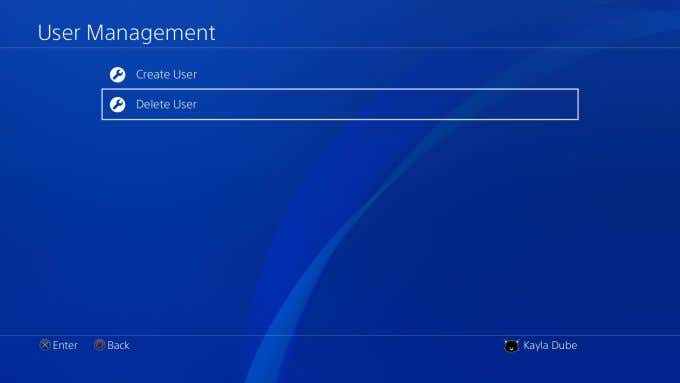
- You’ll see the list of users that are on your console. Select which one you want to remove, and then choose Delete User.
If you ever want to re-add the account you deleted, you can choose Create under User Management to do so.
How to Delete a Primary PS4 Account
When you create or add your first account on your PS4, this becomes the primary user account. You can still delete this PS4 account, but there will be some extra steps involved.
Here’s how to do this:
- Follow the steps to delete another user’s account, but this time select the primary account you’re using.
- Select Delete and you will be asked to initialize the PS4. This means your console will be restored back to its factory settings. If you wish to do this, make sure you have the data on your PS4 either backed up to the cloud or saved to a USB.
- Confirm the initialization in order to delete the primary account. This may take awhile to complete, and be sure not to turn off your console while the initialization is being done.
- Once it is completed, you will be able to create or sign into a new account that will be the new primary account for your PS4.
How to Change a Primary PS4 Account
If you want to change which account is the primary account for a PS4, you can also do this within the settings.
- Go to Settings > Account Management > Activate as Your Primary PS4.
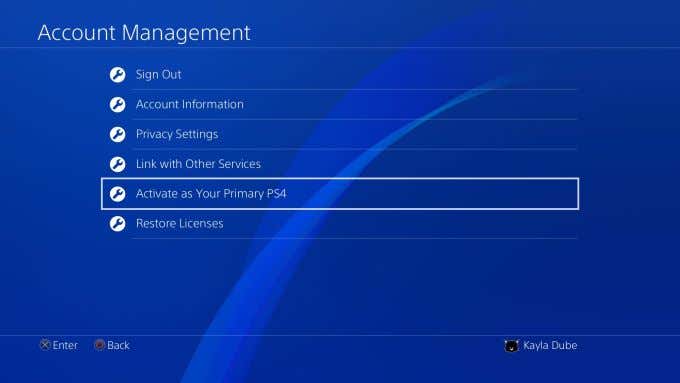
- If the account is already associated as the primary for this PS4, the Activate button will be faded. You can choose Deactivate in order to unconnect this account as the primary.
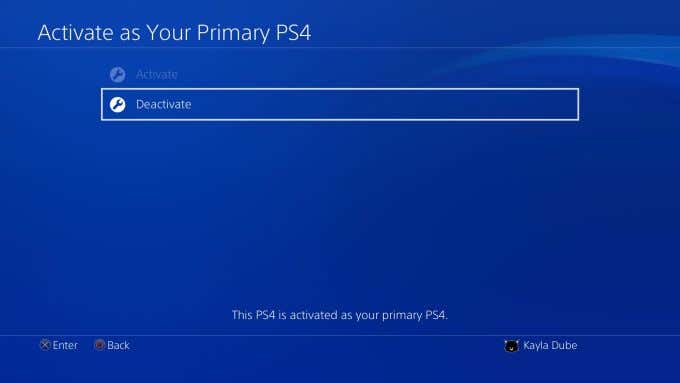
- If you do this and don’t set another primary account, anyone who uses the PS4 will be able to change settings and use your applications, among other things.
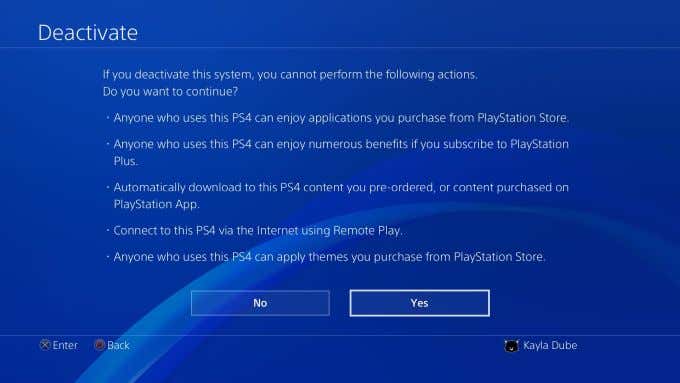
- To activate a different primary account, log into the account you want to be the primary. Make sure you are signed into Playstation Network.
- Go to Settings > Account Management > Activate as Your Primary PS4.
- Select Activate and confirm activation.
The PS4 will now associate the account you set as the primary account. The games or other content you have on that account will show up on your PS4, and you’ll be able to enjoy any subscriptions you’ve associated to this PSN account.
How to Delete a Playstation Network Account
If, instead, you want to fully delete an account you have on the Playstation Network, you can do this too. It can’t be done from your PS4 however, as you actually have to request an account closure with Playstation.
To do this, you will need to contact Playstation. You can call their support number, and they have a chatbot or live chat you can use. Times vary for when these options are available, but generally you can contact them from morning until evening if you’re located in the United States.

Before contacting Playstation to close your account, you’ll want to make sure you have two pieces of information ready: your sign-in ID as well as your online ID. When you close your account, keep in mind some things that this will cause:
- You can’t use the same online ID to create another account.
- Any content you purchased through the account will be lost, and you can’t transfer them to another account. You may be able to get a refund if it aligns with the Playstation store cancellation policy.
- You can’t access any subscriptions.
- You won’t be able to access your PSN wallet for that account and the funds cannot be returned.
So, make sure you take care of any content or funds you may have tied to an account before you go about deleting it, as it may be difficult or impossible to get any of it back.