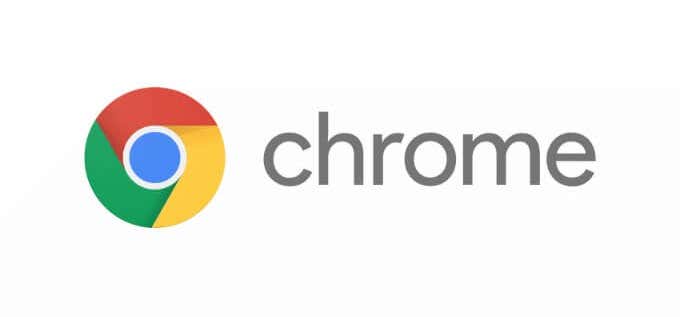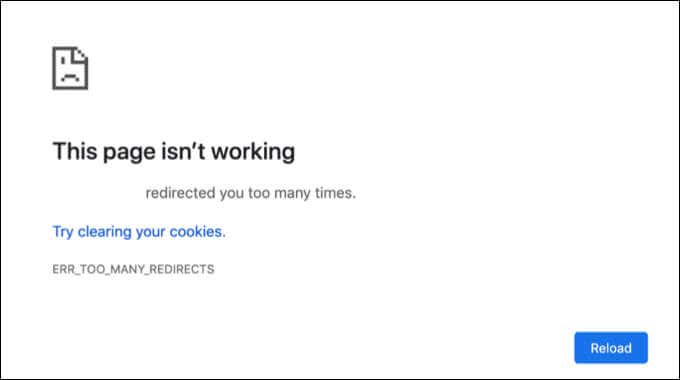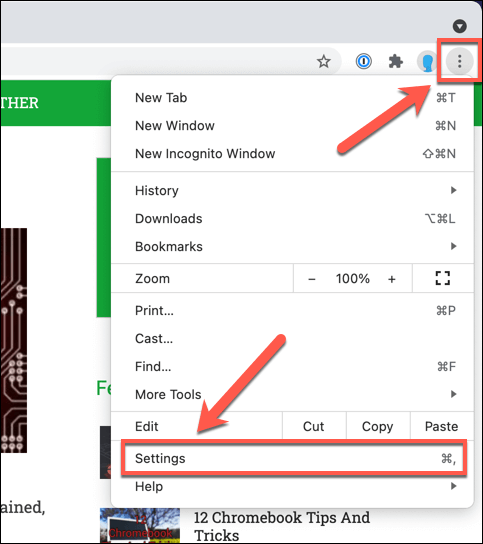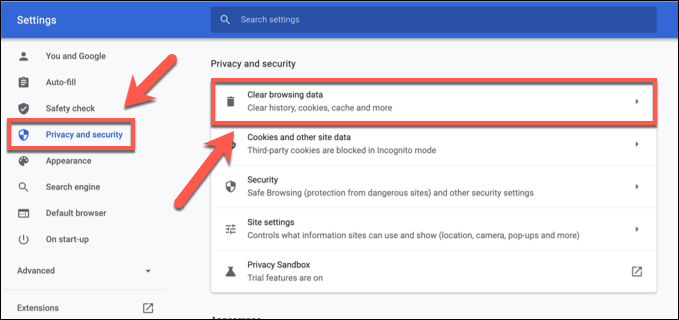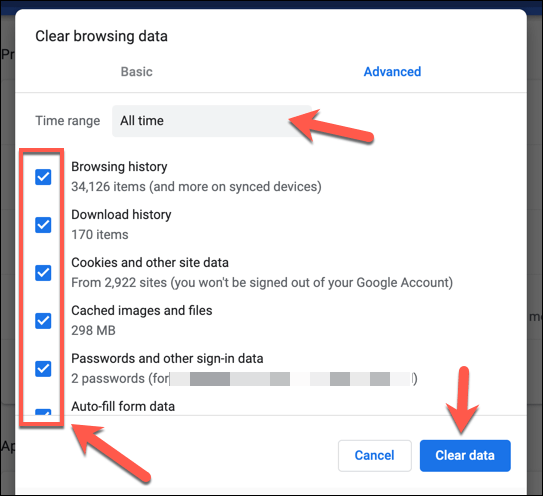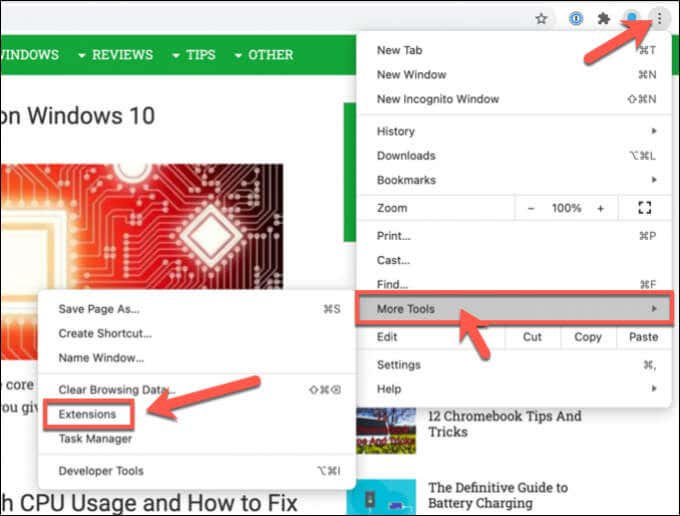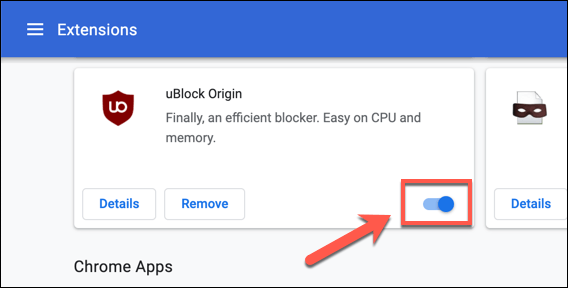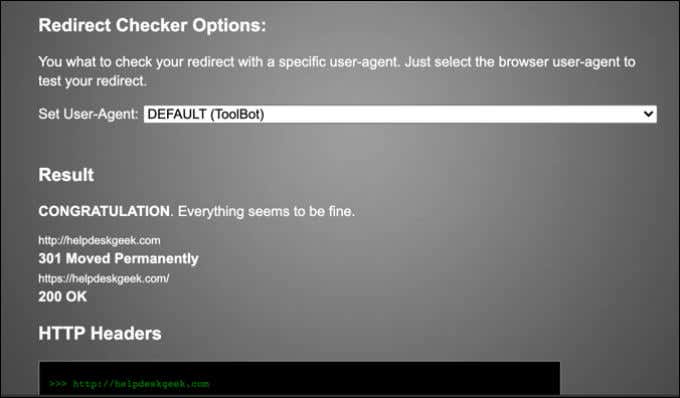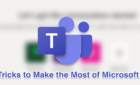It's like being stuck in a digital vortex
An err_too_many_redirects error in Google Chrome is a sign that the webpage you’re trying to load is stuck in a redirection loop. If the number of redirects exceeds 20, Google Chrome will stop the process. This allows you to try another page or check for errors or problems with the website, Google Chrome, or your connection.
There are a number of possible causes of an err_too_many_redirects error in Google Chrome, from a misconfigured website to corrupt cache files. If the website itself isn’t broken, you can bypass the issue by following some of these common troubleshooting steps.
What Is an err_too_many_redirects Error in Google Chrome?
As we’ve mentioned already, the err_too_many_redirects error occurs when Google Chrome can’t load a page due to a redirection loop. This is when a page you attempt to visit is redirected elsewhere, then redirected again, and again, with the process repeating up to 20 times before Google Chrome hits the brakes.
It does this to help protect your PC from excessive system resource usage, as well as stop you from inadvertently overloading a web server with excessive traffic. If the page can’t load, Google Chrome won’t try indefinitely. This causes the error to appear.
In most cases, this problem can be fixed by clearing your browser’s saved cache data. If this data is corrupt or out-of-date, Google Chrome might try to load an incorrect version of a website and, in the process, the server may redirect your browser. If this process isn’t set up properly, however, a redirection loop can occur.
Clearing your browser data will allow Chrome to refresh the page properly with new cache files. Chrome extensions, such as VPN or ad blocking extensions, can also cause issues with web pages and create this error. However, the problem isn’t necessarily one you can fix, especially if the web server itself is broken.
If that’s the case, you may need to let the website administrator know that the site isn’t working and request a fix. More rarely, the problem could be localised to Chrome itself, so switching to another browser to try the page could resolve the issue.
Clear Your Chrome Browser Data
If you’re having trouble with a redirection loop in Chrome, the best way to resolve it is to clear your browser data, wiping any saved cache files in the process. This ensures that Chrome loads the latest version of all files from the web server, as well as ensuring that the latest information on page locations is received.
For instance, if you try to load a page that has been moved and redirected since you last visited it, the cache data you have might be out-of-date, causing the redirection loop. Clearing Chrome’s browser data should resolve this.
- To start, open Google Chrome and select the menu icon > Settings.
- In the Settings menu, select Privacy and security > Clear browsing data.
- In the Clear browsing data menu, select Advanced, then make sure that All Time is selected from the drop-down menu. Ensure that all of the check boxes are enabled (including Cookies and other data and Cached images and files), then select Clear data to erase the files.
Once you’ve cleared your browser data, you may want to consider further steps to ensure that any website data you try to load is fully renewed, such as clearing your DNS cache.
Disable Any Conflicting Chrome Extensions
Some Google Chrome extensions have an impact on how certain websites load and perform. Ad blocking extensions, for instance, will block elements on a web page from loading. If those elements are required, a web server might decide that an error has occurred and try to refresh the page, causing a redirection loop like this one.
To resolve this issue, you can disable any extensions in Chrome that could cause an err_too_many_redirects error.
- To do this, open Google Chrome and select the menu icon > More Tools > Extensions.
- In the Extensions menu, identify any extensions that you believe may cause this issue, such as VPN or ad blocking extension. To disable it, select the slider icon for that extension, switching the slider into the gray, off position.
With the Chrome extension disabled, refresh the broken page to try it again. If it still doesn’t work, repeat the steps above with any other installed extensions that could cause conflicts with your web browser.
Check the Website Status and Consult the Website Administrator
Unfortunately, not every website will work correctly. If a website isn’t configured properly, a redirection loop is out of your hands.
This is often seen on servers that try to redirect pages from HTTP to HTTPS to secure web traffic. If this isn’t configured correctly on the server, a redirection loop can occur, with a page redirecting constantly between HTTP to HTTPS and back again, or at least until Chrome’s 20 redirection attempts limit is reached.
If you’re wondering whether a web server is at fault, you can use a site like Redirect Checker to check their status. Sites like Redirect Checker will identify the number of redirects made by a server when a page is loaded. If the number of redirects is excessive, the fault is server based and you can’t resolve it.
While you can’t fix the problem yourself (unless you manage the web server), you may be able to alert the website administrator of the problem. Check the site’s about page (if it’s working) for contact details or, if the site doesn’t work at all, look up the domain ownership information (WHOIS) data.
This data will contain contact details for the website administrator, allowing you to make contact and explain the problem. Unfortunately, if they can’t or won’t resolve the problem, you’ll need to give up and try another website.
Resolving Google Chrome Browser Issues
An err_too_many_redirects issue isn’t uncommon, but it’s easily solved for most users by emptying your cache files and disabling any conflicting extensions. If you can’t fix it on your end, then it’s quite likely that the web server itself has issues, so you’ll need to consult the website administrator to resolve the issue.
Unfortunately, Google Chrome issues aren’t uncommon, with the browser regularly crashing or freezing. If you’re having browser performance issues, you may wish to switch to another lightweight browser like Brave or Slimjet, or switch to a big name competitor like Firefox or Microsoft Edge instead.