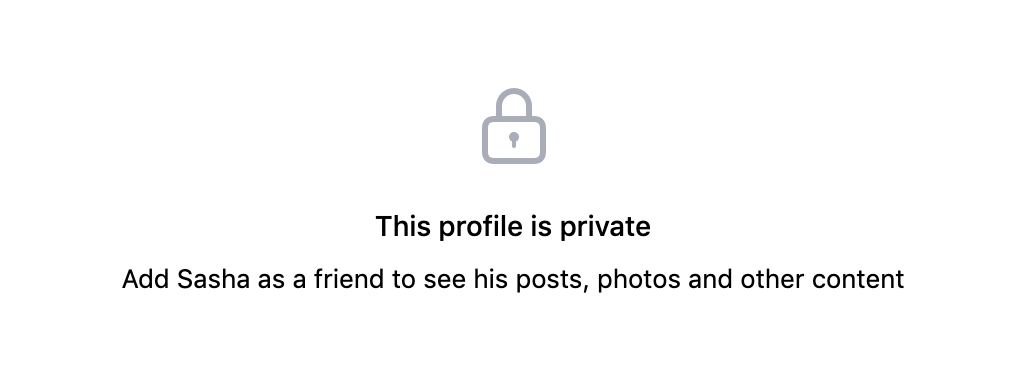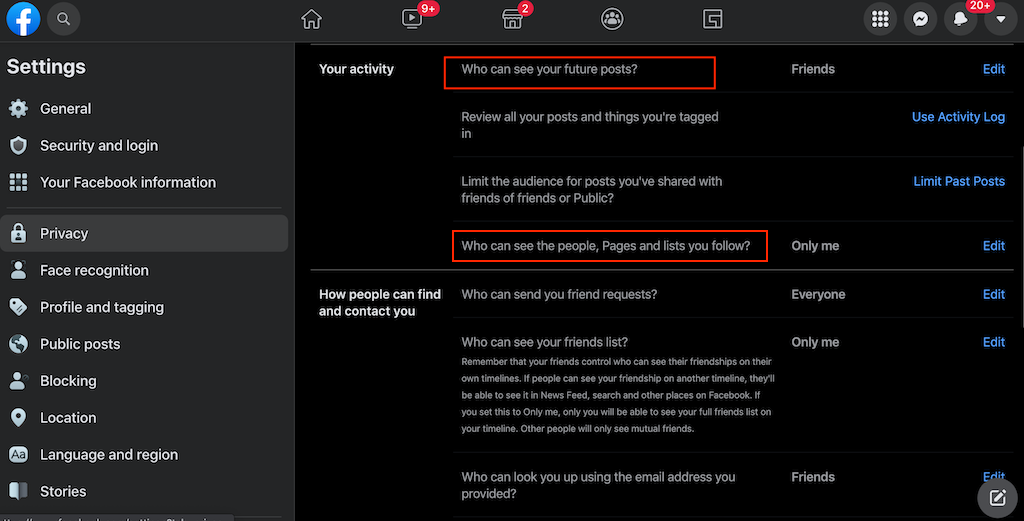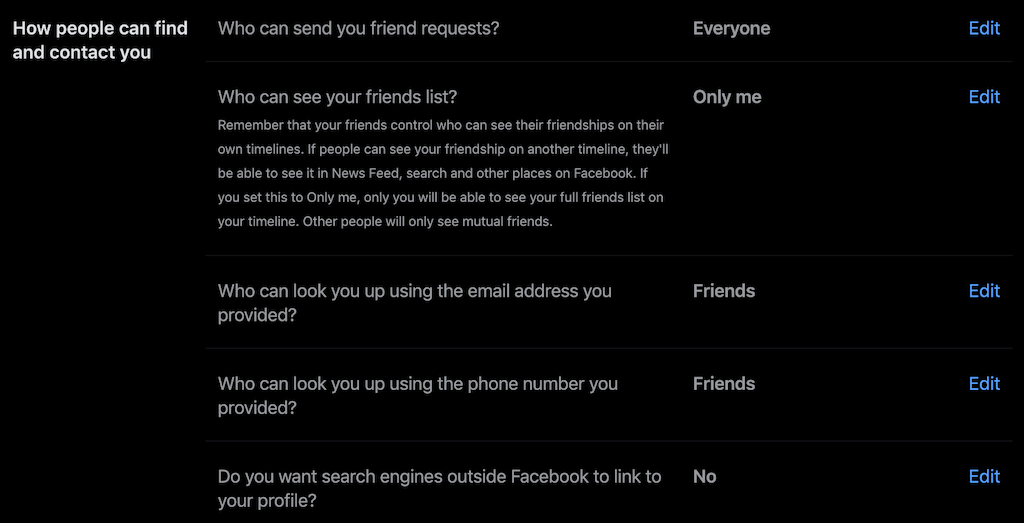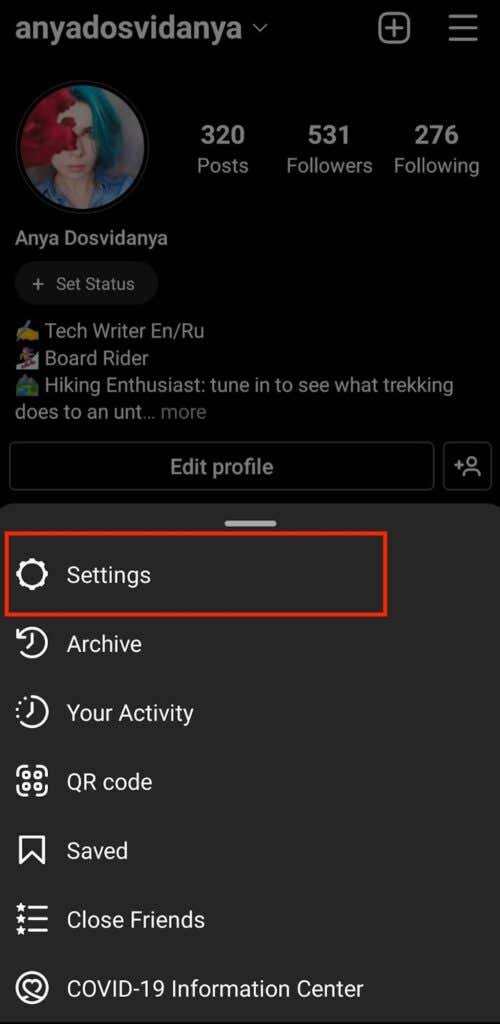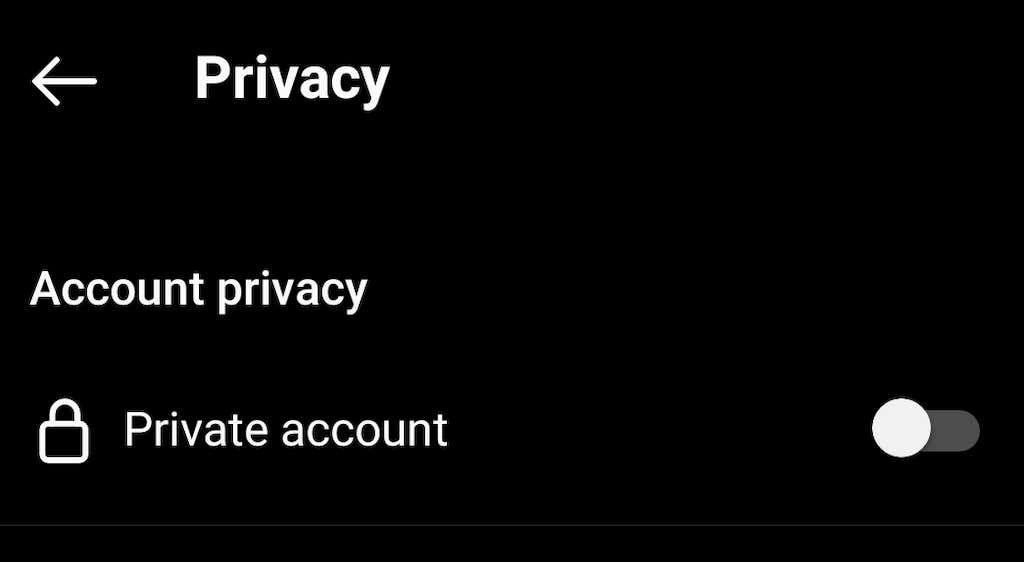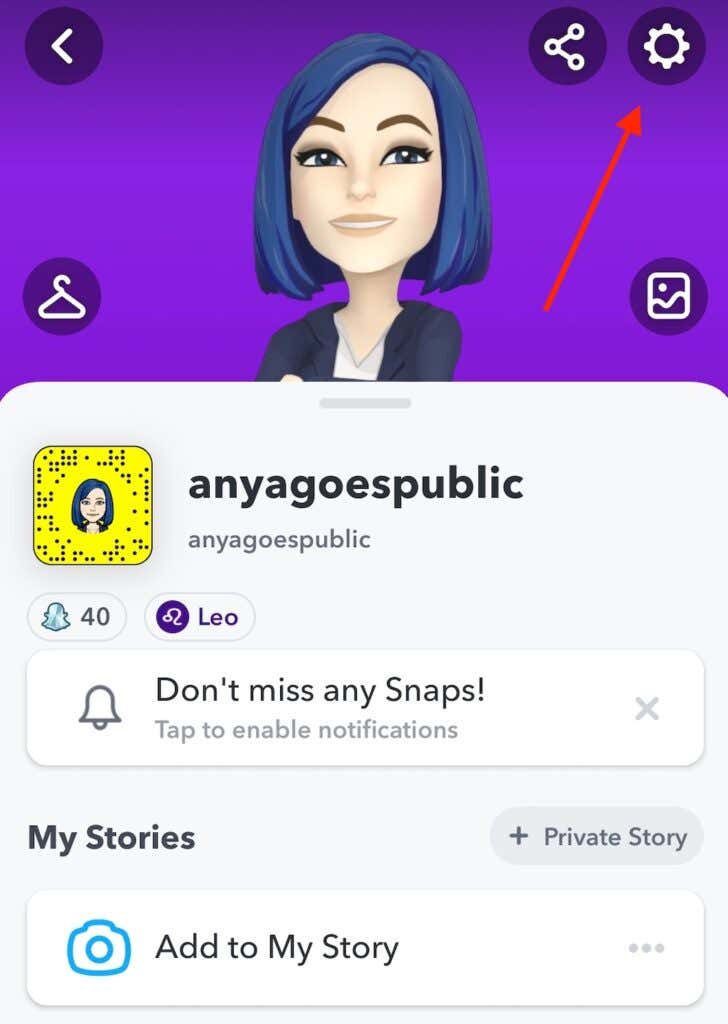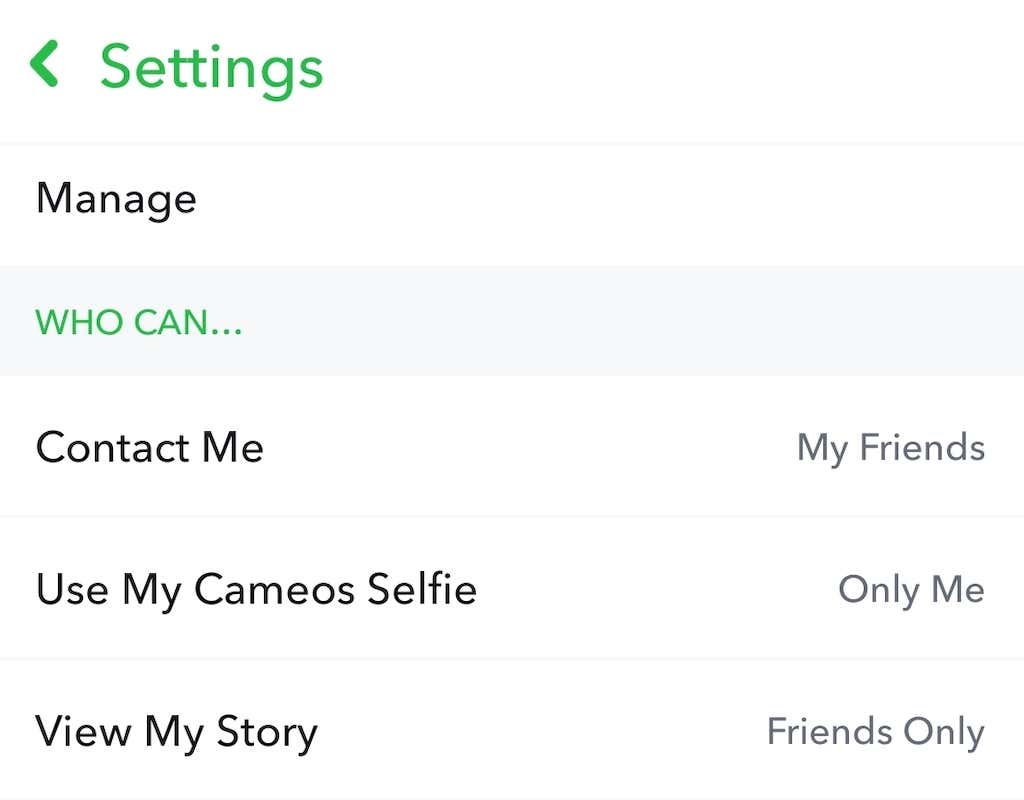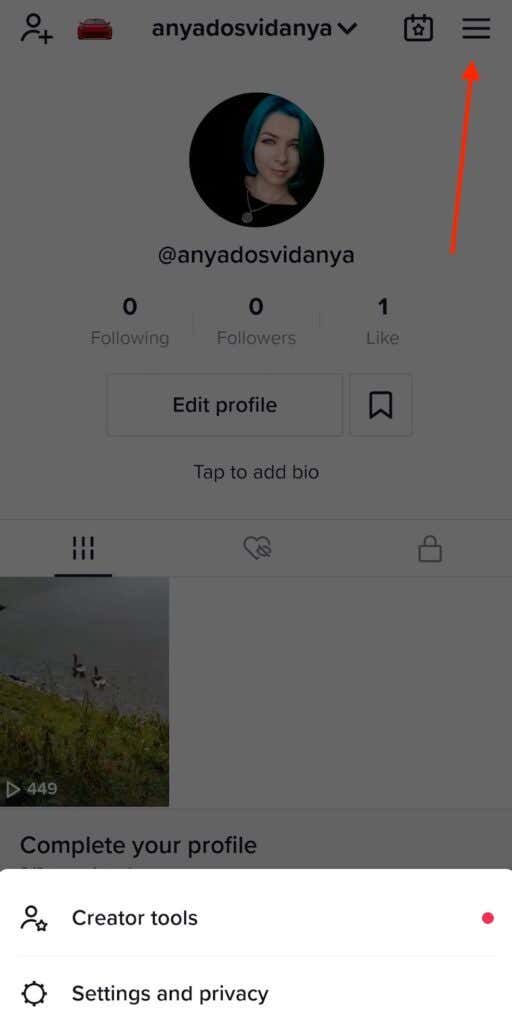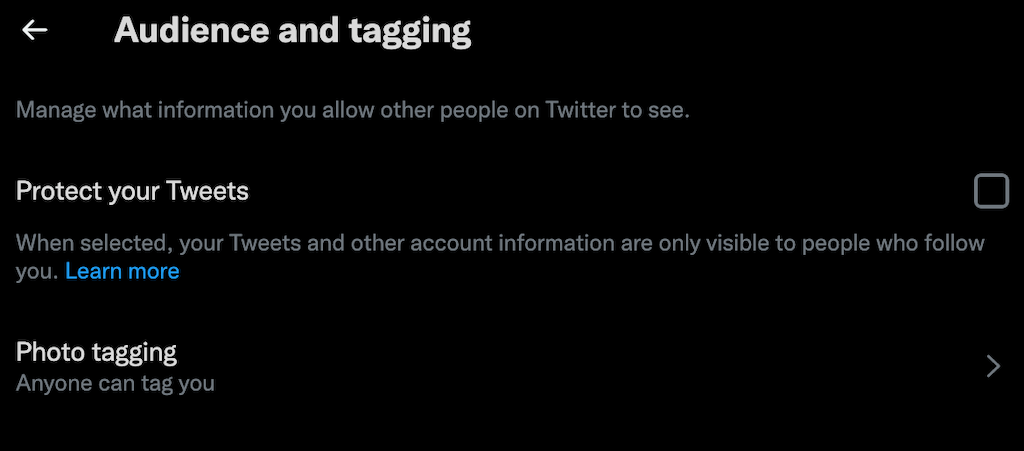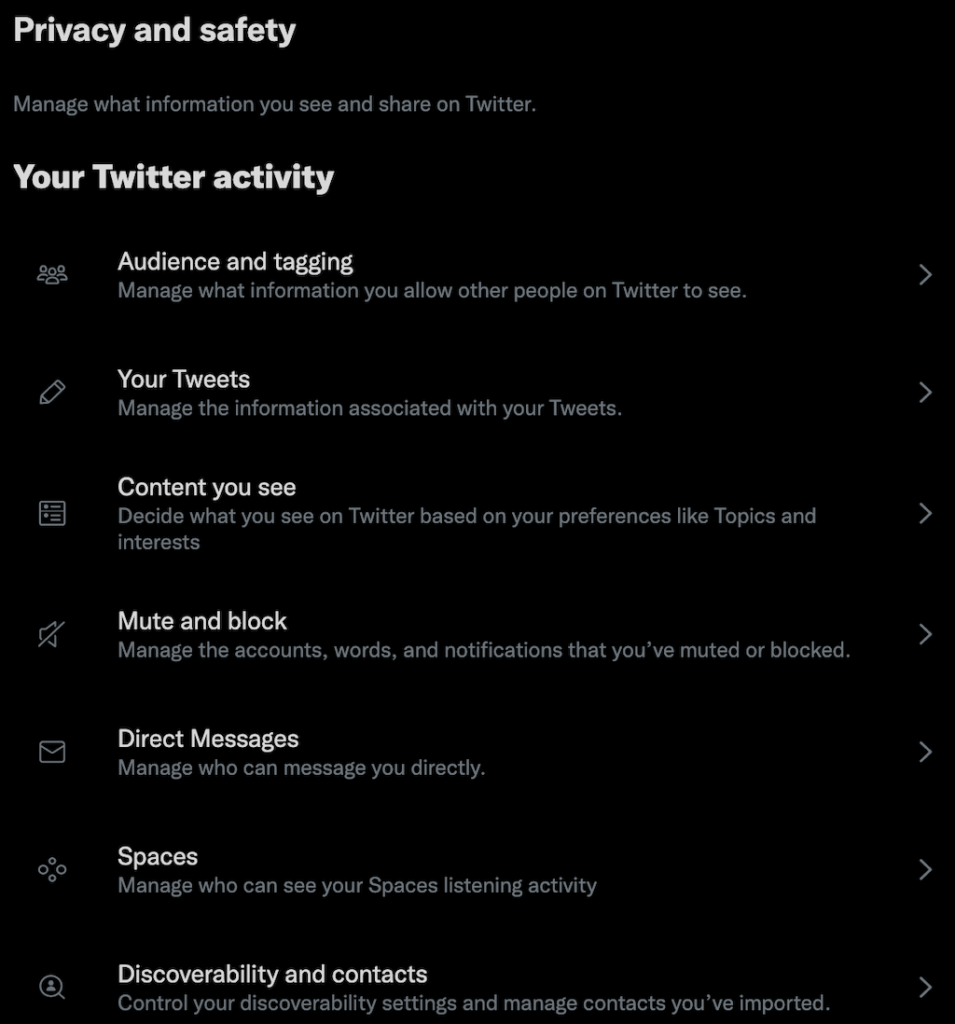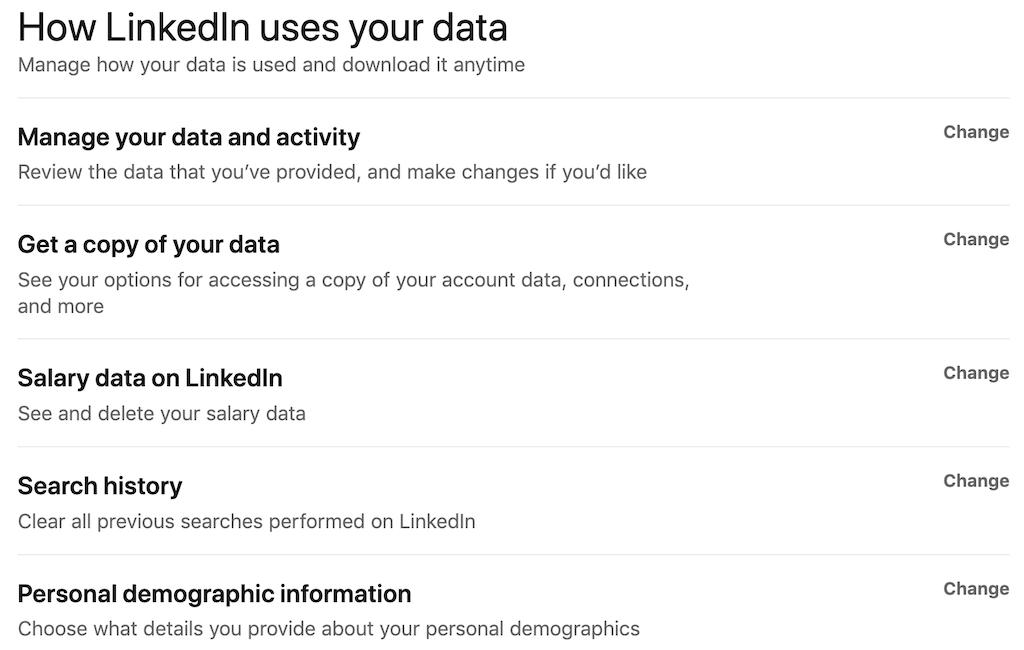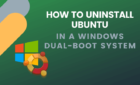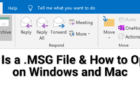So your boss can't see them
Not every owner of a social media account wants to broadcast their life publicly. If you’re not a social media influencer, there will be parts of your social media activity that you want to keep from prying eyes.
Even if you don’t post any sensitive or private information on social networks (which you should never do), hiding parts of or all social media activity is a good first step. You can protect yourself from data mining, identity theft, catfishing, and cyberstalkers with simple precautions. For those who want to improve your privacy and safety online, here’s how you can make your social media accounts private.
How to Make Your Facebook Account Private
You can tell how strongly Facebook feels against your keeping things private on their social media platform by how difficult it is to figure out the process of making your account private. You need to check several different spheres to make sure your account privacy’s intact.
Luckily, you can find most of the Facebook privacy settings in one place – the privacy tab of the Settings page. To make your Facebook profile private, follow the steps below.
- Open Facebook on your smartphone (iOS or Android) or desktop.
- Open the Account Settings, then follow the path Settings & Privacy > Settings > Privacy.
- Under Your Activity, find Who can see your future posts, and select Edit. For maximum privacy, set it to Friends or Only me.
This will become the default setting for Facebook. However, every time you create a post you can change this setting on an individual basis using the drop-down menu that shows who can see this post.
- Under Your Activity, find Who can see the people, Pages, and lists you follow and select Edit. Select Only me if you want to limit access to this information for other people.
- Under How people can find and contact you you can control who can find your profile using Facebook search, as well as different search engines outside Facebook. If you want to keep things private, set this entire section to Only me.
You can also limit the number of people who can send you friend requests on Facebook if you don’t want to be bothered. Unfortunately, the only two choices here are Everyone and Friends of friends.
- Next select Profile and Tagging from the panel on the left side of your screen. Here you can control who posts messages to your timeline, and who can see what you and other users post on your timeline.
To make sure you have complete control over what appears on your profile page, go to the Reviewing section and enable both options listed there.
- Next move on to the Blocking section from the panel on the left. Here you can completely deny access to your profile for certain users by putting them into the Block users list. Alternatively, you can put them into the Restricted list and restrict their access and allow them to only see the public posts and public information on your profile.
When you’re finished tweaking your privacy settings on Facebook, go back to the Profile and Tagging section. Scroll down and select View as to see what your profile looks like to other users who aren’t on your Facebook friends list.

How to Make Your Instagram Account Private
Unlike Facebook, Instagram’s one of the social media sites that makes the process of turning your account private straightforward.
If you want to have a private account on Instagram, you just need to change one of the privacy settings using the mobile app on your smartphone. Unfortunately, you can’t make your Instagram account private on your PC yet. To make your account private, follow the steps below.
- Open Instagram and go to your profile page.
- Select the three horizontal lines in the upper-right corner of the screen to open the Menu.
- Select Settings.
- From the Settings menu, select Privacy.
- Under Account privacy, toggle the Private account switch on.
This turns on the private mode on Instagram, which means only your followers will be able to see your new and past posts on Instagram.
How to Make Your Snapchat Account Private
While there’s no option to turn your Snapchat account private, you can still control who sees your social media posts on this platform through the settings. To change your privacy settings on Snapchat, follow the steps below.
- Open Snapchat and navigate to your profile page.
- Select the wrench icon in the upper-right corner of the screen to open your account Settings.
- Scroll down until you see the Manage Who Can section.
- Select Manage Who Can Contact Me and set it to My Friends instead of Everyone.
- Then go back, select Manage Who Can View My Story, and set it to Friends Only or Custom if you want to handpick who’s allowed to see your Snapchat Stories.
How to Make Your TikTok Account Private
The process of turning your TikTok account private is similar to that of Instagram. Remember to use your smartphone app, and follow the steps below to make your TikTok account private.
- Open the TikTok app and go to your profile page.
- Select the three horizontal lines icon in the upper right corner of the screen to open the Menu.
- Select Settings and privacy > Privacy.
- Under Discoverability, switch the Private account toggle on.
With a private TikTok account, only users you approve can follow you and watch the videos you post on the app.
How to Make Your Twitter Account Private
To make sure any personal or sensitive information from your tweets stays private, follow the steps below and switch your Twitter account type from public to private. The following instructions are for the browser version, but the steps are similar when using a mobile Twitter app.
- Open Twitter on your computer.
- Select More from the panel on the left side of the screen.
- Go to Settings and privacy > Privacy and safety > Audience and tagging.
- Select the option to Protect your Tweets. In the pop up box, select Protect to confirm.
With Protect My Tweets on, your Tweets and other Twitter account information are only visible to your followers.
Some other privacy features that you can enable on Twitter include:
- Switching off Photo Tagging so that nobody can tag you in photos
- Adjusting your Discoverability so that people who have your phone number or email address can’t find you on Twitter
- Restricting Twitter from adding location information to your tweets
You can find all these features in the Privacy and safety section of your account settings on Twitter.
How to Make Your LinkedIn Account Private
Given the type of network LinkedIn is, it doesn’t make much sense to have a completely private account there. However, you might still want to restrict your LinkedIn data from appearing on search engines and third-party apps. You can do that in your privacy settings by following the steps below.
- Open LinkedIn and select the Me icon in the upper-right corner of the screen.
- From the drop-down menu, choose Settings & privacy.
- You’ll find the main privacy features under Visibility. Here you can select to view other people in private mode, make your connections list private, and prevent LinkedIn from sharing your profile updates with your connections.
- Select Change next to Edit your public profile to choose how your profile appears to people outside the LinkedIn network via search.
- In the Data privacy section, you’ll find some other important privacy features. Here you can prevent people from finding your LinkedIn profile using your phone number or email address, and you can also choose not to display your profile on your employer’s LinkedIn page.
Should You Make Your Social Media Profiles Private?
You can’t stop social networks from knowing information about you without completely erasing your account data. However, you can control what exactly is seen by whom and which bits of content you’re keeping (semi-) private. That way, you can maintain your social media presence while also retaining your social media privacy.