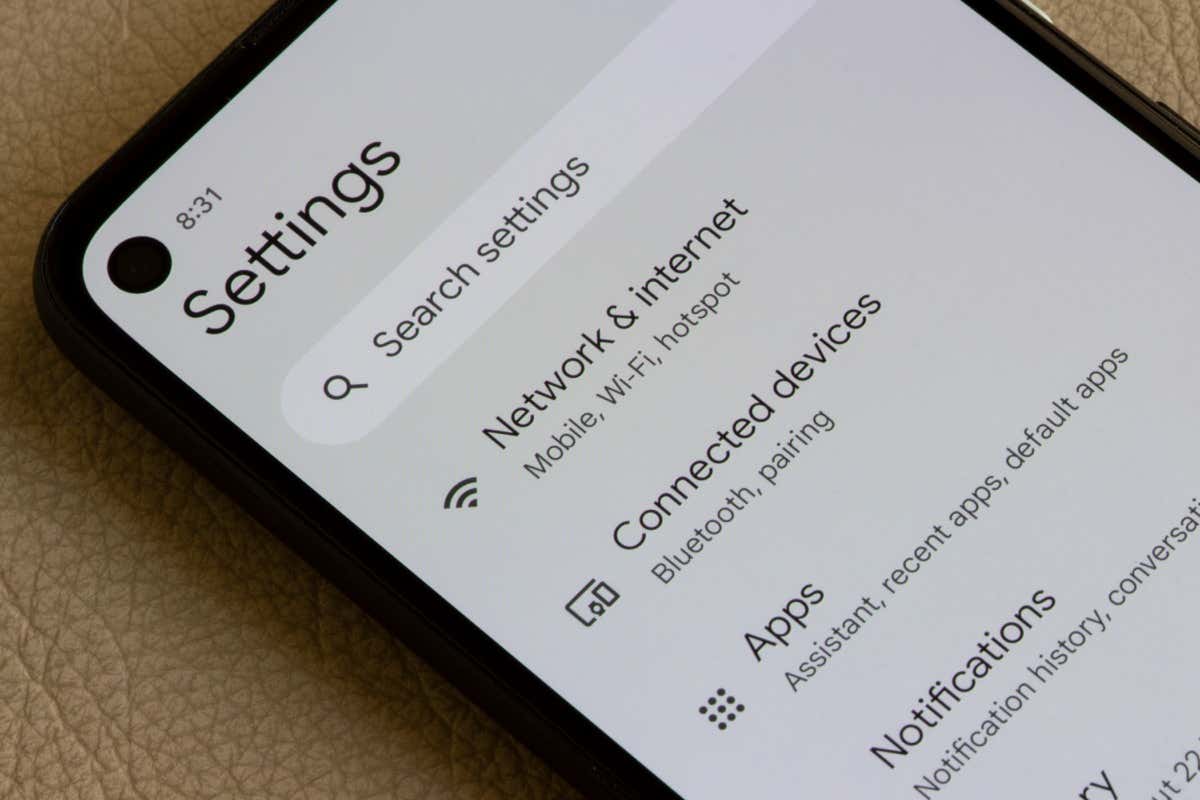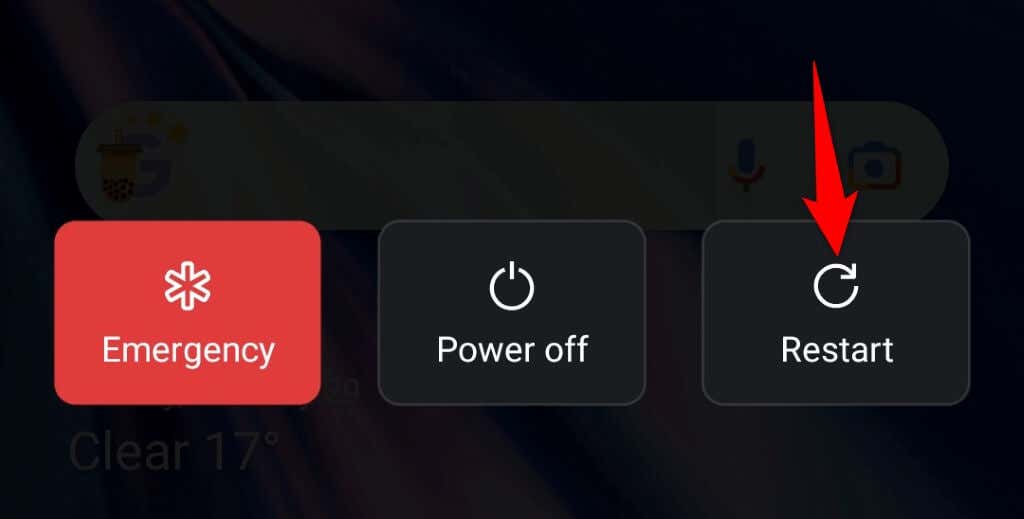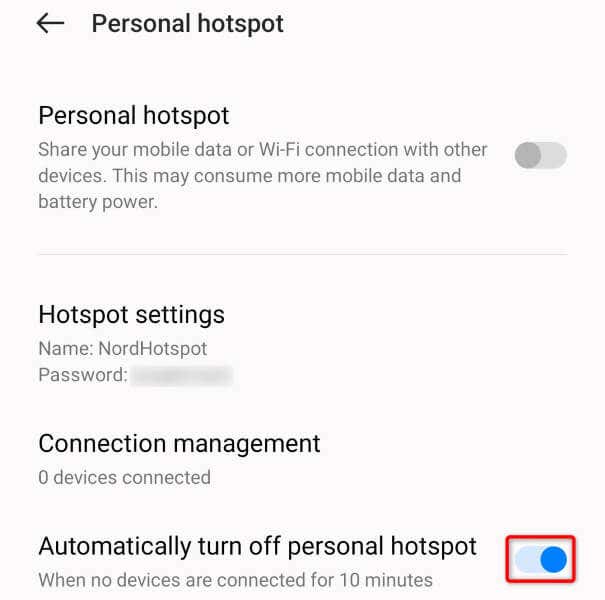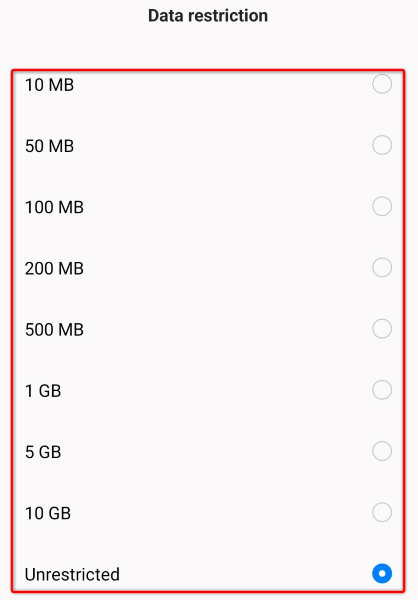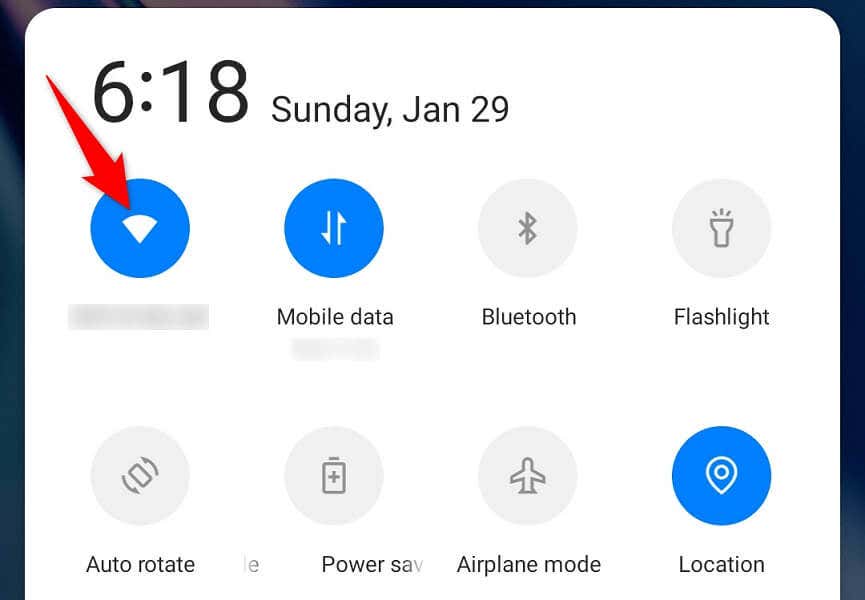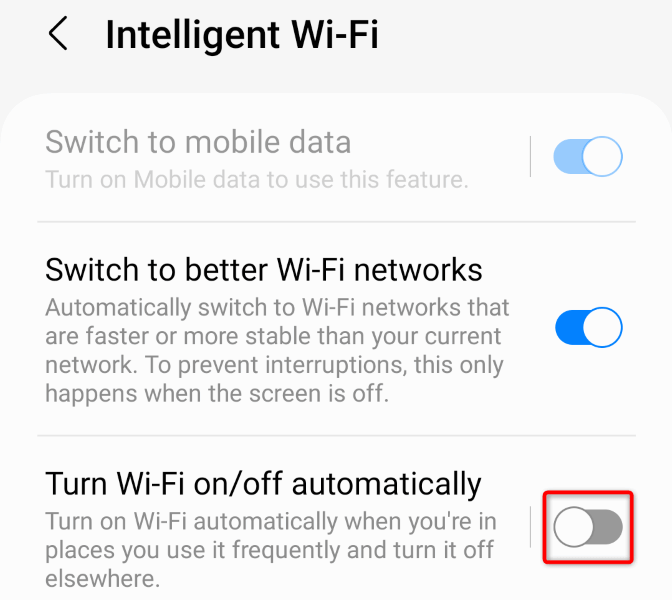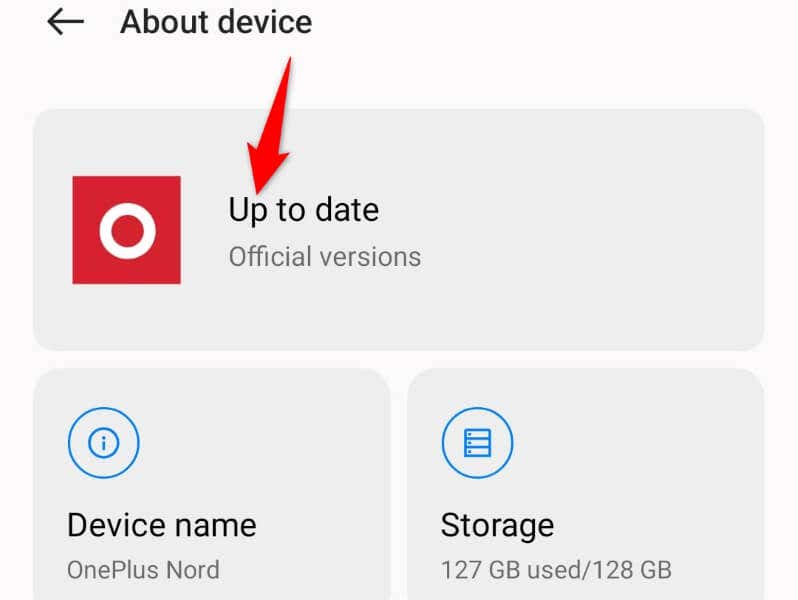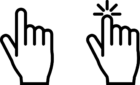One of these is sure to do the trick
Your Android hotspot automatically turning off prevents your connected devices from accessing the internet. This issue usually occurs due to enabling a mobile hotspot settings option. There are other causes too, and we’ll show you how to fix the problem.
The other reasons you can’t use your hotspot include your phone having battery saver mode enabled, you exceeding your allowed internet data usage, network settings being incorrect, and more.
1. Reboot Your Phone to Resolve the Hotspot Keeps Turning Off Problem
When you experience any issues on your phone, the first fix you should apply is to reboot your phone. This causes your phone to terminate all open services and apps, fixing any minor issues with those items.
Before you begin, make sure to save your unsaved work, or you risk losing that work.
- Press and hold down your phone’s Power button.
- Choose Restart in the menu.
2. Disable Android’s Automatic Hotspot Turn Off Feature
Android offers a feature that automatically turns off your hotspot if no device connects to the hotspot within the specified time range. It’s worth toggling off this feature to see if that fixes your issue.
- Open the Settings app on your phone.
- Select Connection & sharing > Personal hotspot in Settings.
- Turn off the Automatically turn off personal hotspot toggle.
Your phone will keep the hotspot turned on even if you don’t connect any devices to your network. Note that this will impact your phone’s battery life, so you should use it cautiously.
3. Change the Allowed Data Usage for Your Mobile Hotspot
Your Android phone allows you to specify the amount of data you’d like your hotspot to consume. Your hotspot gets turned off when you’ve used this data.
A possible reason your hotspot keeps getting turned off is that you’ve exceeded the allowed data usage. In this case, either increase your data limit or set the option to unrestricted use.
- Open Settings on your phone.
- Select Connection & sharing > Personal hotspot.
- Choose Connection management.
- Select Data restriction.
- Choose the new data allowance for tethering. Select Unrestricted to allow the hotspot to use an unlimited amount of data.
4. Disable Android’s Battery Saver Mode
Nearly all Android phones offer a battery-saver mode that helps conserve your phone’s battery usage. Sometimes, this feature disables certain essential services to save battery, causing some of your phone’s functions not to work.
In this case, you can turn off the mode on your phone and see if your Wi-Fi hotspot gets turned off.
- Launch Settings on your phone.
- Scroll down and select Battery.
- Choose Power saving mode.
- Turn off Power saving mode.
- Disable the Turn on at specified battery level option as well.
5. Turn Off Wi-Fi on Your Android Phone
Your phone only allows you to share your mobile data over a wireless hotspot; you can’t share your existing Wi-Fi network’s data over a personal hotspot.
Your phone’s Wi-Fi function may be causing interference with your hotspot, causing the feature to turn off automatically. In this case, disable your phone’s Wi-Fi and see if that resolves your problem.
- Pull down twice from the top of your phone’s screen.
- Select the Wi-Fi icon to turn off the feature.
- Enable your hotspot.
If you fixed your issue using the above method, prevent your phone from automatically turning on Wi-Fi, so you don’t face the above problem again.
- Open Settings on your phone.
- Select Connections > Wi-Fi.
- Tap the three dots in the top-right corner and choose Intelligent Wi-Fi.
- Disable Turn Wi-Fi on/off automatically.
6. Reset Network Settings on Your Android Phone
Incorrectly configured network settings on your phone can cause your hotspot to turn off. This is because your hotspot is a network service that relies on your specified network settings.
One way to get around this is to reset your network settings to the defaults. Doing so deletes all your customized settings and brings all the setting values to the factory ones.
- Launch Settings on your Android phone.
- Select System settings > Back up and reset in Settings.
- Choose Reset phone at the bottom.
- Select Reset network settings.
- Authenticate yourself using a PIN or another method.
7. Update the Android OS to Fix Your Hotspot Disconnecting Issue
Obsolete Android operating system versions are known to cause many issues. This is why you should keep your OS version updated.
Your hotspot issue may have occurred due to a bug in your old Android version. In this case, you can fix the problem by updating your phone to the latest Android version.
- Open Settings on your phone.
- Select About device in Settings.
- Choose the Software update option at the top.
- Find, download, and install the available updates.
- Restart your phone.
Stop Your Android’s Hotspot From Automatically Turning Off
There are various reasons your Android phone’s hotspot feature automatically gets turned off. Our guide above walks you through the best solutions to disable that behavior and continue using your hotspot uninterruptedly.
You’ll then be able to share your internet connection with your other devices and reach all the sites and services on the world wide web.