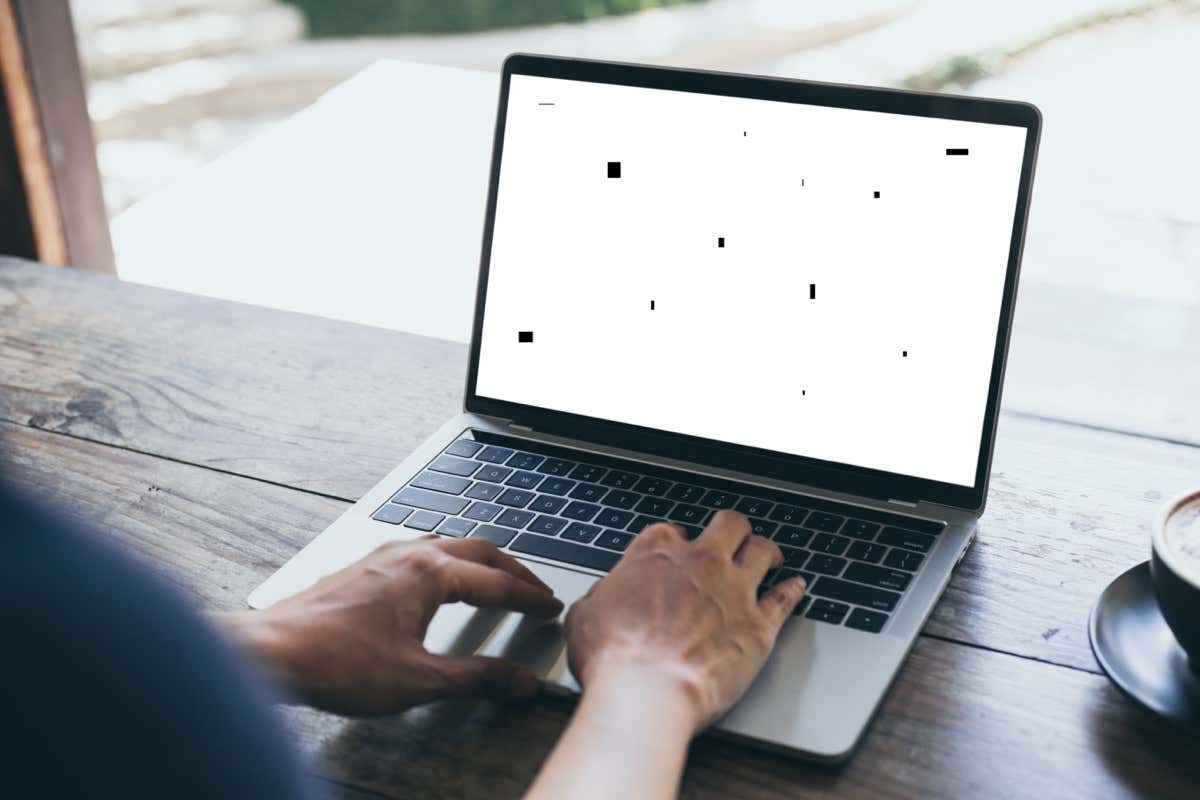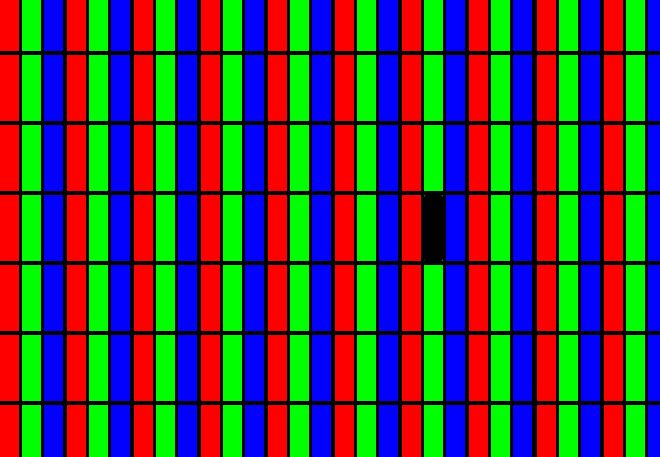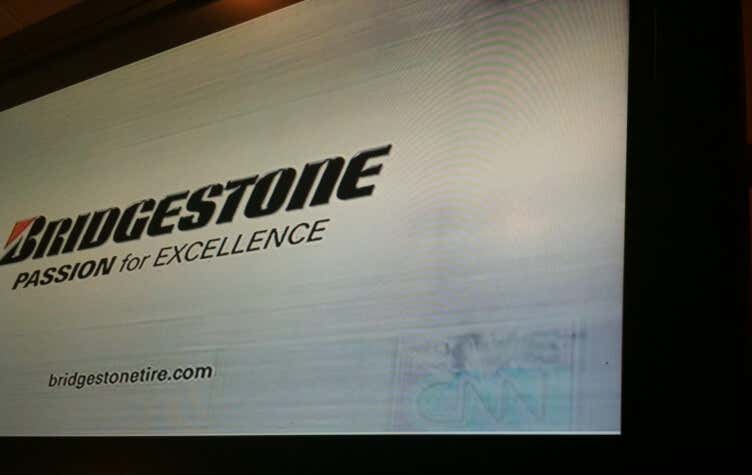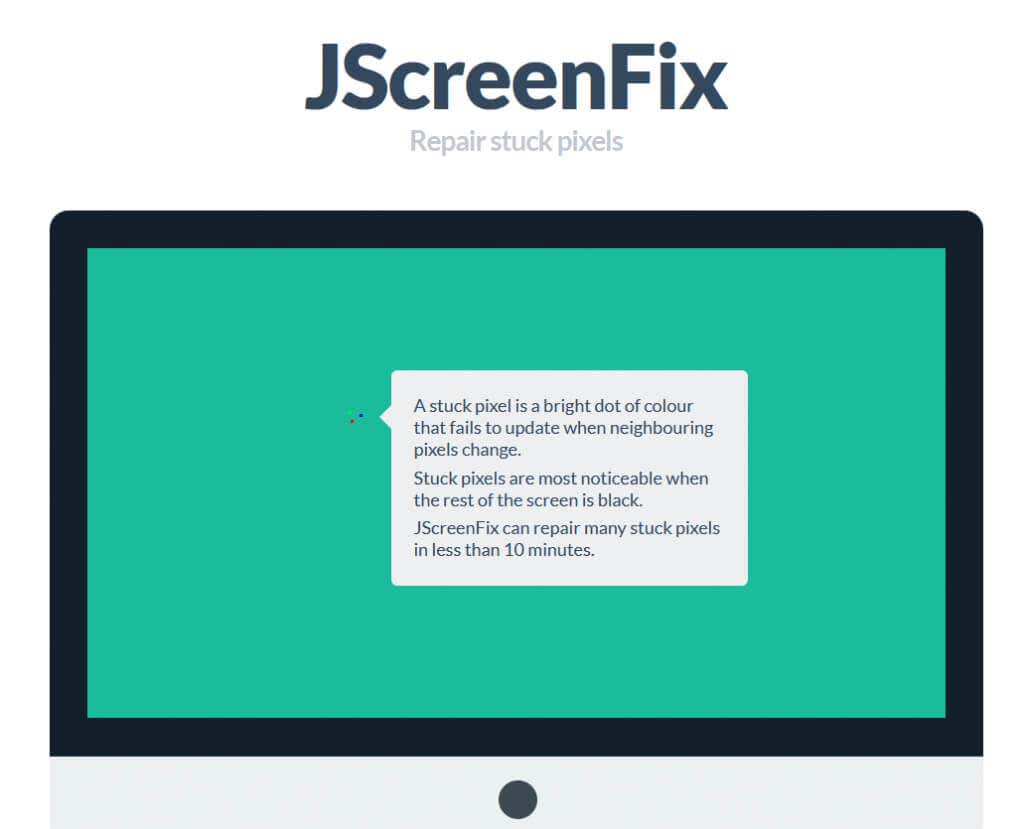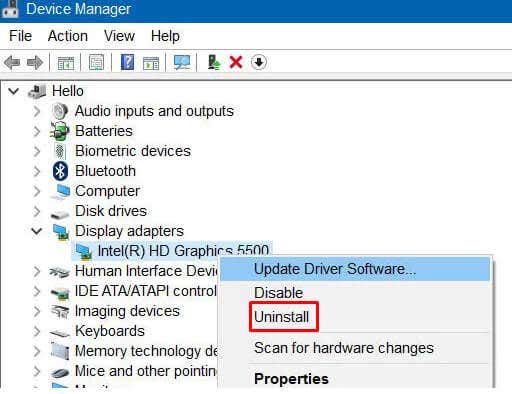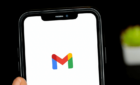First, be sure to clean your glasses
One of the most common issues laptops develop over time is the appearance of black spots on the screen. Although they are often small and won’t prevent you from using your device, they can be annoying and distracting. No matter what brand of laptop you have, whether it’s Asus, Lenovo, or Dell, or which operating system you are using (Windows, macOS, or Linux), it can happen to everyone. This article will explain what causes the black spots on a laptop screen and how to get rid of them.
Speaking of black spots, make sure to check our guides on how to clean a monitor screen and how to clean the iPad screen in case you’re dealing with a dirty display.
What Causes Black Spots on Laptop Screen?
Although black spots on your laptop screen can be fixed, it’s important to understand what causes them, so you can prevent damaging your laptop in the future. Unfortunately, there are several reasons for the appearance of the black spots, and it’s not an easy task to figure out what could be the cause. Nevertheless, it’s an important step you must take in order to fix the black spots and stop them from reappearing.
1. Stuck Pixels
Stuck pixels are those pixels that fail to display the correct color output. They are literally stuck on displaying only one color. The result can be a black or white spot on the screen, usually small but very distracting and annoying.
2. Dead Pixels
The dreaded dead pixel is one of the main causes of the black spots appearing on your laptop screen. It’s a small area on the screen that lost the ability to function properly. In this area light-emitting diodes of the LED screens, or the liquid crystal display (LCD), do not display the correct color output. The result is a dark area on the screen that never disappears, even when the rest of the display is functioning properly.
Dead pixels are, most of the time, a sign of wear and tear on your laptop, but they can also appear due to physical damage to the screen, or a manufacturing defect. To make a difference between stuck and dead pixels, observe the spot carefully and see if it emits light or not. If it emits light but it’s always the same color, it’s a stuck pixel. If there is no light coming from that spot, then it’s a dead pixel.
3. Accumulated Dirt or Debris
A build-up of dirt and debris can create a dark spot on your laptop screen. This happens with laptops that aren’t properly or regularly cleaned. Dirt, dust, and debris settle on the surface of the screen and block the backlight that the display is emitting. The result is a shadow, or a dark area on the screen that can start affecting the quality of the display.
4. High-Temperature
Displays are sensitive to high temperatures. Overheating the device can cause black spots to appear on the screen. That’s why it’s important for your laptop to have a proper cooling system. You also must maintain this cooling system with regular cleaning.
5. Screen Burn-in
If an image is displayed on certain types of displays, like LCD and OLED, for an extended period of time, it can get burned into the screen after some time. This phenomenon is also known as image retention or ghosting and can cause black spots to appear on laptop screens.
You’ll know your black dot is caused by a screen burn-in because the image in question will be visible at all times. It can also be more noticeable when your laptop is displaying a white background. This type of screen damage is permanent and can’t be fixed.
6. Physical Damage to the Screen
Because laptop screens are made of many different layers, if one of them is damaged, it can disrupt the electricity flow to the liquid crystals. The result will be black spots where the pixels can’t display the color. The shape and size of such black spots will depend on the location and extent of the physical damage. The most common way in which laptop screens get damaged is by applying excessive pressure to them.
7. Issues with Software
Black dots on your laptop screen can also appear when there’s a software issue going on. It can be outdated graphics drivers, malware, conflict between different apps, or outdated operating systems. So make sure to keep your system up to date and scan regularly for security threats.
How to Fix Black Spots on Laptop Screen
The way you’ll deal with the issue of black spots on your laptop screen will depend on what causes it. It can be as simple as cleaning the laptop display, or as complicated as replacing the whole laptop screen. Let’s look at some safe ways you can fix the black spots on your laptop screen.
1. Cleaning
If it’s the accumulated dirt and debris that are causing the dark shadowy spots on your laptop’s screen, cleaning is the most obvious solution to the problem. However, you must be careful when cleaning sensitive laptop screens and do it properly. Otherwise, you can cause even more damage.
First, make sure your laptop is turned off before cleaning. You’ll have to use a soft, lint-free cloth, such as a microfiber cloth, to clean your laptop screen. This will ensure there are no scratches left on the display after cleaning it. You can use a cleaning solution designed for displays, or simply dampen the cloth with clean water.
Don’t use too much liquid as it can get inside the screen and cause further damage. Make sure you are wiping the area gently, as too much pressure can damage the screen. Once you remove the dirt that was causing the dark spot, use the dry cloth to remove any possible access moisture from the screen.
2. Fixing a Stuck Pixel
If you identified a stuck pixel, it can be an easy fix. All you have to do is restart your laptop. This is often enough to reset the pixel and get it working again. Another solution is to install one of the many tools designed to fix a stuck pixel. One such is JScreenFix for example. It works by changing the colors displayed on the screen rapidly, forcing the problematic pixel to restart itself.
If these two solutions didn’t work for you, you can try to restart the stuck pixel manually. Use a soft cloth and gently apply pressure to the spot where the stuck pixel is. This can get it working again. However, you must be extremely careful as too much pressure applied to one spot on the screen can damage it.
3. Fixing a Dead Pixel
When dealing with a dead pixel, there are no guarantees it will work again. However, fixing it is worth a try because it’s possible you mistook a stuck pixel for a dead one. Dead pixels are mostly the result of a hardware malfunction and if that’s the case, there’s no software that’ll help you. The only solution for a dead pixel is the complete screen replacement.
4. Fixing Black Spots Caused by Software Issues
The most often software issue that results in black spots on the screen is corrupted or outdated graphics drivers. That’s why the solution for this issue would be to try to reinstall the drivers. The method will depend on which operating system you’re using. But you can follow these steps as general guidelines:
- Uninstall the display driver using the Device Manager or Programs and Features in the Control Panel.
- Go to your graphics card manufacturer’s website and download the latest version of a display driver for your laptop.
- Install the driver following the on-screen installation instructions.
- Restart your laptop.
Once the system is back on, check if the black spot disappeared. If it’s still there, you might need professional help.
5. Seek Professional Help
If you’re still seeing black spots on your laptop screen, even after trying the fixes listed in this article, it’s time to go to a professional. It’s possible that the black spots appeared due to a hardware issue or physical damage to the screen itself. If this is the case, the only solution is screen replacement.
Replacing a laptop screen is not a simple task, and you’ll need a professional service provider to do it for you. You might be able to do it through the manufacturer’s service center too. Contact your laptop’s manufacturer’s customer support and ask what to do next.
If your laptop is still under warranty, you’ll need to send it back to the manufacturer or use an authorized repair center in order to deal with the potential expenses of replacing or fixing the laptop screen. If you don’t have a warranty, consider if replacing a screen on your old laptop is worth the investment. Depending on the manufacturer and the model of your device, the screen replacement might cost you as much as the laptop itself.
Remember, maintaining the visual quality of your laptop screen demands a combination of preventive care and proactive troubleshooting. Regular cleaning and cautious usage habits can significantly reduce the risk of recurring black spots.