Did you ever see the word BIOS pop up on your screen when starting your computer? Or heard people talk about changing things in the BIOS? But then you never see or hear about it again.
So BIOS is a thing, but we never really see it because it’s located on the motherboard, which is the main circuit board inside your computer. What is BIOS and why do we need it?

What Is BIOS?
BIOS is an initialization of Basic Input/Output System and that’s why we just call it the BIOS. It is a program that is permanently stored on a chip in a computer. Programs that are permanently stored on a chip are referred to as firmware.
BIOS is the first program run when a computer is turned on. It runs even before the operating system (OS) like Windows or iOS. When we say computer, that includes servers, PCs, Macs, smartphones, and tablets. It could be just about any device like that.
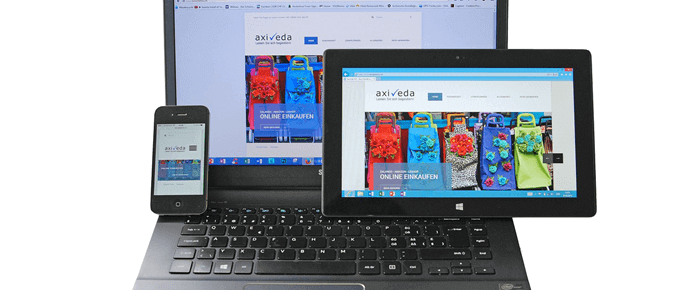
What Does BIOS Do?
The overall goal of the BIOS is to get everything in the computer ready to work so that the OS can be started. First, it checks all the hardware in the computer to make sure it is there, that it works, and that it has access to the driver programs they need to run. This is called the Power-On Self Test (POST).
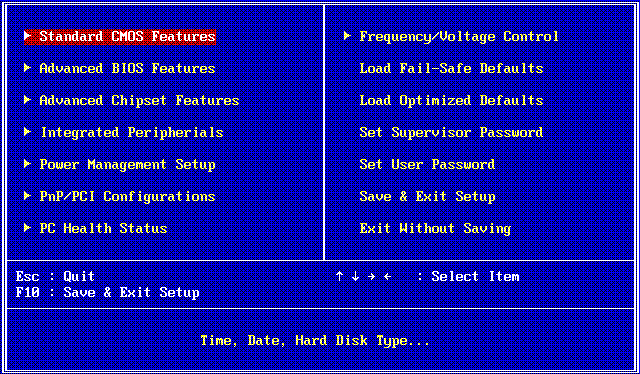
BIOS gets the information on how to do this from Extended System Configuration Data (ESCD). The ESCD is stored on Non-Volatile Random Access Memory (NVRAM). There may be some differences in how this is set up depending on the make and model of the computer.
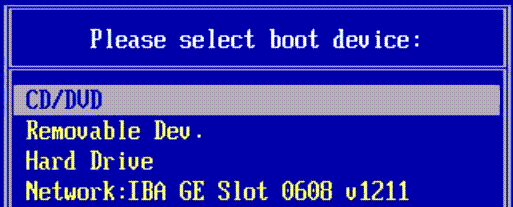
The BIOS then tells the computer where to look for the OS. If the OS is there and working, then the computer finishes starting and we can enjoy the magic of modern computing.
If we worked in a kitchen, BIOS would be the prep cook that turns on the stove, reads the menu for the day, gets the ingredients ready and laid out mise en place. The OS is the chef that jumps in, grabs the ingredients, goes to the stove, and does their magic.
Where Is BIOS Stored?
The BIOS firmware resides on a chip called a Complementary Metal Oxide Semiconductor (CMOS). The CMOS is a non-volatile type of read-only memory, so the BIOS firmware stays on there permanently. The settings that it uses however, can be wiped out.
That’s why there’s a watch-style battery on the motherboard of the computer. The battery keeps the circuit working 24/7 so the settings stay there.

Remember this! Those batteries are only good for 3-5 years. It’s about a $5 battery. If we take a little time to learn how to access the BIOS and configure it, then we can save ourselves at least $80 taking it to a computer shop.

How Do I Access BIOS?
The simple answer is that when we start the computer we need to press a key, or combination of keys, before the main OS boots. At most, there might be a 10-second window between starting the computer and the OS taking over. It’s a bit tricky that way.
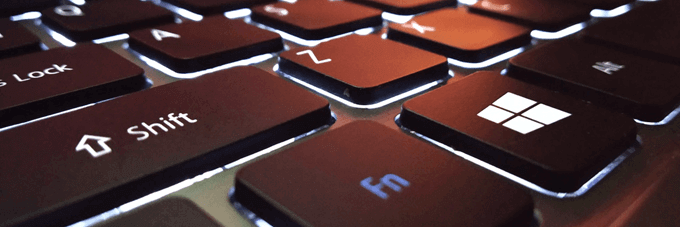
The complex part of the answer is the key, or key combination needed. It can vary between brands and models of devices. There are some keys that are pretty consistent among each brand. Here they are:
- Acer Computers – F10
- Asus Computers – F2
- Dell Computers – F12 or F2
- HP Computers – F10
- Lenovo Computers – F1 or Fn + F2 or Enter then F1
- Mac – Press and hold CMD + OPT + F + O
- Microsoft Surface – Hold the volume up button in
- Samsung Computers – F2
- Toshiba Computers – F2
We won’t go into how to access BIOS on mobile devices. The variety is far too great to list here. It would be better to search it out on the web for each specific device.

How Can I Learn More About BIOS?
We have it covered. Across our sites you’ll find articles about how to find the version of BIOS your computer has, figure out if your BIOS needs updating, and how to access the BIOS and change the boot order.
We even show you how to recover the password to access the BIOS, if it had one. The BIOS is a small but powerful thing!