In the “good “ old days of personal computing it seemed that every peripheral needed its own connection standard. Eventually we were blessed with USB, but what it had in universality was let down by relatively slow speeds, low power delivery and a confusing array of connectors.
What is Thunderbolt? Thunderbolt is a computer peripheral interface that represents the most elegant total solution for connecting things to a computer yet. Currently the latest version of the Thunderbolt is Thunderbolt 3, and by the end of this article you’ll know everything necessary to use this fantastic new connection standard.

Thunderbolt History in a Flash
Thunderbolt is the result of a collaboration between Intel Corporation and Apple Computers. Since Apple computers have traditionally been used by creative professionals, they’ve always had a need for high-speed peripheral connection. For years the Apple answer to this was FireWire, but as time went on the limitations of FireWire were starting to show.
Intel and Apple collaborated on a standard that was initially given the code name “Light Peak”, which alluded to the fact that this new interface was designed to use optical cables,
rather than copper wire. Apart from high bandwidth, optical cables are promising thanks to how long the cables can be without signal loss.
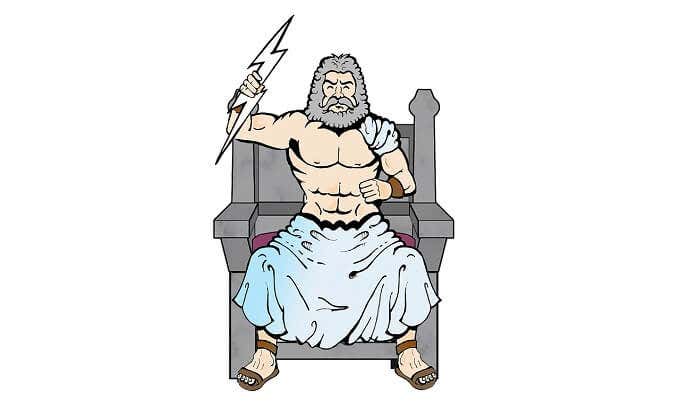
While there are actually optical Thunderbolt cables available today, the majority of cables are traditional copper, which is why there are some pretty harsh length limitations on Thunderbolt cables today.
The first Light Peak laptop was demonstrated in 2010, using optical technology, but to this day copper has been the norm. This comes with the major advantage that copper wiring can also carry power.
The name “Thunderbolt” was first revealed to the world in 2011 when that year’s MacBook Pro line included the technology. That same year the first Thunderbolt ports appeared on iMacs. Thunderbolt 2 debuted in 2013, doubling the speed of the first generation. The current standard, Thunderbolt 3, received support in hardware late in 2015, as part of the Intel Skylake generation of CPUs.
Go Greased Lighting! Thunderbolt Specs in a Nutshell
Thunderbolt is actually a combination of two other existing protocols. The first is PCI Express. That’s the same communications standard that your GPU uses to send and receive information. As you may know, GPUs need a lot of bandwidth, which makes this a great protocol for connecting just about any peripheral.

The first generation of Thunderbolt connections can send data at 10Gbps while at the same time receiving data at 10Gbps. It has a dedicated 10Gbps channel in either direction. Compare this to USB 3.2 Gen 1, which can only achieve half of that speed.
Thunderbolt 2 doubled the speed available to 20Gbps, and Thunderbolt 3 offers a whopping 40Gbps. USB 3.2 2×2 tops out at 20Gbps. This is still half of Thunderbolt 3. With that much bandwidth on tap, it opens all sorts of innovative applications, which we’ll elaborate on below.
Thunderbolt 3 Backwards Compatibility
It’s important to remember that the Thunderbolt standard and the physical connectors are actually two different things. While Thunderbolts 1 and 2 make use of a connector based on the DisplayPort standard, they are actually compatible with Thunderbolt 3, as long as you’re willing to fork out some cash for an adapter. As you might expect, you also can’t operate those devices at faster speeds than they were designed for.

Since all Thunderbolt 3 ports also include a USB controller, you can plug any USB device into your Thunderbolt port and it will work just fine. However, devices that are exclusively Thunderbolt 3 won’t work with a USB-C only port, despite having the same physical connector.
Likewise, you must use a Thunderbolt 3 cable to make use of Thunderbolt 3 bandwidth and functionality.
Telling Thunderbolt 3 and USB-C Apart
Thunderbolt 1 and 2 uses a distinctive port, based on the DisplayPort design, so there’s no way you’d confuse them with USB. However, Thunderbolt 3 controllers and USB-C controllers use exactly the same port. The only real way to tell the difference between them is to look for labelling.

For example, on MacBooks there’s a small lightning bolt graphic next to the port in question. Likewise, Thunderbolt 3 cables are generally marked with the word Thunderbolt or the small lightning bolt graphic. Of course, there’s no risk in simply plugging in a device to see if it works or not.
How Thunderbolt 3 is Used
Thunderbolt 3 is becoming pretty popular in laptops, especially when it comes to ultrabooks. Apple has fully embraced Thunderbolt 3 with its latest range of MacBooks. You’ll find no other ports on a modern MacBook. Even charging duty is given to the Thunderbolt 3 ports.
As mentioned above, Thunderbolt three can be used in a hub-and-spoke topology or it can be daisy-chained. If you only have Thunderbolt 3 devices, you can plug the first one into the port, then the next into that device and so on. Which means only having a small number of ports is no issue.

The reality is that most peripherals you’ll find aren’t native Thunderbolt 3 devices. Which means buying a Thunderbolt 3 (or USB-C) hub is the only practical way to hook up typical components to your computer.
It’s actually pretty convenient when it comes to a docked desktop setup. You can hook up all of your desktop peripherals to the hub. When you get to your desk, you only need to connect a single cable to your machine to transform it into a full desktop rig, while also charging your laptop.
Thanks to Thunderbolt 3’s massive available bandwidth and native support for the PCIe protocol, we can now connect very bandwidth-hungry devices as peripherals. So, for example, you can connect an external SSD or an external GPU with acceptable levels of performance.
Ultrabooks tend to have powerful CPUs, but lack storage and GPU power. Now you can bring your MacBook home and hook it up to these powerful peripherals, removing the need to own two computers. It also means you can upgrade your desktop GPU power without needing to buy an entirely new laptop. There are many other use cases that take advantage of the massive bandwidth available through the Thunderbolt 3 standard.
What About Thunderbolt 4?

At the time of writing, Thunderbolt 4 has been announced by Intel at the 2020 Consumer Electronics Show. It’s planned to debut in 2020 as part of the Tiger Lake chips from the semiconductor giant, so by the time you read this it could very well be in consumer products already.
However, there’s not too much to get excited about. Thunderbolt 4 isn’t a radical leap from Thunderbolt 3. Not in the way that Thunderbolt 3 absolutely blew the previous generation out of the water.
The most important thing you should know about Thunderbolt 4, is that it’s not any faster in terms of bandwidth when compared to Thunderbolt 3. So any performance anxiety can be put to bed.
It’s also not quite clear what sorts of new features will be part of Thunderbolt 4, but the protocol is going to be tightly integrated with USB4, which will be just as fast as Thunderbolt 3 and 4. All indications are that these two standards will be cross-compatible with each other and Thunderbolt 3, which means that users won’t really have to care about what’s being plugged into what. Now that’s a future we can all get behind!