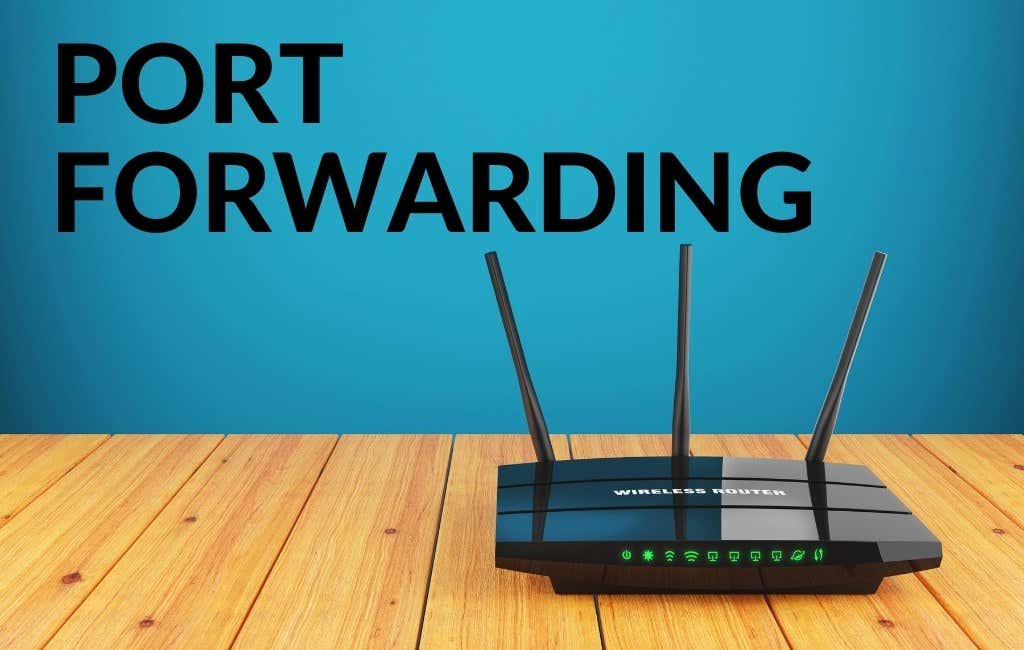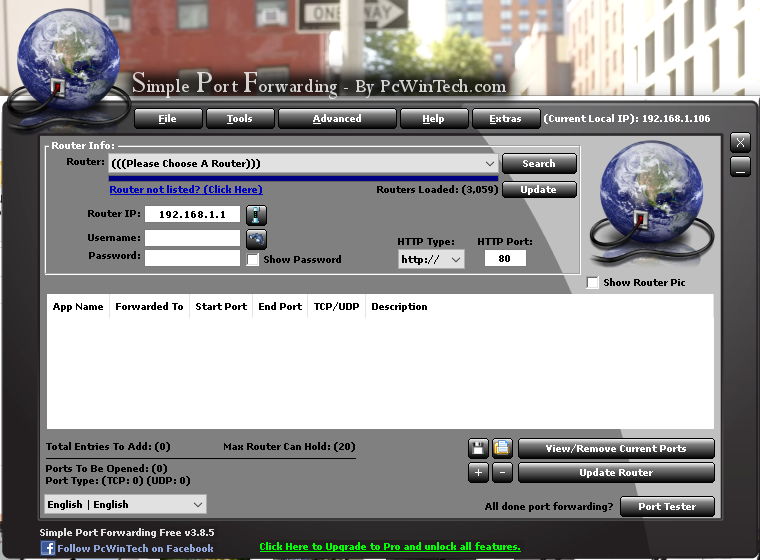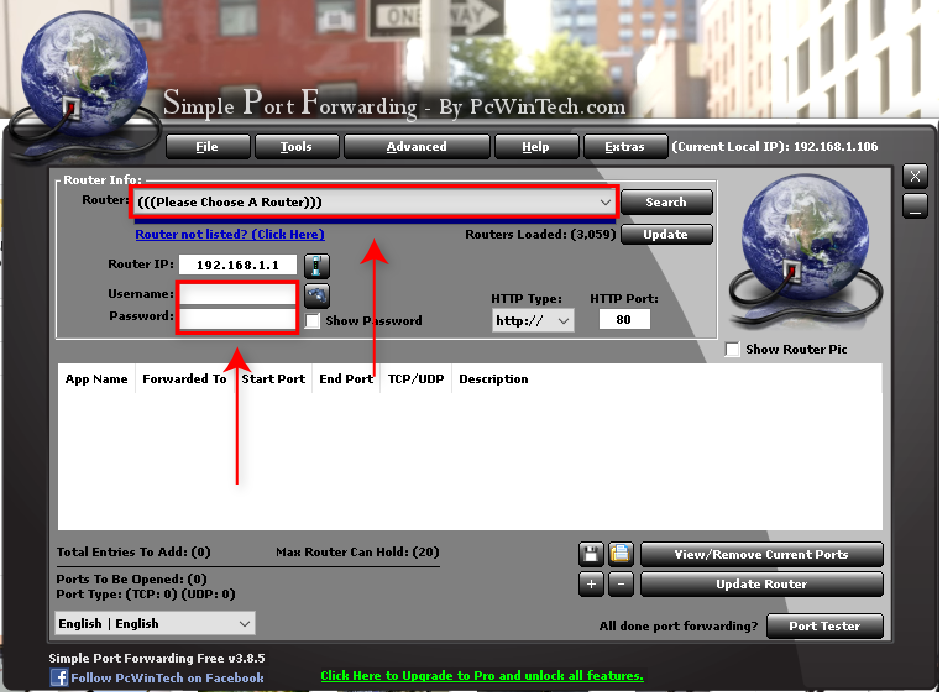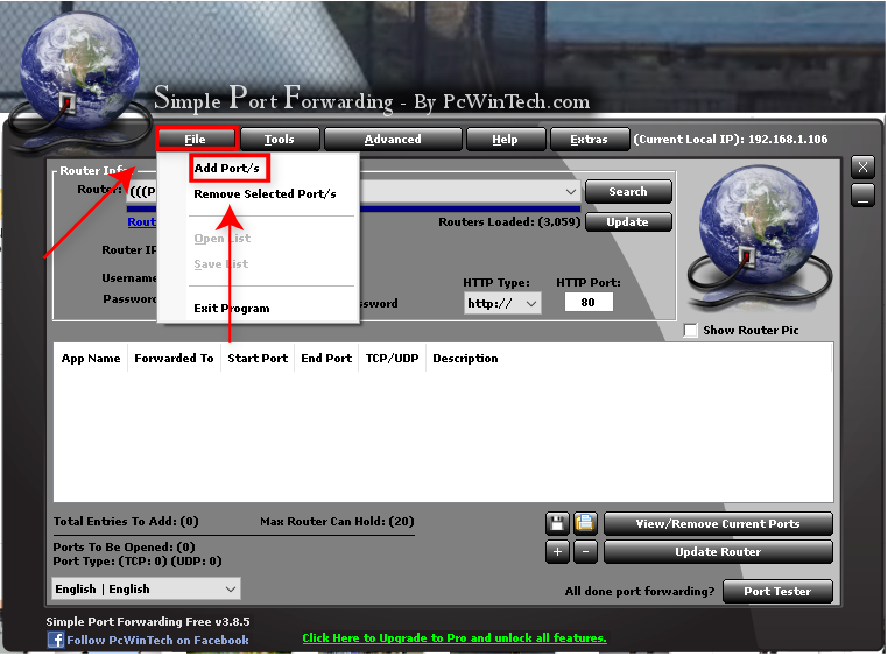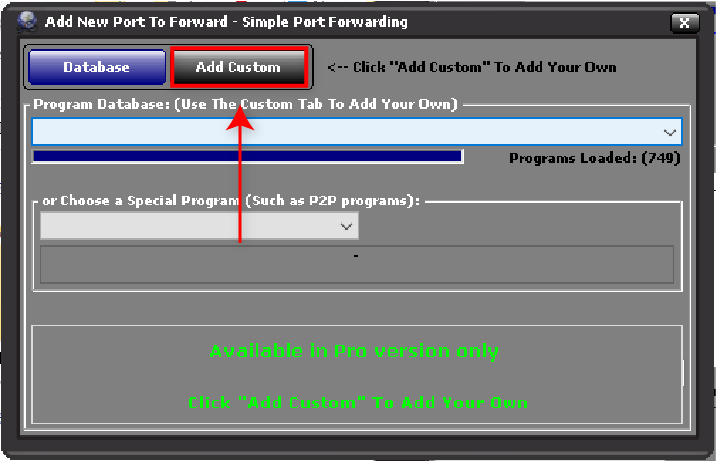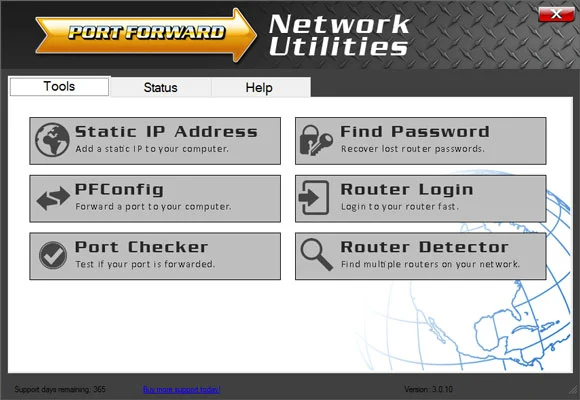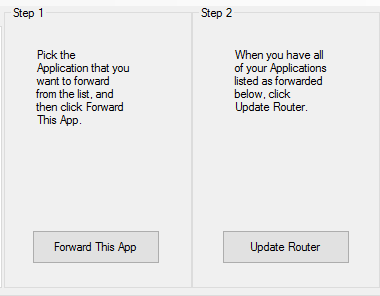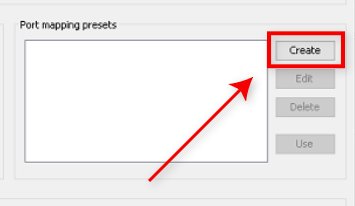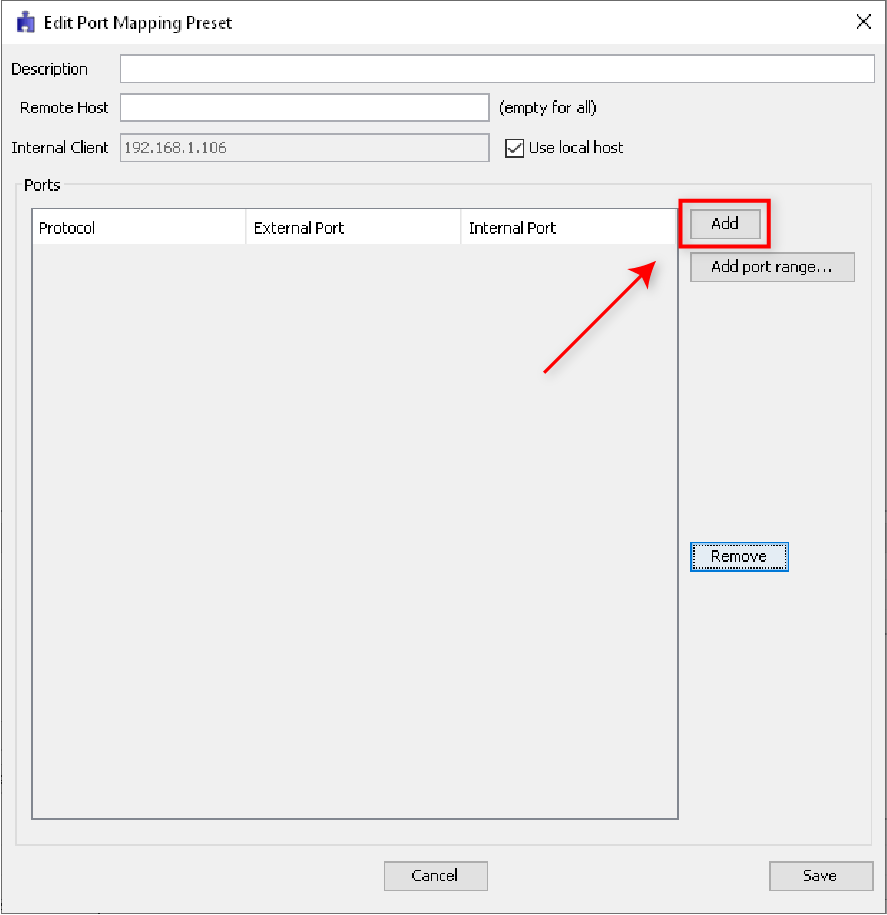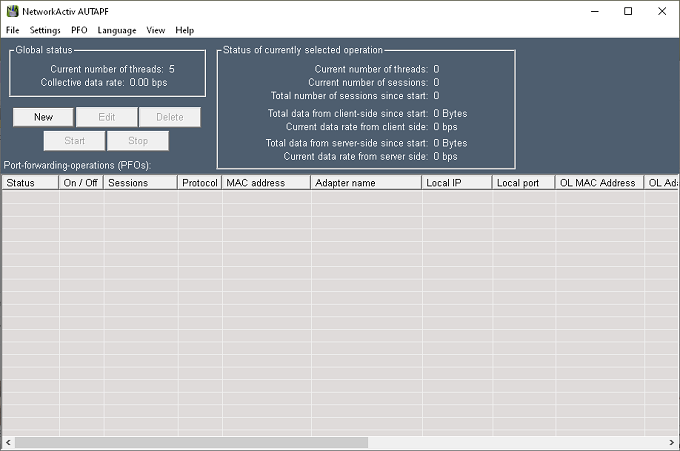Port forwarding redirects external connection attempts to your local network to a specific device on that network. Most people do not need port forwarding, so ports on a home network should generally be kept closed. But, there are plenty of reasons you might want to set up port forwarding, too.
If you need to set up port forwarding on your local network router, here’s some of the best software and how to use them.
Setting Up Port Forwarding on Your Network
We recommend avoiding UPnP (Universal Plug and Play) port forwarding because it can introduce several security risks to your network.
Instead of using UPnP software to enable port forwarding, you can create port forwarding rules via your router’s administration page. This process will be slightly different depending on the brand of router, the complexity of your network, and what you want to achieve.
Read our guide for manually setting up port forwarding on your network.
If you’d rather use UPnP software to enable port forwarding on your router, here are four of the best software apps to do so.
1. Simple Port Forwarding
Simple Port Forwarding is free software developed by PCWintech which enables users to set up port forwarding easily. This software works via web pages rather than directly with your router, meaning you don’t have to access your router’s web interface. Overall, this automates the process of port forwarding, making it much easier to accomplish.
Simple Port Forwarding contains a database of over 700 programs and games, can set your IP to static or DHCP, and works with all current versions of Windows. Further, it supports 3050 routers and 52 languages.
There’s a free and paid version. The paid version offers several quality-of-life upgrades that improve the use of the software, but the free version includes all port forwarding functionalities.
To use Simple Port Forwarding, do the following:
- Download Simple Port Forwarding and install the software using the setup file.
- Select your router model from the Router drop-down list.
- Input your router username and password.
- Select File > Add Port/s.
- Select Add Custom (unless you have the paid version in which you can select a program from the Program Database).
- Enter the required information, including Name, Start Port, and End Port (these are the ports you wish to forward).
- Select Add.
The port should now be forwarded and visible in the list in the main window. You can check if the port forwarding was successful by selecting Port Tester at the bottom-right of the window.
Note: If you don’t have the paid version, you may have to first set your local IP to a static IP manually.
2. PFConfig
Port Forward Network Utilities is a port forwarding program with a host of features to simplify the use of your router. It’s compatible with Windows 7 to Windows 10.
Like the other software in this list, Port Forward Network Utilities allows you to set up a static IP address, check if your ports are forwarded or configure new port forwarding, and even recover a lost router password.
Select PFConfig to configure port forwarding. PFConfig includes thousands of compatible routers and works with a simple graphical interface. Simply select an application you wish to forward by clicking Forward This App, choose the protocol and destination, then select Update Router.
3. UPnP PortMapper
UPnP PortMapper is another free program that enables you to set a static public IP address and port forwarding. It’s available as a .jar file (Java execution file) which means you need Java to use it. You can use it either as a graphical interface or via console commands (allowing automated scripts).
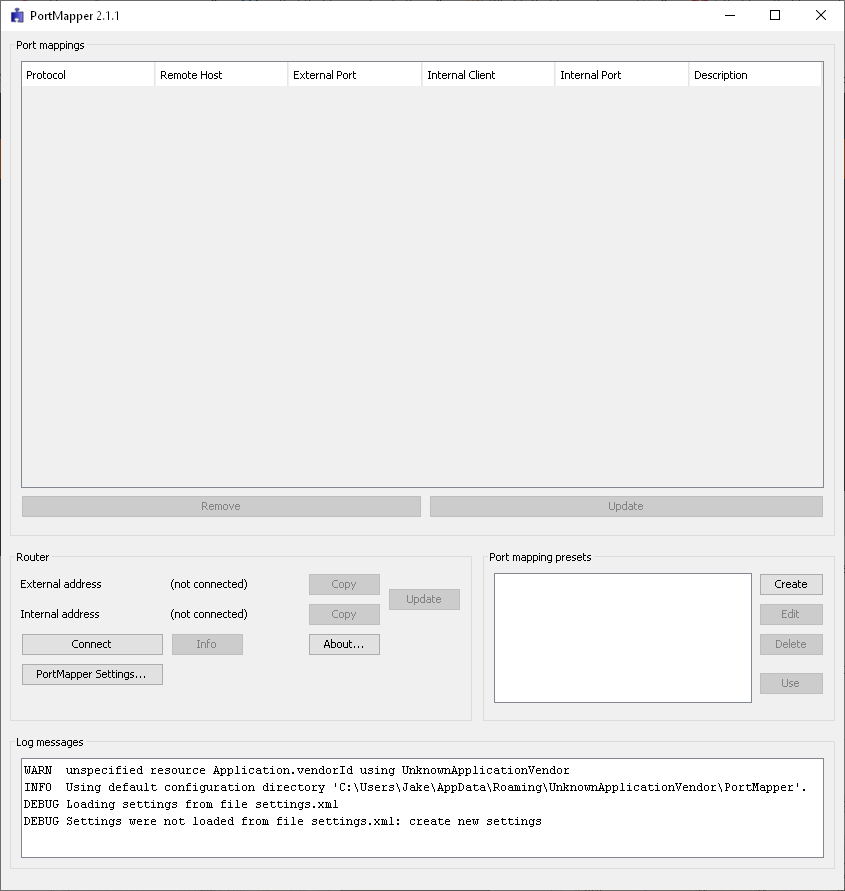
UPnP PortMapper is simple to use but doesn’t support all router models. Note that Windows 10 users may need to use Version 2.1.1, as the newer versions appear to result in an error when executed.
To use the software, do the following.
- Execute the .jar file, then select Create.
- In the new window, select Add and fill in the Protocol, External Port, and Internal Port.
- Select Save.
4. AUTAPF
AUTAPF is port forwarding software developed by NetworkActiv. It allows easy UDP and TCP port forwarding with support up to Windows 10, including 64-bit versions.
With AUTAPF you can easily redirect external traffic to specific ports or IP addresses. It allows forwarding of multiple ports, real-time monitoring of connections, log export, and more. Further, it can be run via a graphical user interface, as a system service, or via a web browser. AUTAPF also includes support for IPv4, IPv6, and MAC addresses.
Using AUTAPF to set up port forwarding is simple, but you will have to configure a static IP address beforehand.
Port Forwarding: Easy or Hard
If manually setting up port forwarding on your network isn’t your cup of tea (or you don’t have the time to learn how), don’t worry! The software that we’ve listed in this article will do all of the work for you.
But, keep in mind that there are security risks involved with port forwarding that you should avoid to prevent malicious actors from compromising your network.