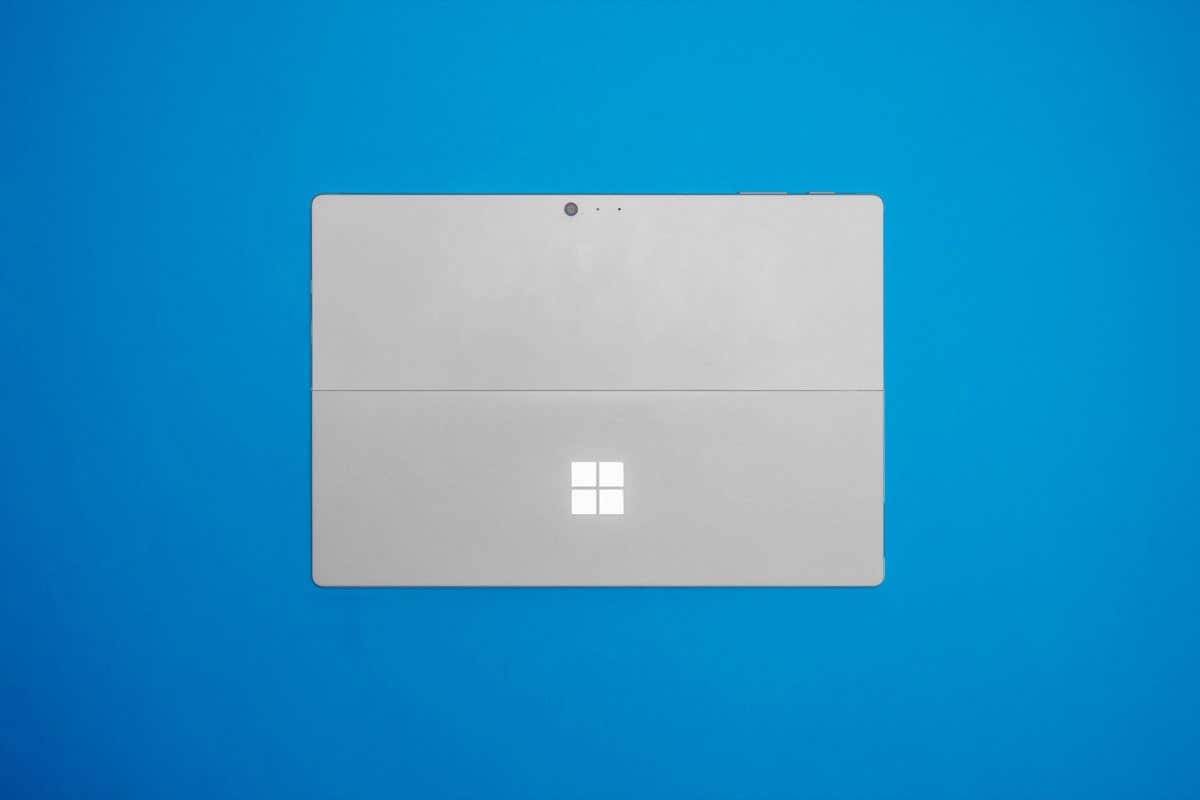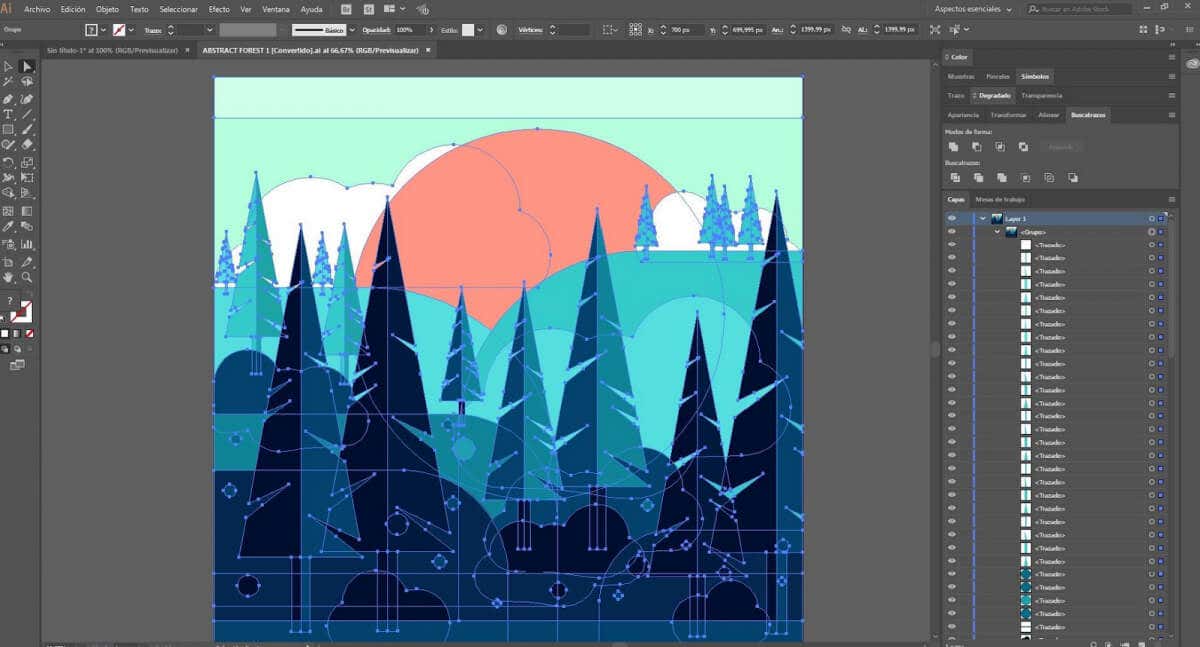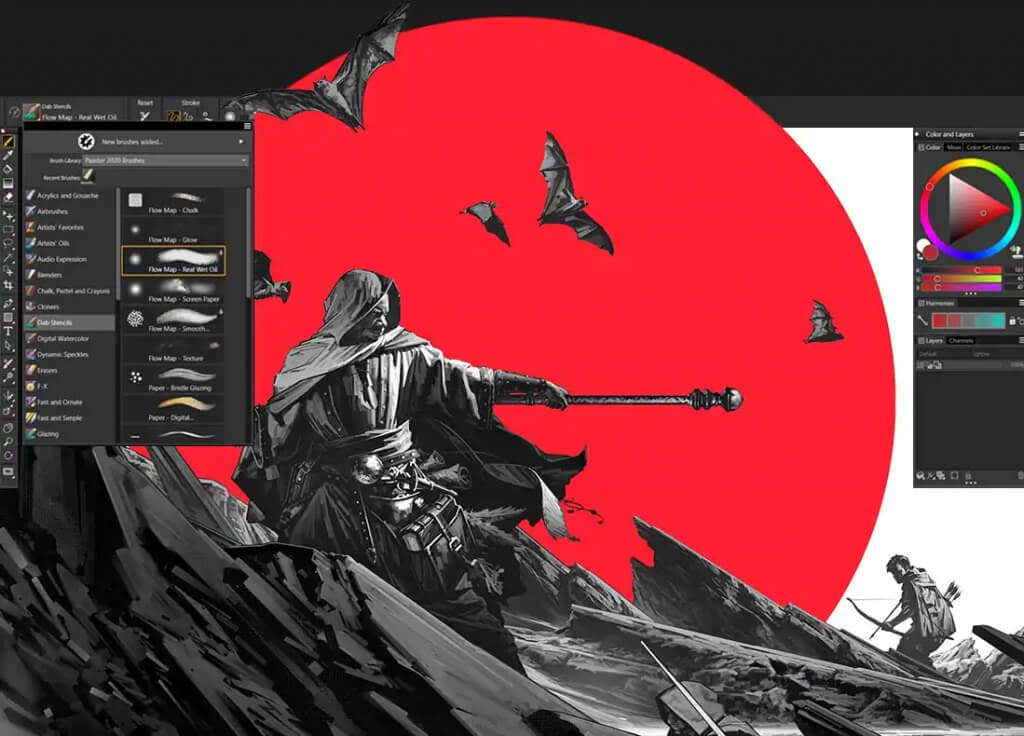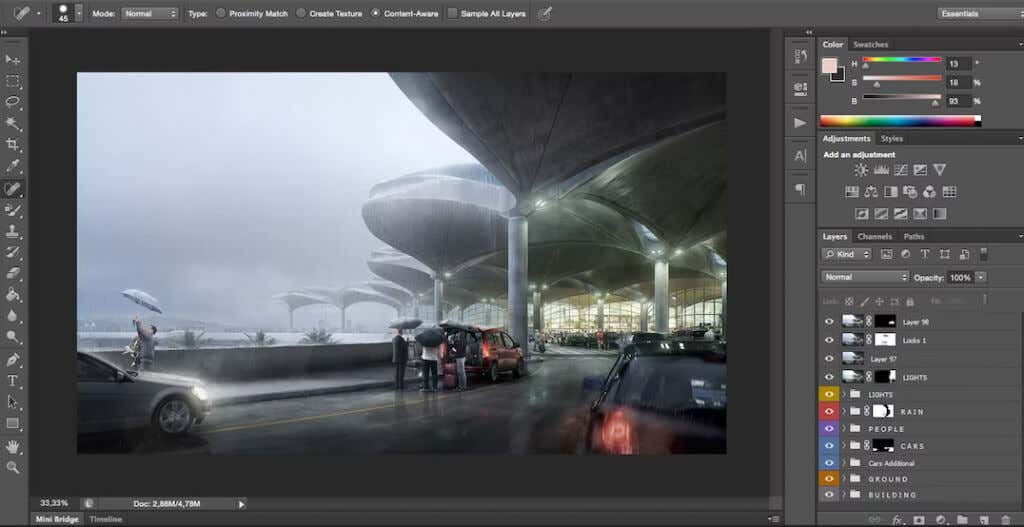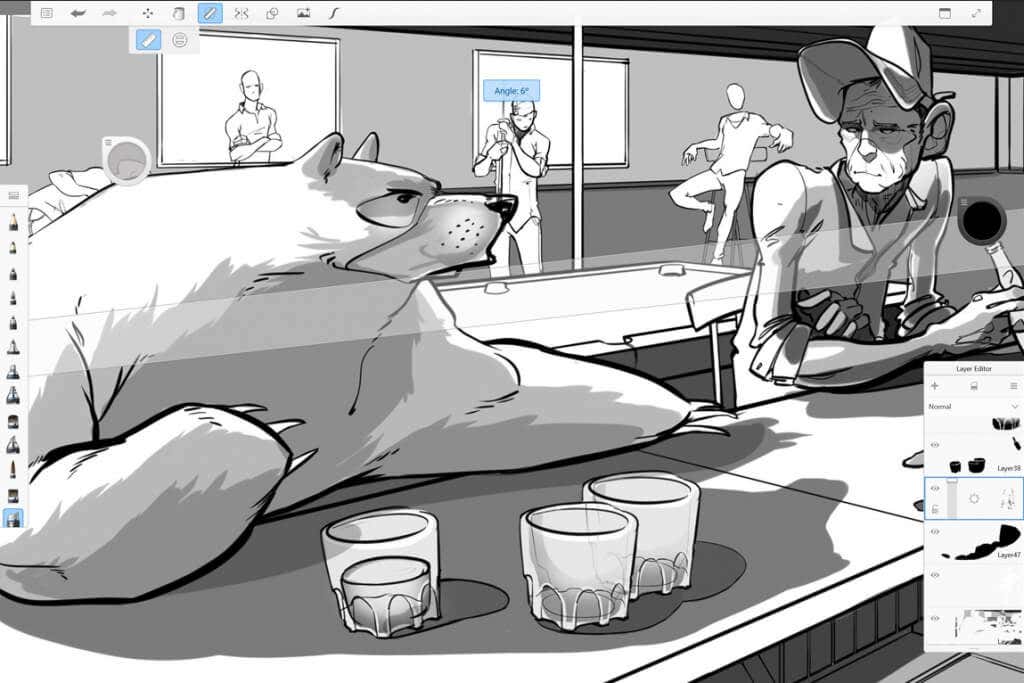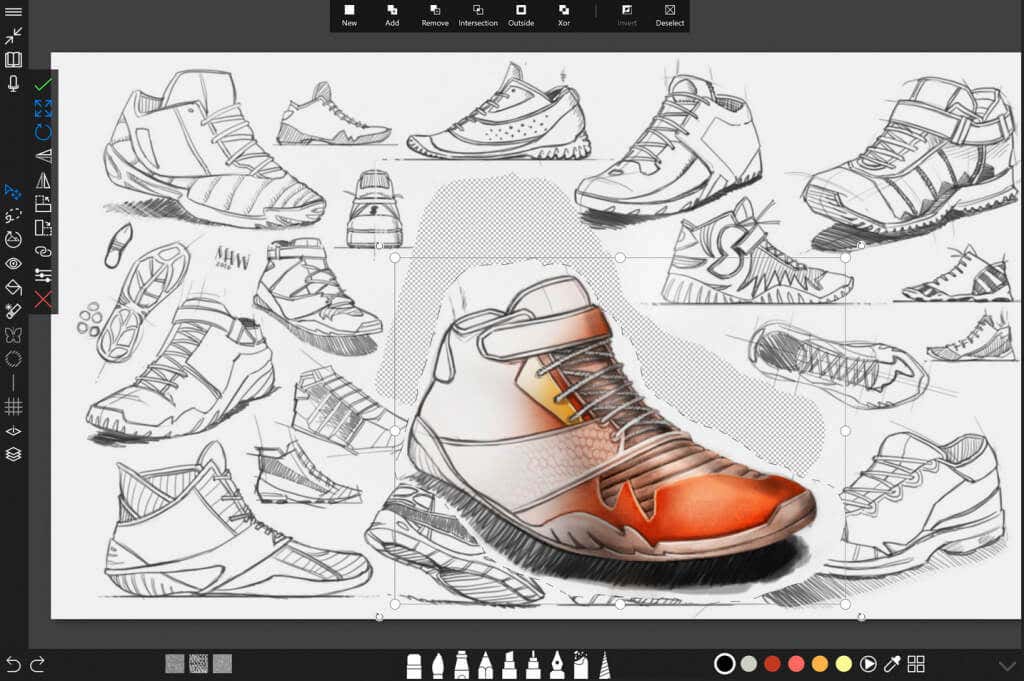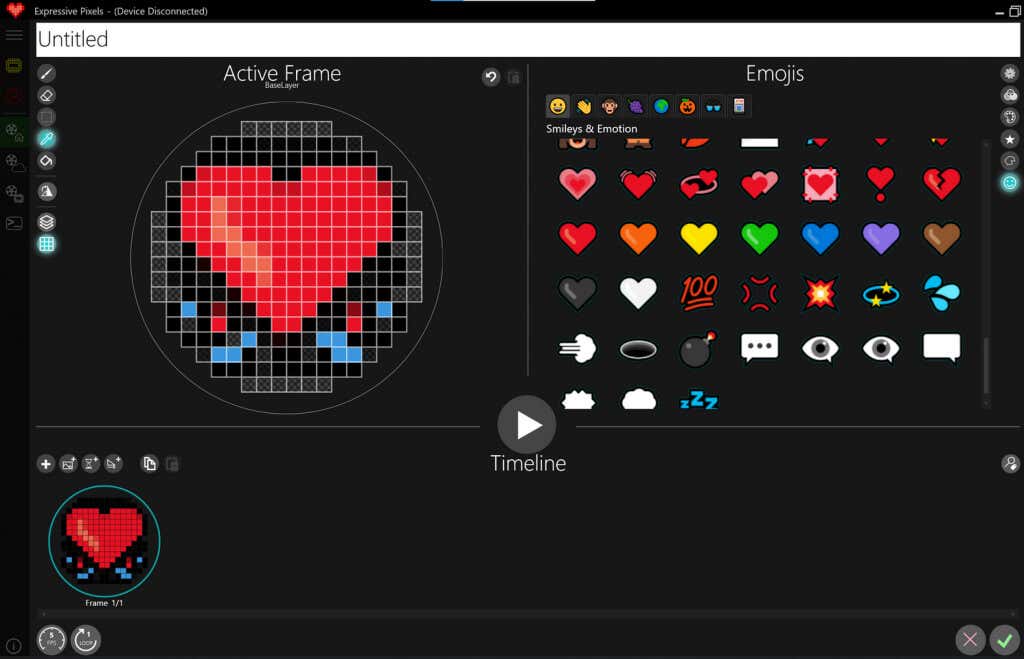Are you an aspiring artist looking for the perfect drawing app to unleash creativity? With so many options, deciding which one is right for you can be difficult. If you own any Microsoft Surface products like the Surface Pro 7 and Surface Go 3, finding the best drawing app for your device has never been easier.
We’re here to help simplify this decision by providing our list of the seven best Microsoft Surface drawing apps available today.
1. Adobe Illustrator
Best for Surface Pro vector-based art.
Price: $20.99 per month.
Features:
- Can create large-scale art
- Compatible with a wide variety of formats
- Comes with a pixel grid for aligning objects
- In-panel editing
- Appealing Adobe Color Themes
Adobe Illustrator is an amazing software for vector art that caters to both professionals and beginners. However, its learning curve is pretty steep, sometimes off-putting to those at the start of their journey. Still, Adobe Illustrator is an industry-standard program, and rightfully so.
With Adobe Illustrator, you can easily draw logos, icons, billboard designs, book illustrations, and even technical drawings based on precise mathematical formulas. This application has around 20 drawing tools that let you customize the shapes, colors, and unique effects. But the best feature is the pen tool that allows you to draw as if you would on paper with the help of a stylus.
2. Corel Painter
Best for drawing on Surface devices.
Price: $430
Features:
- Offers different paper textures for its canvases
- Comes with a selection adjuster tool
- Adjustable color wheel
- Harmonies panel displays effective color combinations
- Includes 12 AI styles to be used on images
If you primarily need a digital painting app, Corel Painter is your best choice. Although designed with painting in mind, this software has many advanced drawing tools. In fact, it has impressive options of brushes, colors, and tools to help you with composition; no other software can match it in this area. In addition, with over 900 brushes, there are more than enough pens, pencils, inks, and markers to choose from.
Corel Painter will help you draw anything that comes to your mind and push you to explore its unique features. For example, the Divine Proportion tool lets you establish focal areas in your drawings or paintings, and the painter’s mirror can help you achieve perfect symmetry.
That said, Corel Painter has one downside when paired with a Microsoft Surface Pro 8 and a Slim Pen 2 — the lack of pen pressure sensitivity. However, you can work around this problem by downloading the latest graphics drivers for your device and boosting the pen sensitivity in both the Surface app and Corel Painter.
3. Clip Studio Paint
Best for 3D art and animation.
Price: $60
Features:
- Works best paired with Microsoft Surface Pro 7
- Users can draw with vector layers
- AI coloring support
- 3D preview for page layouts
- Supports Kindle and EPUB formats for digital books
Clip Studio Paint might be the right solution if you’re into Anime, Manga, Comic, and Animation drawing, Clip Studio Paint might be the right solution. It’s also fantastic for designing ebook covers because it supports Kindle and the EPUB format. Aside from these, it also supports PSD, bitmap, JPEG, and PDF, so you can share your files between devices and software. It’s also handy that you can use this app on Windows, macOS, or iOS devices.
Clip Studio Paint is loved for its hundreds of diverse brushes and for their natural behavior, no matter if you use a stylus or a computer mouse to draw. Also, one of the biggest advantages of Clip Studio Paint is the ability to create custom brushes or to download and import any brush made by the CSP community.
4. Adobe Photoshop
Best for professionals and versatility.
Price: $20.99/ per month
Features:
- Allows drawing in layers
- Video layers included for animations
- 3D tools for animation and 3D models
- Symmetrical drawing options
- Tools for mobile and web design
Adobe Photoshop is the world’s best-known design software for digital drawing and painting. With its many features, drawing with Photoshop is easy once you master the countless tools. But that’s the catch. Photoshop is a complex program, and it can be overwhelming for beginners. However, the stunning results you’ll get are worth the time and effort put into mastering this program.
If you’re a novice, you shouldn’t be intimidated by Photoshop. There are various tutorials and how-tos available both online and offline. But you’ll learn the most from the program itself. It’s fun to use and explore all the possibilities and features it has to offer. For example, its freeform pen tool allows you to draw naturally, while the standard pen tool can draw perfect and precise lines and curves with its anchor points.
However, as a Microsoft Surface user, Photoshop can be slightly laggy or even unresponsive on Surface Pro and Surface Go devices. That’s because they don’t have a dedicated GPU. Surface Book and Studio users, on the other hand, shouldn’t experience these problems.
5. Autodesk Sketchbook
Best sketching Surface App.
Price: Free
Features:
- Professional tools for sketching, drawing, and painting
- Customizable brushes
- Designed for computers and tablets
- Drawing feels natural, especially with a stylus
- Camera scanning feature
If you want a free drawing app for your Surface device, look no further. Sketchbook is the best option out there. Although designed by Autodesk, Sketchbook is now a new company that continues to grow and develop its product independently. Unfortunately, that means that if you have the original Autodesk Sketchbook, you’ll no longer receive its updates and support.
Although not aimed at professionals, Sketchbook can give some impressive results. And it’s perfectly paired with any Microsoft Surface device. It has a massive list of features that caters to designers, architects, artists, and other creators. It has 190 customizable brushes and rulers, allowing drawing on unlimited layers.
Sketchbook also allows you to import your artwork from other apps and formats, be it JPEG, PNG, or PSD files. Aside from simple sketching on a blank canvas, you can create complex art with Sketchbook, as it uses both vector and bitmap drawing formats.
6. Sketchable
Best for learning how to draw on Surface devices.
Price: Basic version free, upgradable for $24.99
Features:
- Available tutorials for beginners
- UI designed for Surface devices and a Surface Pen
- Developed by Microsoft for Windows
- Massive selection of brushes
- Focused on learning how to draw
Sketchable is an app beautifully designed to work with Microsoft Surface devices. Although it has many brushes, color pallets, and helpful tools, its menu is neatly arranged and easily operated by the stylus. As a result, it’s easy to get some amazing results with Sketchable. However, more advanced tools and features are locked behind a one-time upgrade that costs $24.99.
What’s impressive about Sketchable is that it caters to beginners, so it won’t overwhelm you. If you’re just trying to learn how to draw, this app is for you. You can watch high-quality tutorials directly from the app and follow them to quickly see the first result in your training program. If you need a manual, don’t worry, it’s readily available on the official website. There, you can also watch famous artists showcasing what they were able to create with this simple yet beautiful app.
7. Expressive Pixels
Best for Pixel Art.
Price: Free
Features:
- Edit animation frame by frame
- Create fun and colorful pixel art
- Support for LED displays
- Extensive online community gallery
- Designed for Windows 10 devices, including Surface Pro
Microsoft designed this drawing program that lets you create pixel art and animations. It works amazingly with Surface Pro or any other device that runs the Windows 10 OS. Unfortunately, if you use any other Windows version, you’ll have to upgrade or downgrade to use this app.
Expressive Pixels lets you design your own pixel art, but you can also use other people’s creations as long as they are downloaded via the community tab inside the app itself. You can then save or export your designs as GIF or PNG files. The best part is that many producers of LED devices support Expressive Pixels, among them SiliconSquared, Adafruit, and Sparkfun. What’s more fun than designing your own pixel art clothes?
To sum up, all the drawing apps mentioned in this blog post can provide you with various art experiences, no matter your skill level. So whether you’re just starting out and want to try something fun with your Surface device or if you’re an experienced artist wanting more sophisticated tools, there’s something here for everyone. These apps represent some of the best digital art options available for any Microsoft fan wanting to get creative on their Surface devices. So which one is your go-to drawing software? Let us know in the comment section below!