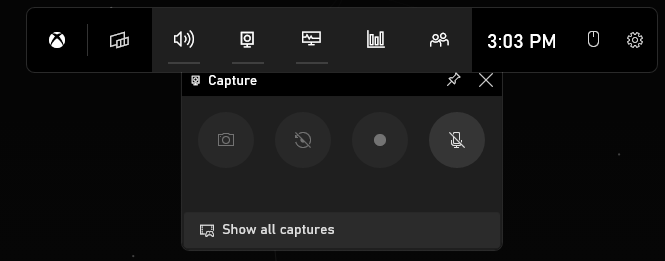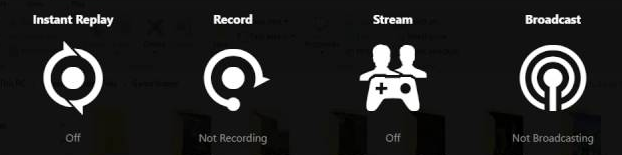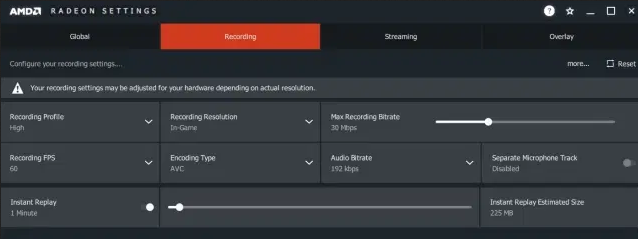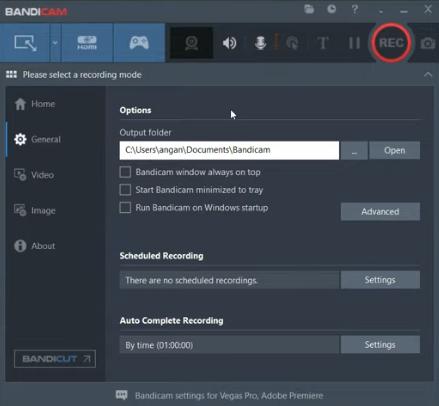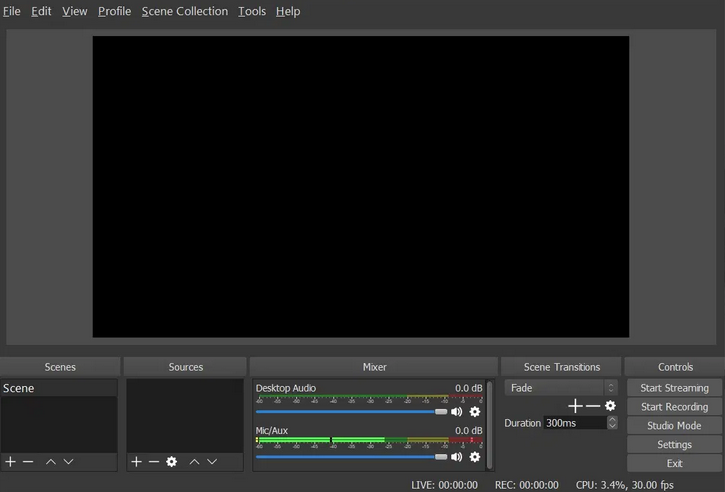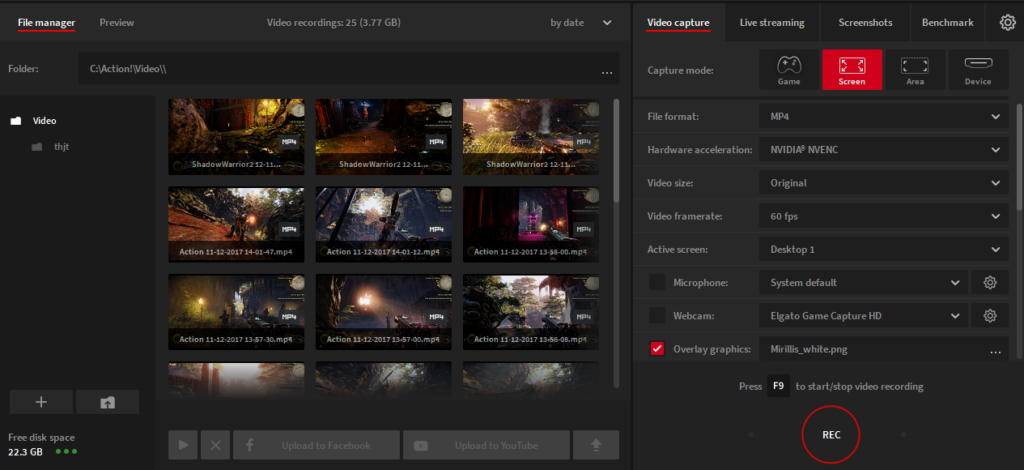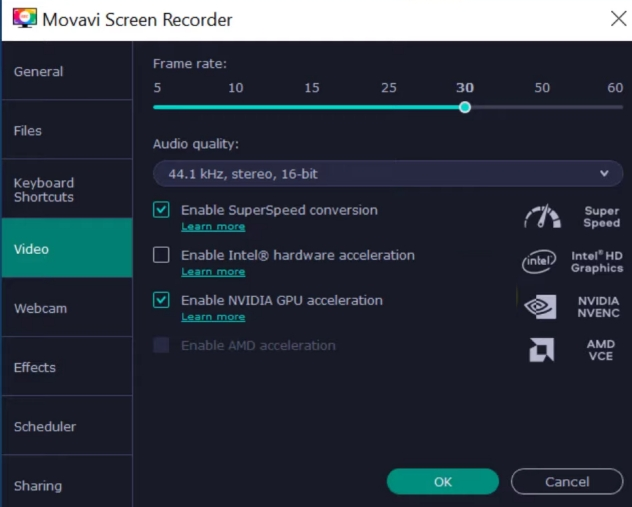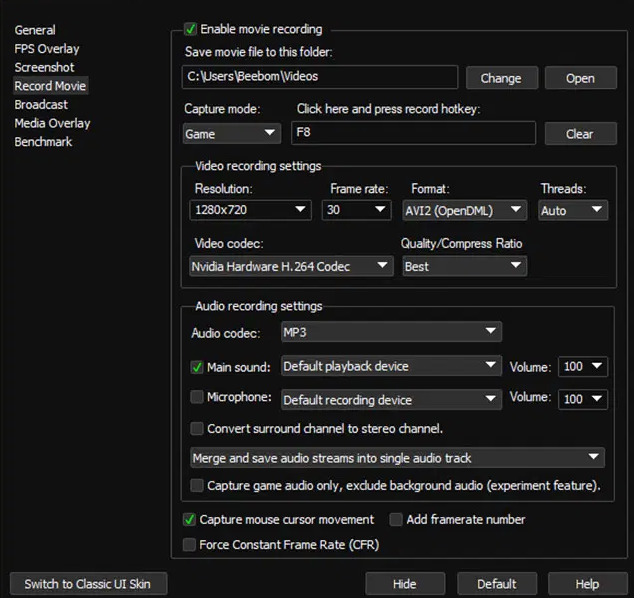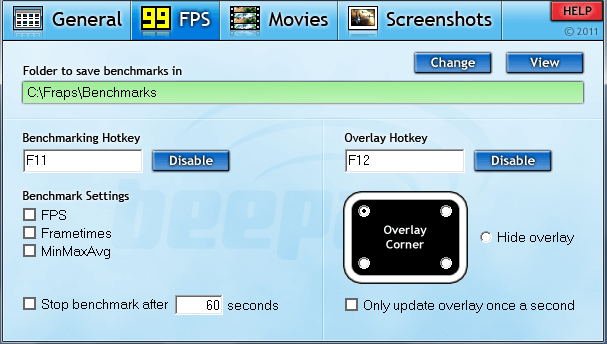Why not share your epic gaming moments with friends by recording your gameplay? You might even discover a love for creating gameplay content and end up becoming a streamer.
The PC vs. console gaming debate is almost as old as gaming itself, but PC gaming remains popular. You can go on a nostalgia trip playing Windows 95 games on a new PC. You have a massive selection of affordable games thanks to platforms like Steam and GoG, and you can create pro gaming YouTube videos. These are just some examples that keep PC gaming in such high graces, but you probably don’t need any convincing. That’s why you’re here.
1. Xbox Game Bar
Your Windows 11 PC comes with a simple gameplay recording tool called Xbox Game Bar. Despite the Xbox branding, this feature works great on your gaming PC and lets you record gameplay at 1080p resolution and 60 FPS. Also, you can change the video quality to 720p and 30fps.
The app is easy to use and completely free, but it’s somewhat limited in features. It’s just a basic recording tool without professional video editing and post-processing options. It’s suitable for creating and sharing gameplay footage with your friends, but you’ll need to look elsewhere for more advanced video recording software.
Price: Free
2. Nvidia Shadowplay
If you have a PC with an Nvidia GPU, you have access to built-in video recording software. GeForce Experience isn’t just for updating your drivers and maintaining a tidy library of games. It comes with Nvidia Shadowplay.
Shadowplay lets you record your gameplay footage at your monitor’s native resolution. Just press the record button. If you have an HD monitor, it will record at 1080p, and if you have a 4K monitor, it will record at 4K. It’s straightforward and beginner-friendly, plus you can use it to stream your content as well. Additionally, it relies on your GPU, so your CPU will have more resources available for the game and other processes.
Read more on using Nvidia Shadowplay to record and share game videos.
Price: Free
3. Radeon ReLive
AMD created its own free game recording software, just like Nvidia. So if you have an AMD graphics card, you can use Radeon ReLive. The principle is the same as with NVIDIA’s Shadowplay. It uses the GPU for recording instead of the CPU, and it can record up to 4K resolution.
It even handles video upscaling well, allowing you to record footage at 4K despite having a 1080 monitor. The only downside is the lack of features you find in a dedicated recording tool.
Price: Free
4. Bandicam
Bandicam is one of the best game recording apps out there. It’s been used for many years by beginners and professionals alike. It’s not free, but there is a trial available, so you can decide if it’s the right screen recorder for you.
With a one-time license purchase of $39.95, you get a dedicated video recording tool. Bandicam records at high frame rates and 4K resolution, but it gives you a lot of control over the quality of the video. It includes compression features that let you reduce the file size without affecting the quality too much. It’s more than just a gameplay footage recorder. It’s a great overall screen capture tool.
Bandicam allows you to resize the screen capture area however you want. You can use it for activities other than gaming. It even comes with “around the mouse” recording mode, so you can track your cursor while recording a tutorial or an instructional video. Overall, Bandicam remains one of the top screen capture tools for PC gaming and general use.
Price: Free with watermark and limited recording time. $39.95 for the full version.
5. OBS Studio
Open Broadcaster Software, or OBS for short, is a free open source video recording tool that includes streaming capabilities. It’s one of the best ways to record PC gameplay if you want some premium features for free.
OBS Studio is a professional screen capture tool, despite being free. That means it also comes with a learning curve, so it’s not as straightforward to use as the programs above. The main reason why it’s not the most user-friendly option is because of the number of settings and features, as well as the UI.
That said, you have complete control over what you’re recording and how. And if you get bored of the default features and settings, you can download one of the many plugins that will boost your experience. As the cherry on top, it also lets you add your unique watermark to the video, which is usually a premium feature with other professional gameplay recording tools.
Price: Free
6. Action!
Action! developed by Mirillis is a professional gameplay recording software with many features. In addition to the modern, user-friendly interface, streaming capability, and 4K recording, Action! offers Greenscreen mode and the Time-Shift feature to give you more gameplay capture options.
As you probably guessed, Greenscreen mode will automatically remove the background while you record. But what makes it interesting is that it works well with any color as long as it’s solid and even. You don’t necessarily have to buy an actual green screen. All you need is a camera or even a webcam, and the recording software will do the rest.
The Time-Shift feature is probably the coolest addition to gameplay recording. Did you ever experience a truly epic moment in your favorite game and wished you recorded it? Well, now you won’t miss those moments anymore because Time-Shift will let you go back and capture everything that happened up to 10 minutes ago. The only downside is that you’re limited to HD recording in this case.
Price: Free 30-day trial and $29.95 for a lifetime license
7. Movavi Screen Recorder
Movavi Screen Recorder is an easy-to-use modern screen capturing software. It supports up to 4K screen resolution, it can record a specific part of your screen, and you can choose if you want to record audio simultaneously or separately. Additionally, you can make your mouse clicks and keystrokes visible and even draw directly on the video.
That said, Movavi Screen Recorder is an excellent choice for recording gameplay because of the many post-processing options you get. You can instantly convert your video into a GIF, you can cut and combine videos without any video-editing experience, and you can add a wide variety of special effects, including animated text. And if that’s not enough, Movavi has an effects store where you can buy packs of unique transitions, sock videos, gradients, and even YouTube packs.
Price: Free with a watermark or $44.95 for a 1-year license
8. D3DGear
If you want an easy-to-use gameplay recorder without spending time customizing any features or playing with the video editor, D3DGear might be the right tool for you. Install it and record your PC gameplay. That’s pretty much it. D3DGear will automatically detect your game, so you just need to hit the record key without fiddling with the settings.
The user interface looks somewhat outdated, you don’t get any cool post-processing options, and there are barely any features to play with. That said, D3DGear does its job by recording video and compressing it in real-time. It saves a lot of room on your hard drive, and it also relies on GPU acceleration not to put any strain on your CPU.
Price: Free 15-day trial and $29.85 for the full version
9. Fraps
Fraps is a blast from the past that is still alive and kicking. It’s one of the best game recording tools for Windows because it’s a straightforward program that has stood the test of time. If you played World of Warcraft at its peak, you already know about Fraps because it was used to capture so many epic moments.
That said, Fraps is a simple game recording software without any bells and whistles. Its user interface looks outdated, and it doesn’t have any cool features. Like D3DGear, its job is to record gameplay and take screenshots. Also, you can record your voice or audio separately to add it later to the gameplay video. The only major downside is that it lacks video compression.
Price: Free with watermark and record time-limited or $37 lifetime license
Record Your Epic Video Game Moments!
With so many free and premium game recording options, you don’t have to lose the most fun and epic moments in your favorite games. Start recording your gameplay and take screenshots using one of the above tools and share your videos with your friends. You can even stick to the built-in Windows, Nvidia, and AMD software because they’re more than enough for this purpose.
If you want to create gameplay tutorials or creative gameplay videos, try one of the professional options on our list, like Action! and Open Broadcaster Software. With video editing features and special effects integrated into the video recording software, you can create entertaining videos for your YouTube channel. You can even use these tools to stream your gameplay on Twitch.
There’s an option for everyone. Let us know in the comments below which tool you prefer to capture video and why you chose it over others.