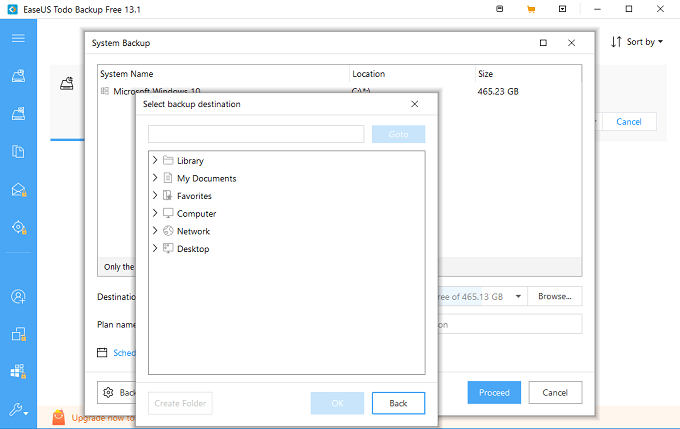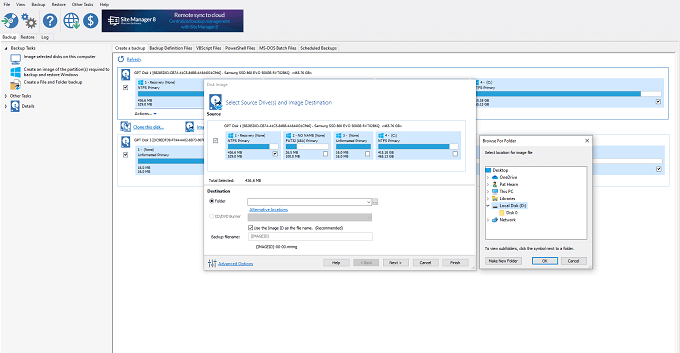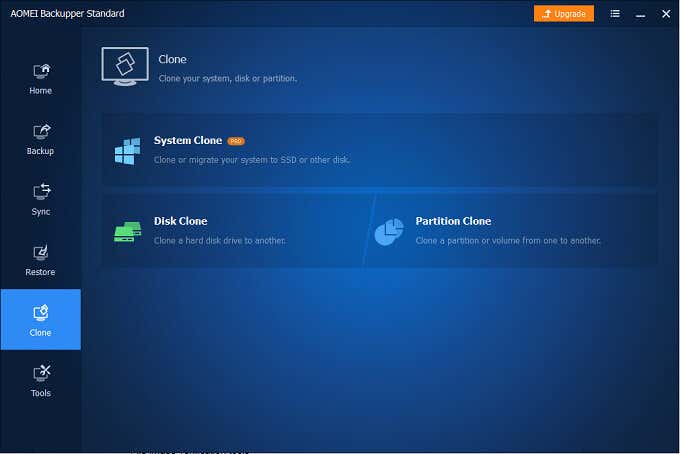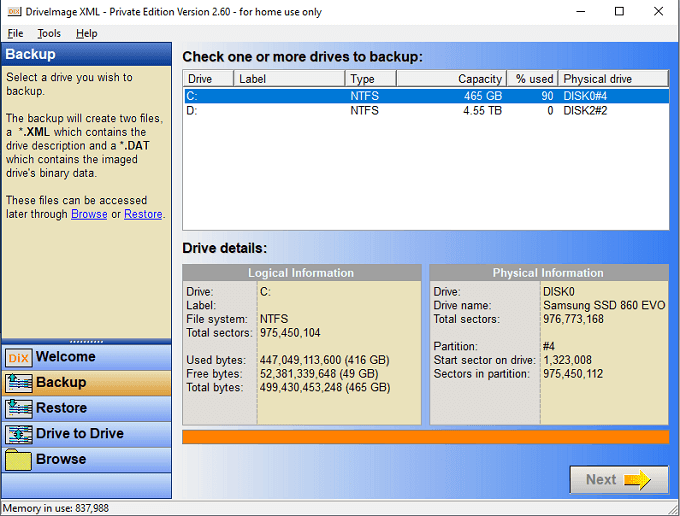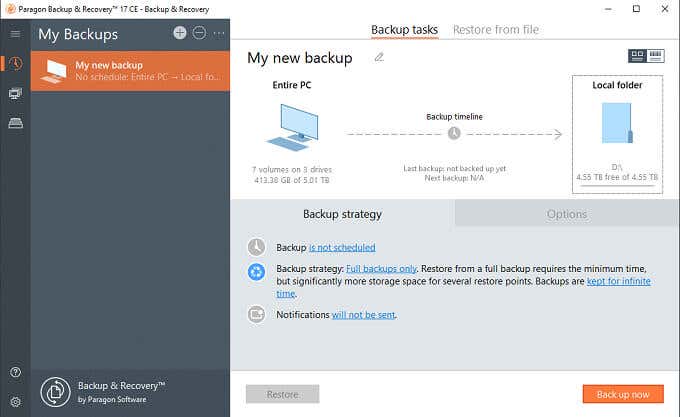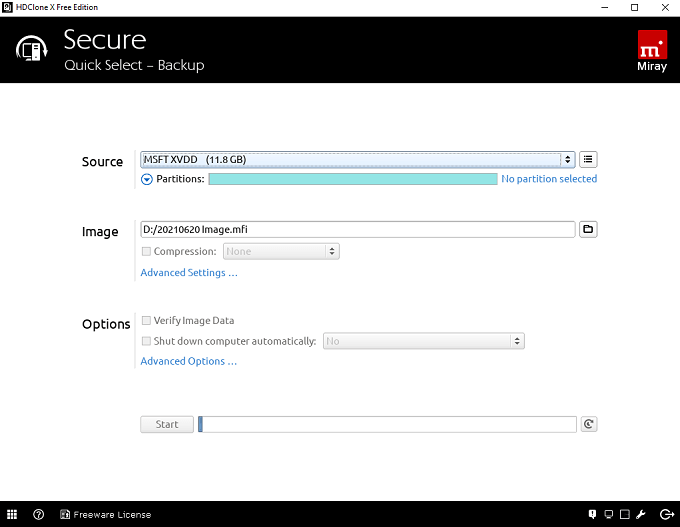Drives do not last forever. Although solid-state drives are more stable than hard drives, they too can fail or get damaged. The last thing anyone wants is to lose their data, especially if that contains family photos and videos that you can’t replace.
The solution is to create copies of your hard drive. While it’s good to back up to the cloud, you should also have physical backups for the sake of redundancy. The more copies you have of your data, the more likely you can preserve it for years to come.
We examined some of the best free hard drive cloning software available for Windows 10 and compared their pros and cons to help you make the best choice.
EaseTodo Backup
EaseToDo Backup is a lightweight, easy-to-use tool with many features even at the free tier. However, the major downside to this application is just how much it pushes you to invest in the paid version; you’ll have to turn down purchase options multiple times during installation and setup.
That said, EaseTodo Backup is easy enough to use even for someone who has never used a backup or hard drive cloning tool before. Features include:
- Multiple backup options including individual files and folders, system backup, and partition backups
- Multiple backup locations including Local Drive and/or LAN, Cloud Devices, and NAS devices
- An “emergency disk” that acts as a backup boot point if Windows can’t boot normally
- A “Pre-OS” that allows access to EaseTodo even if the operating system can’t start
- An image verification tool that checks whether a file can be recovered
The backup process isn’t fast. To back up my 465 GB drive to an external SSD, the process took around 2.5 hours but went off without a hitch. If you decide to invest in EaseTodo Backup, it costs roughly $20 per month, $40 per year, or $60 for a lifetime license.
Macrium Reflect
Macrium Reflect is a powerful, fully-featured backup and restoration tool for Windows 10. It’s available in both Home and Commercial versions, and a new version of Macrium (Macrium Reflect 8) recently launched and is available for a free trial.
Interestingly, the free version of Reflect 7 is licensed for both home and business use, unlike many programs that restrict use to non-commercial environments. Reflect 7 can be an easy way to back up your workstations if you run a small business. Features include:
- Imaging selected disks, Windows as a whole, or specific files
- Detaching images
- Creating bootable rescue media
- Viewing Windows VSS events
- View, edit, and execute VBScript, PowerShell, and MS-DOS files
Macrium is a professional tool. The setup process alone demonstrates this, as it involves multiple steps, including entering a verification code sent to your email. The downside is that it isn’t an affordable program, with a home license starting at $70.
The interface isn’t the easiest to work with, mainly because it refused to see the external drive I used. However, once I figured out how to use the program, it took no time to create bootable media. It was also relatively easy to image data from one drive to another, and Macrium allowed me to prioritize the program.
You could hide it in the background while it worked and didn’t dominate my PC’s resources. To image a 25 GB file took around 45 minutes.
AOMEI Backupper
Though the name is a little silly, AOMEI Backupper is a straightforward tool for creating backups, syncing files, or restoring your system from a previous backup. Features include:
- Multiple backup tools including System, Disk, Partition, and File backups
- Easy synchronization between files
- Disk and Partition cloning tools
- A tool to create bootable media
- File image verification tools
- Disk wipe tools
- An option to display AOMEI in the Windows boot menu option
Most tools are available in the free version, but a few AOMEI features are locked behind a Pro version purchase — a $50 one-time fee. None of these features are essential for the tool’s main purpose.
AOMEI Backupper is pretty barebones in its interface. When it begins the backup, it shows a completion percentage but no time estimate. It also doesn’t advertise all its features, but a small settings cog allows you to prioritize the backup over other tasks on your PC.
Although the process felt like it moved at a snail’s pace, it was at a reasonable speed. It took around two hours to back up the core files of my hard drive.
DriveImage XML
DriveImage XML looks like it came out of the early 2000s, but it works just as well as any modern tool today despite its simplified interface. Features include:
- Backup tools for one or more drives
- A restore tool
- A tool to copy one drive to another
- A scheduling tool
- A tool that corrects the Vista boot problem
DriveImage XML is a completely free tool for home use, although a commercial license is available if you need it. It works quickly. While it initially estimated four hours to copy a 465 GB drive, it managed to finish the job in around 1.45 hours. DriveImage XML displays the time passed and the time remaining, as well as what sectors it is actively backing up.
Though its interface is so simple, DriveImage XML was one of the easiest programs to use. Just select the drive you want to backup, the destination for that backup, and then let it do its job.
Paragon Backup
Paragon offers a completely free version that is a stripped-down version of its premium software. Though light in features, it has everything you need to make backups of your system. Features include:
- Schedule backups for whatever time works best
- Create a full backup with multiple restore points
- Recovery media creation tool
- Restore backups from external media
Paragon is a good option for a straightforward, no-frills backup tool. Using Paragon is simple; all you do is select the backup source, the destination, and then select Back up now. It estimates the amount of time remaining, but this estimate increases over time.
The downside of Paragon is that it runs extremely slowly. Despite its estimates constantly guessing anywhere between 10 and 20 minutes, the actual process took over two hours to fully back up the drive. You can use your PC during this time without much difficulty, although I did experience lag when opening large files that aren’t normally there.
MiniTool Partition Wizard
MiniTool Partition Wizard is designed first and foremost to help create partitions within drives, but its list of features and tools make it a fantastic choice for anyone that wants to create backups. Features include:
- Partition management tools to copy partitions, disks, and files
- A disk benchmark to measure transfer speeds
- A space analysis tool for drives
- A data recovery tool to boot or load backups
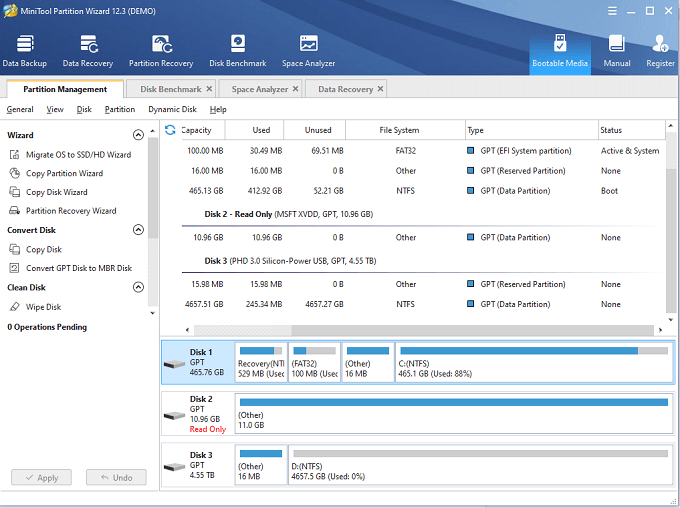
There are even more useful features locked behind the paid versions of the program, such as changing cluster sizes, converting dynamic disks to basics, creating bootable media, and more. If you decide to upgrade to a paid version, the best option is the one-time fee of $130 instead of the yearly subscriptions.
When you back up data, it launches a secondary program called MiniTool ShadowMaker. This program makes backups easy. You select the backup target, the destination for the backup, and then sit back while it works.
It works like any other hard drive cloning tool. It doesn’t provide a time estimate but instead shows the percentage of the drive that has been copied. Like many others on this list, it took around 1.5 hours to fully backup a 465 GB drive.
HDClone X
HDClone X is a final bit of freeware that makes it easy to clone a drive, secure or restore backups, perform speed tests, and more. One notable feature is that this software is available in various languages for users all over the world. Features include:
- Tools for cloning hard drives
- A Backup and Restoration tool
- A tool to create disk images
- A speedtest tool to check read and write speeds
While not as featured as other options, HDClone X is a simple tool that will help you create a backup or clone a drive in no time at all. The downside is that the program itself is larger in size at around 200 MB, versus many other options that measure in at less than 50 MB.
HDClone X lacks the user-friendliness of other programs. In many cases, it refused to copy the disk until I tweaked settings. I had to choose VSS as the imaging option before HDClone X would create a backup. In addition, it showed a list of ways the file could be copied faster — the most obvious of which was buying the premium version to remove artificial throttling.
Clone And Backup Your Drives
Drives are built with a specific life span in mind. If you carry a laptop with a hard drive around, the vibrations can shorten its lifespan. Take the time to back up and create clones of your drives to preserve your data.
All of these tools are relatively easy to use. If you need more comprehensive software, many of the options on this list include premium versions that are more powerful and even come with tech support numbers you can call should you encounter difficulty.