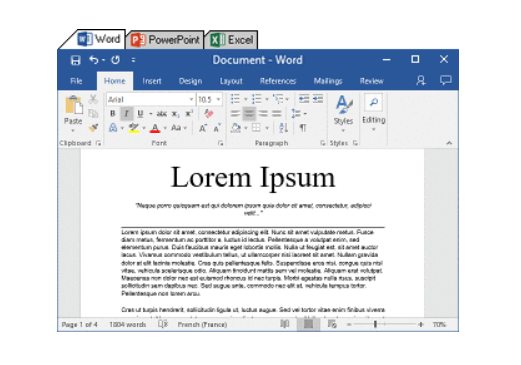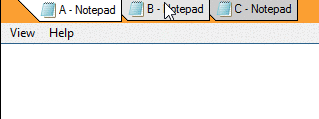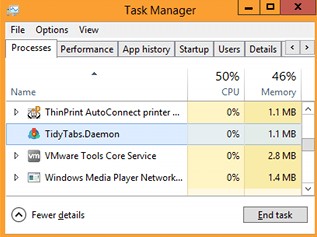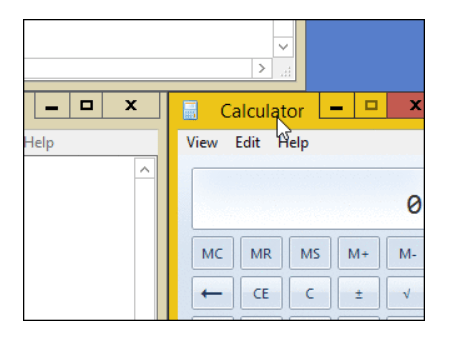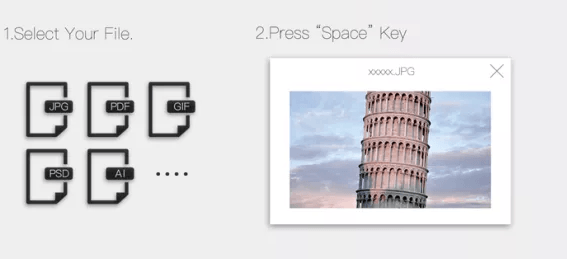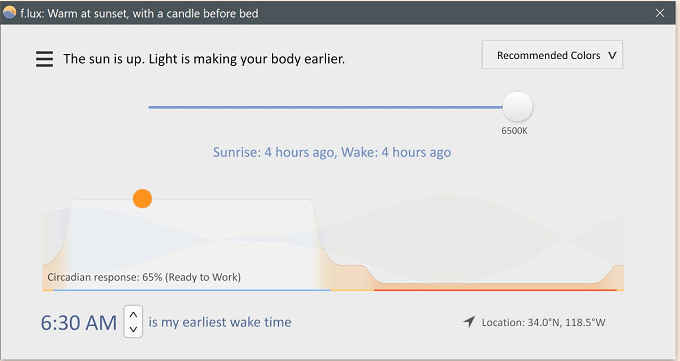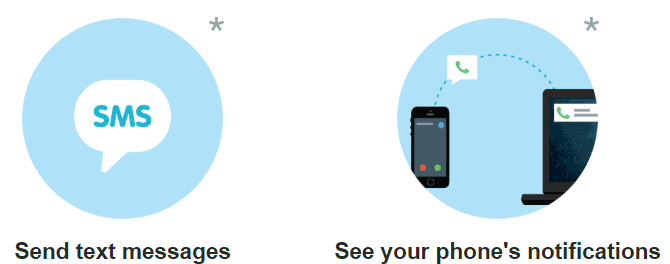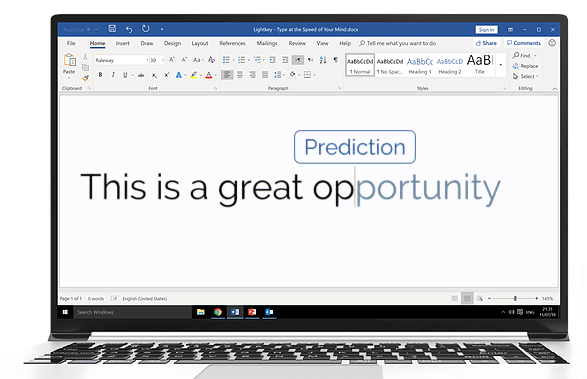Microsoft may try hard to make their operating system as functional and accessible as possible, but it’s easy to look over the small details. You may be surprised at just how much new functionality you can add to Windows 10 by using third party programs.
In this article, we have listed some of the best programs that add new functionality to your everyday usage on Windows 10. Most of this software is either completely free, or free with additional features added in the pro version.
TidyTabs – Adds Chrome-like tabs to All Apps
If your typical work day involves multiple windows in Word, Excel, Notepad, and various other programs, you’ll immediately feel relief the moment you download TidyTabs.
TidyTabs takes the tab-based approach used in browsers like Chrome, Firefox, and Edge, and introduces it to the Windows 10 operating system. With TidyTabs, you can add all of your open windows from one app into a single window – you can then use new tabs to switch between each open window, just like you can on Chrome.
You can also choose which tabs to add to each window. For example, you could piece together an Excel sheet, a Word document, and a PowerPoint presentation under one window. In another window, you could have three separate Notepad files.
Adding your own groups of tabbed windows is as easy as dragging each open program into the new tab bar added at the top of each window. If you don’t need tabs on some programs, don’t worry – you can specify in the TidyTabs settings which programs to exclude completely.
Despite the massive improvement to functionality that TidyTabs adds, its impact on your PC’s performance is tiny. TidyTabs is also designed to be as discreet as possible, and you have full control over the appearance of the tabs.
TidyTabs is free to download for personal use, but a professional license costs $9. The professional license also adds tab renaming, reordering and the ability to group more than 3 windows together.
Microsoft is also planning to release a similar feature into a future build of Windows 10 called Sets, but it’s been delayed multiple times now, so use this for the time being.
AquaSnap – Windows 10 Snap Assist but Better
From the same company as TidyTabs, AquaSnap is a powerful replacement to the Windows 10 Snap Assist feature. With AquaSnap, you have more control over how your windows snap together. It becomes very easy to quickly snap together multiple windows.
Once they have been snapped together, you can also have more control over how the windows are resized when dragging their borders. With AquaSnap installed, windows will intuitively snap together, even if the borders aren’t completely aligned. You can also quickly click a window to fill in any remaining available space on your desktop.
AquaSnap can be downloaded for free, but a professional license costs $18 and comes with mouse shortcuts, window tiling, and the ability to move connected windows together.
Seer – File Previews Like Mac OS Quick Look
MacOS has a feature called Quick Look that allows you to preview files from within the file explorer. It’s a feature that Microsoft has yet to add to Windows 10. Thankfully, Seer works as an alternative for the time being.
With Seer, you can simply press the spacebar to view a preview of almost any file from within the file explorer. Want to preview a Word document or text file? Done. Preview videos or gifs? Easy.
Copy content from within the previews? Yep. Seer supports hundreds of file types and the previews run straight from Seer, so there’s no need to wait for your default apps to load up.
Older beta versions of Seer are completely free to download, but you must pay $12.18 to get instant access to the latest updates.
F.lux – Better Night Light for Windows 10
Windows 10 now has a built-in Night Light feature for reducing blue light on your display, but F.lux is still a better option thanks to additional functionality. If you didn’t know, our displays produce blue light that has been studied to disrupt sleep.
F.lux helps to minimize the blue light so that you aren’t kept up at night by the glow of your display. With F.lux, you can set a timer so that your screen gradually fades to a red gradient, removing the blue light from your screen.
You are given full control over how ‘red’ you’d like your display to be, as well as how dimmed you’d like your display to go. You are given settings for your wake up time, so that you can wake up in the morning to the standard display colors.
Then, as the day nears closer to sunset, the display will slowly shift in color, mimicking the natural rhythm of night and day.
F.lux is completely free to use and you can now even control your smart lights with F.lux.
PushBullet – Access and Reply to Mobile Notifications and SMS
PushBullet completely changes the game when it comes to cross-platform synchronization. PushBullet can easily send all of your messages and notifications from your phone or tablet straight to your PC so that you can read and respond to them.
If you’ve ever had anxiety whilst waiting for your phone to charge on the other side of the room, or frustration at being forced to go back and forth between devices, Pushbullet will take your interest.
Once Pushbullet is installed on your phone and on either Windows, Chrome or Firefox, you can get access to the following features:
- Send and read text messages from your phone. (Android only)
- See your phone’s notifications. (iPhone users must use Mac)
- Send links between devices.
- Send files between devices.
Pushbullet can be downloaded and used for free, but you’re limited to 100 texts/month, 25MB per sent file and 2GB of storage space. The pro version gives you unlimited texts, 100GB of storage, up to 1GB per sent file, and universal copy and paste. You can pay for Pushbullet Pro monthly at $4.99/month, or yearly at $39.99 a year.
LightKey – Text Prediction for Faster Typing
Ever tried to type on your smartphone without using predictive text? You’ll most likely find your typing to be slow and terribly inaccurate. Thanks to predictive typing, these problems are completely removed.
LightKey brings that same predictive typing functionality to Windows in an attempt to speed up your typing. LightKey claims they can increase your typing efficiency considerably by saving up to 40% of your keystrokes. With LightKey installed, each word will have a predicted option in grey – at any point you can press to fill out the predicted option.
LightKey also includes multi-word prediction for when you type out common phrases. Just like the predictive text on our smartphones, LightKey will learn about your usage as you type, meaning that it will get better the more you use it.
Lightkey can be an excellent way to ensure your grammar and spelling is accurate at all times, as well. Lightkey can be used for free, or you can pay $5.99 per month for a business subscription.
Summary
Thanks for taking a look at these excellent programs that add functionality to Windows 10. Have you tried any of these for yourself?
If you have, which is your favorite so far? If you have any specific questions about these programs, leave a comment below and I’ll help out. Enjoy!