We are in the era of the cloud, where word processing apps are free, online, and available wherever there is an Internet connection. It’s a good time to be creative.
Although Microsoft is trying to break into the cloud word processing market with Office Online, it is Google who rules the roost in this area with their Office Suite. Their platform gets even better with add-ons, which extends the usefulness and functionality of the service even more.
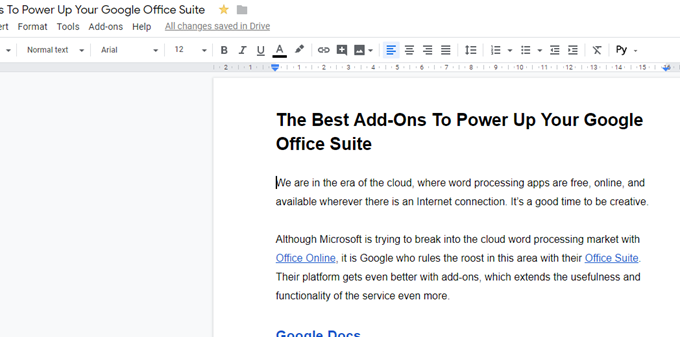
Google Docs
Accessing the add-ons on Google Docs is extremely easy. Simply go to the “Add-Ons” menu at the top of the screen, and choose “Get Add-Ons”. When you install some, they will also appear in this menu where you can access them easily.
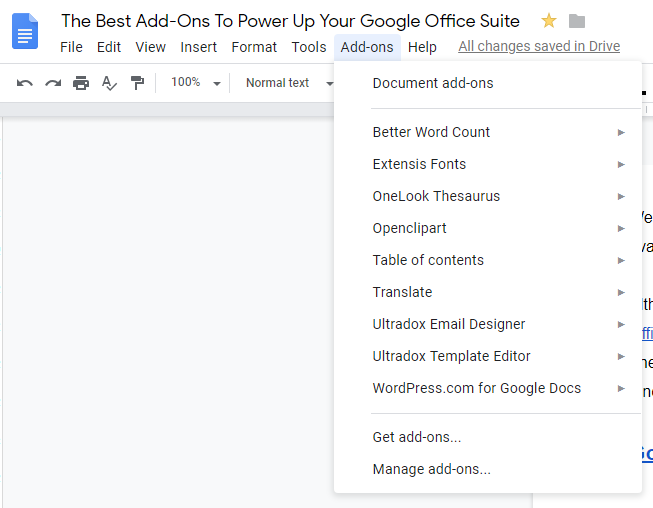
The ones in the screenshot above are the ones I particularly like and use on a daily basis. But I especially recommend :
Better Word Count : Google Docs already has a word count feature tucked away in the menu, but if you want to see a real-time updating word count as you type, Better Word Count is what you need.
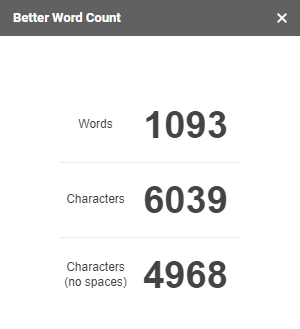
Extensis Fonts : By default, Google Docs only gives you a certain number of fonts. But if you are a designer, a font geek, or simply fussy, you may want a wider selection. Extensis Fonts is the one to go for. However, if someone else who is viewing your Google document does not have the font installed, it will default on their end to something else such as Arial or Times New Roman.
OneLook Thesaurus : Stephen King once said that you should never use any word that you have to look up in a thesaurus. Nevertheless, there are still times when a thesaurus comes in useful. This add-on places a thesaurus search engine in your sidebar. Now you can overawe everyone with your prodigious and sterling vernacular.
Translate : Powered by the Google Translate API, this sidebar app gives you powerful translation abilities if you are typing a document into two or more languages. Just type in words or phrases in one language and get them instantly translated into another language. It won’t be 100% accurate so don’t completely rely on it.
WordPress.com for Google Docs : There is a strange clique of people who prefer to type their blog posts inside Google Docs and then upload those posts to WordPress (instead of just typing directly into WordPress).
This add-on will make it easy to transfer the Google Doc to your WordPress site where it will sit as a draft until you are ready to publish it. Despite the name, this also works on WordPress.org sites if it has Jetpack enabled.
Google Sheets
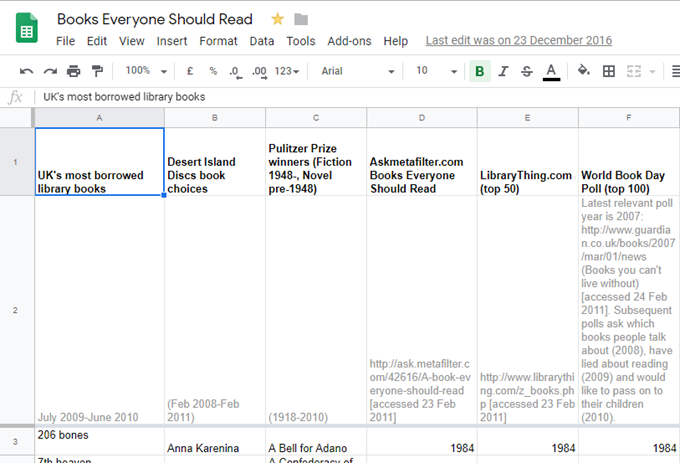
For a lot of people, the very idea of spreadsheets evokes a feeling of terror. Spreadsheets have a very steep learning curve but once you’ve figured it all out, they are capable of some very powerful abilities. Google Spreadsheets provides add-ons which try to minimise that learning curve somewhat.
Here are the best five.
Remove Duplicates : In a big spreadsheet, it can be easy to have duplicate entries, so in the interests of keeping things neat and tidy, “Remove Duplicates” will do exactly that. This has saved me more times than I can remember.
Template Gallery : Quite often, the standard spreadsheet layout will more than suffice. But there may be times when you need a spreadsheet for a very specific purpose (such as payslips or business taxes). If so, this template gallery can give you layouts for every conceivable situation.
Save as Doc : This add-on converts a Google spreadsheet into a Google document. This is useful for spreadsheets with large amounts of text which may get cut off by the size of the cells.
Advanced Find & Replace : If you need to replace one thing inside your spreadsheet, it can be extremely tedious going through the sheet cell by cell, and changing things one at a time. “Advanced Find & Replace” does it for you right away, saving you oodles of time.
Add Rows & Columns : If you want to add any extra rows and columns to your spreadsheet, the default method is to go to the top menu. There, you can add as many as you want – but only one at a time. That sucks.
What if you want to add ten rows? Or twenty? Who’s got the time and the patience to do the same thing twenty times? “Add Rows & Columns” lets you specify how many rows and/or columns you need, and it does it for you in one click.
Google Forms
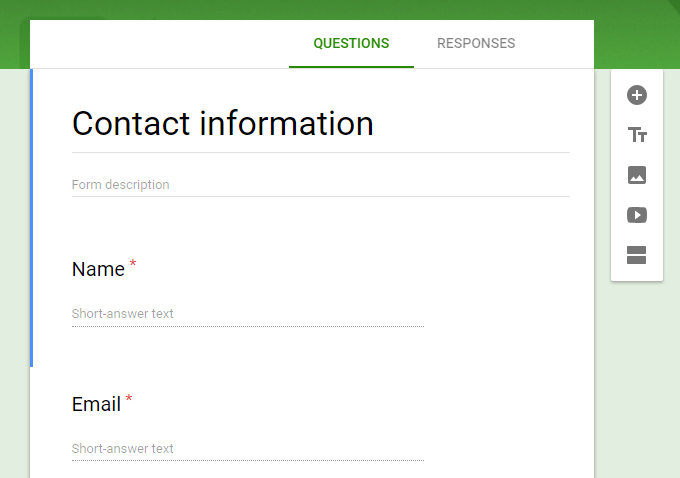
Google Forms is being used more and more to collect information by small companies, groups, charities and employers. Forms provides an easy way to ask for and collate information without having to code any complicated pages.
To access the add-ons in Forms, you have to click the three vertical dots in the top-right hand corner of the screen.
Email Notifications for Forms : If you are sending out a form with the potential to get a lot of replies, you will find this add-on extremely invaluable. It will email you when you have replies sent back so you don’t always have to check.
Form Translator : With the internet breaking down international borders, it is inevitable that eventually you are going to encounter someone who speaks a totally different language to you. So it makes sense to have your forms in other languages. “Form Translator” takes care of that for you.
123RF Stock Photos : Who wants to see a boring form with no eye candy? That’s why you should add an image or two to brighten up the place. 123RF is one place to look for something to spruce the joint up.
Forms Contact Addition : When the replies start rolling in, you are going to end up with a lot of email addresses, from the people who have got in touch. This add-on lets you add the email addresses to your Gmail contacts with the option to add them to a certain email group.
Timify.me : If you need to impose a time limit on the form’s completion, then timify.me lets you do that. Using this add-on, you can create and distribute student exams via Forms and have the exam end at a certain time using timify.
Conclusion
There are so many other add-ons available through the Google Suite Marketplace, so these recommendations barely scratches the surface. But if you start with the ones recommended above, you will be in pole position to see just how powerful Google Suite really is.