Often, when you talk to any computer-savvy technician (or family member) about how to protect your computer from viruses or malware, they’ll tell you that you should install a collection of apps to keep your PC safe.
These apps usually include antivirus software, anti-malware desktop and browser apps, and inevitably they’ll also suggest CCleaner.

CCleaner has been a mainstay for protecting Windows computers for many years. It was created at a time when Microsoft Windows lacked many built-in protections and features, so CCleaner filled those gaps.
Today, those gaps are gone, and many people who install CCleaner could be doing their computer more harm than good.
Erasing Browser History and Cookies
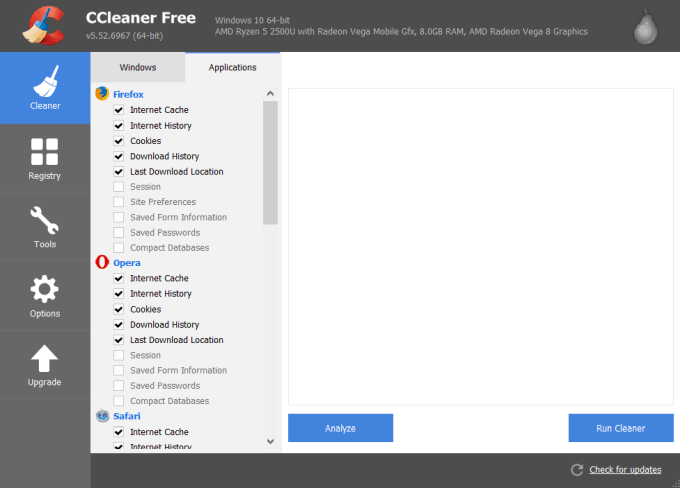
One of the primary features touted by CCleaner is the fact that it “protects your privacy” by erasing your browser search history and browser cookies.
The reality is that people usually use one primary browser on their computer, and these days privacy features are built right into the browsers themselves to automatically clean up cookies and search history.
For example, in Google Chrome, you can easily automate this:
- Click the menu and click Settings.
- Scroll down to the bottom and click Advanced.
- In Privacy and Security, click on Content settings.
- Click Cookies.
- Enable Keep local data only until you quit your browser.
- Click Add next to Clear on exit.
- Type [*.]com and click Add.
These two settings changes will ensure that local data and cookies related to your browsing activities are immediately cleaned whenever you exist the browser.
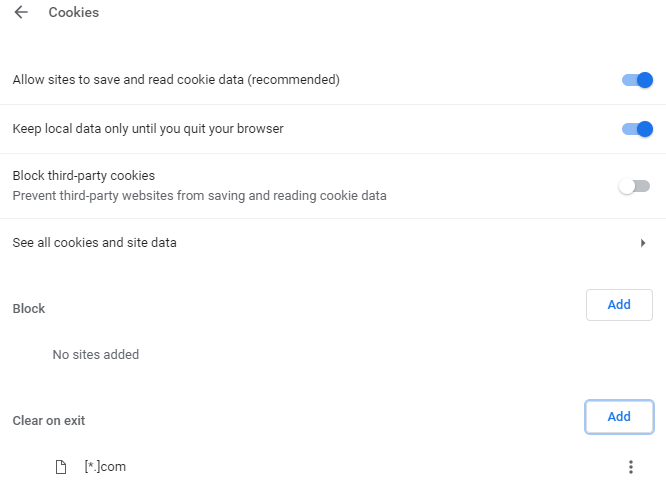
You can also prevent malicious advertising from becoming a problem in Chrome by going back to the Content settings screen and under Ads, make sure the first switch reads Blocked on sites that show intrusive or misleading ads (recommended) rather than Allowed.
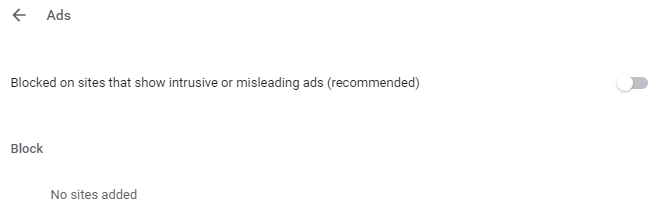
These are common settings available in nearly all modern browsers today and obsolete the need for a third-party app like CCleaner to reach into your browser files and modify anything.
CCleaner Registry Cleaner
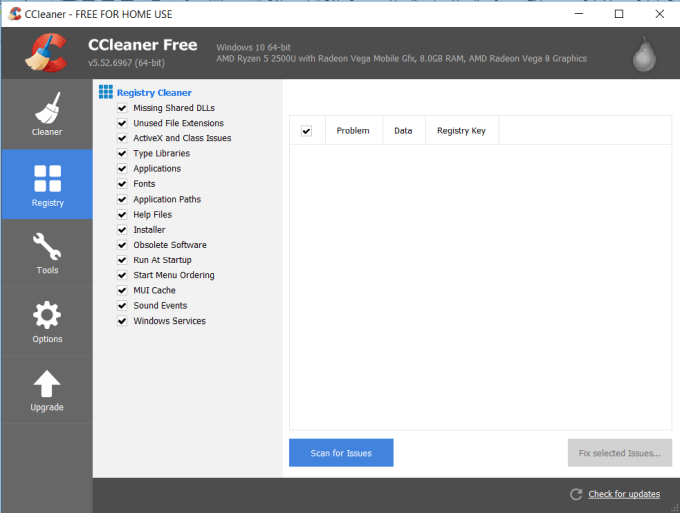
CCleaner also promises to remove all the following from your registry if they’re unused on your computer:
- File extensions
- ActiveX controls
- Class IDs and Prog IDs
- Uninstallers
- Shared DLLs
- Icons and application paths
Registry cleaners were very popular years ago when computer disk memory was very limited, and every small ounce of space was very precious.
The reality is that any small number of left-over pieces in the registry (from uninstalling an app, for instance) takes up an insignificant amount of space. It isn’t an image or video file stored in the registry. It’s simply text.
Also, Microsoft has never recommended running registry cleaners, nor has it developed its own, mostly because it doesn’t want users messing around with the registry. Just one inadvertent mistake in deleting a registry key could potentially corrupt your entire Windows operating system.
The reality is that there are stories out there of people experiencing damage to their Windows OS by running CCleaner’s registry cleaner.
If it’s dangerous for you to manually go through the registry and edit it yourself, why would you let a third-party application go in and try to “guess” what registry keys are unnecessary? There is also no evidence that registry cleaners speed up Windows.
Add on top of that the fact that Windows 10 is far more effective at managing the registry than all past versions of Windows, and there’s really no need to use any registry editor application at all.
Disable Unneeded Startup Programs
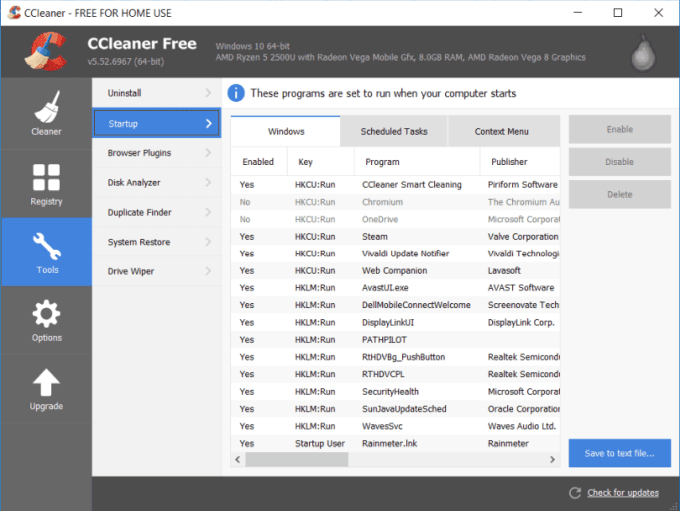
Another feature touted by CCleaner is its ability to speed up how quickly your computer starts but reducing the number of startup applications that it loads on bootup.
The application shows you all programs configured to run when your computer starts and provides a tool you can use to disable or delete those startup tasks.
The reality is that CCleaner is simply providing you with a redundant app that Windows 10 already has.
You can easily view the programs that are scheduled to launch when your computer starts.
- Click on the Start menu and type startup tasks.
- Click on the Startup Apps under System Settings.
- In this tool, you can enable or disable which programs can start when your computer boots up.
As you can see, it’s easier to just go through and disable the apps you don’t want to start, right from this tool that’s already integrated with Windows 10. There’s no need to install anything.
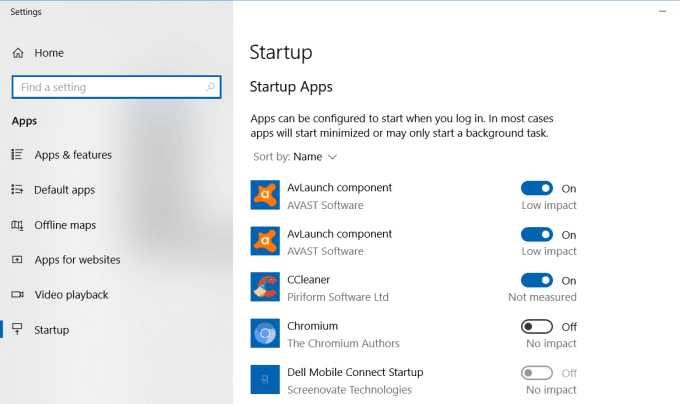
Ironically, as you can see above, when CCleaner is installed, it configures itself to load as one more application that launches when your computer starts up, slowing it down even further.
Cleaning Up “Junk Files”
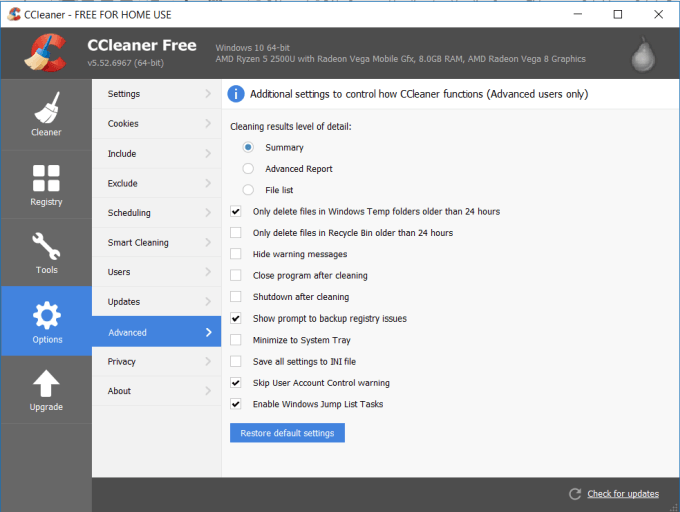
Another thing CCleaner promises it can help you with is deleting “junk files” from your computer system. The claim is that by regularly emptying files you don’t need, it’ll speed up your computer.
There are two fallacies to this. The first is that deleting files will speed up your computer. It may reduce the amount of hard drive space you use, but it won’t necessarily make your computer run any faster. The second fallacy is that you even need CCleaner to do this.
Microsoft introduced a new feature into Windows 10 with Creators Update (version 1709). This introduced a new option in a Windows 10 feature called Storage Sense. This will automatically delete any files in the Downloads folder, temporary files, or the Recycle Bin, that haven’t been changed in 30 days.
To enable this:
- Click the Start menu and type Settings. Click on Settings.
- Click on System and then Storage in the left navigation pane.
- Turn on the Storage Sense feature.
This will always ensure that your Temporary Files and Recycle Bin remain free of clutter .
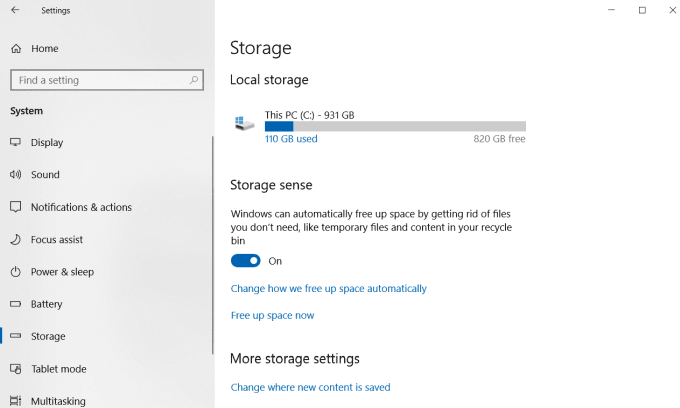
You can fine tune how this feature behaves by clicking on the Change how we free up space automatically link.
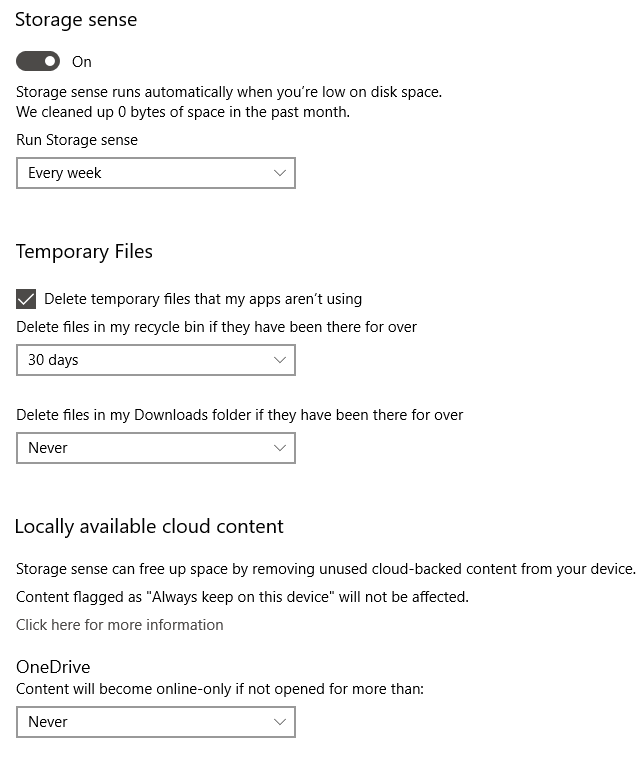
There, you can fine tune how often Windows cleans up these areas, and how long Windows allows unmodified files to remain in these areas.
This is just one more example of how features in Windows 10 make CCleaner obsolete.
CCleaner Sends “Anonymous Usage Data”
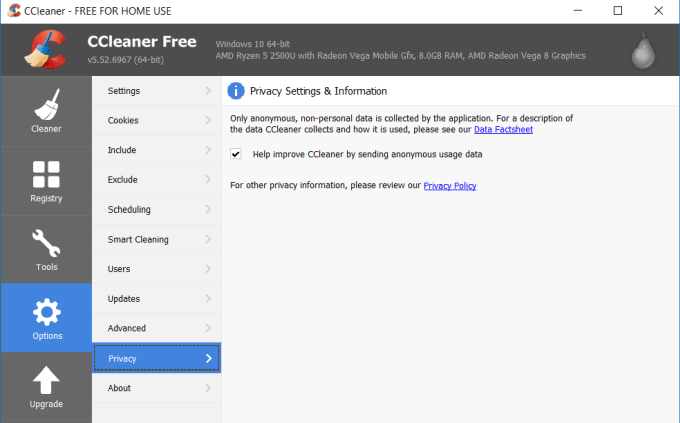
By default, when you install CCleaner, it’s configured to send “anonymous usage data” to CCleaner. The Data Factsheet claims that the only usage that’s monitored is how you use the CCleaner application.
While there’s nothing that clearly states what specific data gets collected, it still means that CCleaner will regularly connect with the internet and send data to CCleaner servers while you’re trying to use the web for other purposes.
Considering that CCleaner is configured to run as a startup application by default, this means CCleaner could be communicating with CCleaner servers without you even realizing it.
For an application that claims to try and reduce the time it takes for your computer to boot, and to try and speed up your PC, the fact that this is enabled by default seems counter-intuitive.
CCleaner Has Been Hacked Before
The most important aspect of software like CCleaner is trust. When users download an application to keep their computer clean and free of garbage or junk applications, it should be an application with a reputation of being free of malware or viruses.
Unfortunately, in 2017 hackers successfully injected malware into the CCleaner app to distribute itself across millions of users who had CCleaner installed.
It wasn’t until researchers at Cisco tracked the security breach to servers at Avast (the owners of CCleaner), that Avast quickly responded by patching the security flaw that allowed the hack in the first place.
Unfortunately, the damage was done.
What the attack proved is that installing applications like CCleaner just introduces a new path for hackers to find their way into your system. It also proved that the CCleaner software isn’t robust enough to prevent such attacks.
And since you can essentially accomplish every feature available in CCleaner by tweaking existing settings in Windows 10 anyway, there’s really no reason to install CCleaner at all.