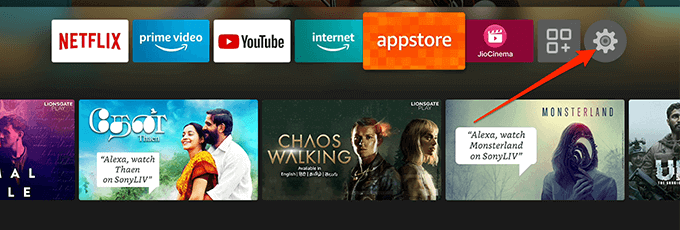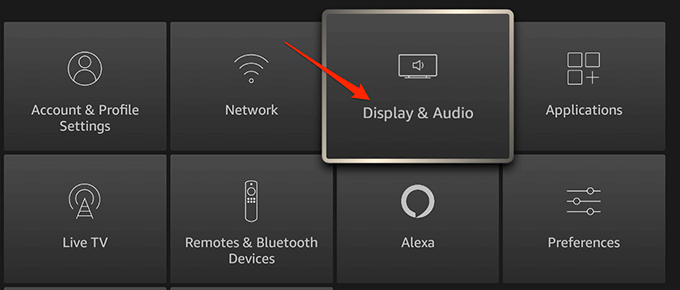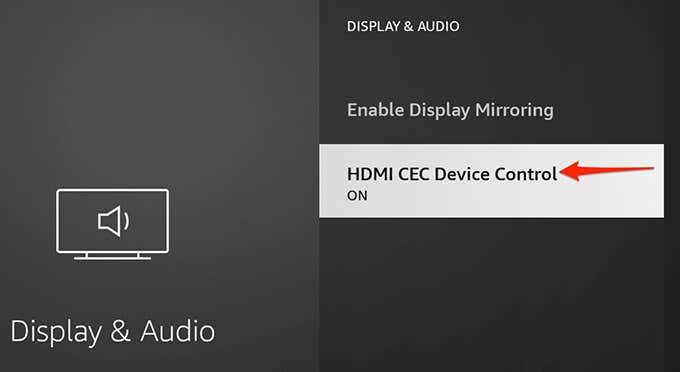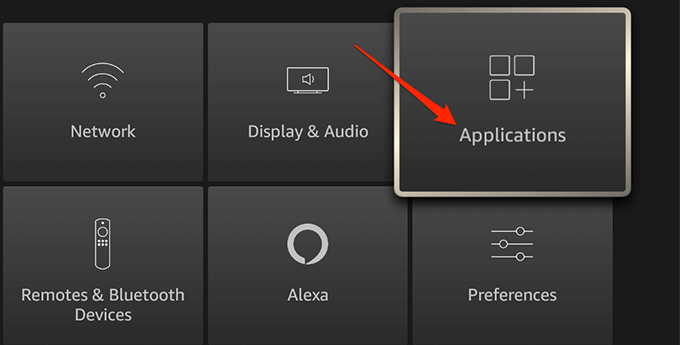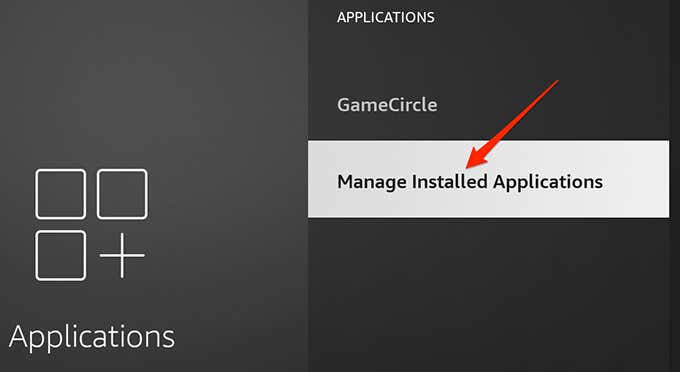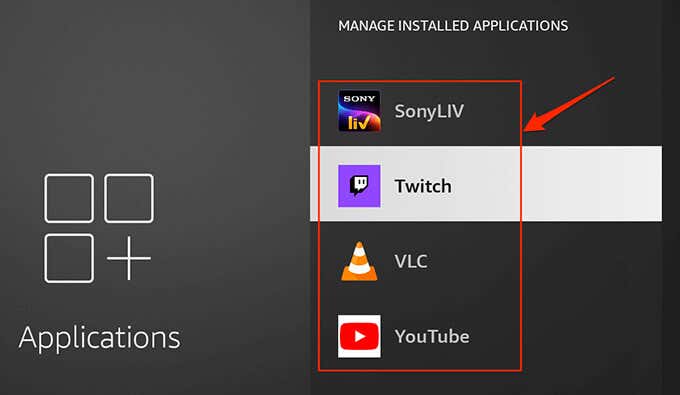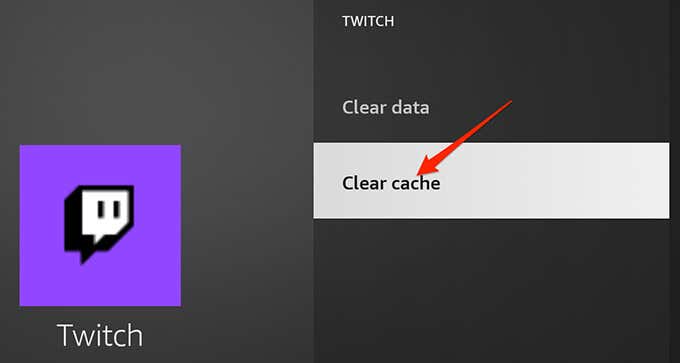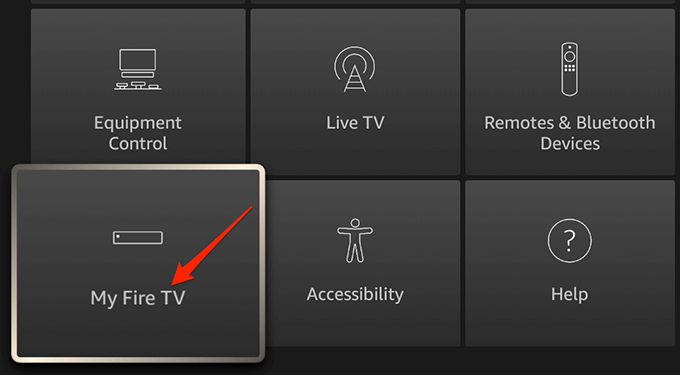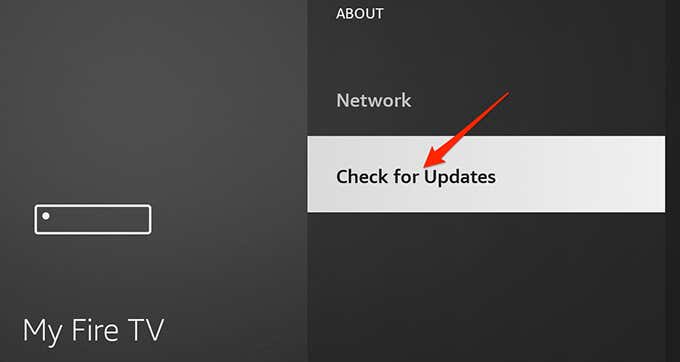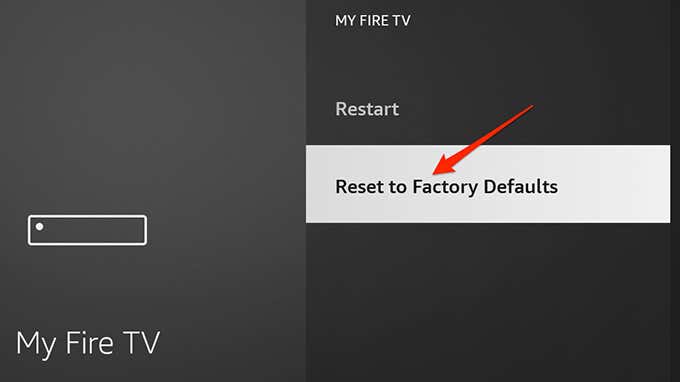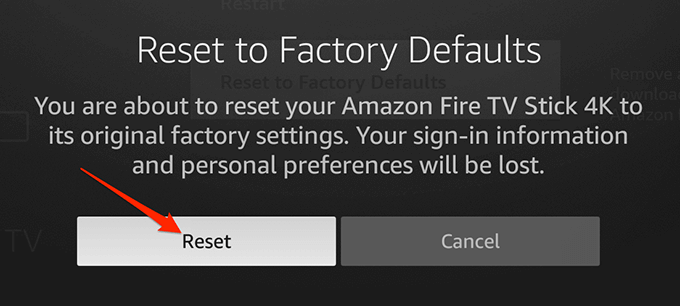If your Amazon Fire TV Stick keeps restarting, it can ruin your entertainment experience. There are various reasons the Fire Stick goes haywire, some of which you can troubleshoot quickly.
A few reasons your Fire Stick keeps rebooting are that your Fire Stick isn’t getting enough power supply, has configuration issues, or uses an old software version. Try the steps outlined below.
1. Plug the Fire Stick Into a Power Outlet
If your Fire Stick gets its power supply from your TV’s USB port, this might be the reason your Fire Stick keeps rebooting. Sometimes, a TV’s USB port doesn’t supply enough power to keep the Stick running. This causes the Stick to enter a reboot loop.
An easy way to get around this issue is to plug your Fire Stick into the actual power outlet. This will supply the Stick with the required power, and the Stick won’t keep rebooting.
2. Use Original Cables
We recommended you use the original cables that come with your Fire Stick to plug the Stick into your TV and the power outlet. These cables are designed to provide enough power supply and data transfer rates for your Stick.
If you’re using any cheap aftermarket cables, replace them with the certified Amazon Fire Stick cables, and your reboot loop should likely be fixed.
3. Remove Cable Extensions
Cable extensions are sometimes the cause of why your Fire Stick keeps on rebooting. If you’re using such extensions, get rid of them and directly connect the cables to the respective ports.
Cable extensions often don’t meet the minimum requirements for various devices, and it’s a good idea to remove them and see if your device works then.
4. Unplug Other HDMI Devices
If you have plugged more than one HDMI device into your TV, those devices might be causing interference with your Fire Stick. This can result in your Fire Stick restarting in a reboot loop.
To fix this, unplug all other HDMI devices from your TV and then see if your Fire Stick works. If it works, plug one HDMI device at a time to find the culprit.
5. Turn Off HDMI CEC Device Control
Many modern TVs offer a feature called HDMI CEC. With this, your connected HDMI device, like your Fire Stick, can control some of your TV’s functions. This feature might be a possible reason your Fire Stick keeps rebooting.
In this case, turn the HDMI CEC option off on your Stick, and that should potentially fix your problem:
- From the main interface of your Fire Stick, select Settings.
- In Settings, select the Display & Audio option.
- Choose the HDMI CEC Device Control option.
- HDMI CEC should now be turned off.
6. Delete App Cache
Like your other devices, your Fire Stick stores cache files for your installed apps. When these cache files become too many, you might experience issues with your Stick, including the restart loop.
The good thing is you can delete the app cache without impacting the data stored in your apps:
- First, launch the Settings menu on your Fire Stick.
- Select Applications in Settings.
- Select Manage Installed Applications.
- Choose an app to remove its cache.
- Select the Clear cache option.
7. Update Fire Stick
If you haven’t updated your Fire Stick in a long time, your Stick might be using an old software version. Old software versions often have many bugs and issues that have been patched in newer versions.
In this case, you should update your Fire Stick and see if that helps fix when your Fire STick keeps restarting. You just need access to the internet to install the latest software version on your Stick.
- Head into the Settings menu on your Fire Stick.
- Find the My Fire TV option and select it.
- Select About on the following screen.
- Choose Check for Updates to find updates for your Stick.
8. Reset Fire Stick
An incorrectly configured system option can cause your Fire Stick to restart in a loop. If you aren’t sure which option is causing the issue, you can reset your Fire Stick to the factory settings.
This removes all your custom configured options and brings the default setting values to your Stick. Once the Stick is reset, you can reconfigure it according to your needs.
- Access the Settings menu on your Fire Stick.
- Select the My Fire TV option.
- Select Reset to Factory Defaults.
- Choose Reset in the prompt.
Wait for the Stick to finish resetting.
9. Use Fire Stick with Another TV
If your Fire Stick still keeps restarting, there’s a good chance the Stick has a physical issue on it. In this case, you can try to use the Stick with your other TV and see if it works.
To do so, unplug the Fire Stick from your current TV. Next, plug the Stick into another compatible TV and see if the Stick works.
If the Fire Stick doesn’t work and continues to restart, there’s an issue with the Stick itself. You need to contact Amazon or the seller you bought the Stick from and seek help.
If the Fire Stick works just fine on your other TV, there might be an issue with your previous TV. This is usually an issue with the HDMI port on your TV, and you should talk to your TV manufacturer to find a possible fix.
Fixing the Reboot Loop on an Amazon Fire Stick
It’s frustrating when you want to watch something entertaining on your Fire Stick, and your Stick just keeps on rebooting. Luckily, you can fix most Fire Stick reboot issues yourself and quickly get back to your entertainment.