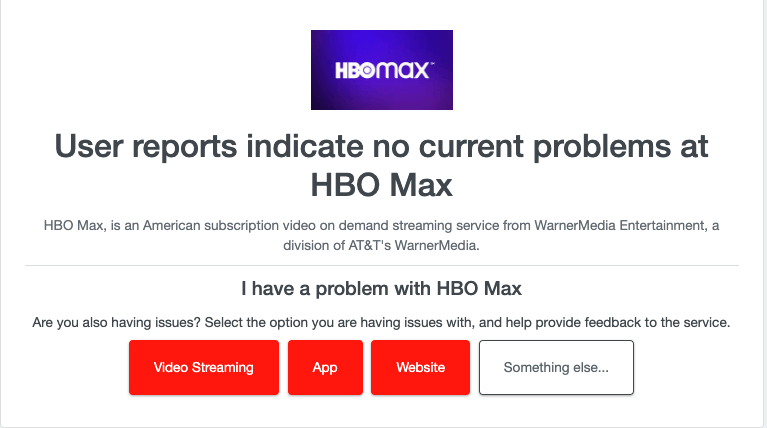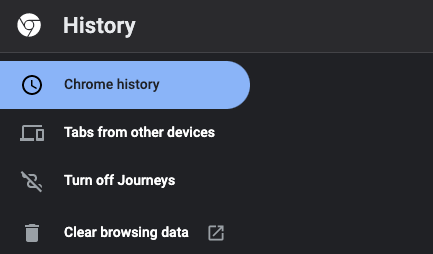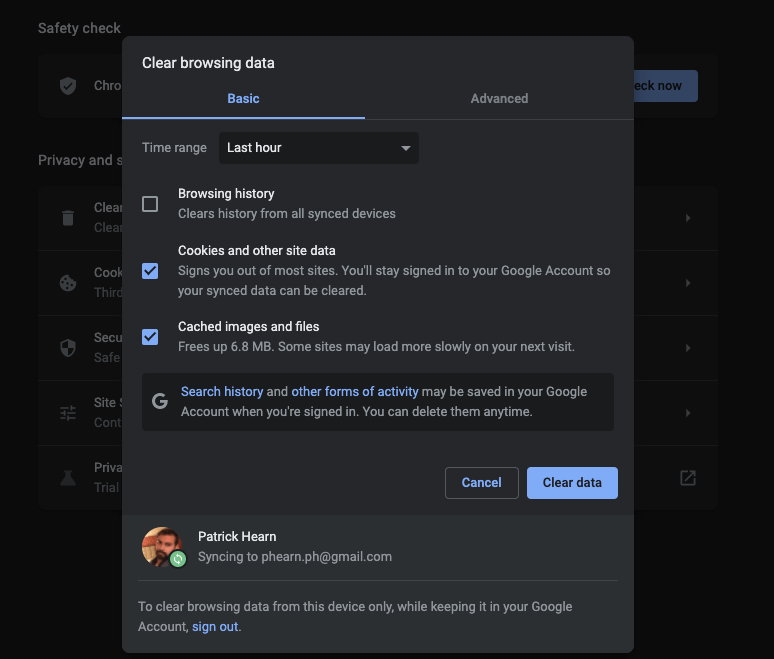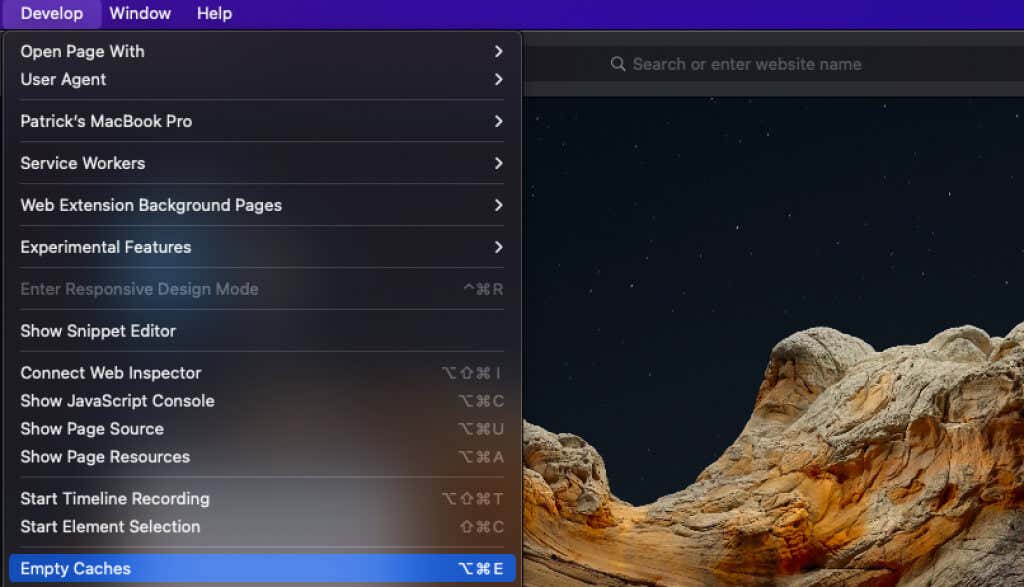HBO Max is a fantastic streaming service with some of the best programming available (Friends, anyone?), but it isn’t without its flaws. Streaming sometimes decides to buffer infinitely or pause halfway through an episode, never to resume again.
The good news is that you can fix these problems. They might lie with your internet connection, version of the HBO Max app, or something else, but a few quick fixes can get you right back to watching your favorite show without interruption.
1. Check HBO Max’s Status
The first thing you should do is check whether HBO Max is working. The easiest way to do this is through DownDetector. Just type HBO Max into the search bar. The results page will tell you if anyone is having problems with HBO Max. If it looks like the HBO Max servers are down, you can report where they originate from.
2. Check Your Connection Speed
One of the leading causes of buffering issues is a lack of internet speed. HBO Max recommends a minimum download speed of at least 5 Mbps, but as high as 50 Mbps or more for 4K streaming. You can check your connection speed in multiple ways, but the easiest is to go through Speedtest.org. It’s a free, global speed test tool.
3. Restart Your Device
The old advice of “turn it off and back on again” still holds in 2022. One of the easiest fixes is rebooting your streaming device, whether that’s your phone, computer, or streaming stick. Turn it off for at least sixty seconds and then back on before you try streaming again.
4. Reduce Your Bandwidth Load
All streaming apps (including Netflix, Hulu, etc.) require sufficient bandwidth. This is different from your internet speed. Think of it like a highway; while there may be five lanes, no one is going anywhere fast if all five lanes are congested. Playing online games, downloading content, and other high-intensity activities can reduce your available bandwidth and result in HBO Max buffering longer than it should.
If this is a problem, try only streaming video on your network. Turn off any other devices that are currently sucking up bandwidth.
5. Use an Ethernet Cable
Wi-Fi is convenient, but it isn’t always the fastest option. For example, if your router is in another room or there are obstacles between it and your smart TV (or Roku, or whatever device you use for streaming), it might not receive the speeds it needs. So instead, try a wired connection. An Ethernet cable eliminates interference and gives you the most stable connection possible to your router.
6. Update HBO Max
If you’re streaming HBO Max through your phone or tablet, make sure you’re using the latest version of the app. Out-of-date versions can result in multiple streaming problems and more frequent crashing. While most Android and iOS devices update automatically, you can always check. If you see the Update button beside HBO Max in your app list, tap it to force an update.
7. Clear Your Browser Cache
If you’re streaming through a browser, the problem might lie with a cookie. If you think one might have been corrupted, the easiest solution is to clear your cache. There are multiple ways to do this.
- On Google Chrome, go to History > Clear browsing data.
- Select Cookies and other site data and Cached images and files.
- Select Clear data.
You’ll need to sign back into your HBO Max account after you do this, but it can be an easy solution to streaming problems.
- On Safari, select Safari > Develop.
- Select Empty Caches.
That’s all there is to it. It is quick and simple and will clear your web browser of any cookies and website data.
8. Disable Your VPN
Cybersecurity is essential when browsing the internet, but your VPN can sometimes cause problems with streaming. If you find HBO Max doesn’t work right when you stream, try turning off your VPN. You can re-enable your security when you’re no longer watching TV.
9. Uninstall HBO Max
If none of these other solutions have solved the problem, then the source might lie in a glitch in the download. Uninstall and then reinstall HBO Max before you try any video playback. This can be frustrating, especially since it forces you to sign out of your account, but it’s one of the sure-fire ways to fix when HBO Max keeps buffering.
Reboot Your Entertainment
Don’t give up when you want to watch HBO Max or your favorite TV shows and the service isn’t working. All it takes is a quick restart of your streaming device, a check that the service provider is functional, or a few other simple troubleshooting steps, and you can be back to streaming in no time.