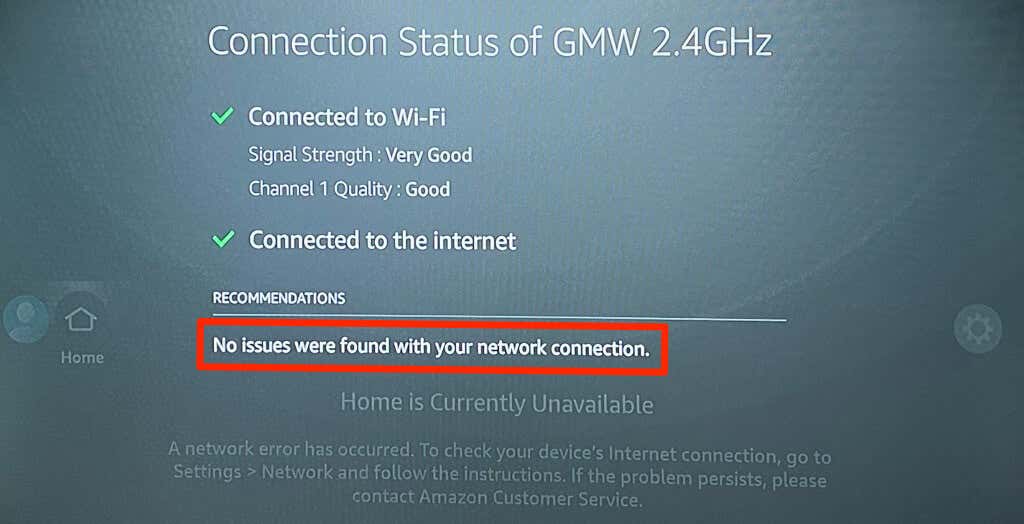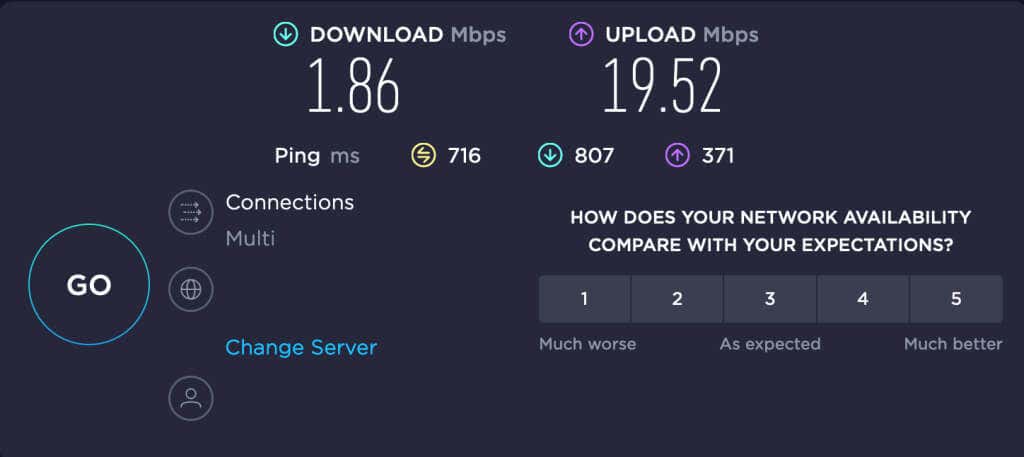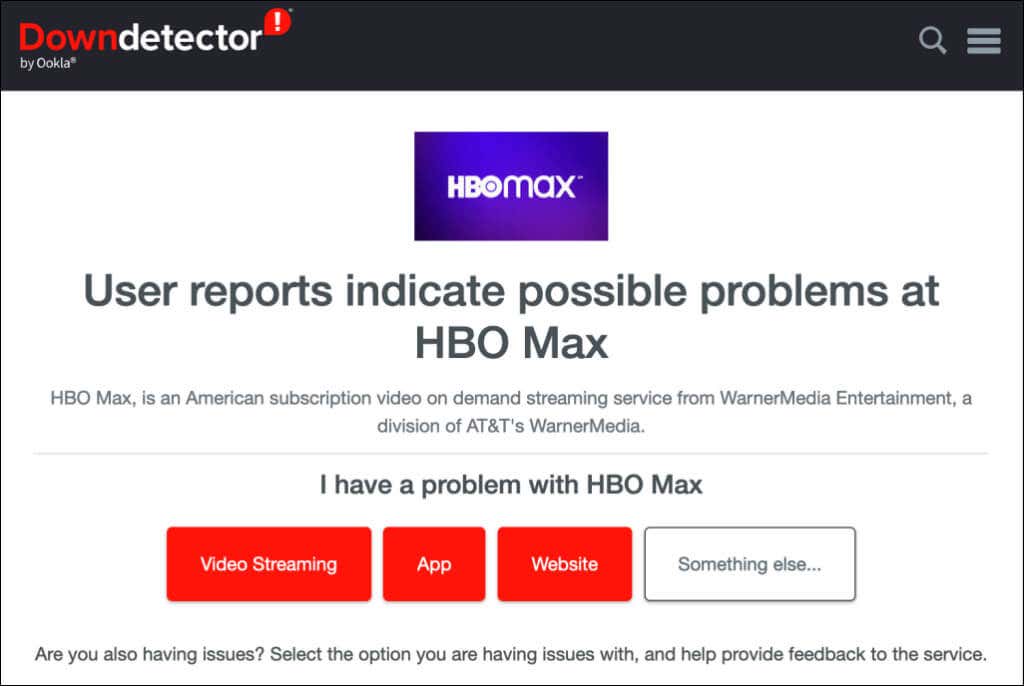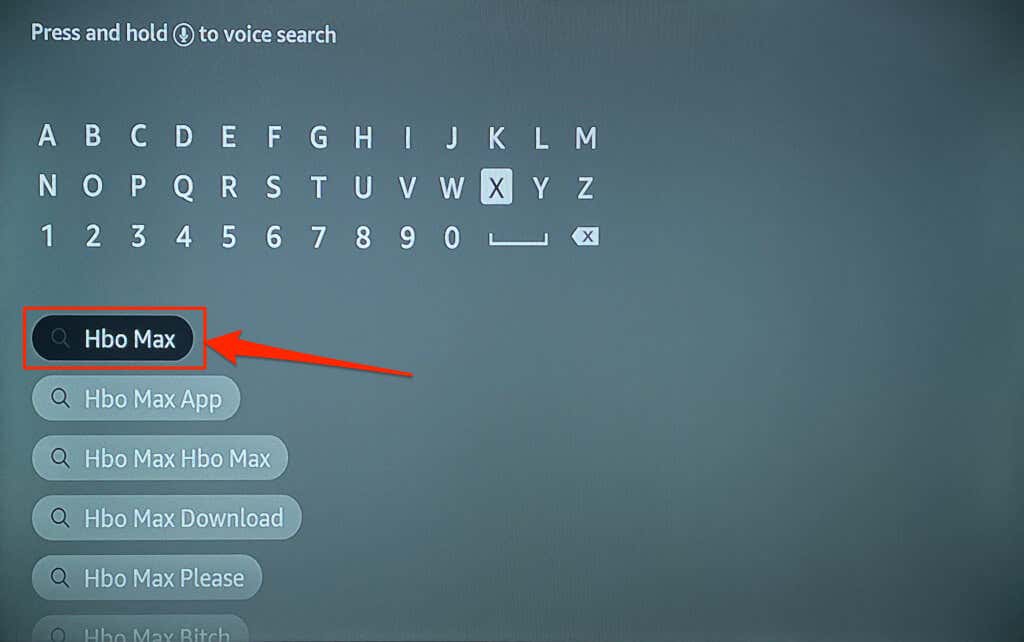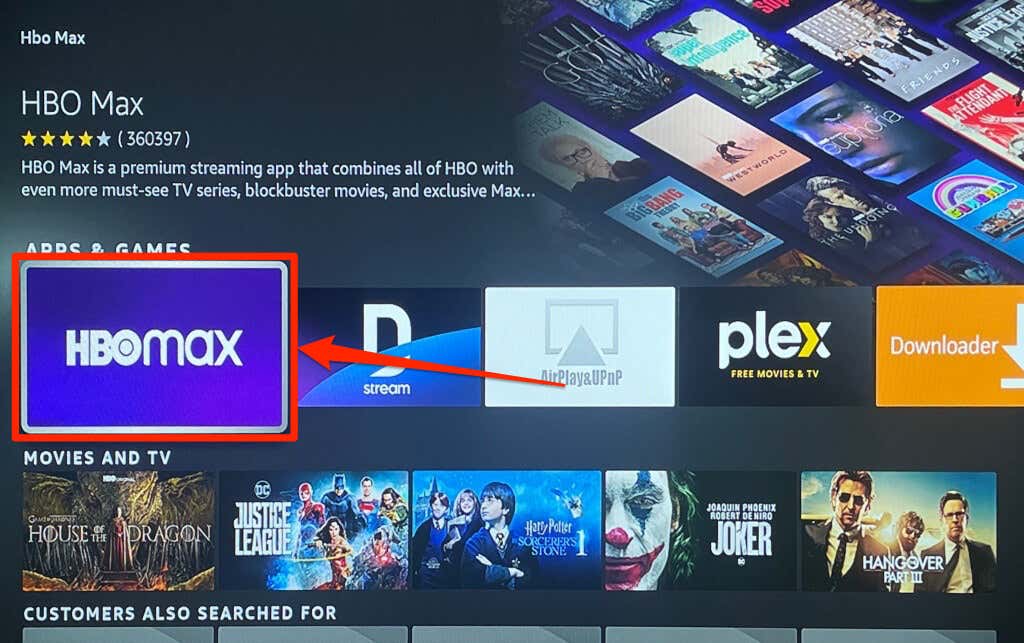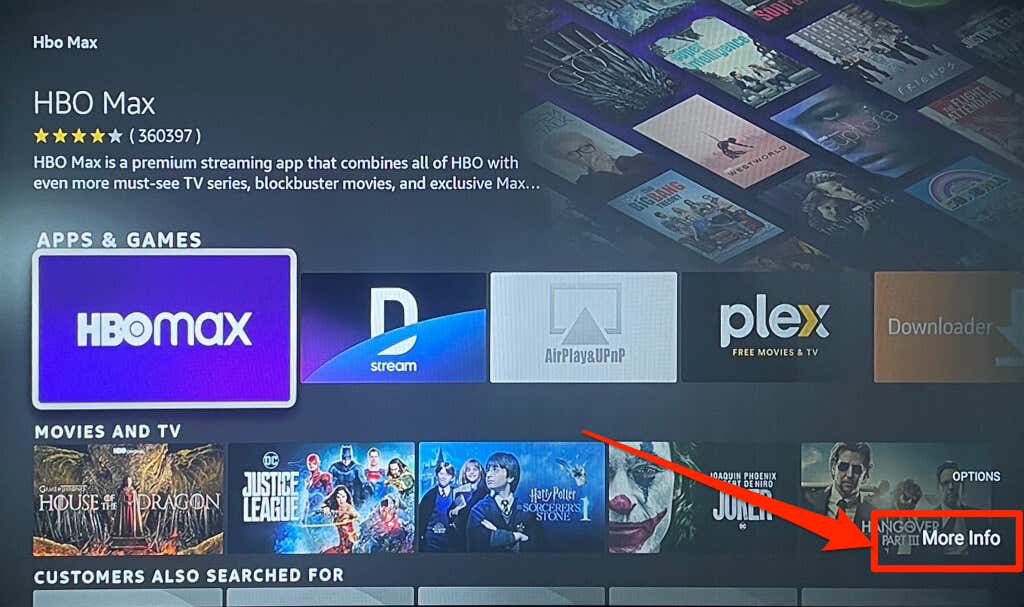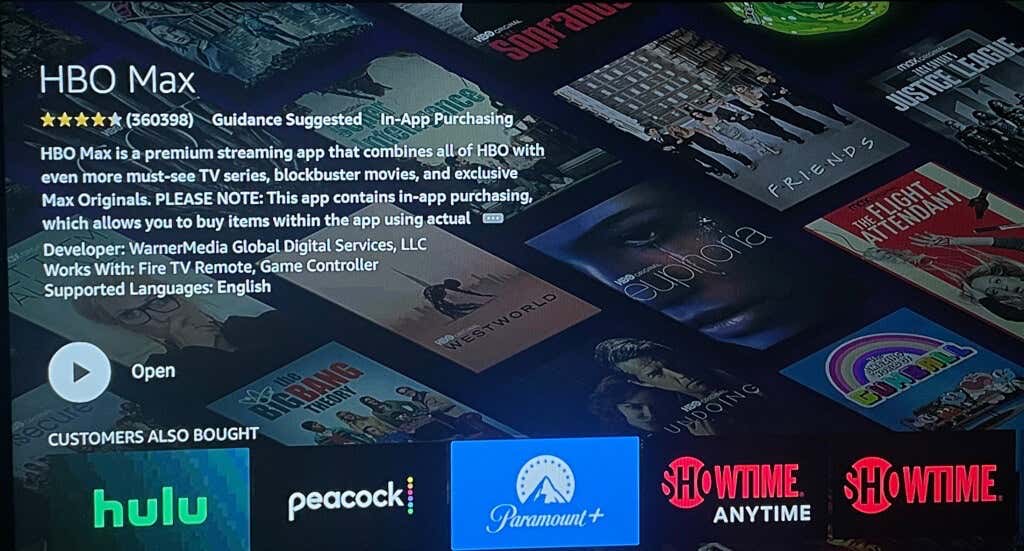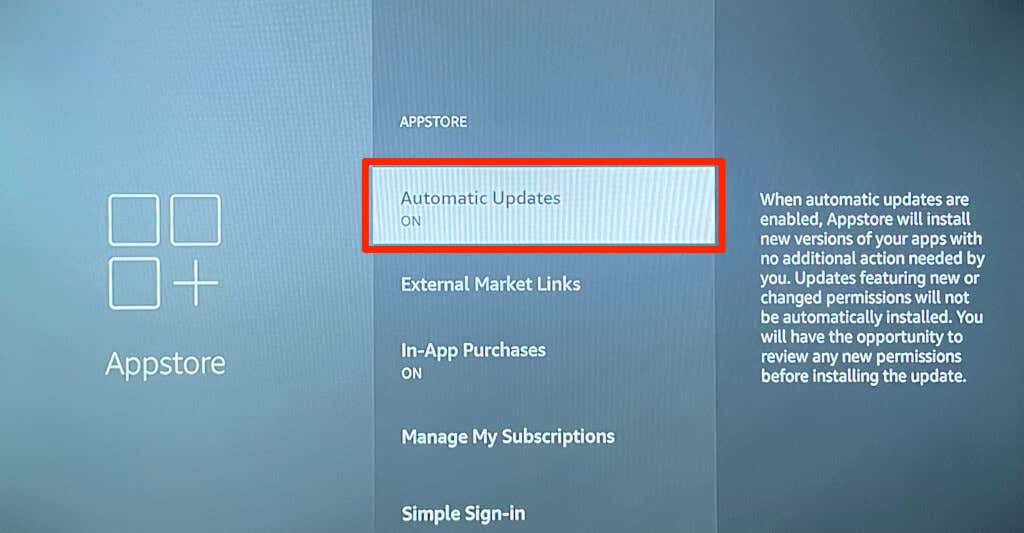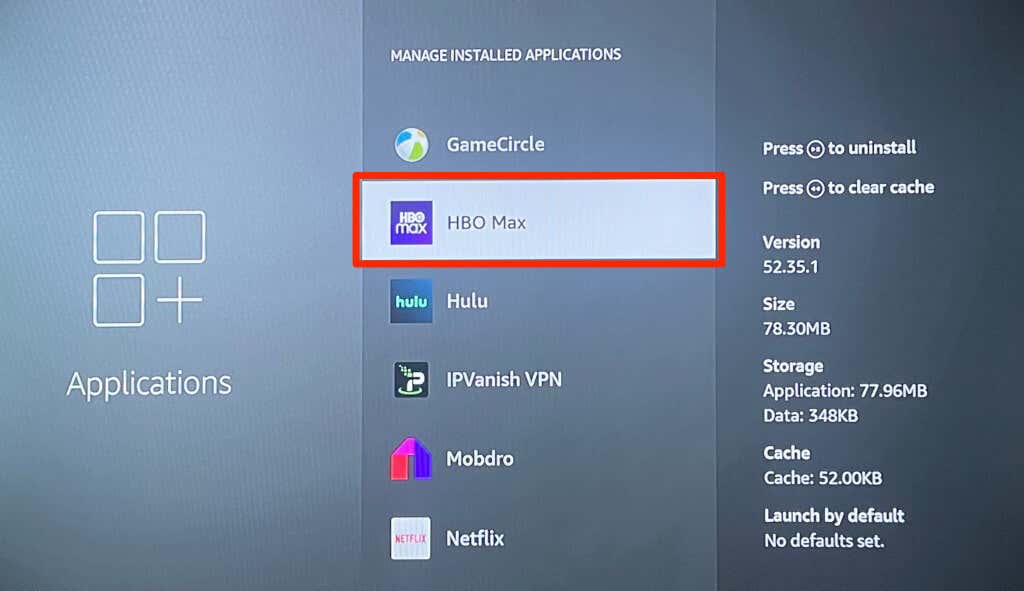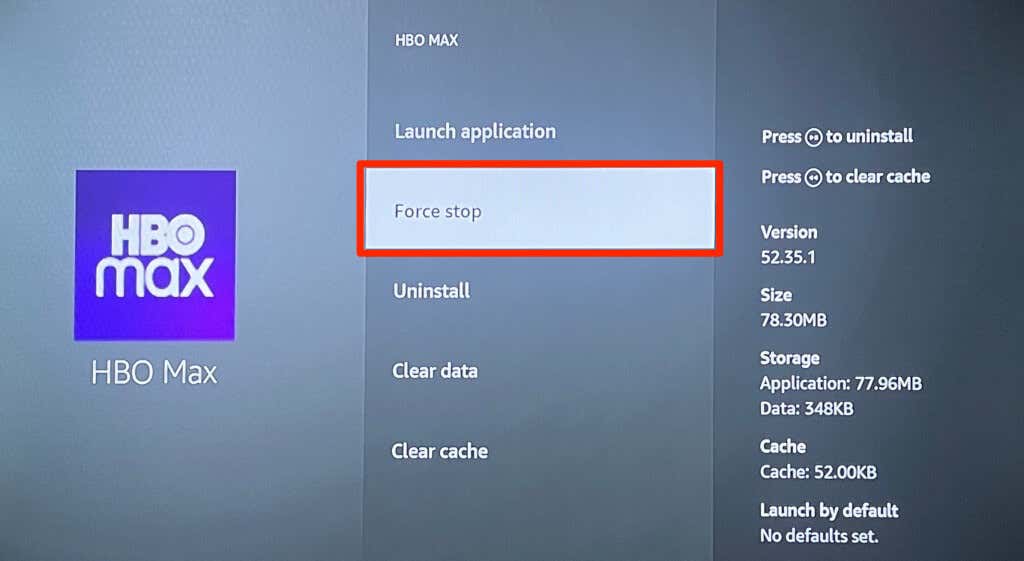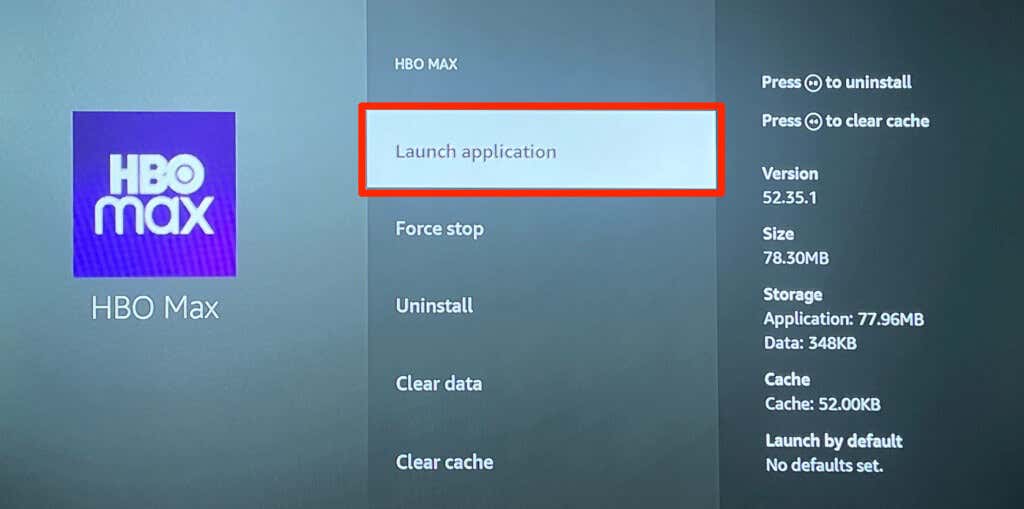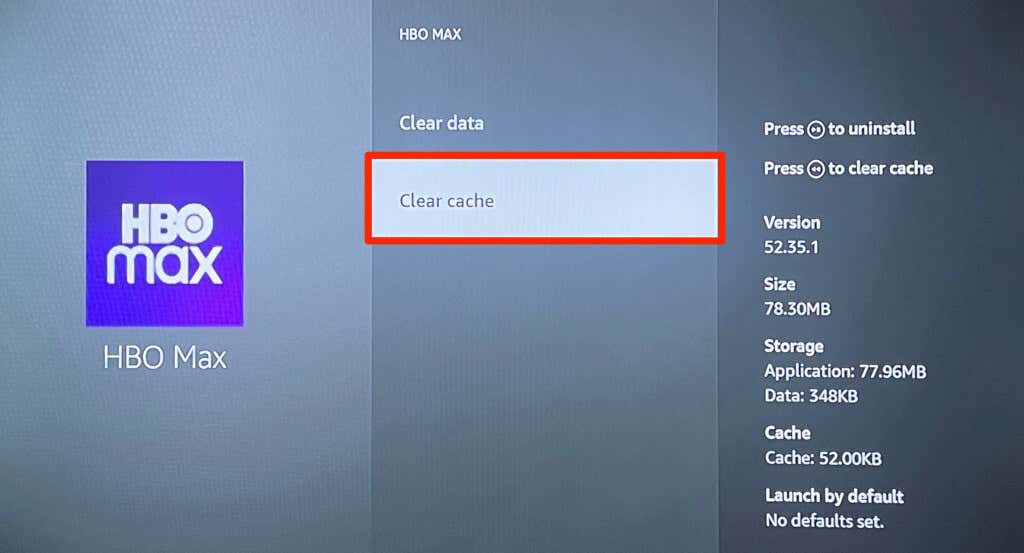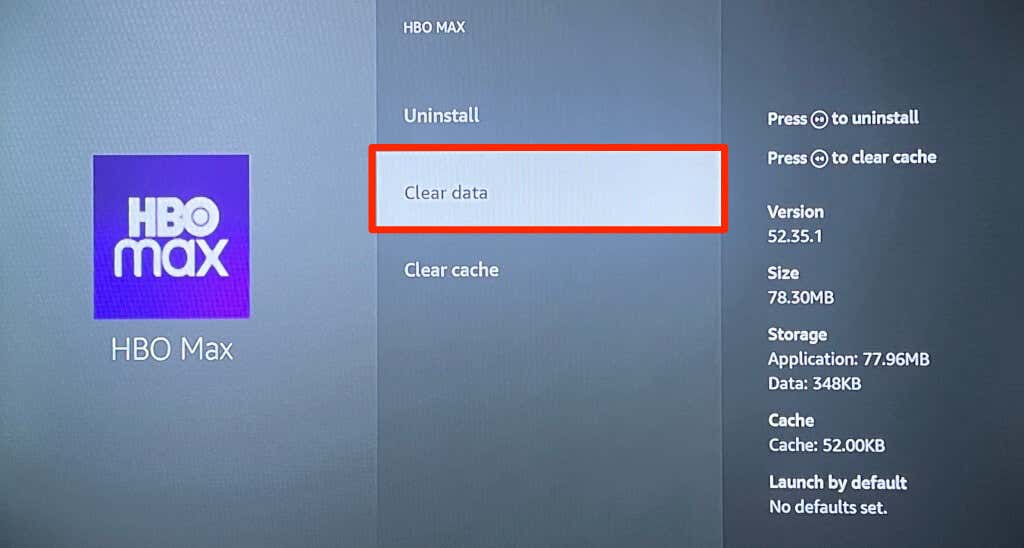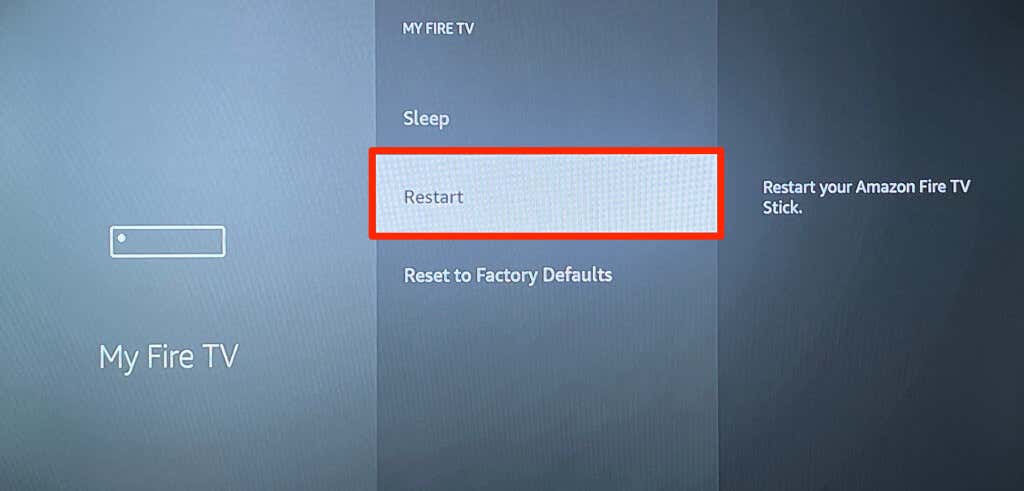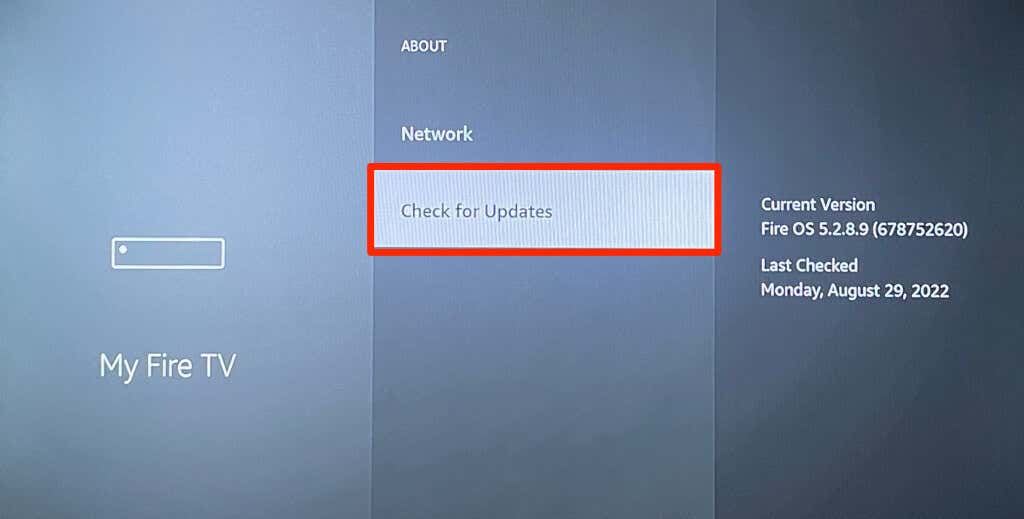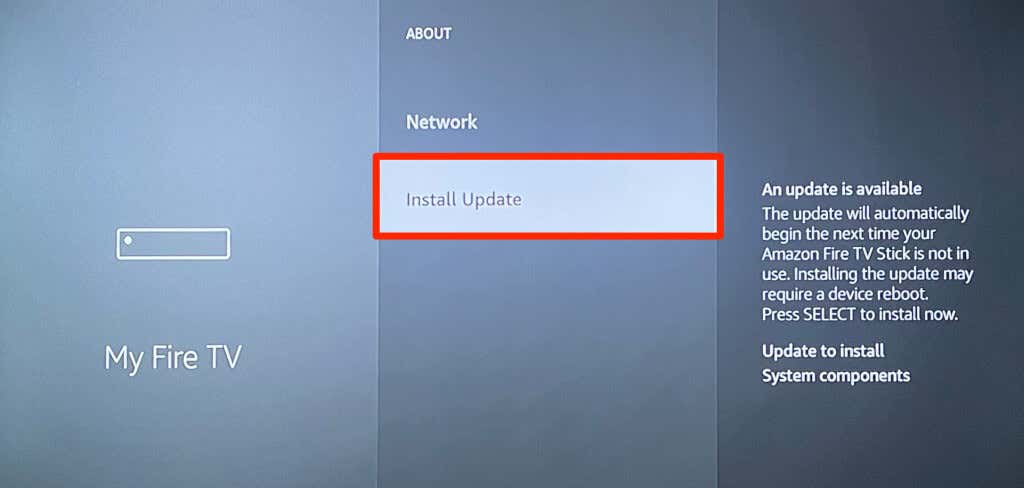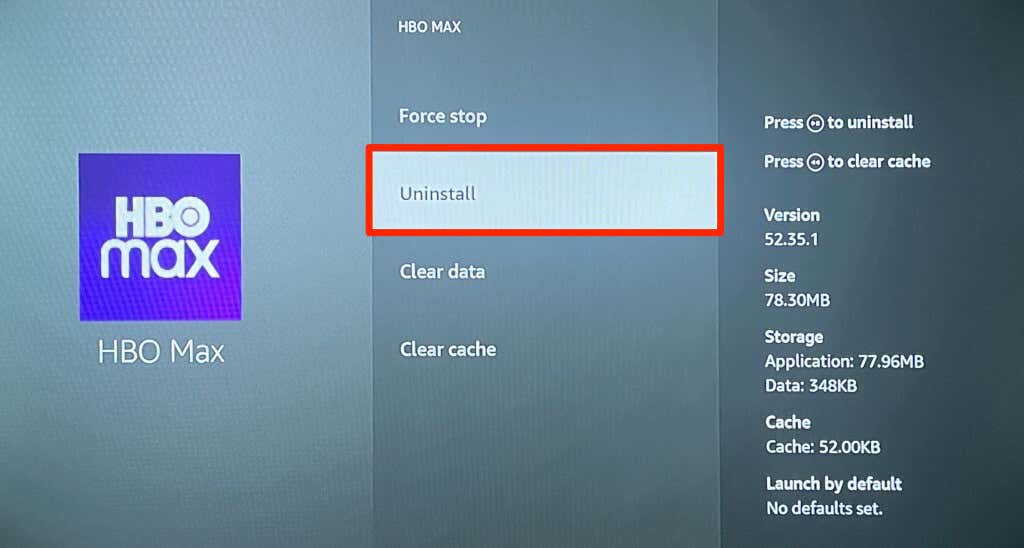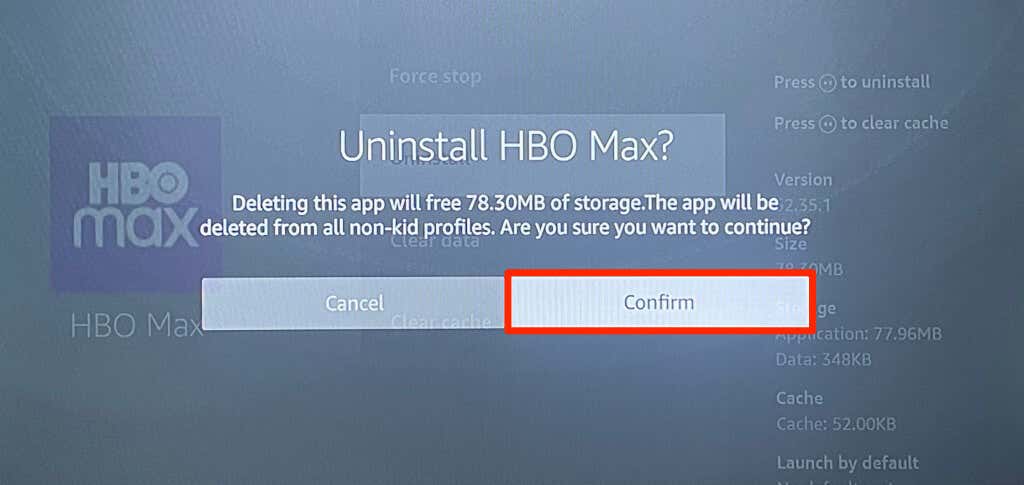Can’t stream HBO Max on your Amazon Firestick? Does the HBO Max app occasionally freeze or crash when watching movies or TV shows? Are videos constantly choppy, lagging, or buffering? Does HBO Max throw different error codes or messages when streaming content?
This tutorial explains why these things happen and covers solutions for HBO Max issues on Fire TV devices. The troubleshooting fixes in this tutorial apply to all Fire TV Stick generations and models.
1. Fix Your Internet Connection
Unstable or slow internet causes HBO Max to buffer videos on your Fire TV. If you’re streaming movies or TV shows in High Definition (HD), ensure your internet connection speed is at least 5Mbps. To stream 4K titles, HBO Max recommends a 25-50 Mbps internet speed.
Use the built-in Fire OS network test to verify your internet network’s connection status.
Go to Settings > Network, navigate to the connected network, and press the Play/Pause button on your Firestick remote. If the tool doesn’t find any problem with your connection, verify that the network’s speed meets HBO Max’s recommendations.
Use web-based tools like Fast.com or SpeedTest.net to check your connection’s download speed.
If the download speed falls below the recommendations, free up bandwidth by reducing activity on the network. Close unneeded apps on the Fire TV, pause all ongoing downloads, and disconnect other devices from the Wi-Fi network. Restarting your router, updating its firmware, and moving it closer to your Fire TV can boost connection speed.
A Virtual Private Network (VPN) sometimes slows down your internet connection. Disconnecting your VPN app can improve network and streaming quality on your Fire TV. Contact your internet service provider for assistance if your connection remains unstable.
2. Check HBO Max Server Status
HBO Max may not work on your devices if the servers powering the streaming service are experiencing an outage. Use third-party site-monitoring tools like DownDetector or ServicesDown to check if there’s a problem with HBO Max’s servers.
The tools provide real-time status reports for HBO Max’s video streaming service, app, and website. Contact HBO Max Support if these tools and other users report an incident with the streaming service.
3. Update HBO Max
HBO Max may malfunction or display error codes if the app is bug-ridden or outdated. App updates often ship with bug fixes and performance improvements. Updating HBO Max could remove bugs causing the problems.
- Open the Fire TV Find menu, type “hbo max” in the search bar, and select HBO Max in the suggestions.
- Navigate to the HBO Max app preview and press the Menu button on your Fire TV Remote.
- Select More Info in the bottom corner of the screen.
- Select the Update icon to update the HBO Max app on your Amazon Fire TV to the latest version. HBO Max is up-to-date if you only find an option to Open the app.
We recommend configuring your Fire TV to update HBO Max and other outdated apps.
Select Settings on the Fire TV home screen, go to Applications > Appstore, and set “Automatic Updates” to ON.
4. Force Close and Reopen HBO Max
Does HBO Max freeze on your Fire TV Stick when watching movies or TV shows? Force-closing the HBO Max might get the app working correctly again.
- Open the Firestick device Settings, go to Applications > Manage Installed Applications, and select HBO Max.
- Select Force stop to terminate the HBO Max app on your Fire TV device.
- Select Launch application to reopen HBO Max and check if force-closing the app restored it to normalcy.
Using too many applications simultaneously can also cause HBO Max and your Fire TV Stick to freeze or crash. Force close apps you aren’t using if HBO Max continues to malfunction. That frees up system memory for HBO Max to run normally.
5. Clear HBO Max App Cache & Data
Corrupt data and overaccumulation of cache files can cause Fire TV apps to malfunction. Force close HBO Max, delete its cache data and reopen the app.
Go to Settings > Applications > Manage Installed Applications > HBO Max and select Clear cache. Select Launch application on the menu to relaunch HBO Max.
Clear HBO Max’s storage data if the problem persists after clearing the app’s cache. Deleting the app’s data signs out your HBO Max account and erases all in-app settings.
Select Clear data and select Clear data again on the next page.
Open HBO Max, sign in to your account, and check if the app now works properly without any issues.
6. Restart Your Fire TV
Power-cycling Fire TV devices often eliminate temporary system glitches responsible for app failures. Open the Fire TV Settings menu, select My Fire TV, and select Restart to initiate a system reboot.
7. Update Your Fire TV Device
Fire OS updates often ship with fixes for app issues and Fire TV system failures. Head to Settings > My Fire TV > About and select Check for Updates.
Select Install Updates to install a pre-downloaded update.
Don’t press any button on the Fire TV Remote during the update process—button presses can interrupt the firmware update. Launch HBO Max when your Fire TV comes back on, and check if the update resolves the problem.
8. Uninstall and Reinstall HBO Max
Install HBO Max from scratch if the app still doesn’t work correctly after trying all the troubleshooting fixes above.
Go to Settings > Applications > Manage Installed Applications > HBO Max and select Uninstall.
Select Confirm on the pop-up, restart your Fire TV when the uninstallation is complete, and reinstall HBO Max.
Fire Up HBO Max
At least one of these solutions should fix HBO Max and get the app working correctly on your Fire TV. Contact HBO Max support or Amazon Device Support if the problem persists. While you seek technical support, watch HBO Max on the mobile app, web browser, and other compatible streaming devices.