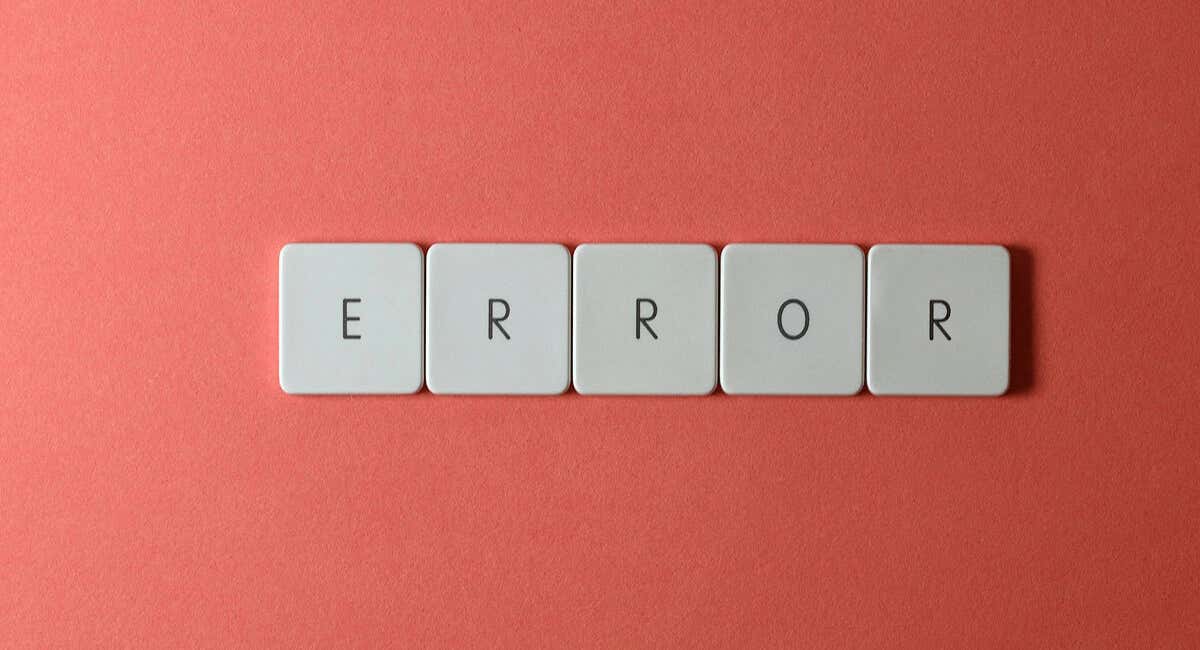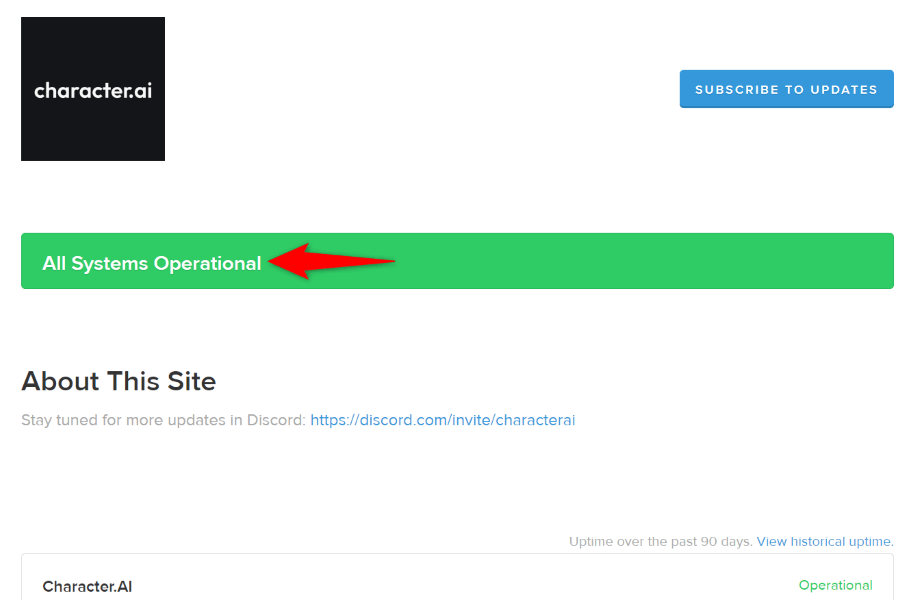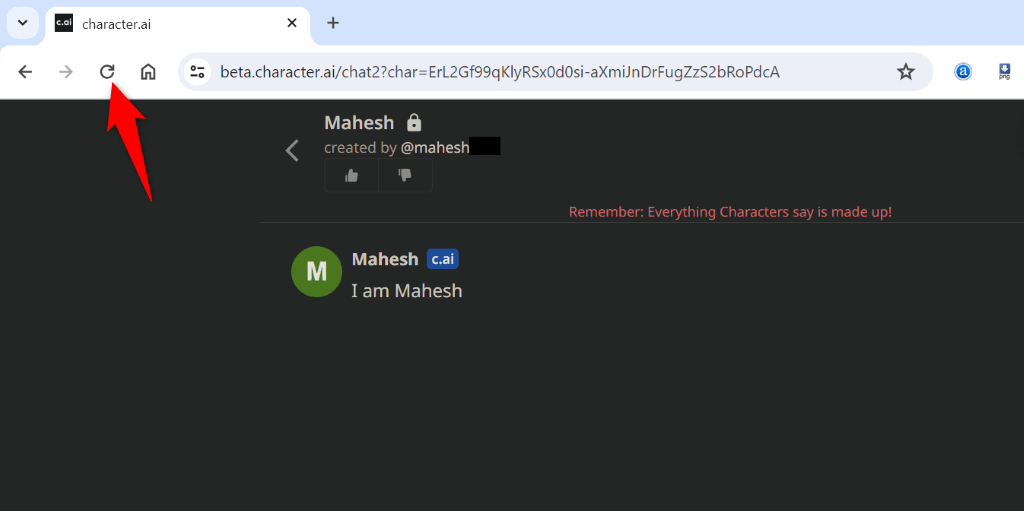Do you enjoy using Character.ai, but a 500 internal server has disrupted your experience? This is a common error. We’ll show you the solutions you can use to fix this issue on the Character.ai site.
Some reasons you get the above error and not the actual site are that your internet connection isn’t working, Character.ai’s servers are down, your web browser’s cache is corrupted, your prompt on the platform is too difficult to understand, and more.
Check Your Internet Connection
When you run into an internal server error, ensure your internet connection is active and stable. It’s possible your connection to the platform’s servers has dropped, leading to an error.
You can verify your connection’s status by opening a web browser and launching a site. If the site loads, your connection is working. If the site fails to load, your connection has issues. In the latter case, try to fix the problem by restarting your router, forgetting and re-joining your Wi-Fi network, unplugging and plugging back in your Ethernet cable, fixing your network adapter problems, or speaking to your internet service provider (ISP).
Check Character.ai’s Server Status
It’s possible that Character.ai’s servers are down, causing a platform-wide outage. This might be why you can’t access the site and use the site features. There are ways to verify this.
One way is to head to the Character.ai Status site. This site tells you the platform’s server status. Another site you can use is Down for Everyone or Just Me. This site gets downtime reports from users and lets you know if an online service is experiencing problems.
If those sites say that Character.ai’s servers are down, you can’t do anything but wait until the company resolves the problem and brings the functionality back. This usually doesn’t take too long.
Refresh the Current Web Page
A quick fix you can apply is to reload your current Character.ai web page and see if that resolves the problem. This method usually works if a minor glitch has caused the issue.
You can refresh the web page by selecting the refresh icon beside your web browser’s address bar.
After reloading the web page, the site should function as expected.
Clear Your Web Browser’s Cache
Your web browser caches various files to speed up your browsing experience. Sometimes, these cached files become corrupted, leading to issues on various sites. This might be the case with you.
You can fix that by clearing your web browser’s cached data. You don’t lose your browsing history, saved passwords, cookies, and other data when you do this. Your web browser will rebuild the cache as you browse sites.
Clear the Cache in Google Chrome
- Select the three dots in Chrome’s top-right corner and choose Clear browsing data.
- Select All time from the Time range drop-down menu.
- Enable the Cached images and files option, disable all other options, and choose Clear data.
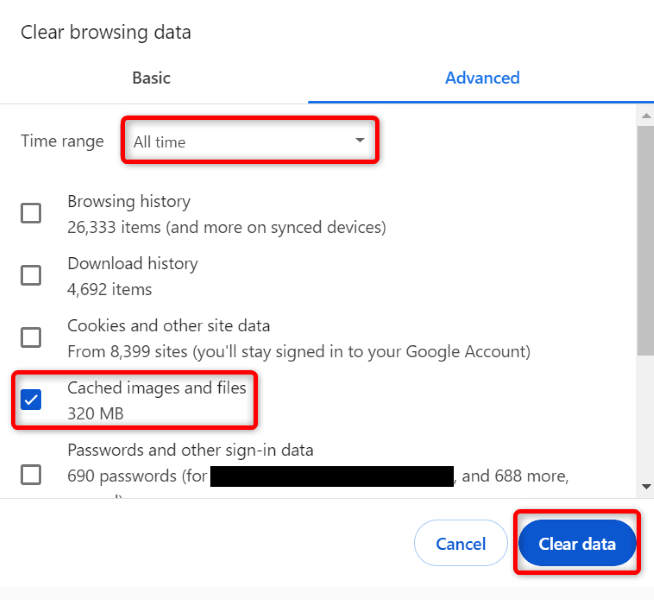
- Close and relaunch Chrome, then load the Character.ai site.
Clear the Cache in Mozilla Firefox
- Select the three horizontal lines (the hamburger menu) in the top-right corner and choose History > Clear recent history.
- Select Everything from the Time range to clear the drop-down menu.
- Enable the Cache option, disable all other options, and select Clear Now.
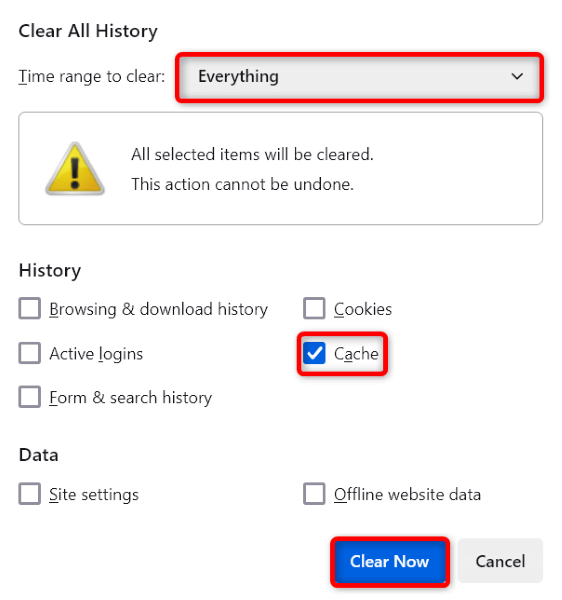
- Quit and re-open Firefox, then visit the Character.ai site.
Clear the Cache in Microsoft Edge
- Select the three dots in Edge’s top-right corner and choose Settings.
- Select Privacy, search, and services in the left sidebar.
- Select Choose what to clear next to Clear browsing data now on the right pane.
- Select All time from the Time range drop-down menu.
- Enable the Cached images and files option, disable all other options, and select Clear now.
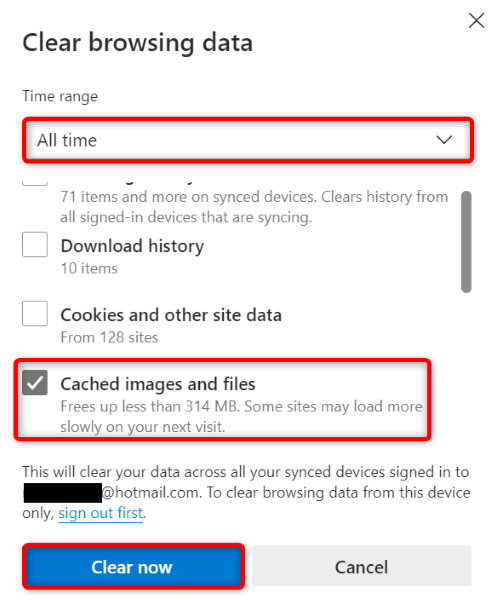
- Close and re-open Edge, then access the Character.ai site.
Use Another Internet Connection
It’s possible your current internet connection has restrictions on using Character.ai. Verify that by switching to another connection and seeing if the site loads.
You can use your iPhone or Android phone as a hotspot if you don’t have another connection to use. By turning your smartphone into a hotspot, you can use your phone’s data to browse the internet on your computer.
If you can access the site using your phone’s hotspot or another internet connection, your previous connection had issues. In this case, speak to your internet service provider and see what solution they have.
Sign Out and Back Into Your Account
If you can access Character.ai’s dashboard somehow, log out and back into your account to possibly fix your problem. This helps resolve any login session-related problems.
- Select your profile icon in the site’s top-right corner.
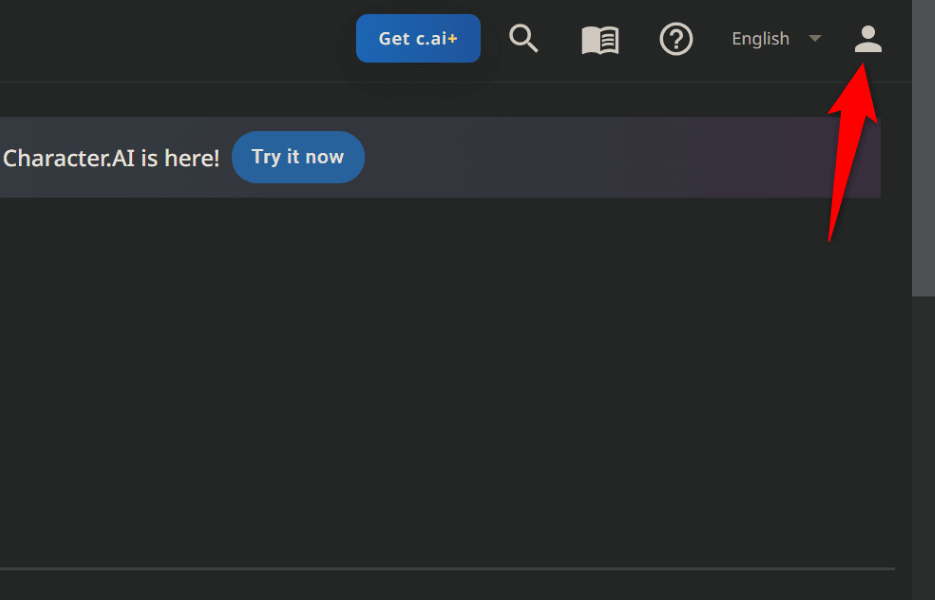
- Choose Profile Settings beneath the profile photo.
- Select Preferences in the left sidebar.
- Scroll a bit down and choose Logout.
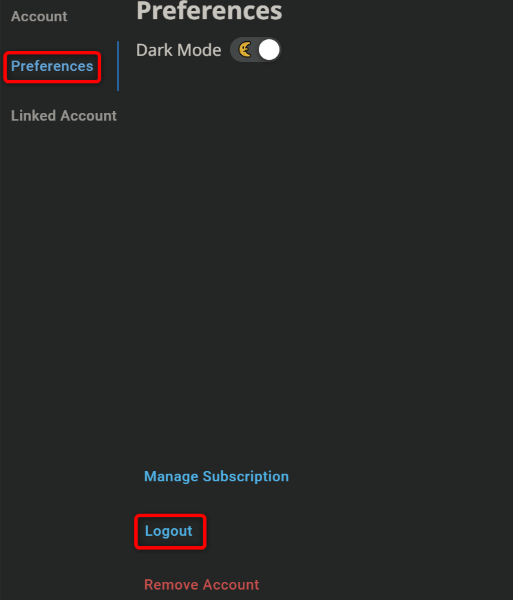
- Close and relaunch your web browser, then log back in.
Use a Different, Simple Prompt
If the issue persists, use a different and simple prompt and see if Character.ai responds. It’s possible the platform has imposed restrictions on the kind of prompt you’ve entered, or your entered prompt is too complex to understand.
Simply remove the current prompt, type a new and simple prompt, and see if the site responds. If you receive a response, edit your original prompt and make it simpler.
Contact Character.ai’s Support Team
If nothing else works, your last solution is to contact Character.ai’s support team. You can raise the issue with the team and let the team figure the problem.
- Launch a web browser and head to Character.ai’s support site.
- Select your issue using the drop-down menu.
- Explain the issue using the available fields.
- Select Submit to send your issue to the support team.
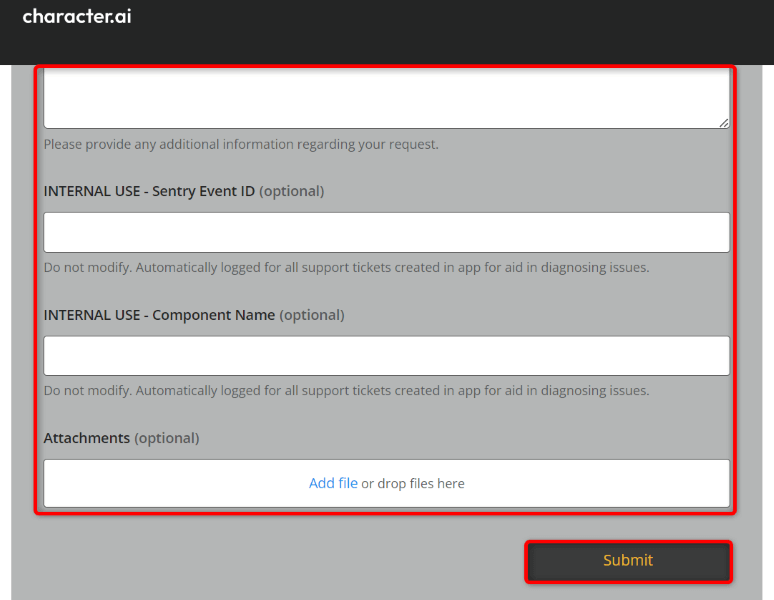
Eliminate a 500 Internal Server Error and Access Character AI
Not being able to use your favorite AI tool is frustrating. If an error 500 doesn’t let you access Character.ai, use the methods outlined above to fix the problem. More often than not, it’s an easy fix that resolves the issue, allowing you to access the site and use all the site features. Happy talking to your favorite characters!