The Amazon Fire is a sturdy and inexpensive tablet for those on a budget. Unfortunately, many of the models suffer from a consistent design flaw. The chargers for these tablets have a tendency of going bad, leaving your otherwise functional tablet, starved of power.
To say that this is frustrating would be an understatement. But don’t throw your tablet across the room just yet. There are plenty of troubleshooting methods to get your Fire fully charged and ready to go. We’ll show you to avoid having a “rotted” charger port, provide a few approaches to test and see where the malfunction lies, and provide a few guides on how to fix it.
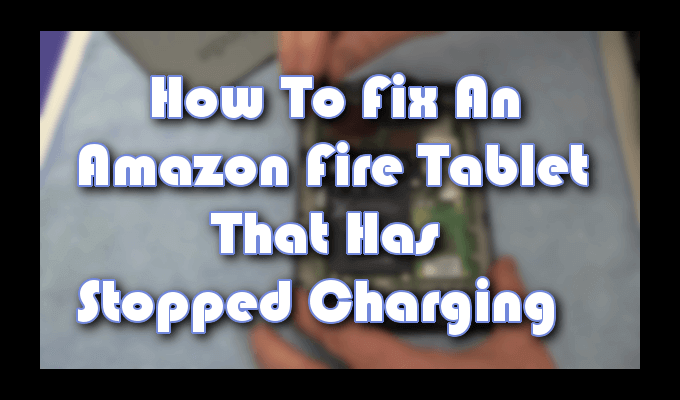
The problem can lie in one of four areas: faulty software, the battery, the charging adapter (including the cable), and the charging port itself. We’ll dig deep into each in order to provide a swift resolution to when your Amazon Fire tablet is not charging.
How To Fix Amazon Fire Tablet Not Charging
When your Amazon Fire decides it no longer wants to charge, there are a few tests we can run in order to locate the cause.
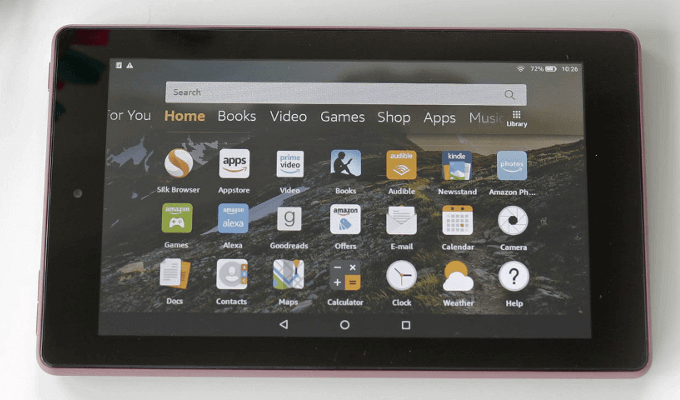
Testing The Charging Adapter, Cable & Port
This should be a no-brainer but prior to testing the device itself, ensure that the outlet it’s plugged into has an active charge. You get zero input without some output.
To determine if the charger isn’t working, you can take the USB cable and attach it to a computer or other power source to look for a charge. If it starts to charge, the problem is with the charger itself. You can buy a relatively inexpensive one directly from the Amazon official website.
In order to test the cable itself, you’ll need to have another one on hand. All micro-USB cables are essentially the same and will work interchangeably. Simply swap out the currently used cable for a new one and see if that solves the issue. If this turns out to be the problem, you can easily replace it, either from an electronics store or Amazon.com.

Constant reconnection can cause the circuitry inside the charging port to become loose over time, and in some cases, detach completely. This can also occur due to prolonged connection while using the Fire, as the port was not designed to withstand the stress of having the cable yanked out on a consistent basis.
When you go to connect the cable, ensure that it is seated securely. Attempt to move it around gently to detect any signs of the connector being loose. If this is the case, you can attempt to lay your Fire on a flat surface and charge it that way. Should this fix provide a charge, then you know that the port is leading to your Amazon Fire tablet not charging.
Try A Reset
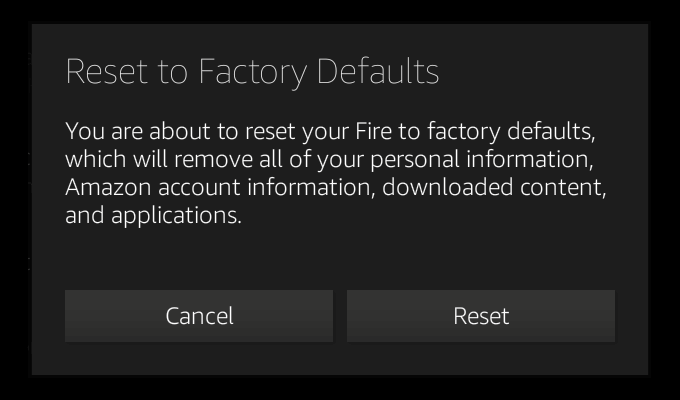
Found no fault in the hardware? The problem could be with the software. We can attempt a forced reset to see if that does the trick. This will shut down all currently open apps and tabs in order to start fresh.
- Hold down the power button for 40 seconds to ensure that the Fire is fully powered down.
- Turn the fire back on.
Still no charge? A factory reset could help you. Just know that this should only be performed so long as the other methods have failed to produce positive results. This will wipe everything you have loaded onto your tablet and return it to its default configuration without a guarantee of resolving the issue.
- While your Fire is working, save all data.
- Swipe down on the home screen to access the menu.
- Tap Settings, then Device Options.
- Choose Reset to Factory Defaults.
- Select Reset to confirm.
Next, we’ll force a system reload.
- Press and hold the Volume Up button and Power button for 40 seconds.
- Release the Power button but maintain your hold on the Volume Up button until Installing the latest software appears on the screen.
- Allow the update to finish the installation, and reboot your Fire.
Dead Battery

Have all of the above steps failed you? Then the problem most certainly falls on your battery. This is a major problem as replacing the battery will cost you practically the same as a brand new Amazon Fire. Amazon also highly discourages battery replacements but if you’re okay with it, you can do it yourself.
Replacing The Battery
Your Amazon Fire is fine but the battery has died and requires a replacement. That leaves two options – send it back to Amazon and trade it in for a new one, or just do it yourself via a third-party seller.
The DIY Approach
From this point on you should understand that by opening up your Amazon Fire, any warranty you had will become null and void. If you’re okay with this, you can find a bunch of Amazon sellers that will provide you with a replacement battery for the Kindle Fire.
Before you purchase, you’ll want to have the part number for the battery you’re using, which can be found online in your Kindle Fire specs or printed on the battery itself after you’ve opened it up.
To open up your Kindle Fire will require a prying tool, or a spudger. You can use a screwdriver if you’re okay with a large number of scratches and chips in the body of the device. But it’s not recommended.

To open the device:
- Work the prying tool along the lower-right corner of the device up into the crack between the front and back halves of your case.
- Very gently, pry the case open. You can use a penny or some other small object to hold the case open while performing the upcoming steps.
- Run the prying tool around the case, releasing each of the clips that hold the case together as you go. This step could need additional coins or small objects to hold up each pried section. Be as gentle as possible so as not to over-separate the case from the clips that are still in place as you work around it with the prying tool. Being too rough could cause the plastic internal components of the case to snap.
- Once all the clips have been released, the back of the device should come off easily.

To remove the battery:
- Run the prying tool to work along the sides of the battery to break up the glue that holds it in place.
- Once the glue is loose, take the tip of the prying tool and place it between the side of the battery cell and the frame of the device.
- Lift it slightly, then use the blunt end of the prying tool to push the battery from the socket. Remove it and set aside.
- Place your new battery into the Kindle Fire and connect it to the motherboard.
- You can choose to re-glue the new battery into the case or just use some two-sided electrical tape to hold it in place.
- Reattach the back of the case by gently applying pressure around the perimeter, snapping each clip back into place.
Tips To Avoid a Rotting Charger Port
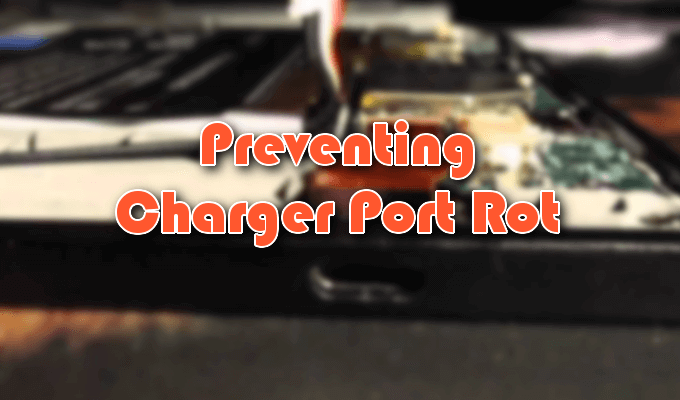
Light tablet users shouldn’t need these tips. These are the users who turn the machine on once a week to watch a movie and then put it away again. Unfortunately, for heavy users, port rot can be a very real issue.
Every time the charging cable is inserted and removed, the risk of port rot is increased. Over time, the mechanical stress placed on the glue or solder holding the port on the circuit board inside the machine will cause the connection to fail and the port to become loose.
To prevent this sort of thing:
- Ensure that you keep the port free of dust and debris as this can clog it up and cause it to stop working.
- Avoid charging your Kindle Fire while it’s in use. When the battery gets low, stop using it, charge it, and go do something else in the meantime.
- Replace the cable that came with the charger, with a higher quality cable. It doesn’t have to be “break your bank” expensive, just make sure it’s of a high-quality grade.
Following these few things should help you prolong or outright prevent potential port rot on your tablet or any other mobile device.
Related Posts
- How to Repair a Corrupted User Profile in Windows 11
- Preparing for Windows 10 End of Support: Upgrading to Windows 11
- How to Access and Change Your WiFi Router Settings (2025 Edition)
- How to Install the Latest Large Language Models (LLMs) Locally on Your Mac
- How to Find Circular References in Microsoft Excel