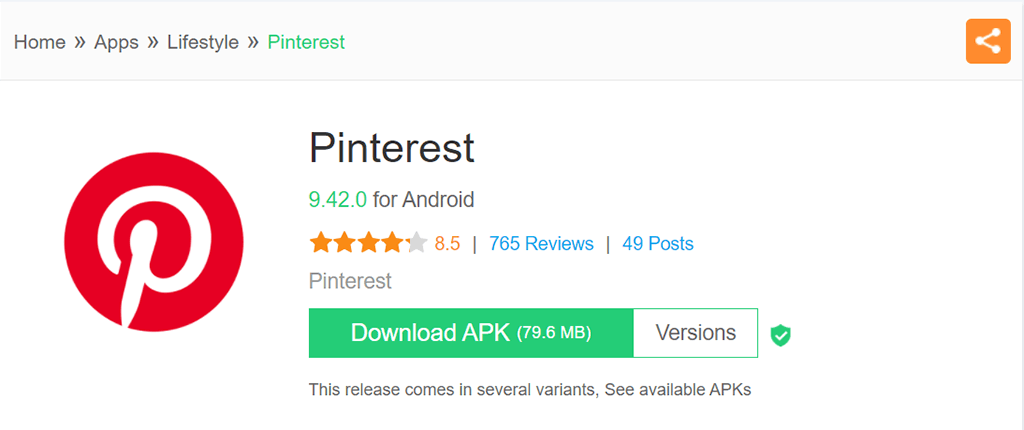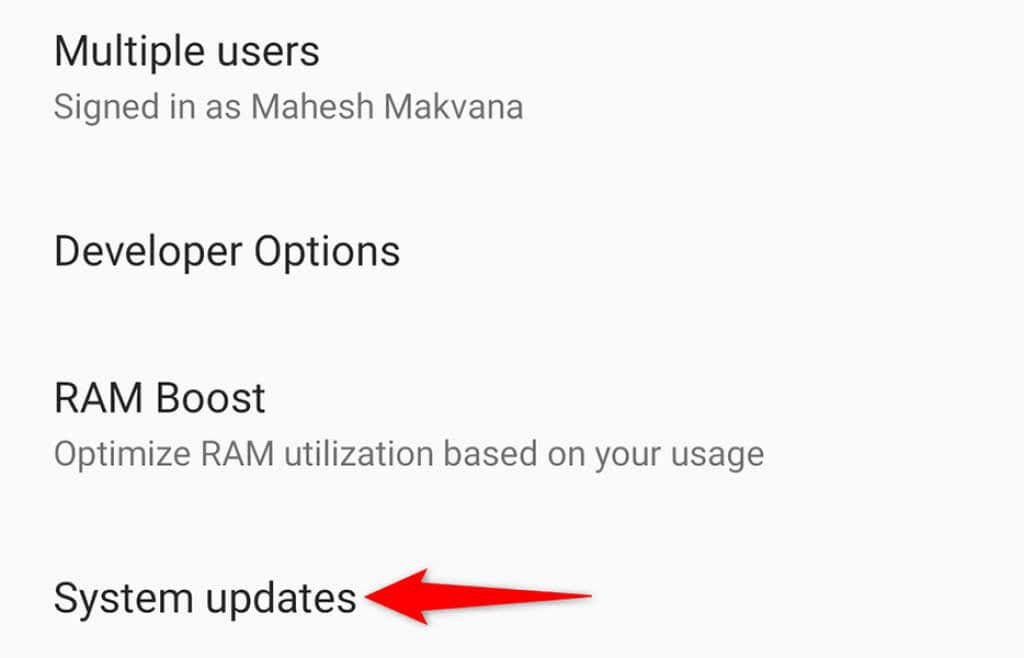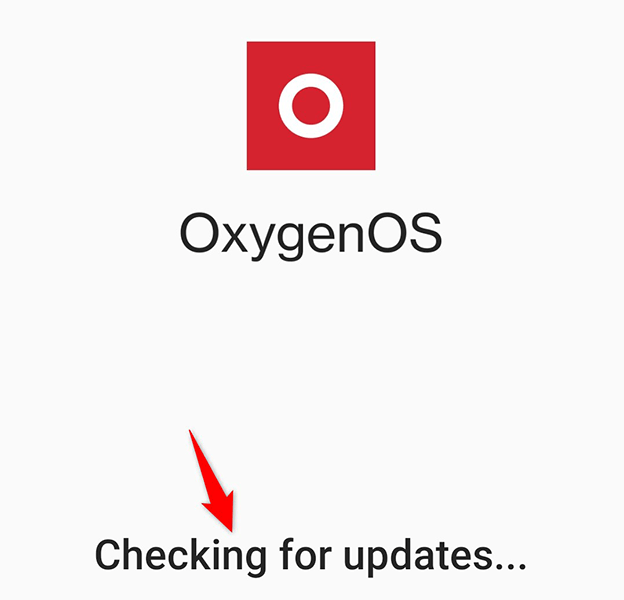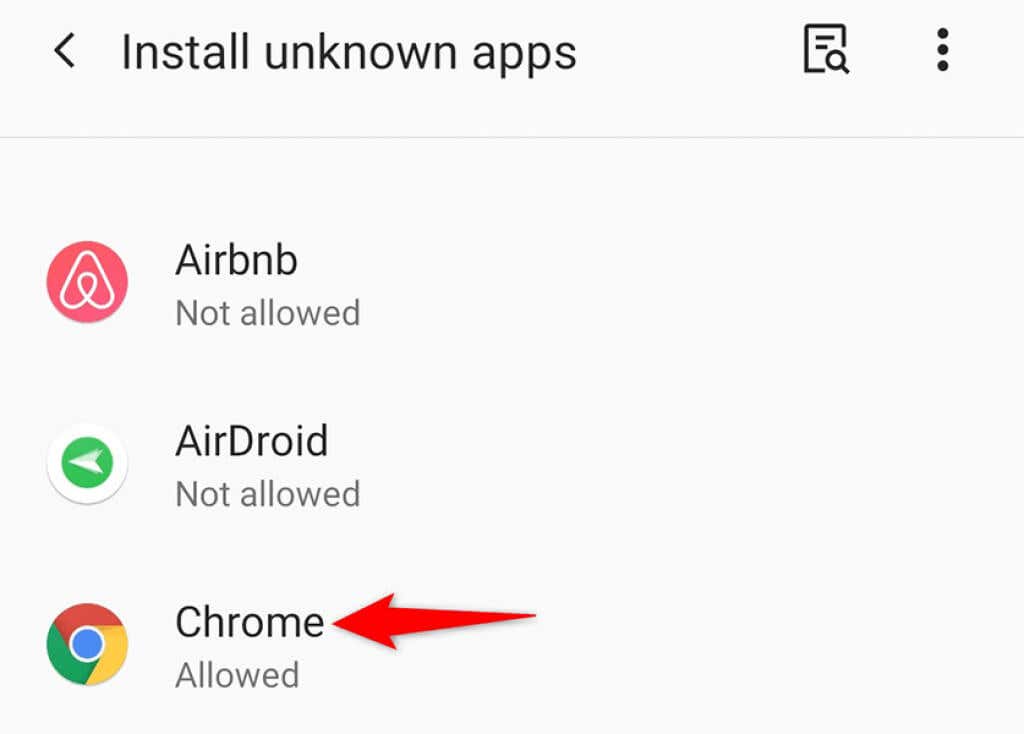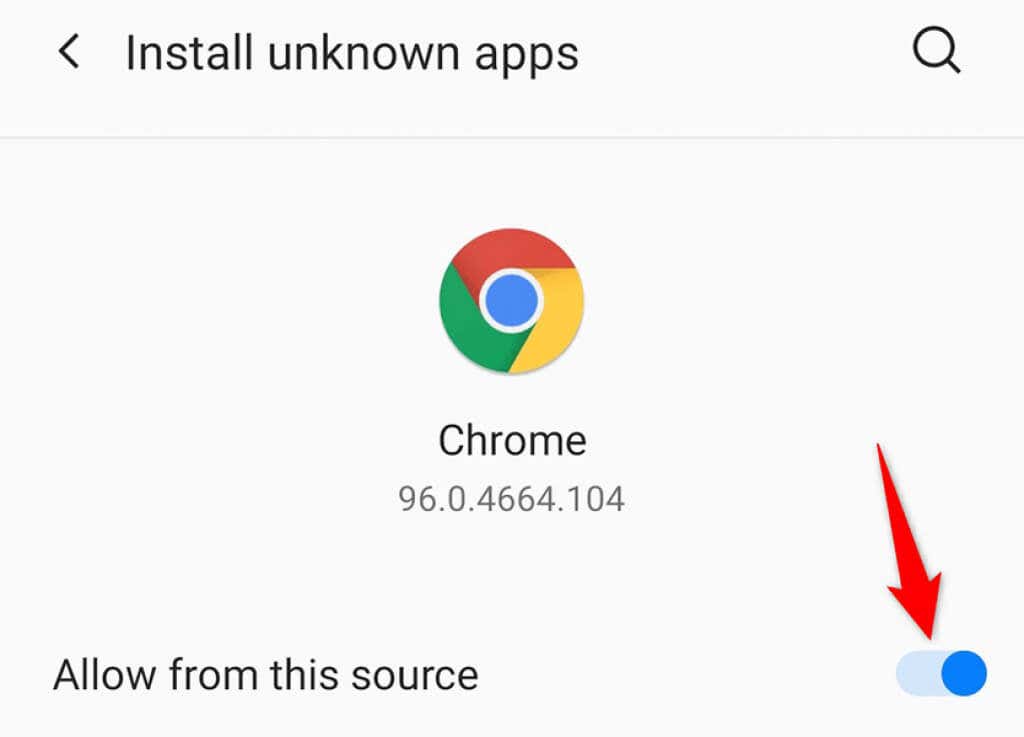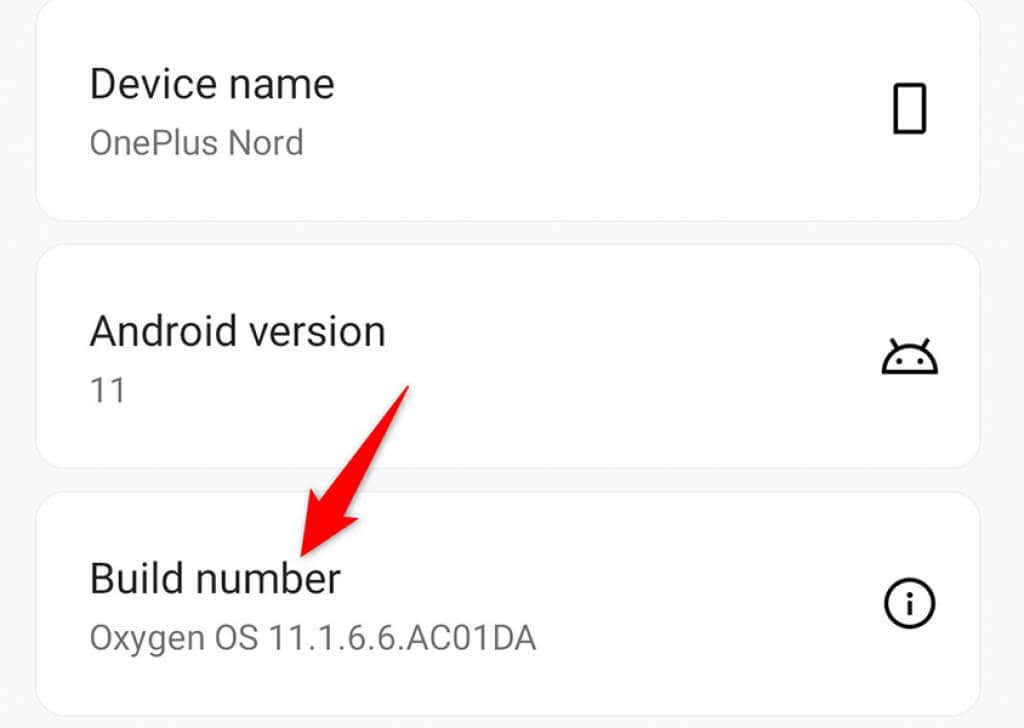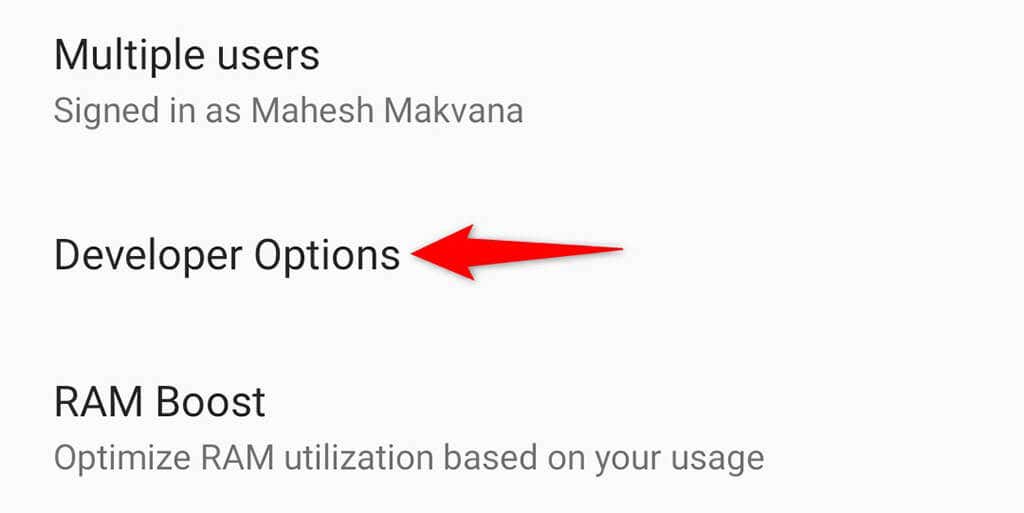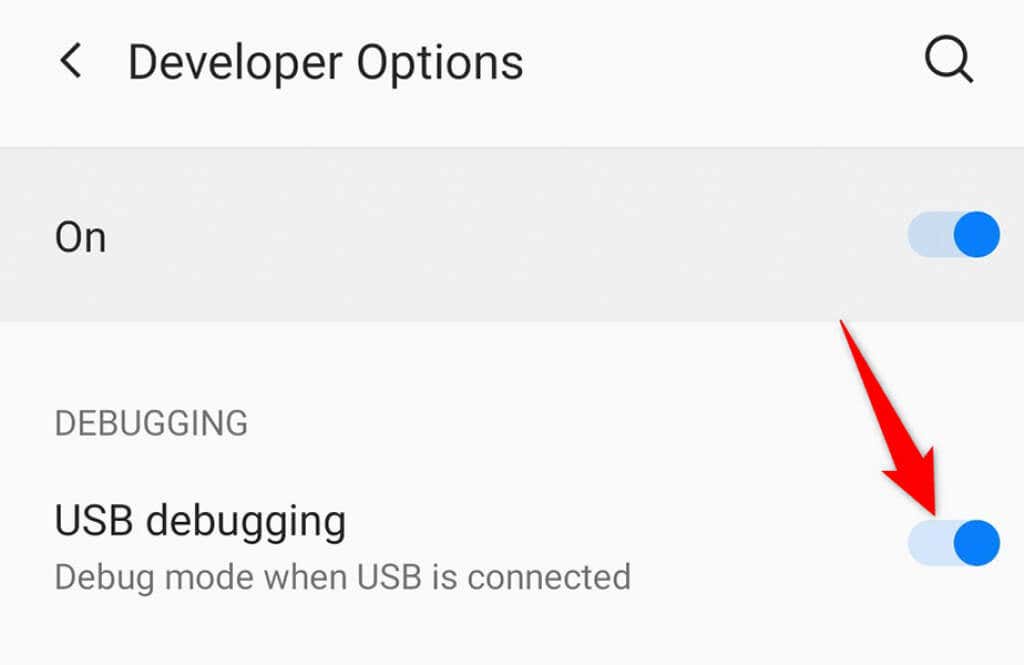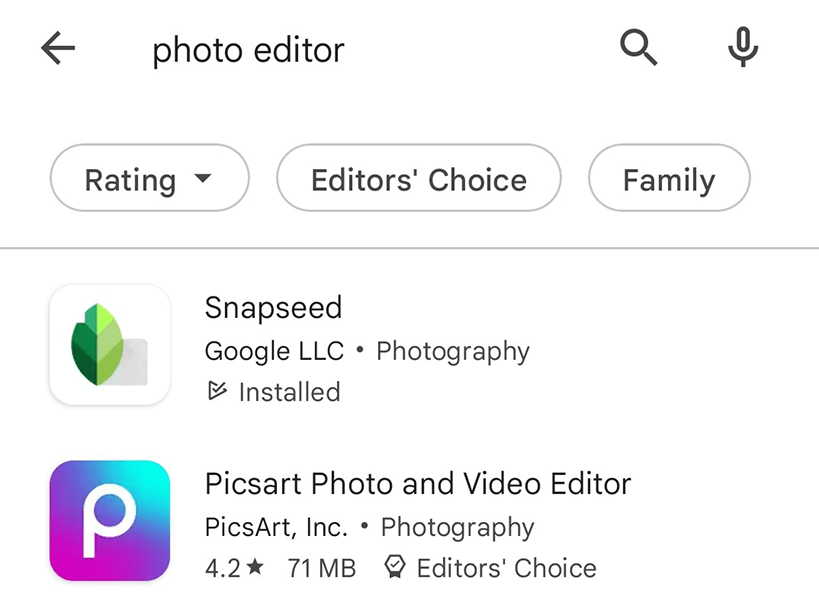Android’s “There was a problem parsing the package” usually appears when you try to install an app via a faulty APK file. The error tells you that there was an issue parsing the app package, which means the package (the APK) is problematic.
If you need to use the app that you’re trying to install via APK, you might want to find a solution to your issue. Here are a few fixes you can try for yourself.
Redownload the APK if You Have a Corrupted APK File
A major reason your phone says, “There was a problem parsing the package” is that your APK file is corrupted. It’s possible the file was already corrupted on the host site you downloaded it from, or the file got corrupted during the download process.
Either way, your aim is to get the working version of the APK on your phone. If the file got corrupted when you were downloading it to your phone, redownload the APK from the same site.
You may also try downloading the APK to your computer first, and then move that file to your phone. This fixes any download corruption issues that your phone may have. You should also try downloading the latest or an older version of the APK and see if that works on your phone.
Download the APK From Another Source
If redownloading the APK didn’t change a thing for you, the APK on the host site seems faulty. One way to get around this is to download the app from another site.
There are many APK download sites where you can find most apps’ APK files. Simply head over to one of these sites, download the APK for your app, and install the app on your Android device.
This is a quick and easy method to fix any specific issues with the APK.
Update Your Android Version to Fix the Parse Error Issue
If the app you’re trying to install isn’t compatible with your Android operating system version, your phone might say “There was a problem parsing the package.” In this case, the best solution is to update the software version on your phone.
It’s quick, easy, and free to install Android updates. All you need is an active internet connection, and you’re good to go.
- Access the Settings app on your phone.
- Scroll down Settings and tap System > System updates.
- Allow your phone to check for available updates.
- Install the available update on your phone.
- Open your file manager and tap your APK to install the app on your phone.
Toggle the “Unknown Sources” Option on Your Android Phone
Unknown Sources is an option in Android that allows you to install apps from outside the Play Store on your phone. When you experience issues installing APKs, it’s worth turning off this feature and then turning the feature back on.
You can manage this option on a per-app basis, which means if you use the Chrome browser to download APKs, you only have to toggle the option for Chrome in Settings on your phone.
- Open the Settings app on your phone.
- Navigate to Apps & notifications > Special app access > Install unknown apps > Chrome in Settings.
- Turn off the Allow from this source option.
- Wait for about five seconds.
- Turn on the Allow from this source option.
- Open Chrome (or whatever app you toggled the option for), download your APK, and tap the APK to install your app.
Enable USB Debugging to Resolve the Package Error
USB debugging on your phone doesn’t have anything to do with installing APKs. However, it’s worth enabling the feature to see if that fixes your issue. Enabling USB debugging helps fix certain issues on Android.
Before you can activate the feature, you’ll have to unlock the Developer Options menu on your phone as follows:
Enable Developer Options
- Open the Settings app on your phone.
- Scroll down and tap About phone.
- Tap Build number seven times, and your phone will unlock the Developer Options menu.
Activate USB Debugging
- Head back to the main screen of Settings.
- Tap System > Developer Options.
- Enable the USB debugging option.
Open your phone’s web browser or file manager, tap your downloaded APK file, and the app should install without any issues.
Disable Antivirus on Your Android Phone
Your phone’s antivirus app sometimes ends up detecting safe files as potential threats. This might be why you can’t install your app and your phone says, “There was a problem parsing the package.”
In this case, turn off your antivirus app’s protection and see if that makes any difference. The option to disable the protection is usually found on the app’s main screen or the main menu. Once you’ve done that, tap your APK file and see if your app installs.
If that fixed the issue and your app installed successfully, you’re good to go. However, if that didn’t work, keep reading.
Find an Alternative to Your App
If your “There was a problem parsing the package” issue persists, there’s a good chance the APK file is either faulty or incompatible with your phone. In these cases, you’ll want to look for an alternative app for your particular device.
Android is not short of apps, and there are numerous apps for each task you want to do on your phone. Whether you want an image editor or a calculator app, there are several apps on the Play Store to choose from.
Simply launch Google Play Store on your phone, search for the app you’re looking for, and you’ll get the app right there—this time, without any hassle.
Say Goodbye to the “There Was a Problem Parsing the Package” Error on Android
If you’re experiencing issues installing an app on your Android phone, check out the methods outlined above, and you should be able to fix the problem. In case none of the methods work, there’s always an alternate app out there that you can try out. We hope this helps you.