One of the most annoying issues to plague uTorrent users is an issue with connectivity. Sometimes, clients like uTorrent get stuck on “connecting to peers” error, where the BitTorrent client cannot connect to other BitTorrent users. A uTorrent not connecting to peers error means a user can’t begin downloading a torrent.
There are a couple of reasons why this error can occur. Sometimes, the problem is down to the client or the internet connection, but it can also be caused by problems with a torrent file itself. If uTorrent is stuck on “connecting to peers” for you, here are a couple of ways you can fix the problem.
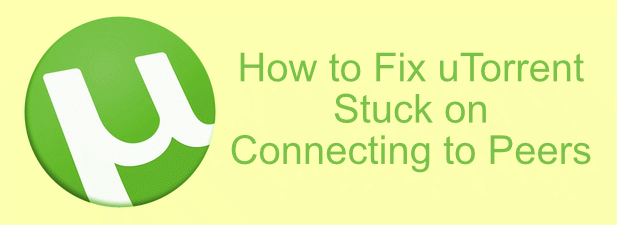
Also, be sure to check out your YouTube channel where we made a short video covering the fixes mentioned in this article.
Check Your Firewall and Enable Port Mapping
A problem with uTorrent not connecting to peers can often be due to your system or network firewall. For BitTorrent clients like uTorrent to work correctly, they require open network ports to allow incoming and outgoing traffic. If the ports that uTorrent uses are blocked, you can’t download your torrent file (or share it with others).
A good way around this is to use port forwarding (or port mapping). You can set up port forwarding to forward traffic to the BitTorrent ports to your PC (and vice versa), allowing uTorrent to make a stable connection.
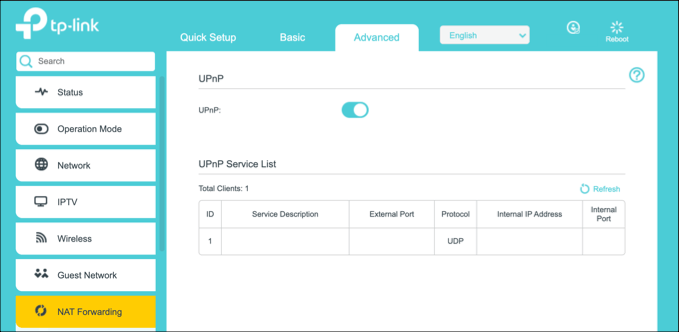
If your network router has automatic port forwarding options like UPnP (Universal Plug and Play) and NAT PMP (Network Port Mapping Protocol) available, uTorrent can take advantage of these to forward bypass firewall restrictions and connect your PC to torrent seeders and downloaders automatically.
- You can check this setting is active by opening the uTorrent client and pressing Options > Preferences, then making sure the Enable UPnP port mapping and Enable NAT-PMP port mapping options are enabled. You should also ensure that the Enable Windows Firewall exception checkbox is enabled to allow uTorrent connections through your Windows firewall.
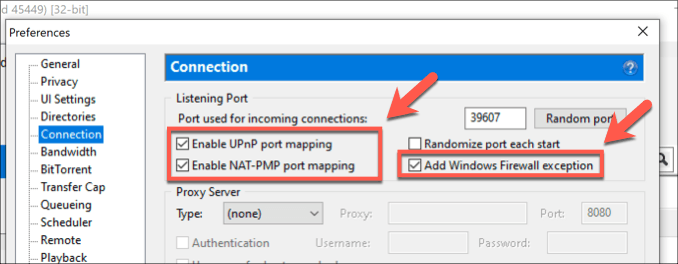
Run a uTorrent Settings Test
When a uTorrent gets stuck on connecting to peers, it could point to a problem with your network configuration. To help you, the uTorrent client includes a setup guide that will check your network and configure uTorrent’s settings to the most optimal configuration.
- To run the uTorrent setup guide, open the uTorrent client and click Options > Setup guide. From here, make sure the Network and Bandwidth checkboxes are enabled and select the server nearest to your location from the Bandwidth drop-down menu. Press Run Tests to begin the tests.
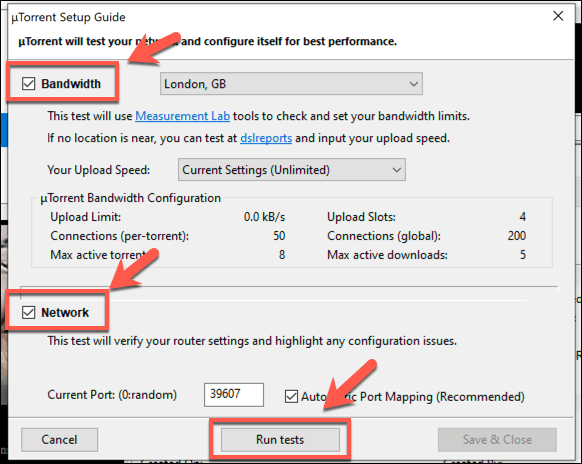
- The uTorrent setup guide will run. Once it has completed, the results of your tests will be listed under each section. Press Save and Close to save any recommended changes to your configuration.
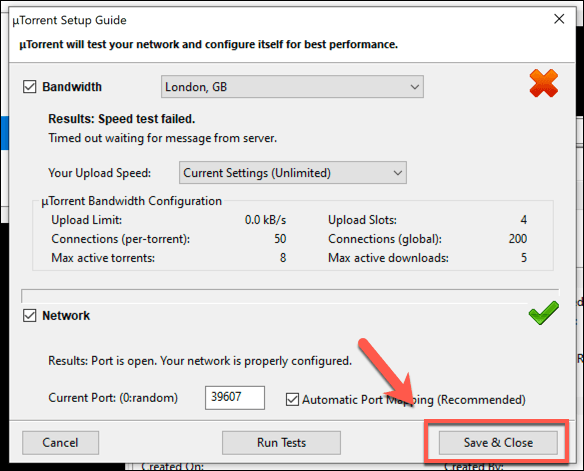
Hide Your uTorrent Traffic
BitTorrent has a reputation—and not a very good one. To most people, it means illegal file sharing, which is why internet service providers will (where possible) block and severely limit the capability of users downloading or uploading BitTorrent files.
To get around this problem, you can hide your BitTorrent traffic using uTorrent’s BitTorrent protocol encryption. Technically, uTorrent doesn’t encrypt the traffic, but it will help to bypass the kind of traffic shaping that ISPs use to automatically disrupt BitTorrent file sharing—the kind of problem that stops uTorrent connecting to peers.
- To enable BitTorrent protocol encryption in uTorrent, press Options > Preferences in the uTorrent client. From here, click the BitTorrent tab, then make sure to choose Enabled from the Protocol Encryption drop-down menu. Press OK to save.
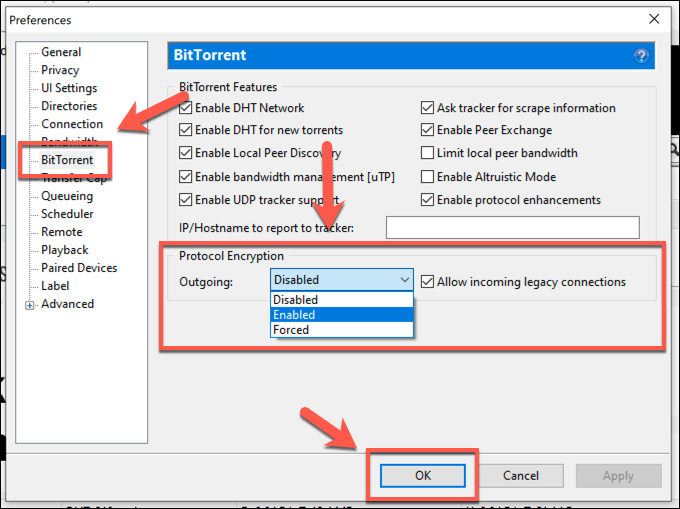
If you’re still having problems, change the protocol encryption from Enabled to Forced to ensure that protocol encryption is always used.
Using a VPN? Switch To a BitTorrent Friendly Server
Many users will prefer to use a virtual private network (VPN) to bypass ISP restrictions or to maintain their anonymity while downloading or sharing BitTorrent files. Unfortunately, not all VPNs are equal—some will actively block BitTorrent connections on all or certain servers, depending on the VPN provider.
If you’re using a VPN to download or share BitTorrent files, you may need to check whether the server you’re connecting to (and indeed, the VPN provider itself) allows BitTorrent connections. If they don’t, they may use the same kind of tools that ISP uses to block BitTorrent traffic and stop uTorrent connecting to peers.
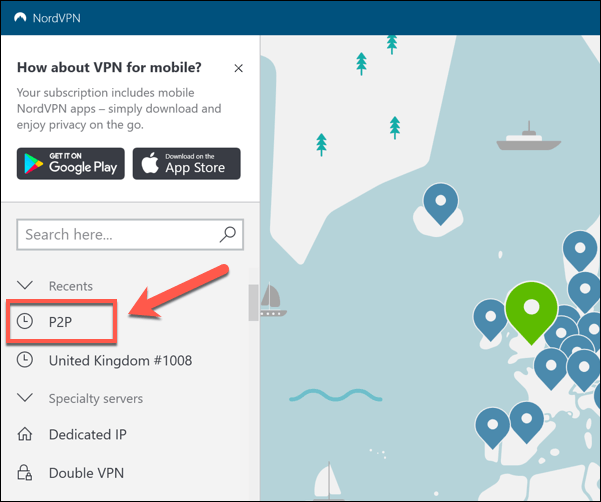
Check with your VPN provider and, if it does offer BitTorrent-friendly servers, make sure to connect to these when using uTorrent to download or share your files. NordVPN, a popular VPN provider, labels these servers as P2P servers, for instance.
If the connection is still problematic, make sure to run the uTorrent setup guide again to alter your connecting settings (Options > Setup guide).
Is Your Torrent File Dead? Torrenting Files with No Seeds Available
While uTorrent is certainly a capable BitTorrent client, it can’t resurrect the dead—dead Torrent files, that is. If a BitTorrent file is no longer being shared and has no seeders to match with, then you can’t download it.
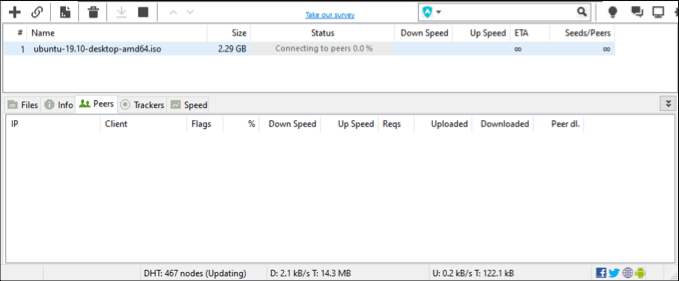
That means that uTorrent is stuck on “connecting to peers” until other users begin to seed the file you’ve chosen to download again. Your only option in this scenario is to try and find another, similar torrent file to the one you’re attempting to download.
Of course, no seeds doesn’t necessarily mean that your torrent file is dead—but it’s a likely and possible cause.
Try Another BitTorrent Client
uTorrent is a memorable name in the BitTorrent business, but it’s certainly not the client it used to be. If uTorrent is not connecting to peers, it might be worth looking at alternative BitTorrent clients to see if the problem is with the software and not with the file.
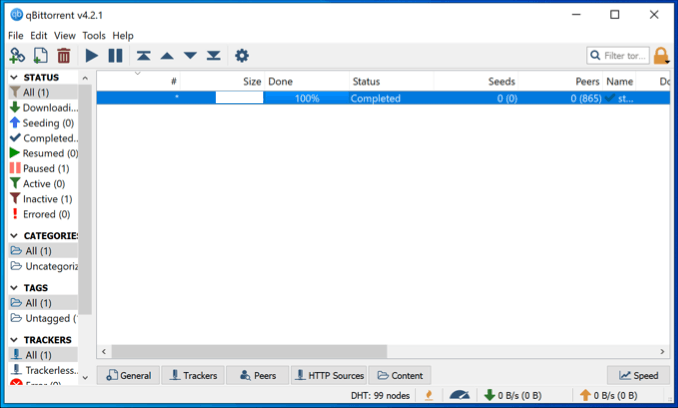
You can try options like qBittorrent for free on all major operating systems or, if you’d prefer to use a mobile BitTorrent client, you could download torrents on a smartphone using a client like Flud.
This isn’t a miracle fix, of course. If uTorrent can’t make a connection, it points to a problem with your internet connection or configuration, but if uTorrent itself is being blocked, then trying an alternative client could resolve the issue.
Resolving Your uTorrent Issues
If your uTorrent is stuck on the “connecting to peers” error, these fixes should help you resolve the problem and get your torrent client working. BitTorrent isn’t just about downloading files, however. If you’ve got a large enough file to share, you could think about making your own torrent file to distribute it to your audience.
Don’t forget to keep your PC safe when you’re using uTorrent, especially if you’re downloading torrent files from sources you don’t fully trust. To lower the risks, you should consider scanning for malware on your Windows PC on a regular basis.
Related Posts
- How to Repair a Corrupted User Profile in Windows 11
- Preparing for Windows 10 End of Support: Upgrading to Windows 11
- How to Access and Change Your WiFi Router Settings (2025 Edition)
- How to Install the Latest Large Language Models (LLMs) Locally on Your Mac
- How to Find Circular References in Microsoft Excel