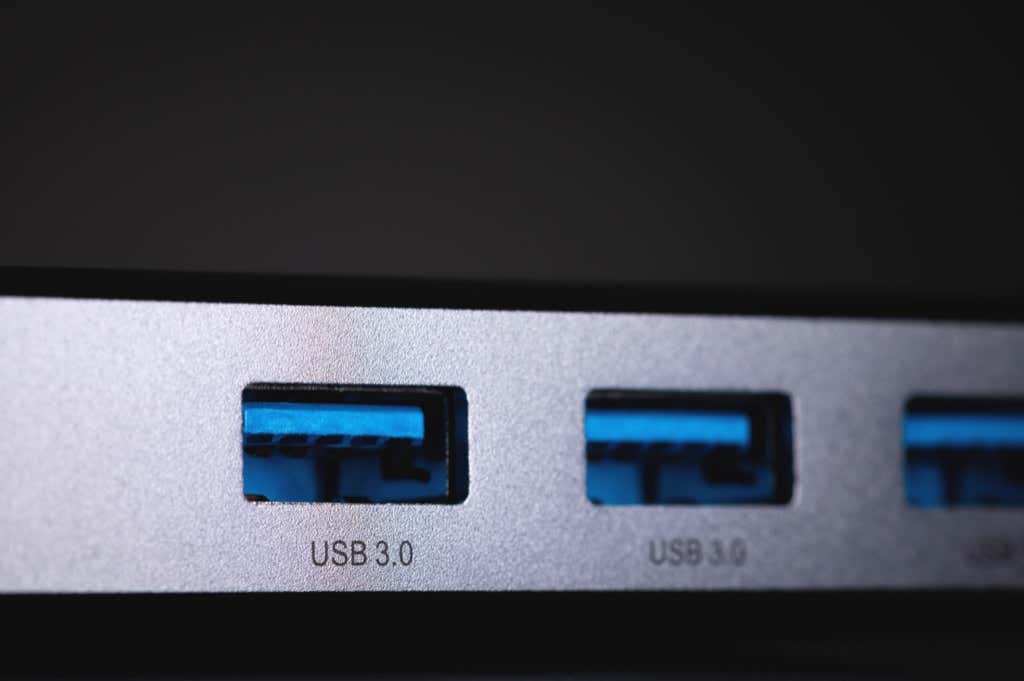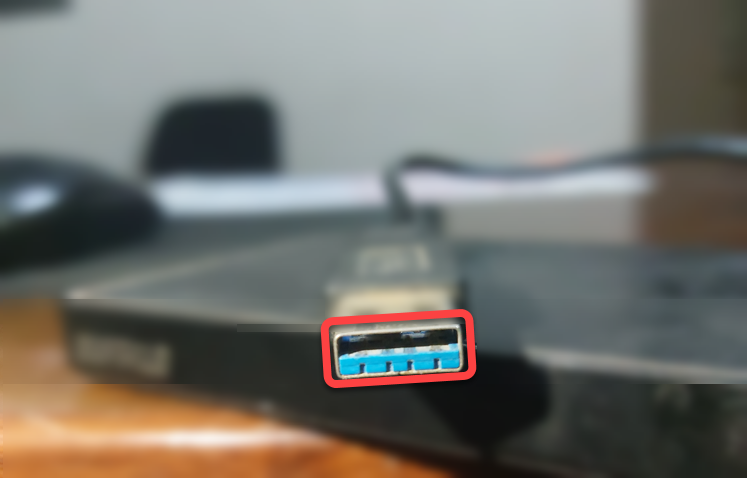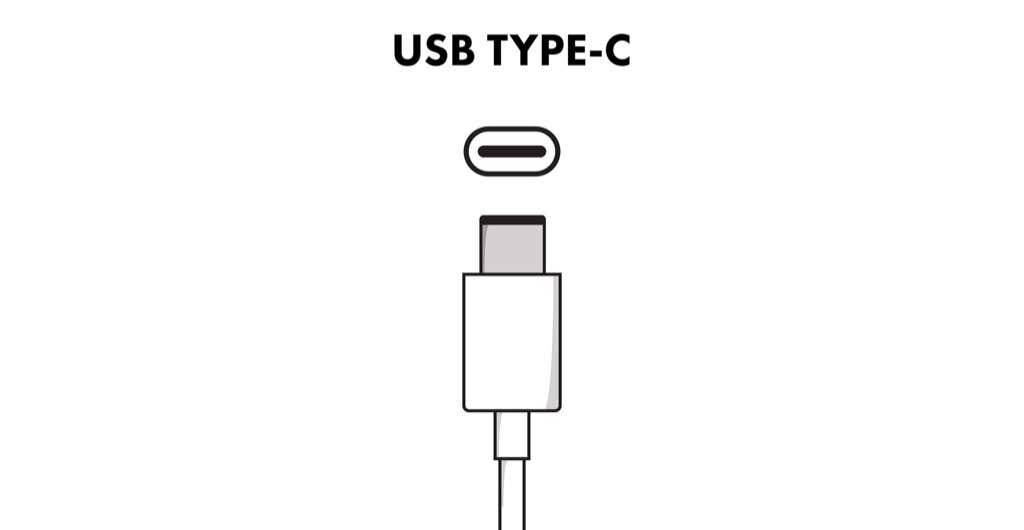It’s almost as if USB-IF (USB Implementers Forum) is proactively trying to confuse the world about USB standards and their compatibility with devices.
If you’ve listened closely to people talk about USB (Universal Serial Bus) or done some research online, you’ve probably heard or read the terms USB 3.1 gen 1, USB 3.1 gen 2, and USB Type-C.
But did you know that USB 3.0 and USB Type-C are two very different things? In this guide, we explain the difference between them and answer which USB type you should use and why.
USB 3.0 vs. USB Type-C
The fundamental difference between USB 3.0 and USB Type-C is that USB 3.0 is a standard for USB cables, while USB Type-C is one of the several types of USB connectors.
Have you had to switch sides when inserting a USB cable into a USB adapter because you put it in the wrong way? Well, with USB Type-C, that’s no longer a problem because it’s reversible. It’s relatively easy to identify USB-C cables because they have a distinctive look—they’re ovular and thinner than USB Type-A.
On the contrary, USB 3.0 is a USB standard and determines the data transfer speed you’ll be able to achieve with your connector. USB 3.0 is an upgrade to the previous USB 2.0 standard and can transfer data 10x faster than USB 2.0.
So, all USB-C cables may not necessarily support USB 3, and not all USB 3 cables use the USB-C connector. Even though both terms are different, they can work together.
Let’s talk a little more about USB 3.0 and USB Type-C to see why they’re different and how they work together.
What is USB 3.0?
USB 3.0, along with the USB 3.0 family, is a standard that tells you one thing about a USB connector: its speed. There have been several upgrades to the USB 3.0 standard over the past few years.
Successors of USB 3.0
USB 3.0, USB 3.1 Gen 1, and USB 3.2 Gen 1×1 are all the same products. They offer transfer speeds of up to 5Gbps.
Their successors include USB 3.1 Gen 2 and USB 3.2 Gen 2×1, which again are the same products and offer a higher transfer rate of up to 10Gbps—that’s as fast as a Cat6a Ethernet cable.
The fastest standard is USB 3.2 Gen 2×2, which uses two lanes, and transfers data at a speed of up to 20Gbps. USB 4.0 is around the corner, but it’s still in its infancy and isn’t readily available.
Is My USB Cable USB 3.0 or USB 2.0?
USB 3.0 has nine pins vs. four on older USB 2.0 connectors. In most cases, a USB 3.0 connector will have blue-colored plastic and the letters “SS” (short for SuperSpeed) before the USB symbol.
Most modern computers support USB 3.0, but if your PC has aged, you might want to double-check that you have a USB 3.0 port before buying new USB devices.
If you’re buying a new USB connector or device, check the specifications carefully. If the pack says you’re buying a USB 3.2 Type-C connector, that’s not the complete information. The transfer rates for USB 3.2 Gen 2×1 and 2×2 are different, so it’s best to check what you’re buying.
What Is USB Type-C?
USB Type-C, or simply USB-C, is a differently-shaped plug on USB cables and has nothing to do with your connector’s transfer speed.
USB Type-C connectors have been around for a while now and are found on modern Android devices, headphones, and gaming consoles. They’re pretty much the same size as a micro USB connector that you see on mobile devices.
How is USB Type-C Better?
Here’s the interesting part: USB-C connectors are bi-directional. This means that not only can you charge a peripheral device with USB-C cables, but you can also charge your host device using a peripheral when needed.
USB-C’s reversibility will put an end to the classic USB upside-down jokes, but that’s not all. You’ll also be able to plug either end of a USB-C cable into the computer to connect your peripherals, provided the device also has a USB-C port.
USB Type-C also supports higher power output when combined with USB PD (i.e., USB Power Delivery). With 100 watts of power output, you can use a USB-C PD cable as a charger for your laptop with a USB connection. At some point, the AC port on your laptops will likely be replaced with a universal alternative.
USB-C connectors can also replace HDMI cables. A USB 3.1 Type-C cable can handle video output because it can add a DisplayPort or HDMI video signal. So you can use your USB-C cable to connect your devices to a bigger screen without needing your HDMI.
Your USB-C ports also double as Thunderbolt ports (we discuss Thunderbolt in the next section), which means you can use high-performance peripherals to improve your experience.
Will USB Type-C Replace Previous Types?
The short answer is that, yes, USB-C will replace previous types eventually.
Currently, USB-A is the most common type of USB connector. You’ll find them on the most commonly used devices, including flash drives and wired keyboards. The less-popular USB Type-B connectors are those square plugs you see on external hard drives, scanners, and printers.
USB-C connectors will eventually replace both. In fact, Apple has only added USB Type-C ports to its latest MacBooks. However, you don’t need to worry about having a ton of obsolete devices though, not at least for some time. Backward compatibility will ensure that you’re able to use Type-A ports and connectors for the foreseeable future.
What is Thunderbolt?
Intel and Apple collaborated to develop a new hardware standard for connecting peripherals with computers and launched it in 2011 under the brand name Thunderbolt.
Three standards of Thunderbolt have been introduced so far.
The original Thunderbolt could transfer data at 10Gbps—a transfer rate that matches USB 3.1. The following Thunderbolt standard, Thunderbolt 2.0, came equipped with DisplayPort 1.2, which meant it could stream videos to a 4K screen. The latest version, Thunderbolt 3, offers a bandwidth of 40Gbps. That’s 2x the speed of USB 3.2 Gen 2×2.
Even though Thunderbolt offered better performance, it didn’t see a lot of traction because of its high price.
If your device (like a modern Mac) offers Thunderbolt compatibility and you don’t mind splurging a little extra on Thunderbolt-equipped accessories, you should consider investing in a Thunderbolt accessory for top-notch performance.
If you’ve got a peripheral sitting at home and want to check if it’s equipped with Thunderbolt, check for the Thunderbolt icon near the port of the connector’s plug:
USB Jargon Simplified
USB 3 and USB-C are different things that offer different benefits and aren’t directly comparable.
You don’t need to worry about USB 3 or USB type C rendering one of your devices with an older standard or type useless. You don’t need to worry about upgrading your USB Type-A or USB Type-B connectors anytime soon.
However, you should opt for a cable with a newer standard and type when you make your next purchase to ensure optimum performance and the long-term relevance of your devices and cables.