When you’re browsing the web using Microsoft’s Internet Explorer, and you find a resource you’d like to keep for later, you can bookmark the tab or save the web page.
By default, Internet Explorer saves a web page as an MHT (Multipurpose Internet Mail Extension HTML) file extension.
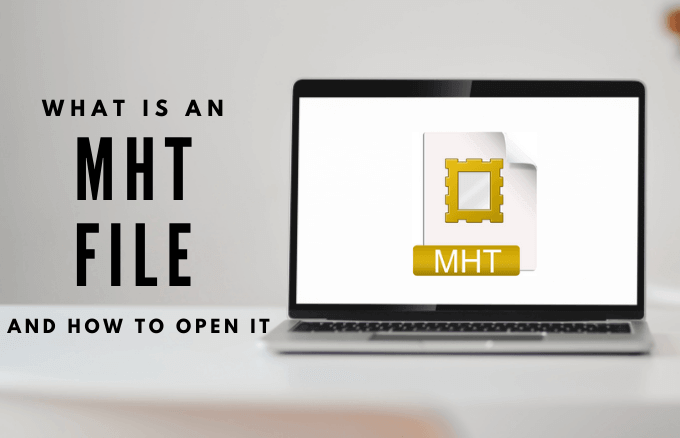
If you try to open the MHT file on a PC running Windows 7/ Server 2012 R2/10, it will attempt to load the file using Internet Explorer regardless of your default browser. This is because Internet Explorer ships with every consumer version of Windows, though users with an enterprise or education license can be optionally excluded from it.
This guide explains how an MHT file works and how you can open it on your computer.
What Is an MHT File?
The MHT file extension is a web page archive format that saves the web HTML code and resources like images, flash animations, applets, and audio files in a single file. This is especially useful when you’re working offline and want to access the files.
You can create MHT files using different applications or in some internet browsers like Internet Explorer. If you’re using Firefox, Opera, or Safari browsers, you may require an extension, an add-on or a change in the browser settings in order to write an MHT file.
However, there’s no particular standard for creating and using MHT files as many applications display and save the file differently. This means that if you create the MHT file using a particular browser, the file may or may not display correctly on a different browser.
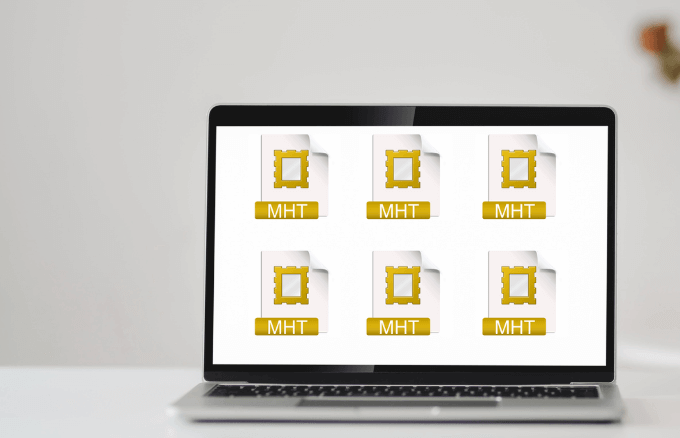
If you’re saving the web page so as to use images in the file, you may not be able to do that if the online images are moved, renamed, or deleted. This is because MHT files don’t save images. They only save links to the online images.
Plus, if the images in the MHT file are modified, you won’t see them when you try to open the file in a different browser.
MHT files differ from HTML files in that while MHT files hold the image files and other associated media resources in a single file, HTML only holds the text content of the page. Any images you see in HTML files are references to local or online images, which will load when the HTML file is loaded.
With MHT files, you can still view the page and other files regardless of whether or not the files still exist online. This is because these files are stored offline in a single accessible file, and any related links pointing to external files will be remapped and pointed to the links contained in the MHT file during the creation process.
How to Open an MHT File
If you need to move files around your PC or other storage space, you can easily move any web pages you saved as single files in MHT format. This saves you the hassle of creating extra folders when saving web pages, and you can access the files while offline.
There are several programs that can read MHT files besides Internet Explorer and other major browsers. You can use Microsoft Word to write and read MHT files, but you can also use WPS Writer or any other program on your PC that can read it.
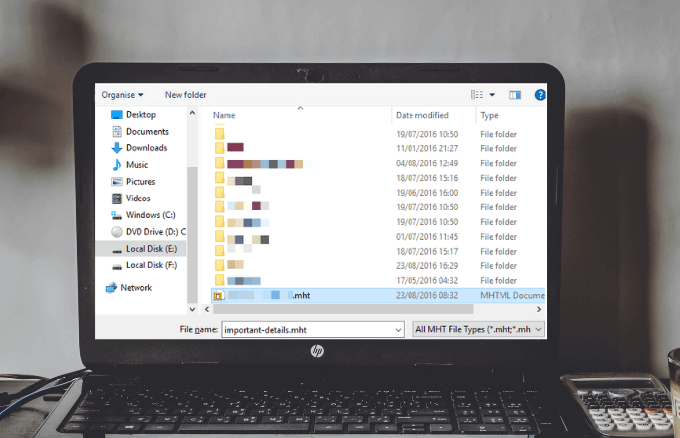
Note: Microsoft Word supports MHT file formats, but it won’t open the file if a hyperlink in the file is corrupted or damaged.
To read an MHT file using a different program, right-click on the file, select Open with and choose the desired program from a list.
Other programs that can open MHT files include HTML editors like BlockNote or WizHtmlEditor or a text editor. Alternatively, you can open the MHT file in Internet Explorer and save it as HTML or TXT format.
You can also convert the MHT file to a regular HTML file using a program like MHTML Converter, Doxillion Document Converter, or CoolUtils.com, which converts MHT files to PDF. If you want the MHT file in other file formats like DOC, PDF, MSG, PST, or HTML, you can use Turgs MHT Wizard.
What to Do When an MHT File Won’t Open
If you still can’t open the MHT file on your computer, there could be a file association issue. Try to re-associate the file extension to Internet Explorer and see if that helps.
- To do this, select Start > Settings > Apps.
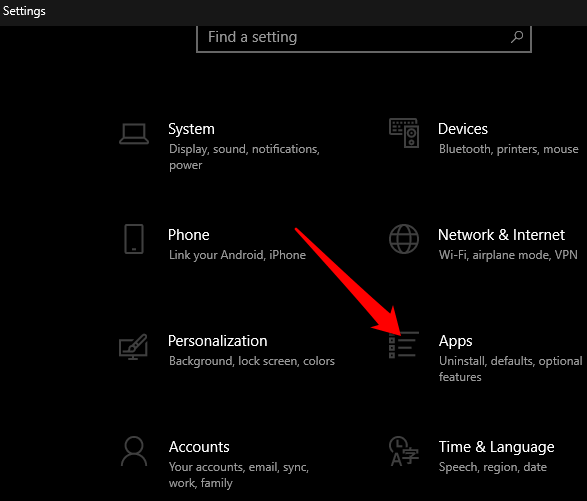
- Select Default apps.
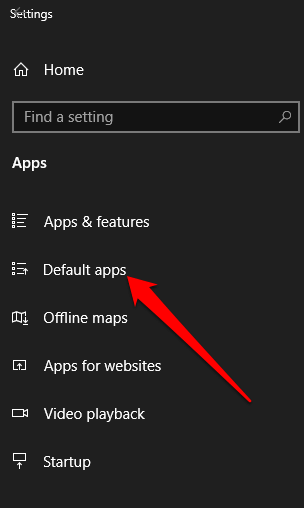
- Choose the default you want to set and select the app. You can pick new apps in Microsoft Store, but you have to install them before setting them as default apps.
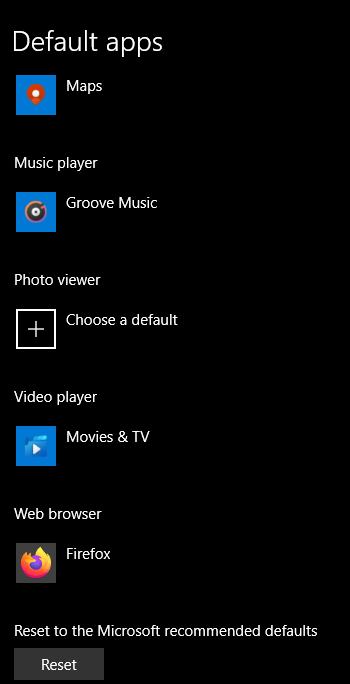
- Scroll down and select Choose default apps by file type if you want your MHT files to automatically open using an app besides the one Microsoft has provided.
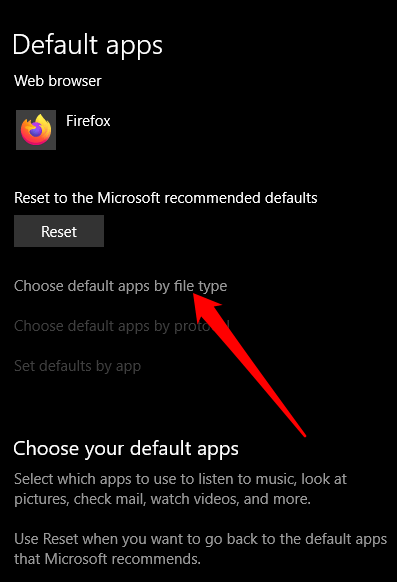
Learn more ways to change the default program to open a file in Windows or Mac operating systems.
Create and Open MHT Files
Every file has software that opens it, from .DAT and CFG, to HEIC, MDB, UIF file and more. We hope you were able to open your MHT files and access the text or media files using the different programs we’ve covered. Share with us your experience in the comments below.