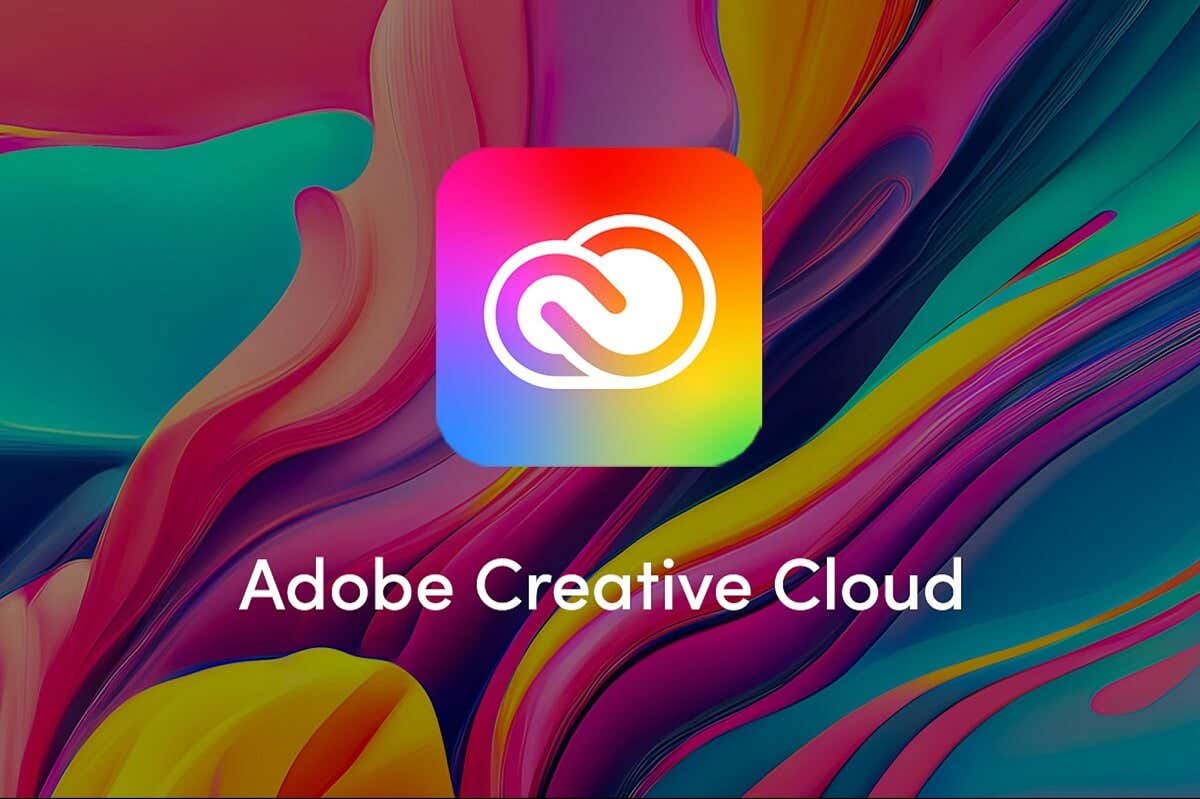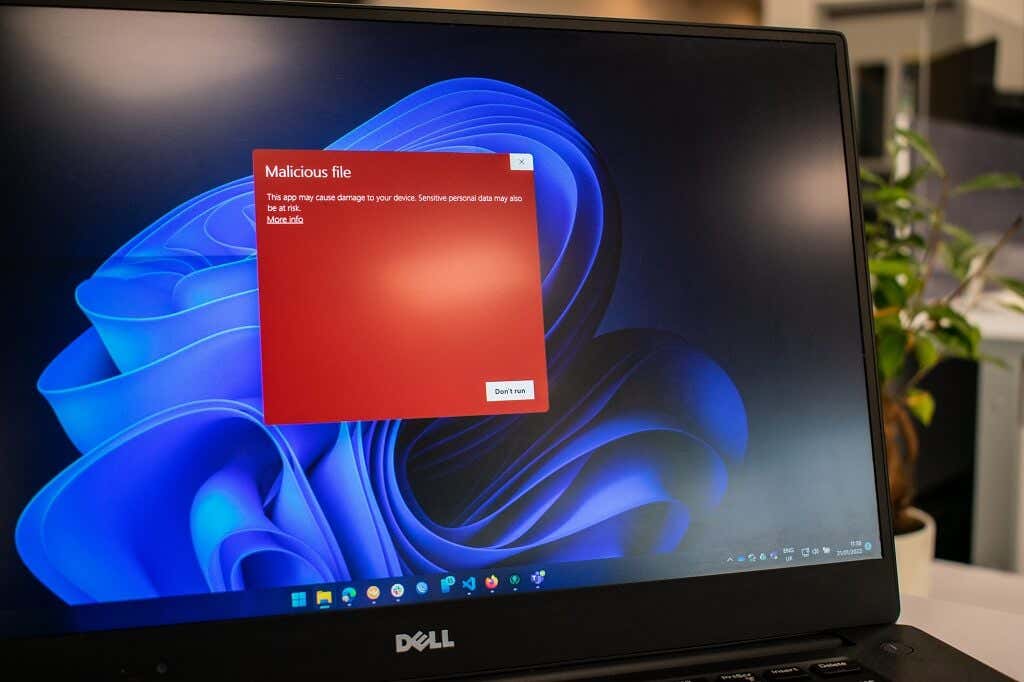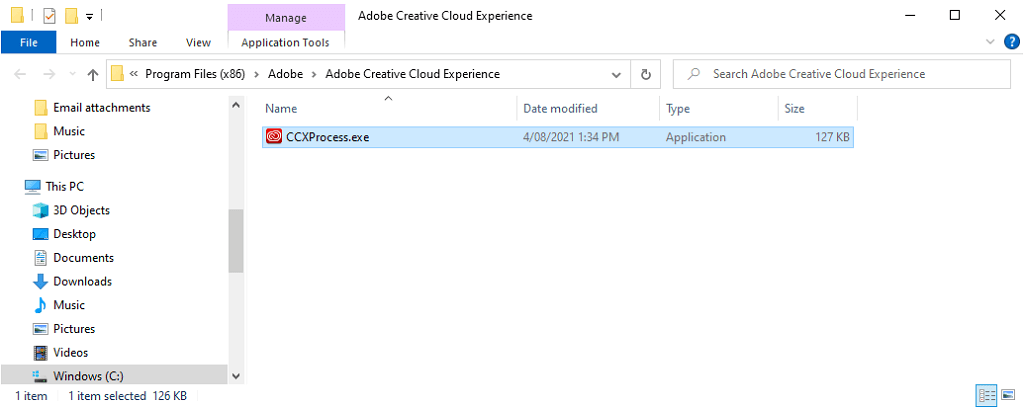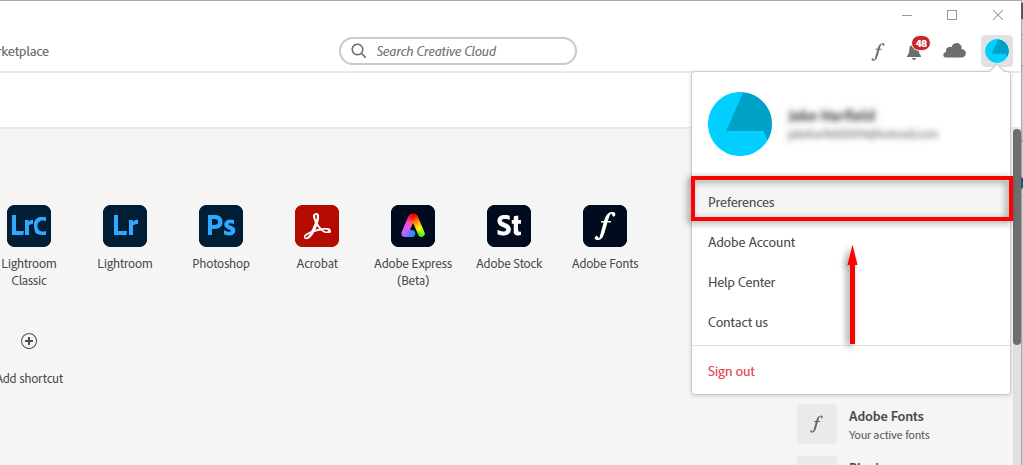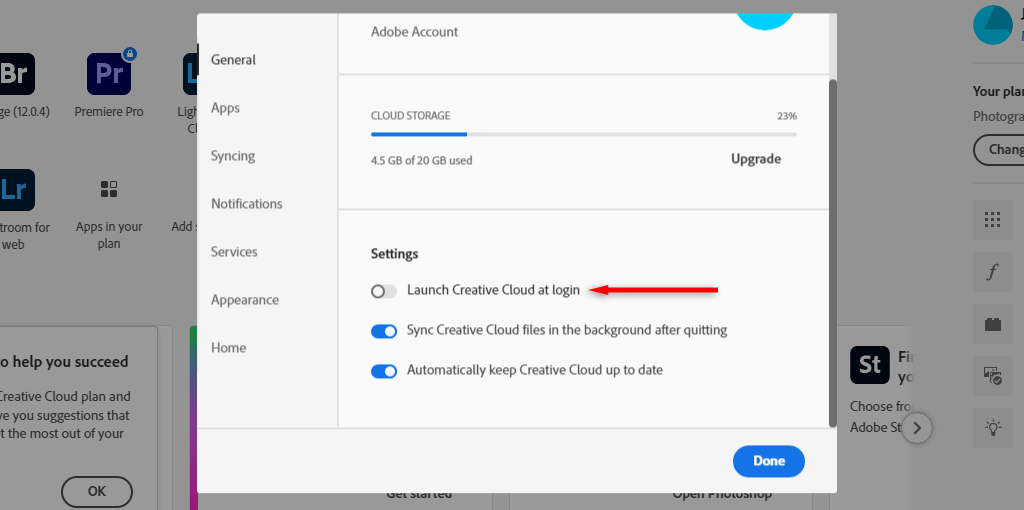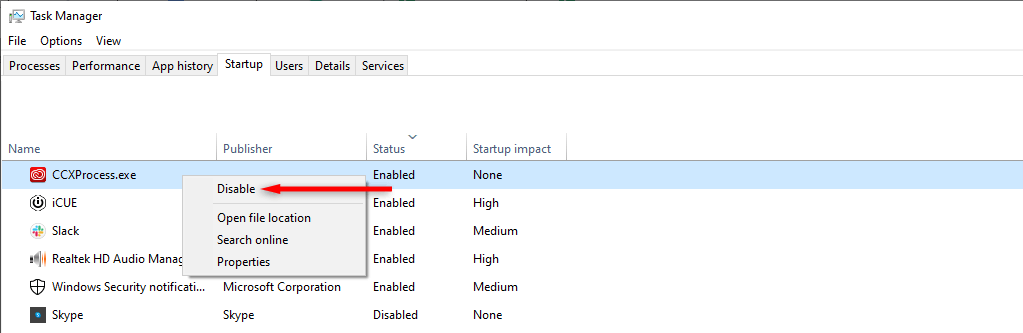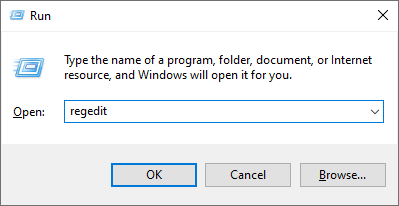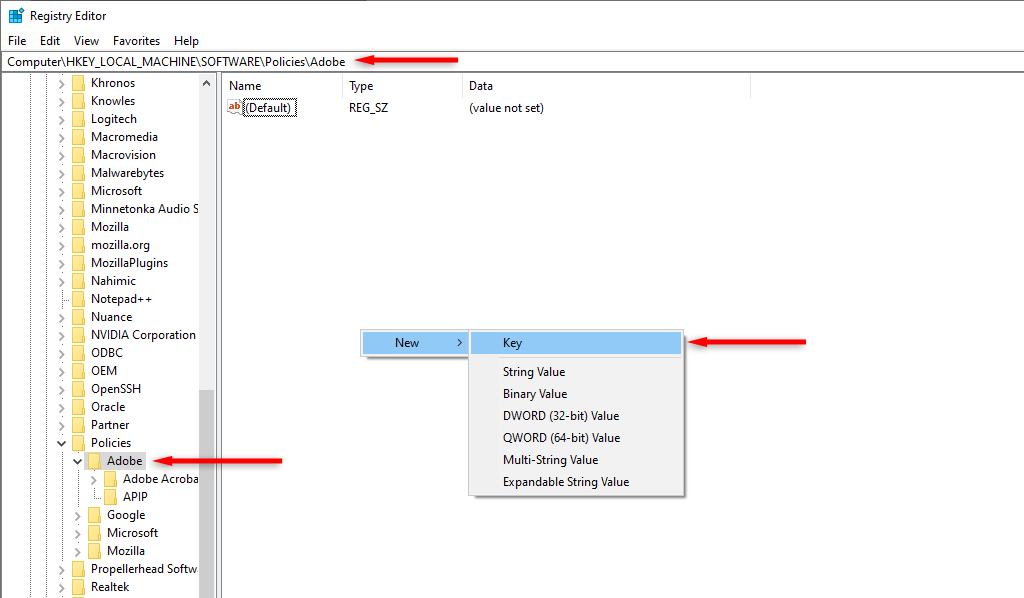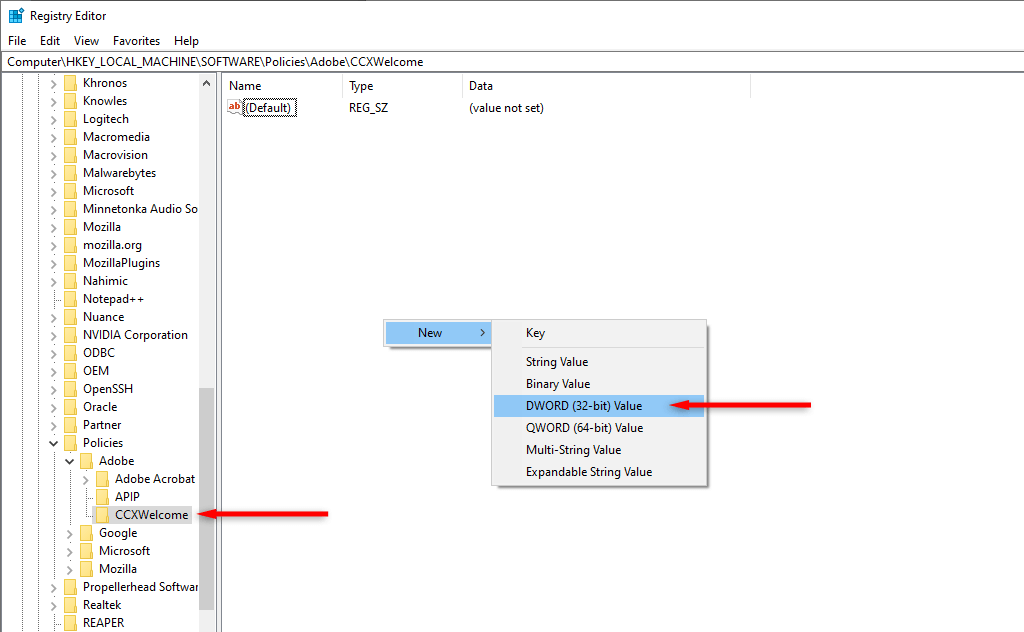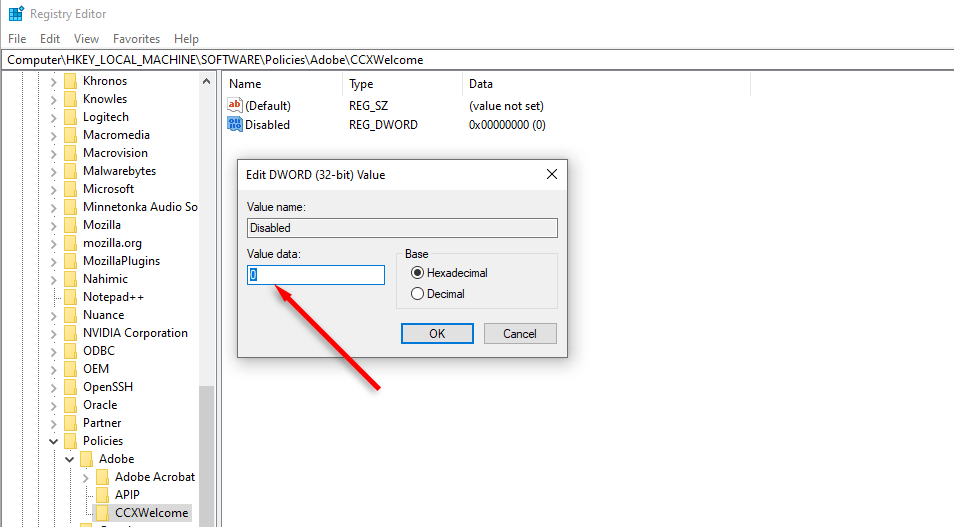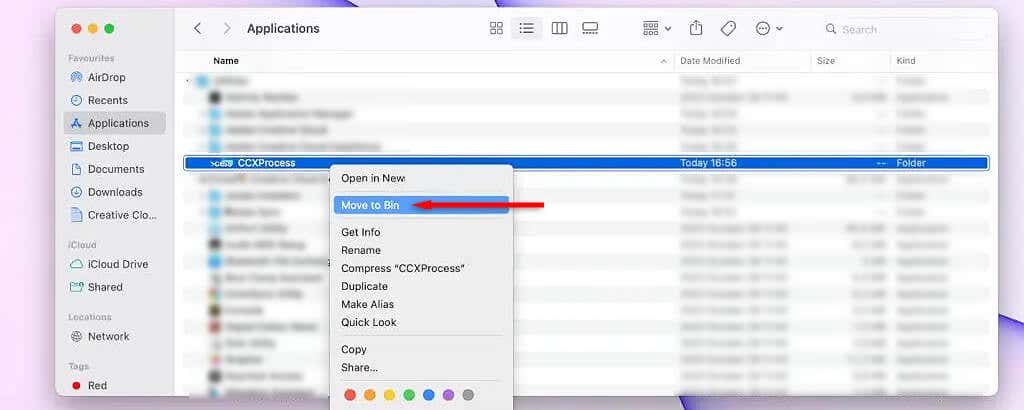CCXProcess.exe is a pesky process that appears out of nowhere and uses up your system resources. If you notice that CCXProcess is causing high CPU usage and want to figure out why, you’ve come to the right place.
In this tutorial, we’ll explain what CCXProcess.exe is, what it does, how to verify its legitimacy, and how to remove it if you no longer need it.
What Is CCXProcess.exe?
CCXProcess.exe stands for the Creative Cloud Experience Process. This is an integral part of the Adobe Creative Cloud Desktop software and is set to launch automatically on startup. Often, it will create multiple versions of other processes, including the cscript.exe and conhost.exe processes.
The primary function of CCXProcess.exe is to provide features for Adobe programs like Photoshop, Lightroom, After Effects, Premiere Pro, and more. Some of its features include providing dynamic assets like templates, filters and an easy way to switch between apps.
The CCXProcess executable file is found at C:\Program Files (x86)\Adobe\Adobe Creative Cloud Experience and is usually between ~140 and 680 bytes in size.
Is CCXProcess.exe Malware?
The CCXProcess.exe file is a legitimate Adobe software background process that helps Adobe applications work correctly. However, many users note that not one but two CCXProcess.exe tasks appear in their Task Manager.
Unfortunately, malware and viruses can be designed in such a way as to mimic legitimate process names and avoid detection.
Because of this, there is a slight chance that at least one of the CCXProcess.exe files you’re seeing results from malicious software.
How to Check If CCXProcess.exe is Malware?
To make sure that your CCXProcess.exe is legitimate, check for these red flags:
- You don’t have Adobe programs installed. If you have no Adobe software installed on your computer (especially if you’ve never had Adobe apps on your PC), then the CCXProcess.exe file may be malware.
- The CCXprocess.exe file is in the wrong location. In Task Manager, right-click CCXProcess.exe and select Open File Location. If the folder that opens isn’t C:\Program Files (x86)\Adobe\Adobe Creative Cloud Experience or one of the other Adobe folders, then it’s likely to be malware. If you view the file’s properties, it should also say it’s from Adobe Systems.
- You’ve noticed performance issues. Malware, spyware, and cryptocurrency miners often cause increased use of system resources, making your computer slow down, run hot, or frequently freeze. If you’ve noticed this, fake CCXProcess.exe might be to blame.
- Your antivirus software flags it. When you think you have a malware or trojan infection, you should first scan your PC with your antivirus software. If it flags CCXProcess.exe, you know that it’s malware.
How to Disable CCXProcess.exe
There are four ways to disable or uninstall the CCXProcess, depending on whether you use the Microsoft Windows or Mac operating systems. Here they are:
Method 1. Use the Adobe Creative Cloud App
- Launch the Adobe Creative Cloud dashboard.
- Select your profile icon at the top-right corner of the app.
- Select Preferences.
- Choose General.
- Select Settings, then uncheck Launch Creative Cloud at Login.
- Restart your computer and make sure the process doesn’t restart.
Method 2. Use the Task Manager on Windows
- Press Ctrl + Shift + Esc to open the Task Manager.
- Select the Startup tab.
- Right-click CCXProcess.exe and select Disable.
- Reboot your PC.
Method 3. Use the Windows Registry Editor
- Press the Windows key + R to open the Run dialog box.
- Type “regedit” and press Enter.
- Navigate to HKEY_LOCAL_MACHINE\SOFTWARE\Policies\Adobe by double-clicking each folder.
- Right-click somewhere in the window and select New > Key in the pop-up menu.
- Rename the key “CCXWelcome” and move it to the right-hand pane.
- Right-click on the empty area again and select New > DWORD (32-bit) Value.
- Rename the DWORD “Disabled” and hit Enter.
- Double-click the Disabled DWORD and set the value data to 0.
- Select OK.
- Restart your PC.
Method 4. Use the Utilities Feature on Mac
- Open Finder > Applications.
- Select Utilities > Adobe Creative Cloud Experience.
- Right-click CCXProcess and select Move to Bin.
- Right-click Bin and select Empty Bin.
- Open the Activity Monitor and select the Memory tab.
- Find Adobe Creative Cloud Experience (CCXProcess), select it, and press the X symbol to close it.
- Repeat steps 1 to 4, then reboot your Mac device.
Get Rid of Fake Processes
To avoid detection, malware, spyware, and other viruses masquerade as legitimate processes — like CCXProcess.exe. Worse, this malicious software is becoming more common as the years go by. Hopefully, this article helped you determine whether your CCXProcess task was legitimate and resolve your PC’s performance issues.
Related Posts
- Preparing for Windows 10 End of Support: Upgrading to Windows 11
- How to Fix a “This file does not have an app associated with it” Error on Windows
- How to Fix an Update Error 0x800705b4 on Windows
- How to Resolve “A JavaScript error occured in the main process” Error on Windows
- How to Fix the Network Discovery Is Turned Off Error on Windows