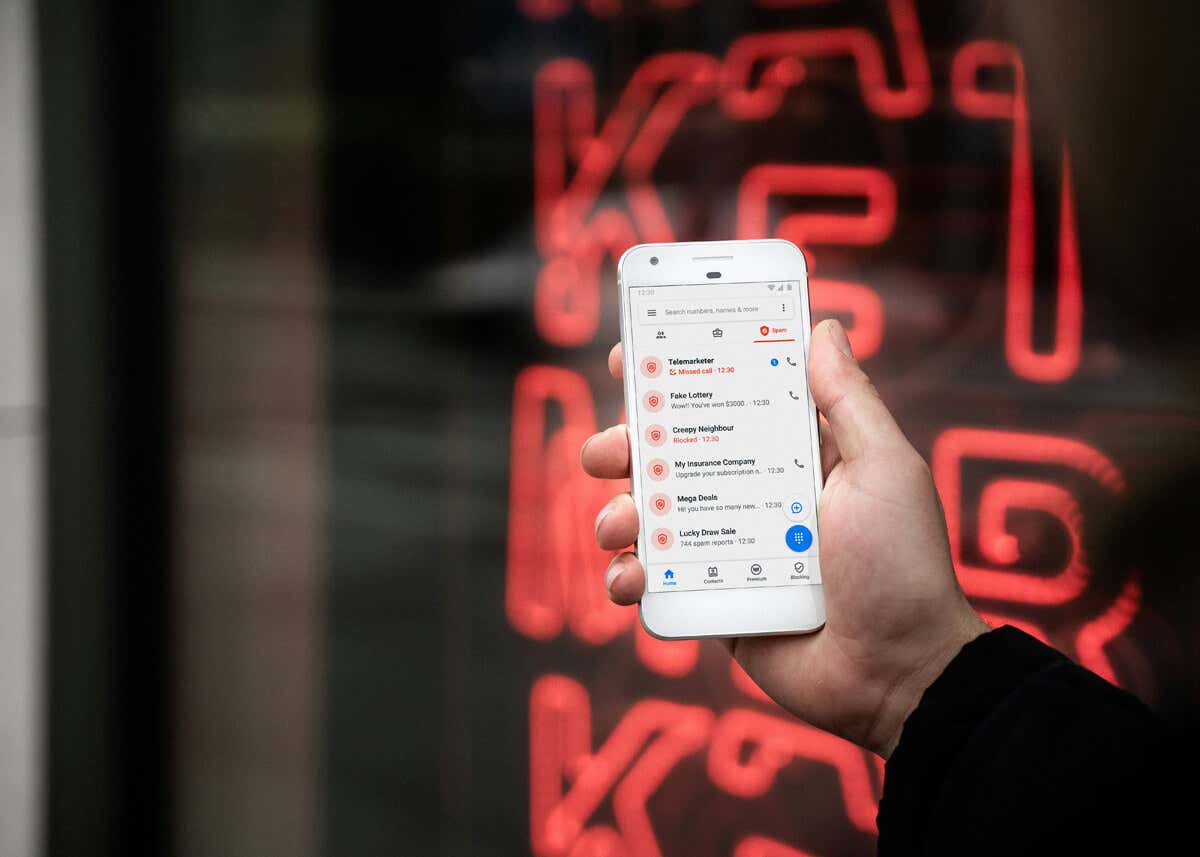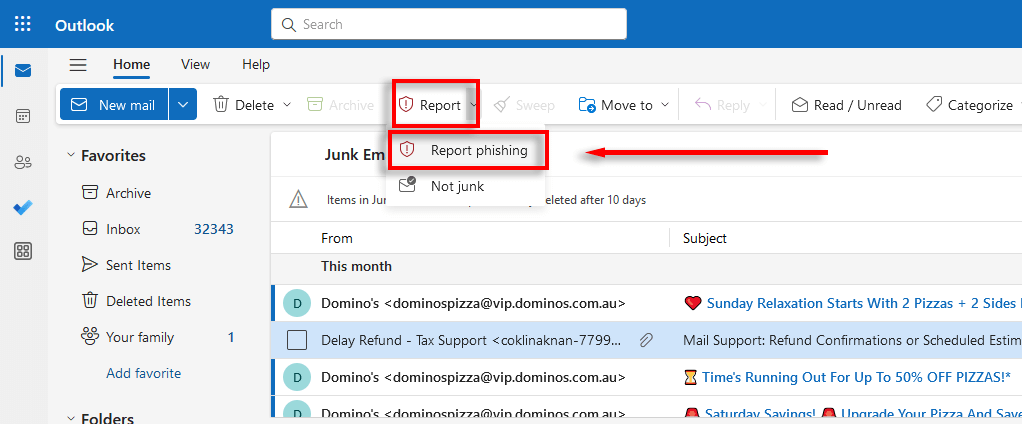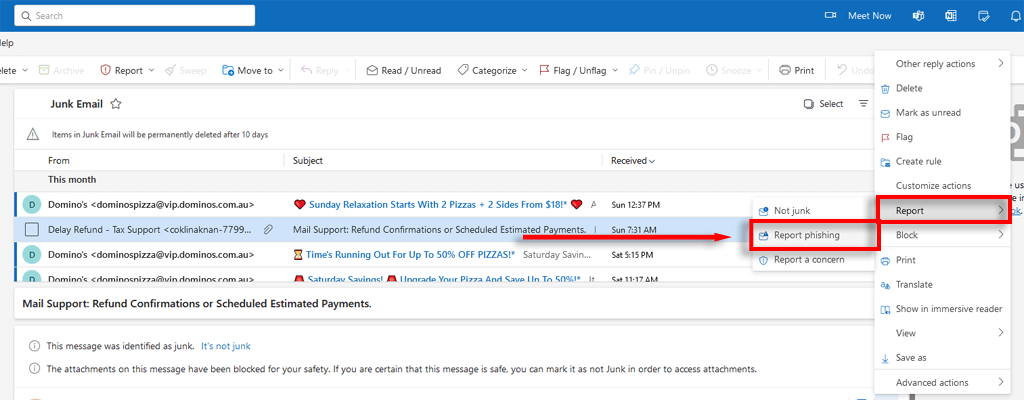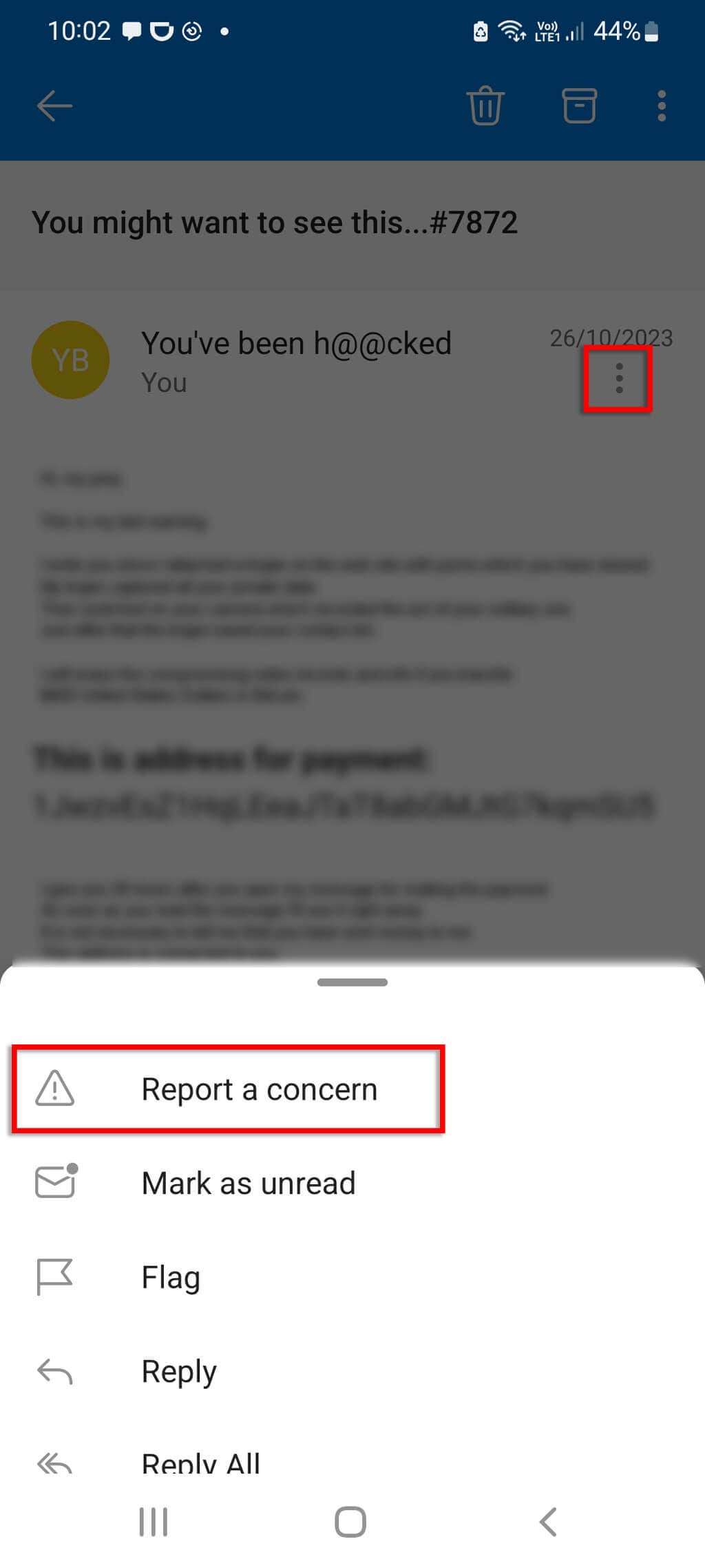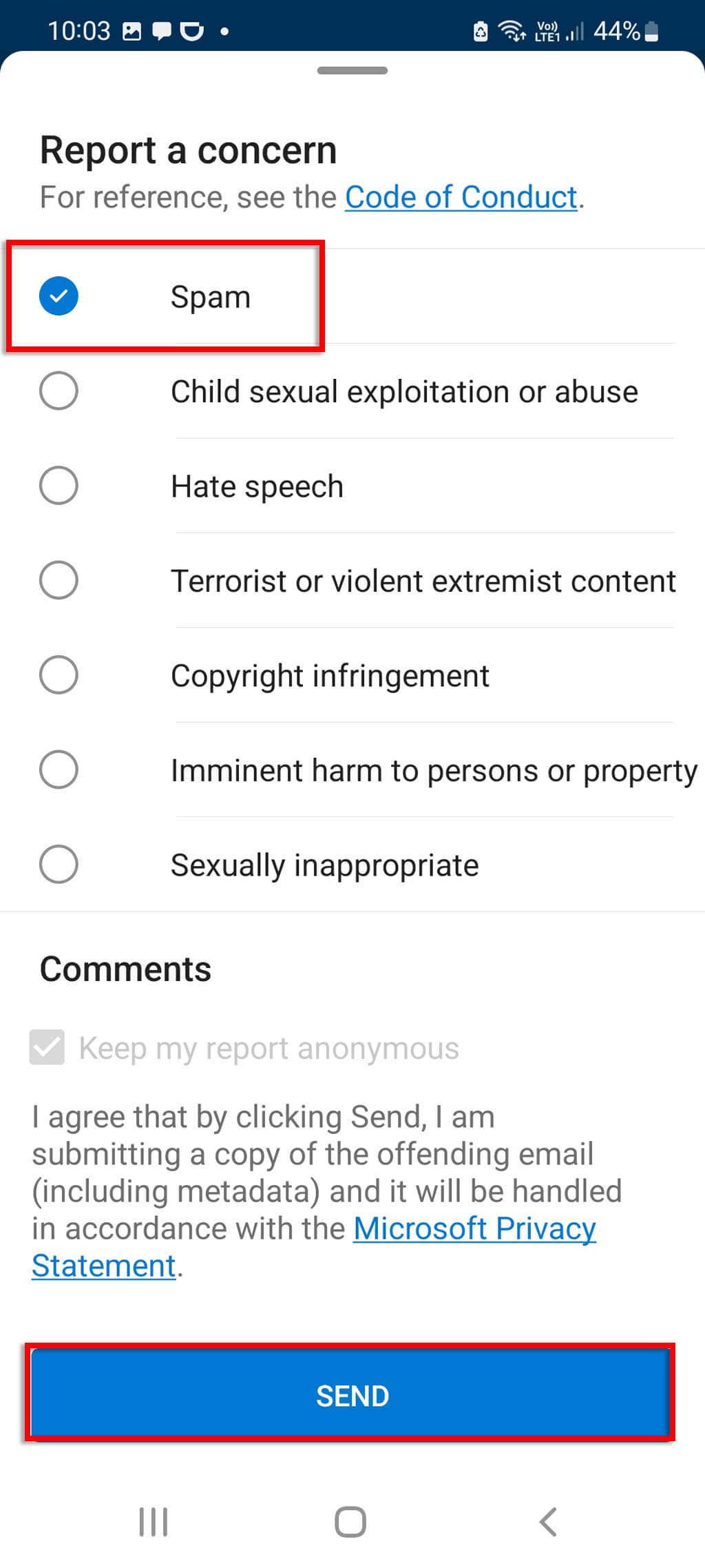Phishing emails are scams that try to get you to hand over personal information by pretending to be from a trustworthy source. Microsoft Outlook provides a built-in tool to report these emails quickly and easily. This article explains how to report phishing emails in Outlook (the web-based version) and the desktop app.
What Is a Phishing Email (and How Can You Spot One)?
A phishing email is a type of scam in which a cyberattacker tries to trick you into sharing sensitive information by pretending to be from a legitimate source. For example, the cybercriminal might try to get you to release your bank details or passwords by creating an email that appears to be from the bank you use.
Phishing emails are designed to make you act quickly, without thinking. They’ll often contain an urgent message that urges you to take an immediate action like clicking a link or entering your password.
Here are some ways to spot a phishing email:
- Check the sender’s address. Always double-check that the sender’s email address is legitimate. Phishing emails usually appear to be from a trustworthy source, but when you check the sender’s address, it might be misspelled or fake.
- Scan for spelling or grammatical errors. Phishing emails usually have spelling or grammar errors, making them easy to identify.
- Be cautious of urgent or threatening language. Phishing emails will often claim that your account has been compromised or something else has happened that warrants immediate action.
Why Should You Report Phishing Emails?
Reporting phishing emails removes them from your inbox, ensuring you won’t follow malicious links or download dangerous files from within the email. More importantly, it sends the message to Microsoft so that they can use it to stop spam emails from reaching your inbox. They may also warn other people who have received the same email so that they can avoid it.
How to Report a Phishing Email in Outlook On the Web
Here’s how to report suspicious emails while using Outlook on the Web:
- Select the email you want to report.
- Along the Ribbon, select Report.
- Choose Report phishing.
- Outlook will automatically send your email to the Trash folder and send a report to Microsoft. This report will be used to improve spam filters that automatically recognize and remove phishing scams.
Note: Alternatively, you can select the email and then press the three dots at the top of the email window. Then, select Report > Report phishing.
How to Report a Phishing Email on the Outlook Desktop App
Below, we’ll explain how to report a phishing email on the desktop version of the Outlook app. Keep in mind that these instructions may differ slightly depending on the version of Outlook that you’re using.
In the latest version of the desktop Outlook app, the instructions are the same as for Outlook on the Web. Simply select the email, then press Report > Report Phishing.
Alternatively, select the email that you want to report. Then press the three dots at the top-right corner of the email window, then press Report > Report phishing.
How to Report a Phishing Email on the Outlook Mobile App
To report a phishing email in the mobile version of the Outlook app on either an Android or iOS device, do the following:
- Open the email you want to report, then press the three dots at the top of the email.
- Select Report a Concern.
- Choose Spam, or whatever choice fits your concern most closely, then press Send. Unfortunately, there’s no specific phishing option on the current version of the Android mobile app.
Stay Safe From Phishing Emails
Phishing scams are becoming more common every year, as are the victims of such scams. To stay safe, you need to be proactive and learn how to spot the common signs of email scams. By reporting any phishing email you receive, you not only protect yourself but help to safeguard others from would-be scammers.