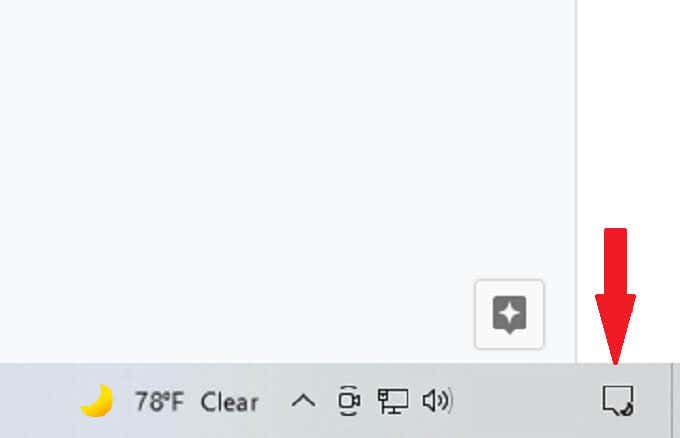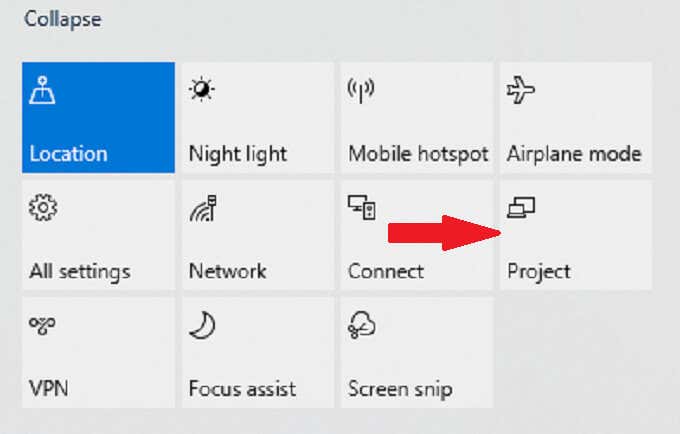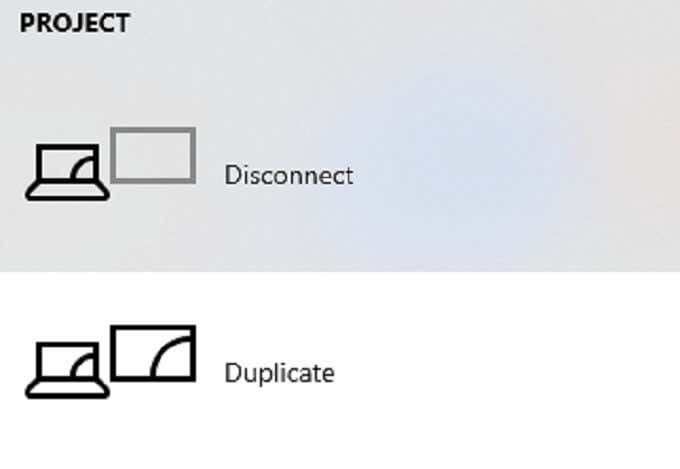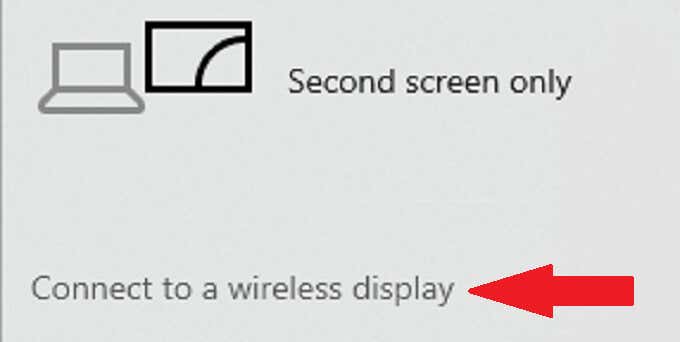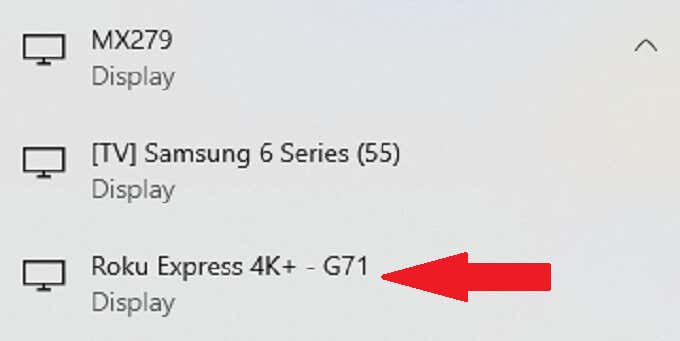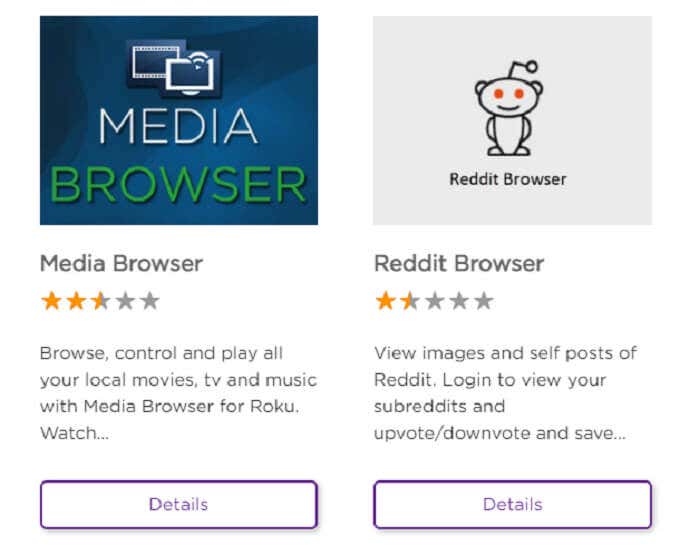Imagine if you could access the internet on your TV. It makes reading text easier, and there are some streaming websites (perhaps not completely legal) you might want to add, but you don’t want to go through the trouble of installing an HDMI cable.
The good news is that you can add a web browser to Roku and use it to surf the web straight from your computer. The better news is that there are more ways than ever before to do this, with the caveat that the feature is still somewhat limited.
How to Add and Use a Roku Web Browser
There are several ways to add and activate web browsers through Roku, whether you’re on a Mac or PC. The key thing to remember is that you will need a computer of some kind to take full advantage of a web browser in Roku, as there is no official support.
The reason is that using a web browser without a mouse and keyboard is hugely challenging. Roku knows this, and the lack of Bluetooth keyboard or mouse support on Roku devices makes it all but impossible to navigate the web.
How to Use a Web Browser on Roku Through Screen Mirroring
If you have a Mac or an iOS device, you can browse the web on your Roku by mirroring your screen. You would essentially use your laptop or phone to navigate, search, and perform other functions, but the information appears on your TV.
This makes it easy to show web content to other people or just to give you a different view while you browse. Here’s how to do it.
- Open your web browser of choice.
- On Mac, select the Command Center icon in the top-right corner of the screen. On iOS, swipe down to open the Command Center. Select Screen Mirroring.
- Select your Roku device from the list of devices that appears.
In most cases, the resolution on your laptop will change to match that of your television. This can result in smaller windows and text that is more difficult to read but allow you to use much more screen real estate.
Unfortunately, using this method on your phone is not as effective. By default, it will show your entire screen in a vertical view. You can turn your phone sideways to use it in landscape mode, but the corresponding picture on your TV will appear zoomed in and provide you with a limited field of view.
How to Use a Web Browser on Roku Through Windows 10
If you are a Windows user, you can browse the web on your Roku device by projecting your screen from your PC to your streaming stick. Here’s how.
- On a Windows 10 PC, select the Notifications tab in the lower-right corner of the screen.
- Select the Project icon.
- From the four options available to you (PC Screen only, Duplicate, Extend, Second screen only), choose Duplicate.
- Select Connect to wireless display.
- Select your Roku device from the list that appears.
If this is the first time you’ve connected your PC to your Roku like this, your Roku itself will request permission to connect. Next, select Allow or Always Allow.
After this, your screen will connect to your Roku and be a perfect mirror. For the most part, the resolutions will be similar.
An interesting feature to note is that you can use this same method to allow your TV to act as a second monitor for your PC. Just make sure your PC is Miracast-compatible; if you do not have a Wi-Fi card, you might not be able to make use of this feature.
Built-In Roku Browsers
There are two officially supported “browsers,” but neither one is really a browser in the true sense of the word. The Roku Media Browser and Roku Reddit Browser can be accessed and added to your Roku through the channel store. Still, neither one has great reviews, averaging 2.5 stars for the Media Browser and 1.5 stars for the Reddit Browser.
The fact is that neither one has enough features to make their usage any easier or more worthwhile than just screen mirroring your Mac or PC to your Roku device. Therefore, neither browser is advisable to use, although they are there in a pinch if no other options work.
In the past, other unofficial browsers could be used, such as the famed Browser X or the POPRISM browser. However, Roku has since pulled support for these services, and they can no longer be found in the channel store or added through any official means.
Until Roku adds a browser, the best way to browse the web on a Roku device is by mirroring your display or projecting from a compatible Windows 10 device.