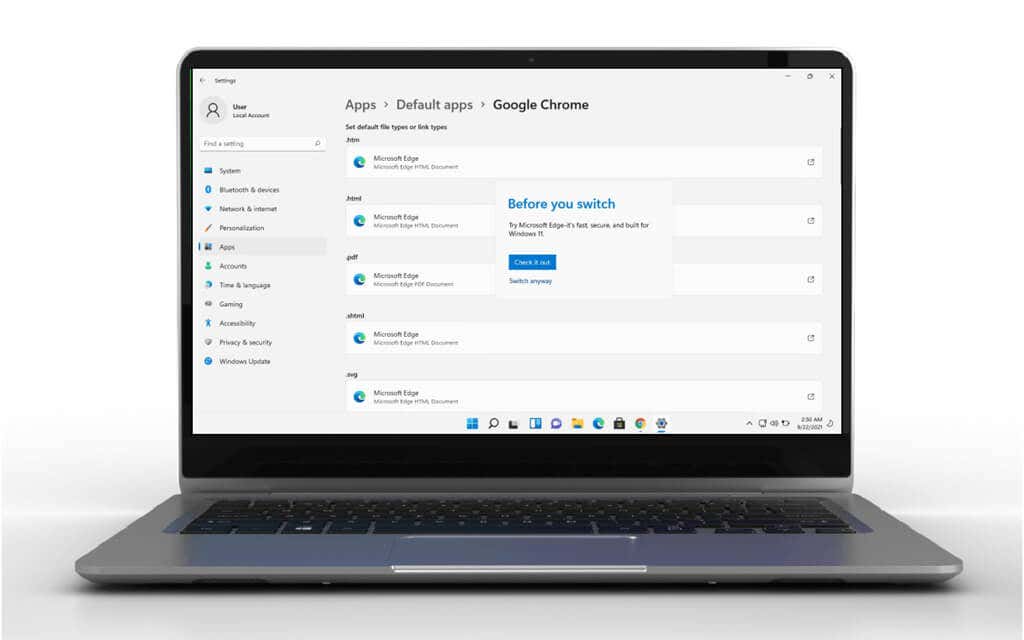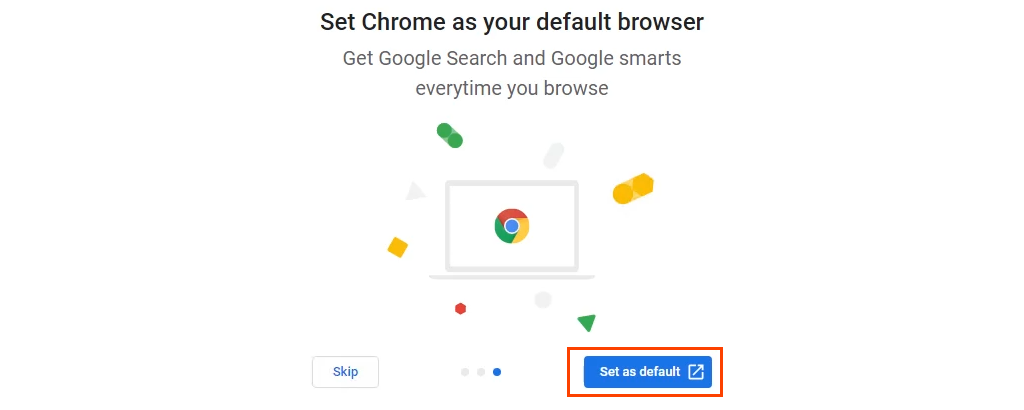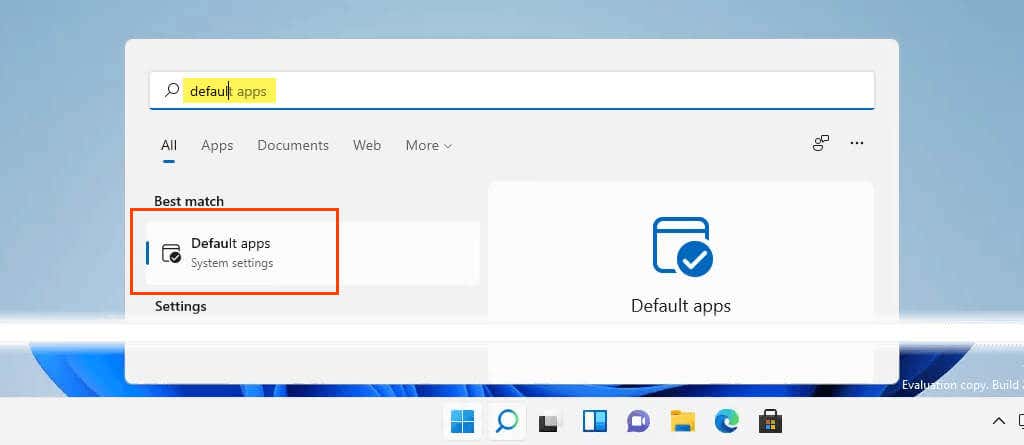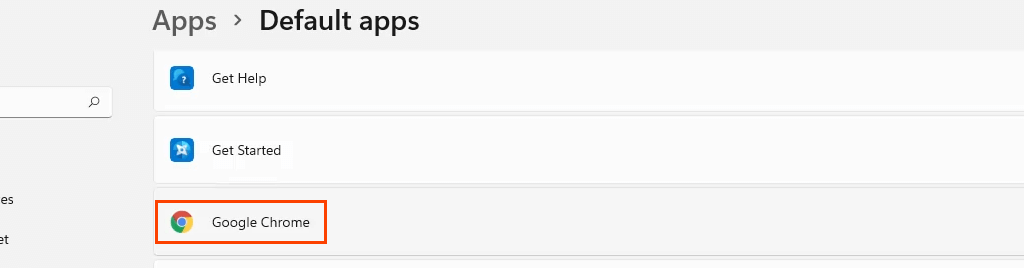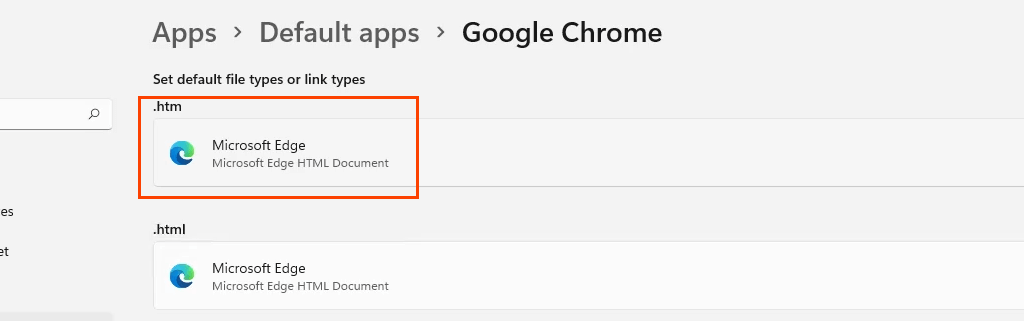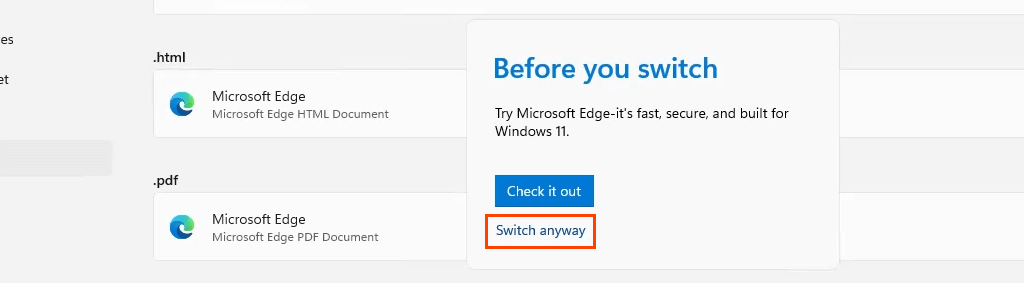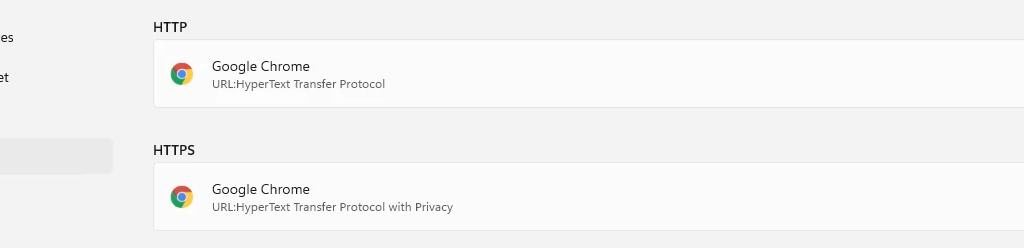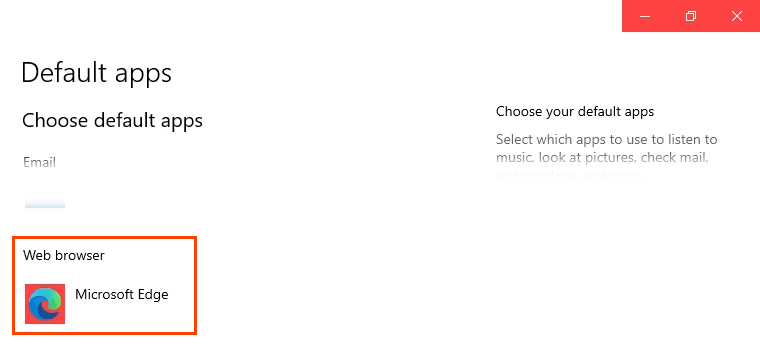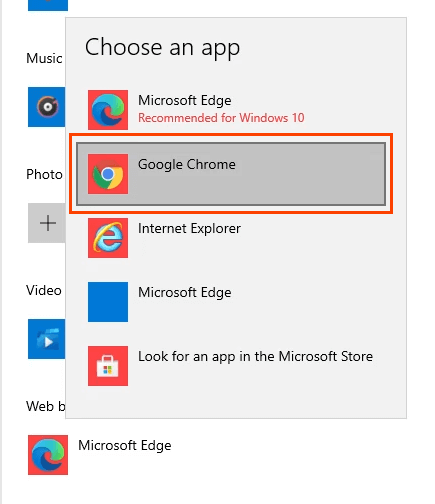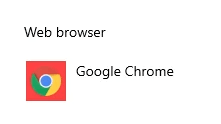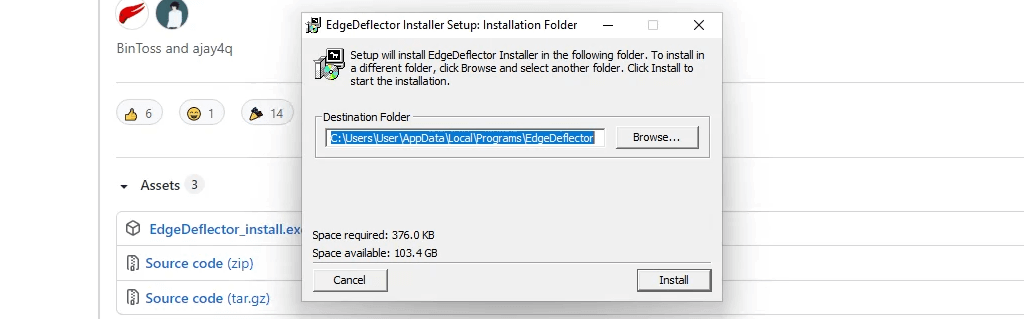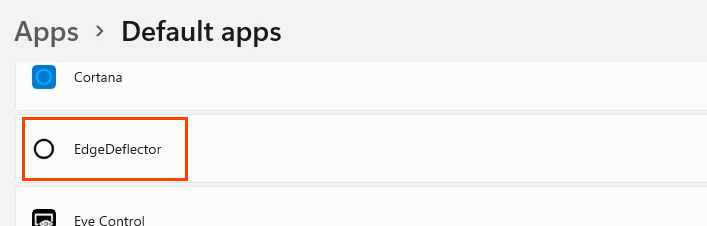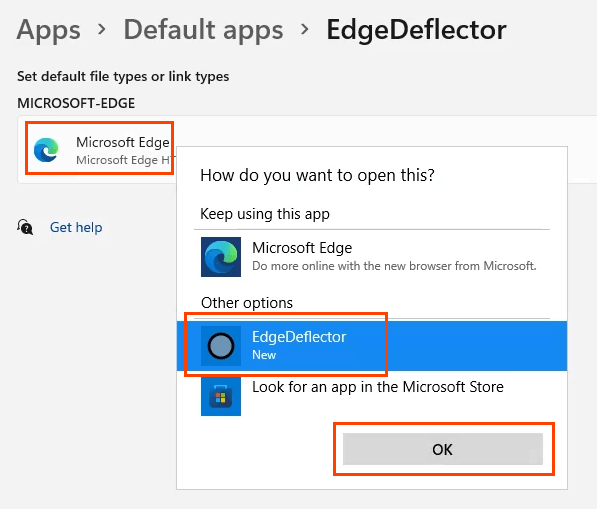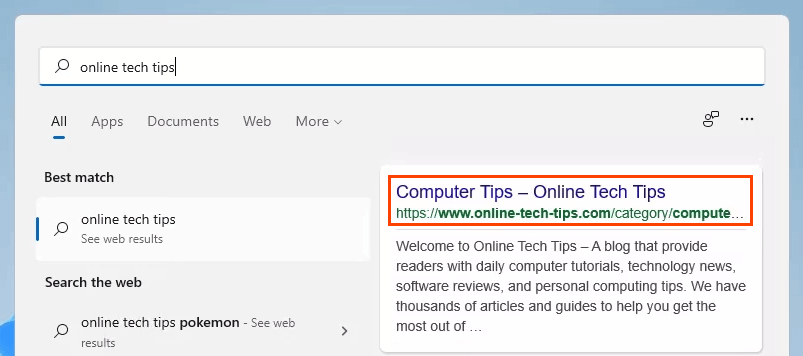Setting a browser other than Edge as the default browser in Windows 11 is proving to be difficult. Edge is a good browser, sure, but it may not be the browser you want. With the release of Windows 11, now’s the time to figure out how to make your favorite browser the default browser in Windows 11.
If your favorite browser is Firefox, this is simple and easy. However, if your favorite browser is Chrome, Opera, Brave, or an alternative browser, it takes significantly more work to set it as the default web browser in Windows 11.
How To Make Firefox the Default Web Browser in Windows 10 and 11
Mozilla, makers of Firefox, weren’t happy with Windows 11 requiring people to select the default browser for each file type. So Mozilla came up with a workaround. It also works in Windows 10.
- Download and install Firefox. There isn’t a particular version of Firefox for Windows 11. Whatever Mozilla’s website gives when clicking on Download Firefox will work.
- When Firefox opens after installation, it will go through a setup wizard. The second choice in the setup process is to Make Firefox your default. Select the Make Default Browser button.
That’s it. Firefox is the default browser now for .htm, and .html file types and links that begin with http and https. Continue with the rest of the Firefox setup.
How To Make Other Browsers the Default Browser in Windows 10 and 11
- Download and install the preferred web browser. For this example, it’s Chrome. Go through the Make Chrome your own process. At the end, Chrome presents a link to Set as default. Selecting that opens Windows Settings Default apps.
If a browser other than Chrome is being installed, open Default apps manually. Select the Start menu and start typing default apps. The top result should be Default apps. Select it.
Follow the steps below for Windows 11. Skip down for Windows 10 instructions.
- In Default apps, scroll down to Chrome, or the browser’s name just installed, and select it.
- In the new window, the top choice is the .htm file type. Select the bar style button underneath to change the default browser for that file type.
- The Before you switch pop-up will open. This is Microsoft providing a last-moment opportunity to stay with Edge. Select Switch anyway to continue changing the default browser.
- In the next pop-up, select the desired browser and then select OK to set it as the default for the file type. Continue this process for all the desired file types and link types to open with the new default browser.
Note that when the default browser is changed for the HTTP link type, Windows automatically changes it for the HTTPS link type.
Follow these steps for Windows 10.
- In Default apps, scroll down to Web browser. Select Microsoft Edge.
- In the Choose an app menu that opens, select Google Chrome, or the name of the browser just installed, and select it.
- The Before you switch pop-up will open. This is Microsoft providing a last-moment opportunity to stay with Edge. Select Switch anyway to continue changing the default browser.
The default browser is now changed.
How To Change the Default Browser for News and Search In Windows 11
In Windows 11, Search and the News widget will continue to use Edge as the default browser after changing the default browser for everything else. There isn’t a way to change this in the Default Apps menu. Instead, use the free app EdgeDeflector to change the default browser for Search and News.
- Download and install EdgeDeflector. Allow it to install to the default location it chooses.
- Open Default Apps in Windows Settings and scroll to EdgeDeflector. Select it.
- Select the Microsoft Edge option, then in the How do you want to open this? Window, select EdgeDeflector, then select OK.
- Test to make sure it worked by opening the Start menu and searching for something like online tech tips. Select a web result, and it will open in Chrome or whatever you have set as the current default browser.
How To Make Edge the Default Browser In Windows 10 or 11
If you don’t want Chrome or another browser as the default, Microsoft makes it easy to switch back to Edge as the default browser.
- Open the Edge browser. In the location bar, enter edge://settings/defaultBrowser
- At the top of the page that opens is the section Default browser, and directly below that is the option to Make Microsoft Edge your default browser. Select the Make default button.
Nothing appears to happen other than the option changes to Microsoft Edge is your default browser and the Make default button is greyed out.
Will This All Change?
Changing browsers in Windows 10 is very much like it has always been, yet it’s completely different in Windows 11. Will it stay like this? Will other browsers include the same kind of set default browser mechanism that Firefox has?
As Windows 11 rolls out globally, don’t expect the process to change. However, Google and other browser providers are sure to include a default browser mechanism like Firefox. Whatever makes it easier to make their browser the default is in their best interests.
Related Posts
- Preparing for Windows 10 End of Support: Upgrading to Windows 11
- How to Fix a “This file does not have an app associated with it” Error on Windows
- How to Fix an Update Error 0x800705b4 on Windows
- How to Resolve “A JavaScript error occured in the main process” Error on Windows
- How to Fix the Network Discovery Is Turned Off Error on Windows