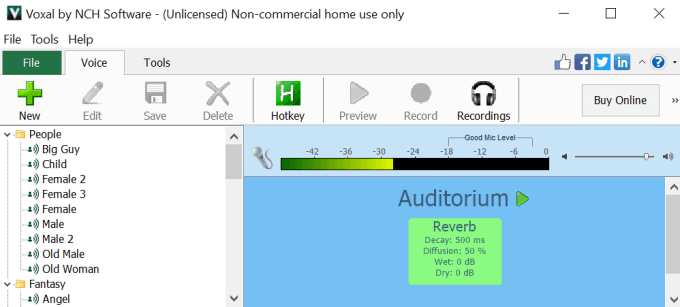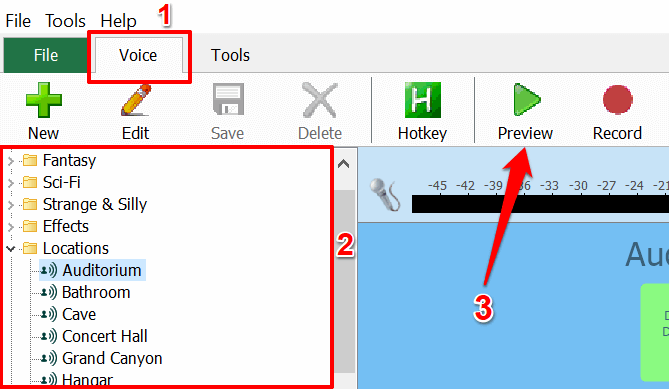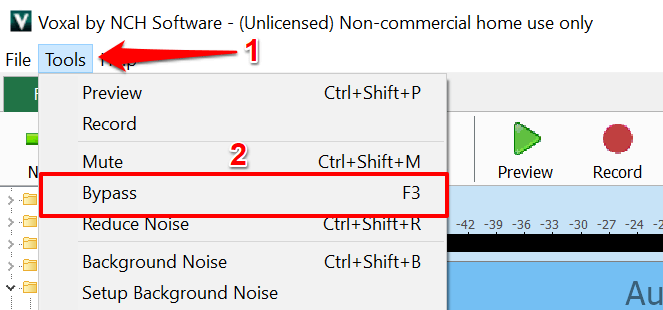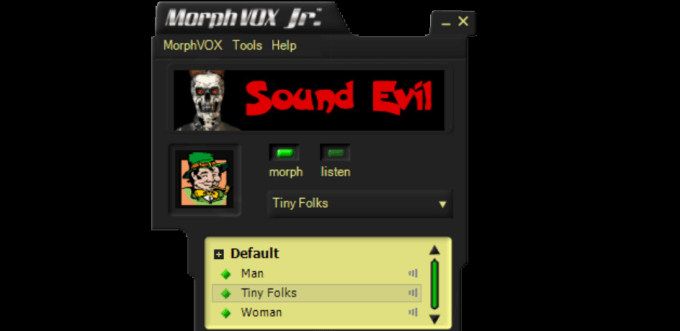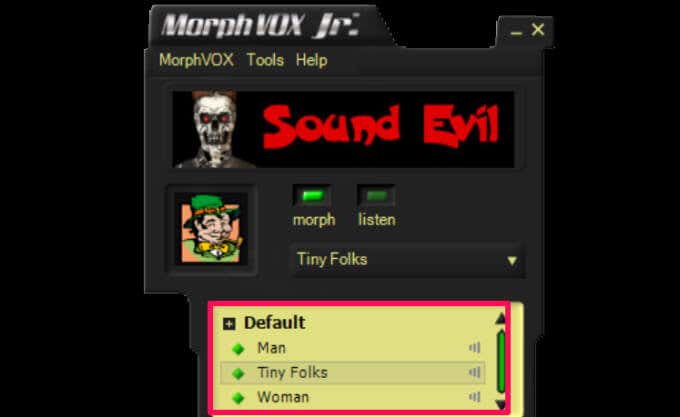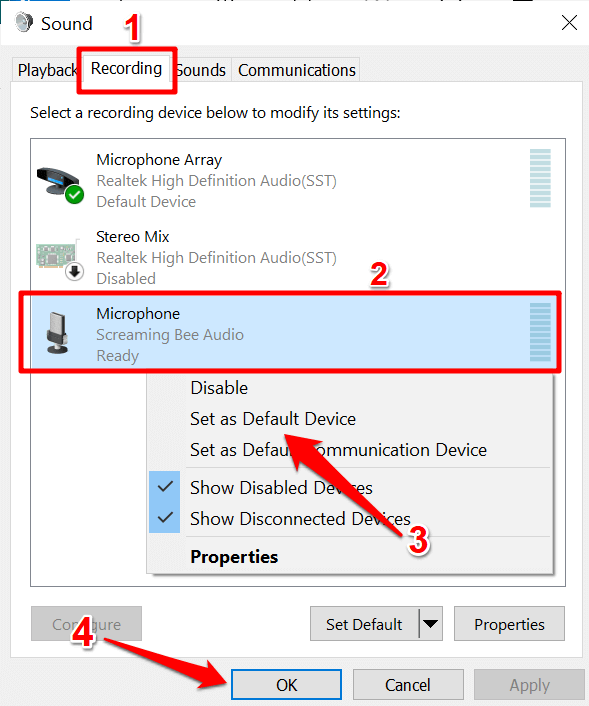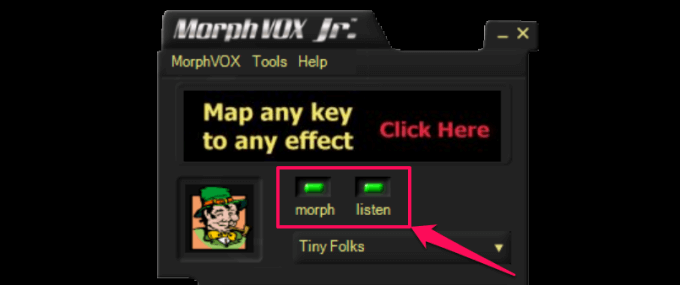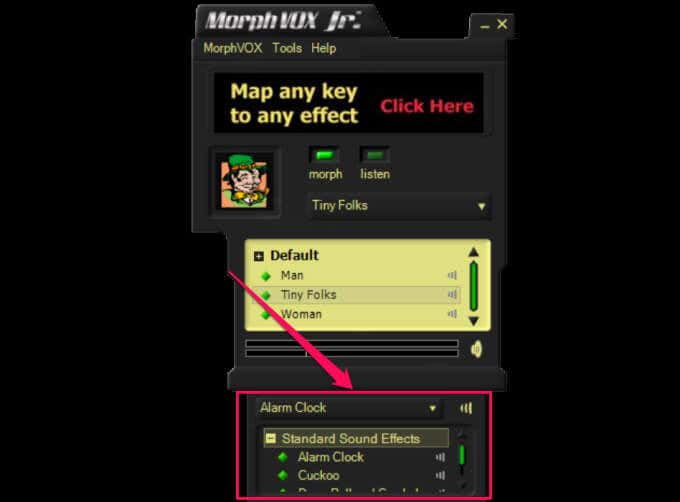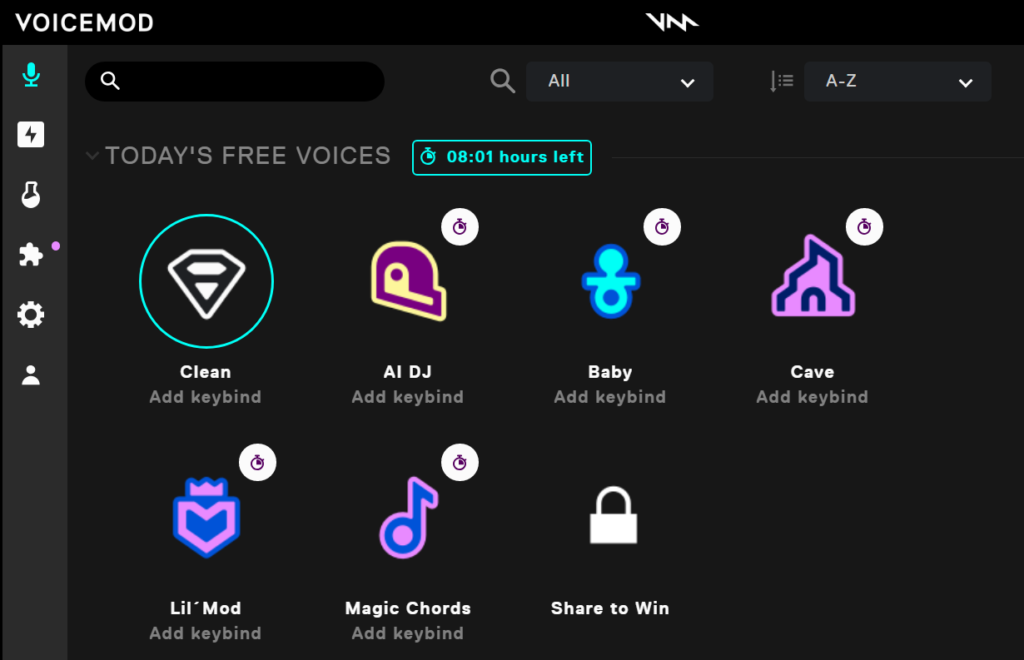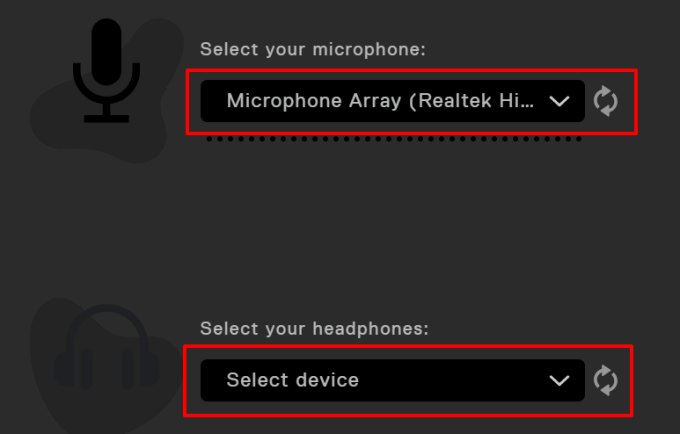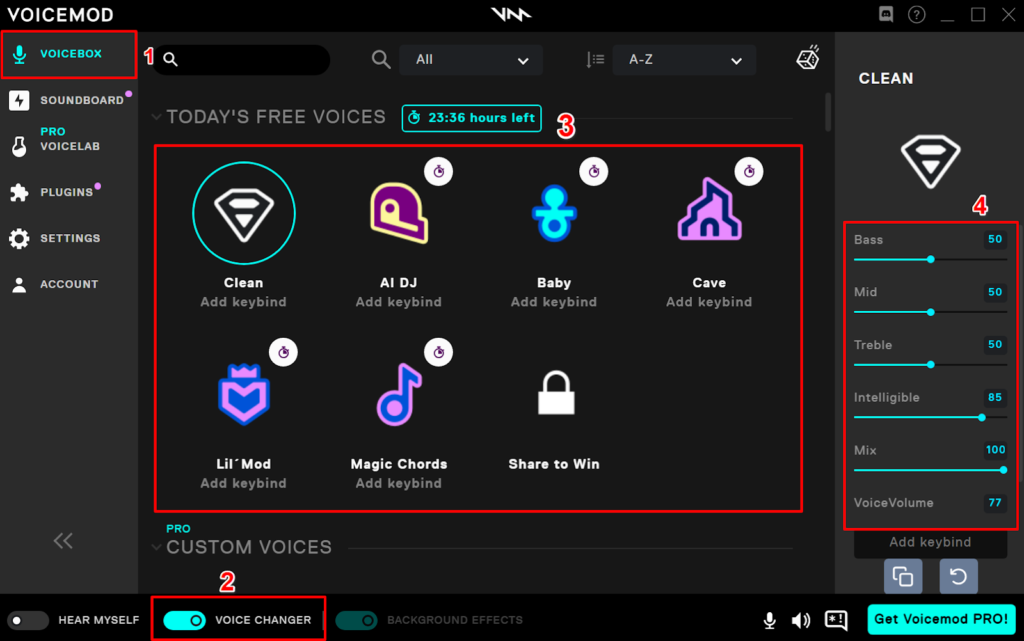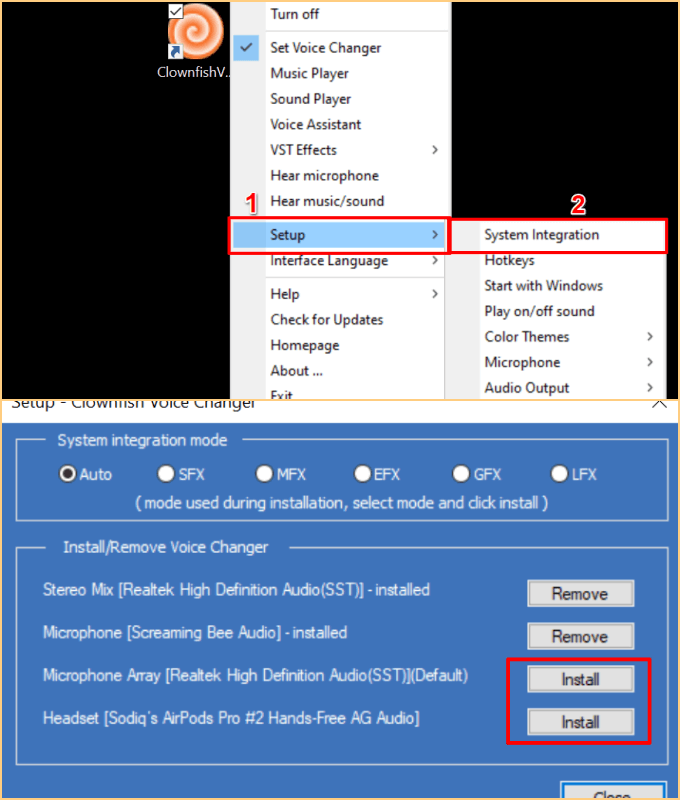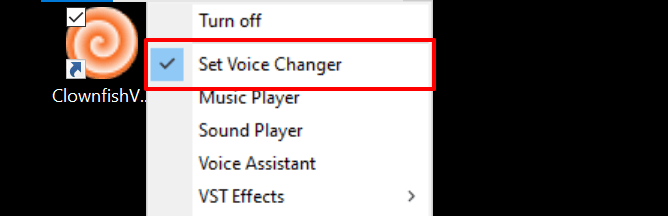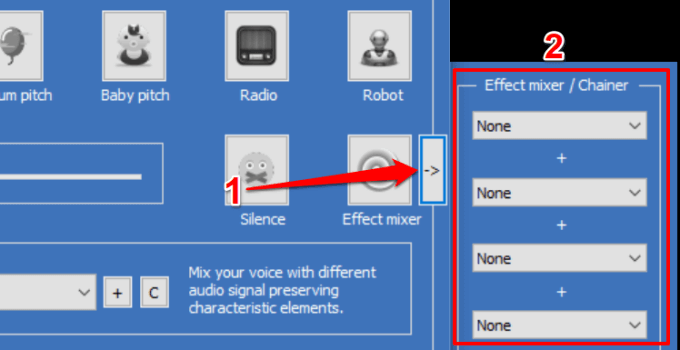Need an app that lets you get creative with your voice on VOIP apps like Zoom, Discord, Skype, Microsoft Teams, and more? We highlight some tools that let you change your voice in real-time on mobile devices and computers.
By altering your voice, these apps allow you to play pranks on your friends or colleagues at work. These voice-changing tools also have other practical use-cases and security benefits. For instance, you can use voice-changing apps to shield your voice from spam telemarketing calls and unknown callers. They’re also perfect for making discreet calls or presentations without being identified.
Many apps claim to change your voice in real-time, but from our experience, a good majority don’t work as advertised—particularly on Android and iOS. Let’s run through some apps that’ll genuinely change your voice in real-time. While some of these tools are free, others may require you to pay a license or subscription fee.
Change Your Voice in Real-Time on iPhone and Android
There are very limited apps that provide real-time voice-changing solutions. The closest alternatives only let you play pre-recorded voice messages during live calls.
One app that did a good job adding voice effects in real-time was Call Voice Changer. The major limitation: it works with cellular calls only. We should also mention that although the app is free, you’ll need to purchase call credits after exhausting the free two minutes allotted to new users. That means you only have two minutes to try the app for free. The free trial also has a 2-week expiration, by the way.
Call Voice Changer has an Android version but it isn’t available on the Google Play Store. Download and install the app’s APK file from trusted third-party APK websites.
Change Your Voice in Real-Time on PC
Unlike mobile operating systems, Windows and macOS have diverse tools for live voice changes. These apps install dedicated audio/sound drivers on your device and modulate your voice in real-time. The apps listed below can handle real-time voice changes on Discord streams, Zoom calls, and virtually any voice communication apps.
1. Voxal Voice Changer (Free; Mac and Windows)
This app is available for free and supports devices running Windows and macOS. Voxal Voice Changer tops this list for many reasons: easy to set up, intuitive interface, low CPU usage, etc. Other key features include Background Noise Reduction, Background Noise Filter, Voice Recorder, etc.
How It Works
Launch Voxal Voice Changer, head to the Voice tab, expand the folders on the left sidebar, and select your preferred voice effect. Voxal will apply the chosen voice effect to the audio output on any app using your PC’s microphone. Select the Preview icon on the toolbar to hear a snippet of how your voice will sound with the selected effect.
Voxal also has a “Bypass” function that lets you remove all voice effects and switch back to your normal voice. Simply click Tools on the menu bar and select Bypass.
Note: If an audio application (Zoom, Skype, or maybe Discord) is already running before installing Voxal Voice Changer, then you’ll need to close and reopen the app to integrate the selected voice effect.
2. MorphVox (Free and Pro; Windows and macOS)
MorphVOX Jr, the free version of this software, ships with three default voice options: Man, Woman, and Tiny Folks. The “Man” option thickens your voice in real-time, giving it a masculine effect, while the “Woman” option gives your voice a mild, soft, and high-pitch effect, resembling that of a female. The “Tiny Folks” adds a cartoon-like effect to your voice. You can click the speaker icon next to each voice effect to hear a snippet.
The app has an “Echo Cancellation” feature that removes echo and reverberations from your voice. The developers recommend enabling this feature if you don’t have a headset or external microphone connected to your PC.
MorphVOX also boasts of “Voice Doctor,” a voice learning tool that optimizes the software for your voice.
The tool simply ensures your PC’s microphone (volume) is correctly set so you get optimal sound quality.
How It Works
To use MorphVOX successfully, you’ll need to set your PC to use the software’s native audio driver–Screaming Bee Audio Driver–as the default recording device.
Head to Control Panel > Sound > Recording, tap the Assign Default Driver button, right-click the Screaming Bee Audio Microphone, select Set As Default Device, and select OK to save the change.
To change your voice in real-time with MorphVOX Jr, launch the app and select the morph button until the green indicator lightens up. The listen button allows you to hear the modified voice in real-time as you speak.
There’s also a section where you can add extra sound effects to your voice. The free version of the software lets you use “Standard Sound Effects” like Alarm Clock, Tire Screech, Drum Roll and Cymbal, etc.
The paid/pro version unlocks access to advanced features like Hum Reduction and Background Noise Cancellation (which, by the way, is not the same as “Echo Cancellation”).
3. Voicemod (Free; Windows Only)
Although Voicemod prides itself as a real-time voice changer for online games, it worked beautifully with video conferencing apps. Voicemod has a robust collection of voice effects, but only seven (out of 100+ effects) are available for free. You can unlock more voice effects by sharing the app on your social media pages or purchasing a usage plan/license.
A lifetime license (for $39) grants you access to over 100 effects and advanced features like custom voices, personalized soundboards, etc.
Unfortunately, at the moment, Voicemod supports Windows devices only. The macOS version of the tool is still in the works.
How It Works
Unlike other voice-changing apps on this list, you’ll need to create an account to download Voicemod’s setup file. Install Voicemod on your PC, log in to your account, and select your preferred input and output device from the microphone and headphone drop-down menu. That’ll prompt Voicemod to create a virtual microphone that transmits your modulated voice to your applications.
Head to the Voicebox tab, toggle on the Voice Changer option at the bottom of the app and select your preferred voice effect. On the right sidebar, you’ll find sliders to adjust your voice’s volume, bass, mid-tempo, treble, etc.
Another highlight feature worth mentioning is the “Background Effects” toggle at the bottom of the app. When enabled, Voicemod adds ambient effects to your voice.
4. Clownfish Voice Changer (Windows Only; Free with In-app Purchases)
Clownfish also works on Windows devices only. To use the app, download the appropriate setup file (32bit or 64bit) from the developer’s website and install it on your device. Clownfish Voice Changer is free and houses a handful of effects that change your voice on apps like Discord, Zoom, Skype, etc.
We were unable to get Clownfish to change voice output on built-in apps like the Windows Voice Recorder. However, the app worked perfectly on third-party apps like Skype, Zoom, Microsoft Teams, etc.

How It Works
By default, Clownfish is installed on your default microphone. If an external audio device/microphone is connected to your PC, you’ll need to install the Clownfish on the device drivers. To do this, open the Clownfish app, select Setup, choose System Integration, and select the Install button next to the audio device.
To use the app, right-click the app icon, and select the Set Voice Changer option. That’ll launch the Clownfish Voice Changer dashboard.
Afterward, select your preferred voice effect in the “Voice changer” window. The icon of the active voice effect becomes colored when you enable it. You can also combine up to 4 different voice effects using the “Effect mixer” tool.
Tap the right-facing arrow icon next to the “Effect mixer” option, and select the drop-down boxes to add multiple voice effects.
Sound Different
We tested multiple voice-changing apps, and these four stood out for many reasons—effective voice-changing functionalities, ease of usage, voice effects library, and more.
No Android or iOS app successfully changed our voice on our test devices. We tried a bunch of them and none truly changed our voice in real-time. But if you know of any mobile voice-changing apps that work in real-time, please drop a recommendation in the comments section below.