Your router is a prime target for hackers who want tofreeload off your WiFi connection or infiltrate your network. If it’s compromised, they can redirect your personal or business internet requests to malware-infected servers.
However, most people don’t realize the magnitude of the problems that come with a router that has beenhacked. Manufacturers are also mass-producing different devices and don’t bother to update them, which leaves them open to attack. In fact, cybercriminals take advantage of this to attack many routers.
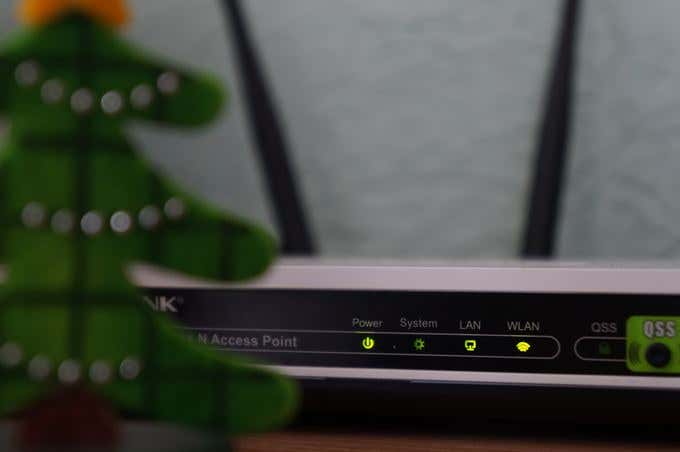
The most recent example of router malware attacks is the VPNFilter threat. Following the massive malware attack that compromised thousands of WiFi routers and networked devices worldwide, the FBI issued an urgent request to home and small office owners to reboot their routers in a bid to disrupt a massive malware attack.
Among the threats such malware poses include rendering routers inoperable, blocking network traffic, and collecting information passing through the routers. You could lose your sensitive or confidential information and data, which could cause a huge problem for you or your business.
Obviously, nobody wants to be in such a situation, which is why we’ve put together this guide on how to check your router for malware and what you can do to make itharder to hack.
Signs That Your Router Is Infected With Malware
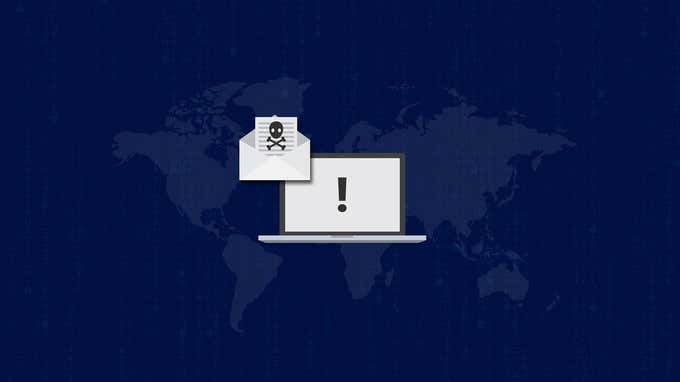
If you suspect something is off with your router, there are some common telltale signs that indicate a possible hacking or malware attack. Among the red flags to check for include:
- Computer runs slower than usual.
- Internet searches readdressed to strange sites.
- Ransom request messages demanding a sum of money in exchange for unlocking your data.
- Online account passwords aren’t working.
- Some funds are missing from your online banking account.
- Computer programs crash randomly.
- New toolbar names that you don’t recognize appear on your web browser.
- Several popup windows with fake antivirus messages appear on your screen.
- New software installed unexpectedly on your computer.
One major sign that your router has been compromised is in its DNS server. Attackers “hijack” your router’s DNS seeking to modify them without your consent. The idea is to control, monitor and redirect your internet traffic to aphishing site.

For example, if you’re connecting to your online banking account through a device connected to your router, you’ll be redirected to a fake version of the banking site. If you’re alert enough, you may even notice that such malicious sites don’t have HTTPS encryption. From the phishing site, the attacker can access your banking session and take out money without your knowledge.
Here’s what to look out for if your router’s DNS has been hijacked:
- Inappropriate ads like porn ads and others appear on your screen while you’re browsing the usual pages you visit. These ads can also be modified to trick you.
- You get warnings or notifications that indicate possible problems with your computer.
- Your browser redirects from popular web pages like online banking sites and social media to fake versions of the sites. These phishing sites collect your personal information, login credentials, sometimes even your banking credentials and credit card information.
If you’re still not sure whether your router has malware or has been hacked, you can the F-Secure Router checker. It’s a simple online tool that quickly checks the health of your router for potential malware threats and vulnerabilities. Although it’s not the most thorough tool to use, it’s a good place to start when checking if your router is infected.
What To Do If Your Router Is Infected With Malware
If you discover your router has malware, here are some simple steps to take to minimize the damage.
Backup Your Data And Files

Before trying to fix your computer or remove malware, backup your data and files to a cloud storage service or to an external hard drive.
Restart Your Computer In Safe Mode
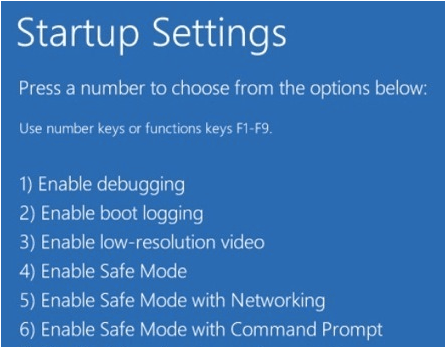
If you get a false antivirus message and suspect your router has malware, turn off your computer and restart it in safe mode to uninstall any suspicious software.
When you’re done, restart in regular mode and check if the messages are gone, and then scan your computer again to pick out any remaining malware threats.
Secure Your Router And Install a Strong Antivirus
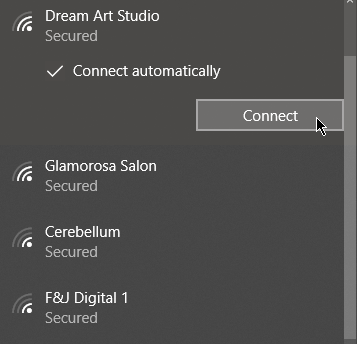
This is your first line of defense as it protects your devices online. Create a strong SSID (network name) and password, and turn on your router’s firewall.
You can also get a VPN (virtual private network) for your home or business if you want to be extra cautious.
Change Your Passwords

If there are accounts that have been hacked as a result of the router attack, request a password reset immediately and create a stronger one. You can also use two-factor authentication for added security.
Look closely at any links in your emails before clicking on them. If you use one password for multiple accounts, change them too. A secure password manager comes in handy if you’re not able to manage different passwords for all your accounts.
Other steps you can take include:
- Enable WPA2 encryption instead of the original WAP or the outdated WEP.
- Set your router to Stealth Mode making it harder for attackers to find it online.
- Install firmware updates to protect your router from any patched flaws.
- Turn off UPnP in your router. This setting can be used to change your DNS server as it usually trusts all requests from your local network.
- Alert your family, friends and colleagues not to accept fake email invitations, downloads or social media requests and messages.
Final Thoughts
Once you’ve checked your router for malware, and you find most of the signs mentioned above are present, you need to disinfect your computer to restore it to normal functioning.
Stay informed about routers, malware, hacking and other cybersecurity issues to help protect your devices from future risks and keep you alert and informed. This way, you can make the best decisions about protecting your router, computer and mobile devices.
Related Posts
- How to Repair a Corrupted User Profile in Windows 11
- Preparing for Windows 10 End of Support: Upgrading to Windows 11
- How to Access and Change Your WiFi Router Settings (2025 Edition)
- How to Install the Latest Large Language Models (LLMs) Locally on Your Mac
- How to Find Circular References in Microsoft Excel