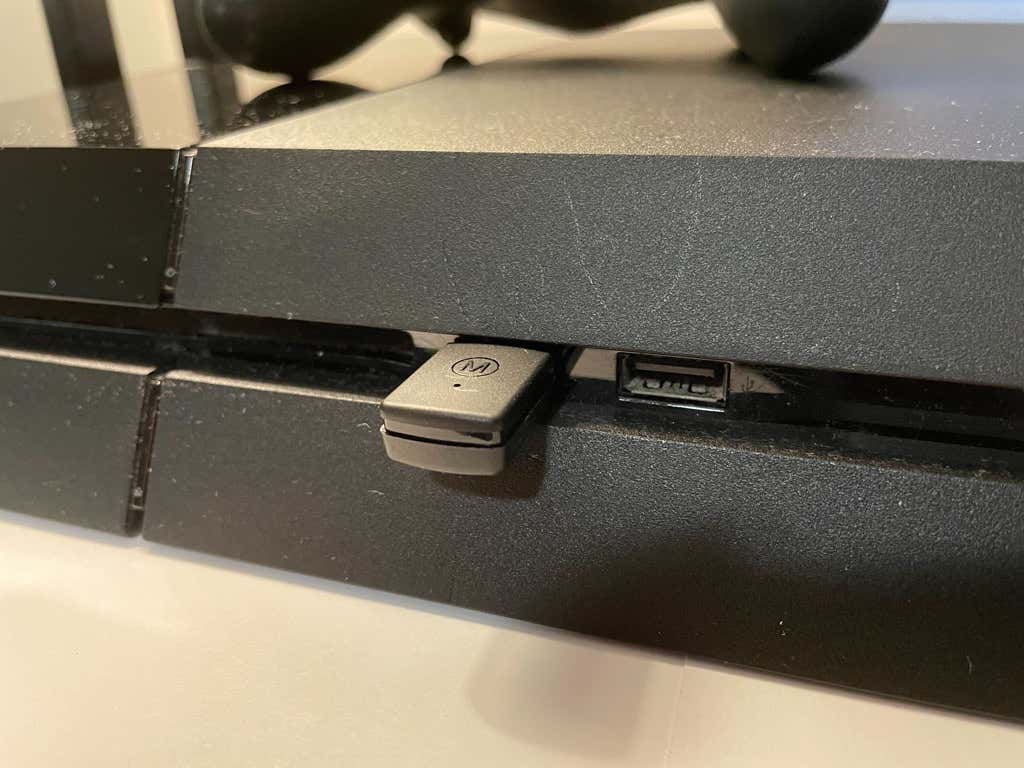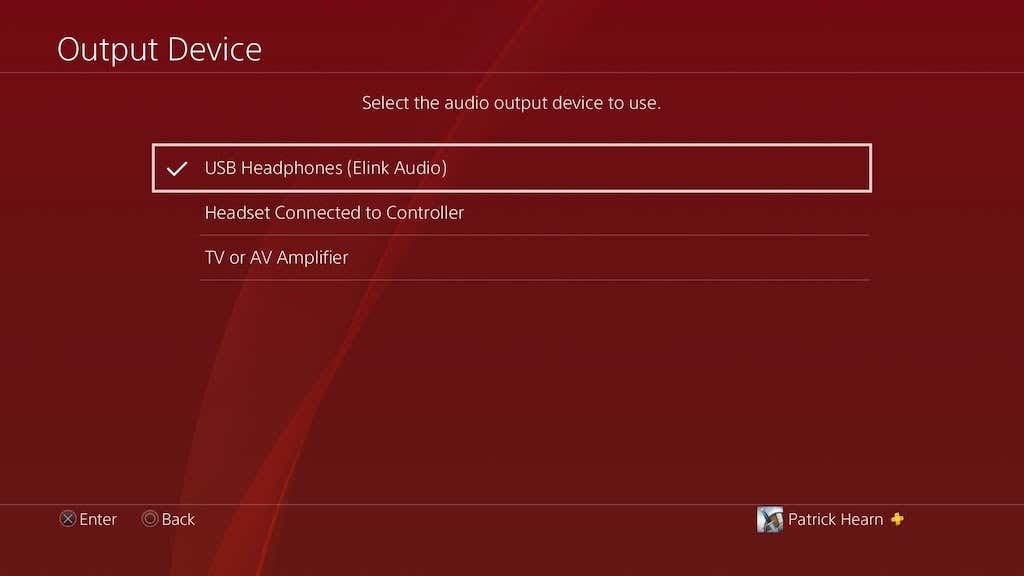Apple’s AirPods are a feat of engineering — comfortable enough to wear for multiple hours at a time while still providing enough audio quality for you to hear every little sound. It makes them ideal as an accessory for gaming. Unfortunately, PlayStation platforms do not natively work with AirPods.
The good news is that you can connect your AirPods to your PS4 or PS5 with the right adapter and a little bit of how-to knowledge.
Finding the Right Adapter
The PlayStation operating system is picky about what kind of Bluetooth adapter will work with it. In testing these methods, we tried multiple devices. Surprisingly, it was an inexpensive Bluetooth adapter from Amazon that worked where brand-name adapters did not.
When you begin looking for an adapter, make sure to read the reviews. Many of those that claim to work with PlayStation do not, while some that say they only work with Windows work just fine on the PlayStation. Success seems to rely on the adapter using a 3.5mm jack for the PlayStation controller and a USB adapter in the console itself.
The DEWIN Bluetooth Adapter from Amazon is the device that ultimately worked the best for our purposes.
How To Connect AirPods to PS4
The PlayStation 4 has two standard USB ports on the front of the console for accessories. One of these is typically used to charge the controller when its battery is low, while the other may be used for a peripheral device like the PSVR headset. You need one of these two USB ports, as well as the 3.5mm jack on the controller.
- Connect the Bluetooth adapter to your PlayStation 4 through one of the USB ports and place it in pairing mode.
- Press the button on the back of your AirPod case to place them in pairing mode. The lights on both devices will flash quickly and slow as the pairing is completed.
- Connect the audio jack to the 3.5mm port on the PlayStation 4 controller.
- Open the Settings menu and select Devices > Audio Devices > Input Device. Select Headset Connected to Controller.
- Move back one menu and select Output Device, then select USB Headphones.
After you do this, you should hear the background music of your PlayStation through your AirPods. You can also choose whether to output all audio through the AirPods or just Chat Audio.
Once you have the right adapter, the process is simple. You’re essentially tricking the PlayStation into recognizing your AirPods as a Bluetooth headset rather than a set of AirPods. If you’ve tried to connect AirPods to a PlayStation 4 in the past, then you know that while the system will recognize AirPods in pairing mode, it will fail on the last step of the connection.
How To Connect AirPods to PS5
You can connect your AirPods to your PlayStation 5 the same way you would your PS4. The main difference is that the PlayStation 5 has a single USB port on the front, while the others are all USB-C.
- Connect the Bluetooth adapter to your PlayStation 5 through the USB port on the front of the console.
- Pair your AirPods with the Bluetooth adapter.
- Connect the 3.5mm jack into the PlayStation 5 controller through the jack at the bottom of the controller underneath the PlayStation logo.
- Open the Settings menu > Sound > Output Device and select USB Headphones.
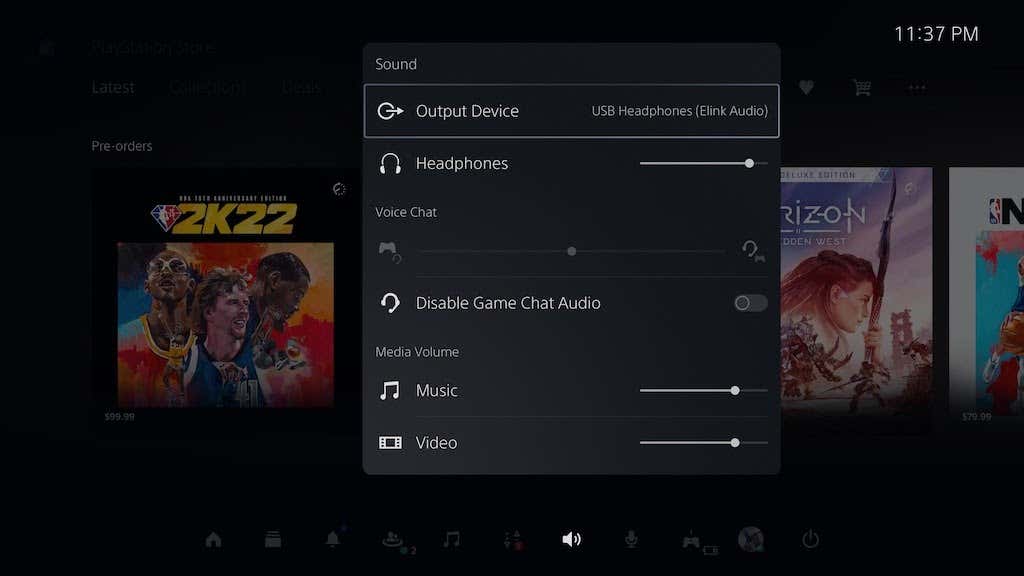
After this, you should be able to hear your PlayStation audio through your AirPods. You can use it for both sound output and input.
Using AirPods With PS4 or PS5
If you’re a frequent gamer, consider investing in a proper gaming headset. Until then, you can use your AirPods if you already have a set. They have great audio quality on both the input and output fronts and will be more than enough to give you an edge in your favorite games. Just make sure you have the proper adapter to make it work the way it’s intended to.
Related Posts
- How to Repair a Corrupted User Profile in Windows 11
- Preparing for Windows 10 End of Support: Upgrading to Windows 11
- How to Access and Change Your WiFi Router Settings (2025 Edition)
- How to Install the Latest Large Language Models (LLMs) Locally on Your Mac
- How to Find Circular References in Microsoft Excel