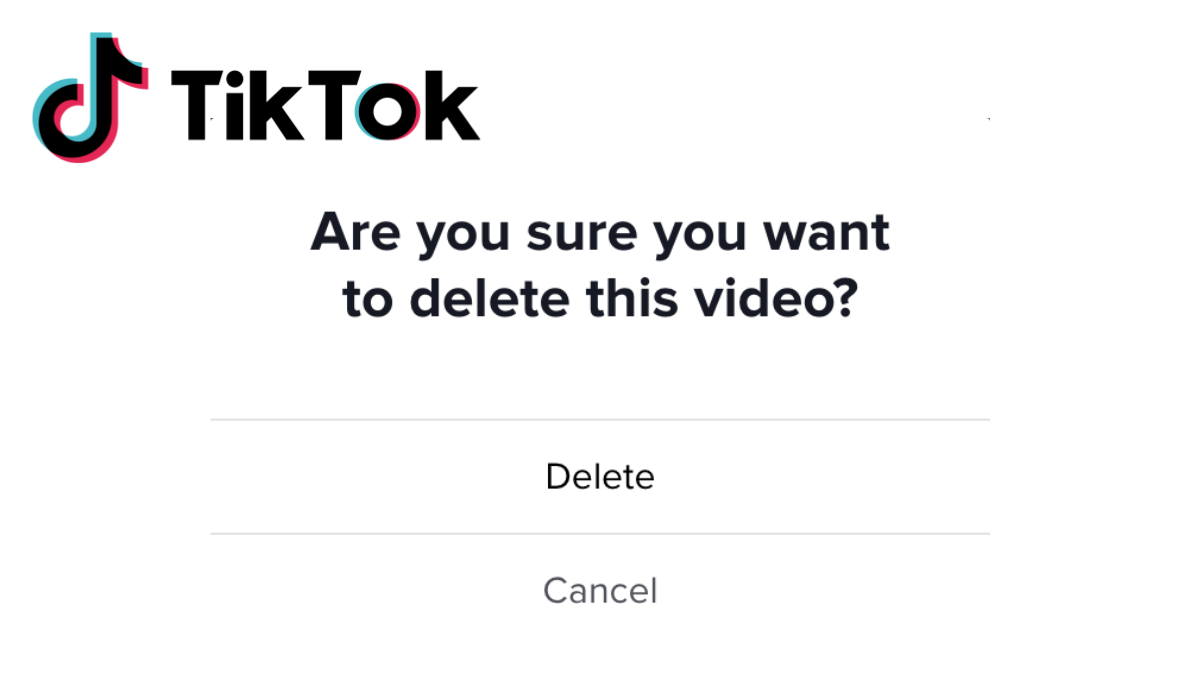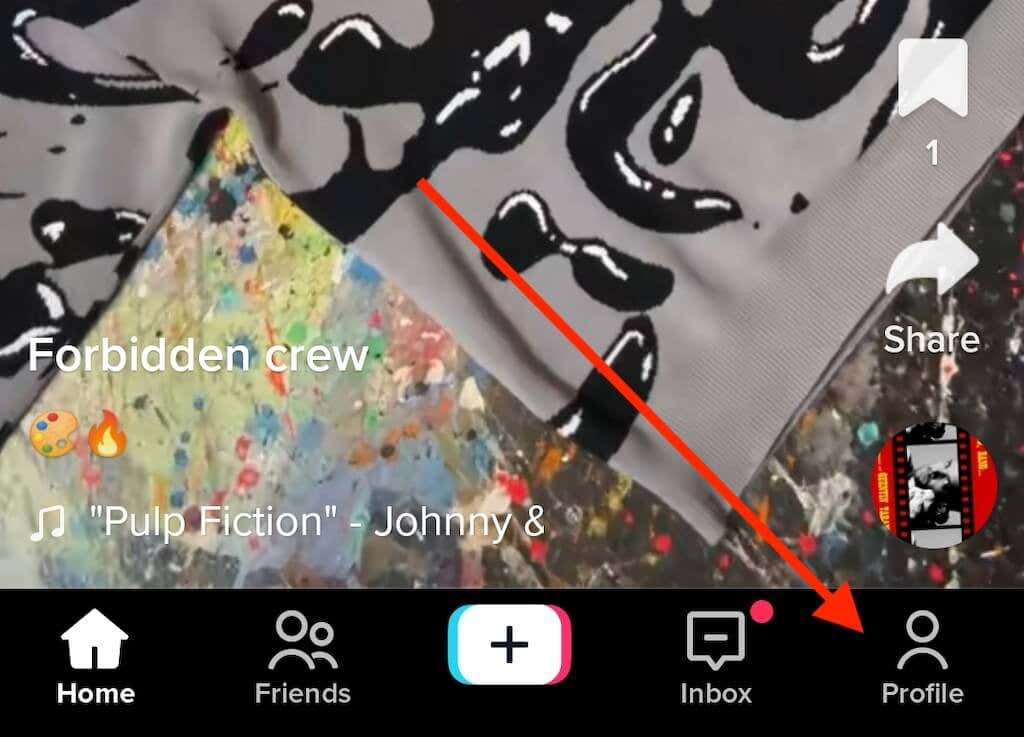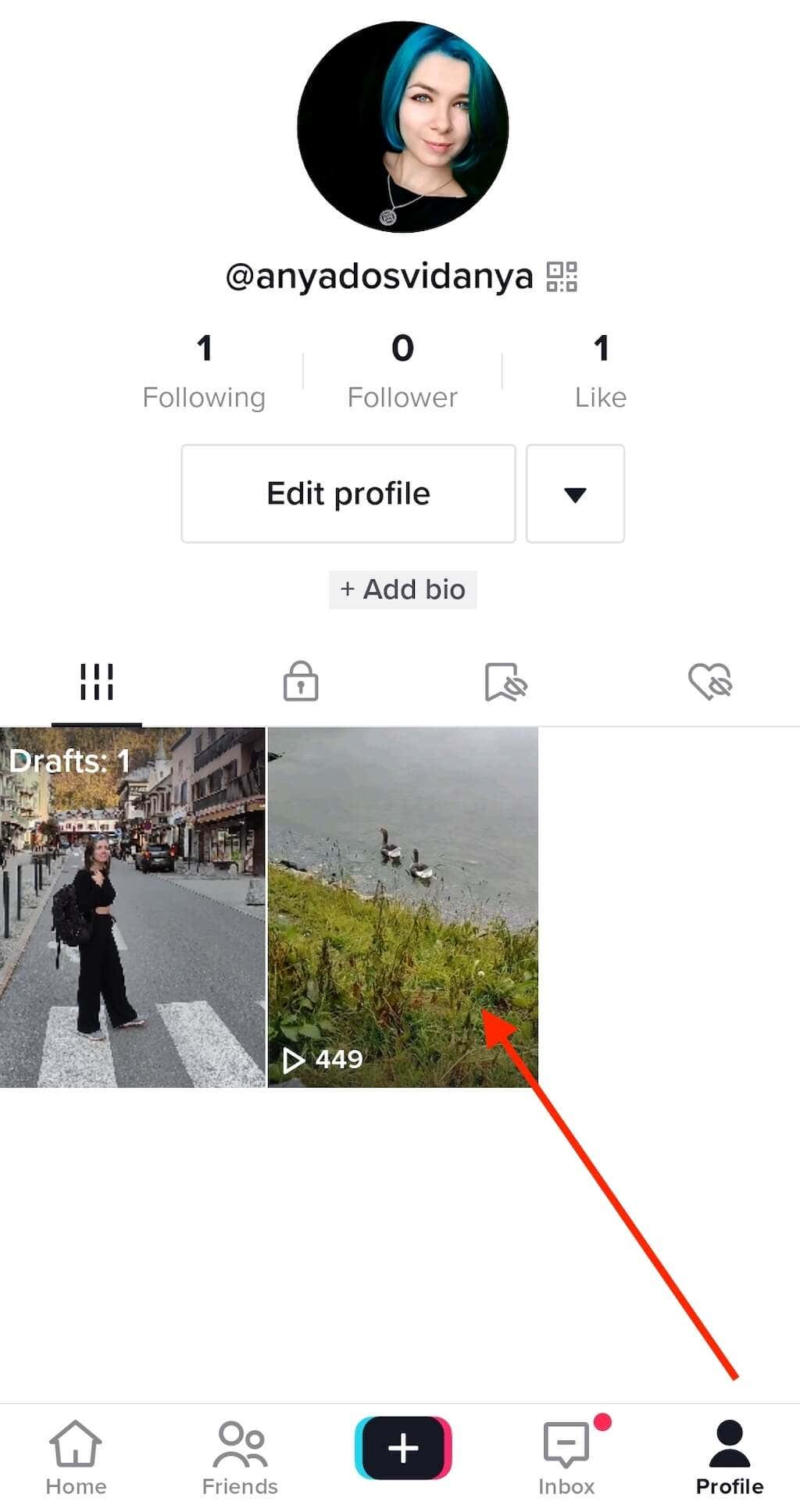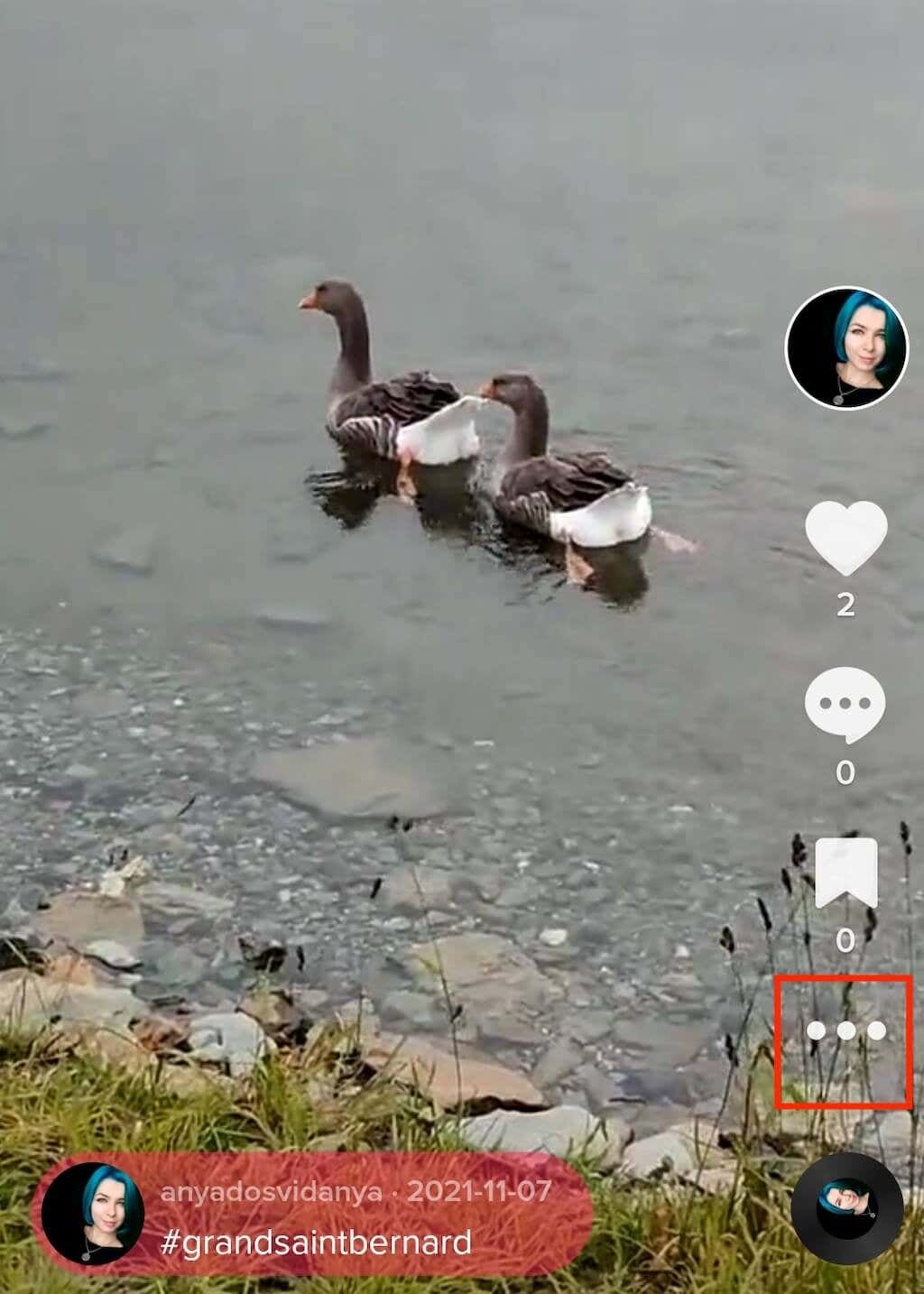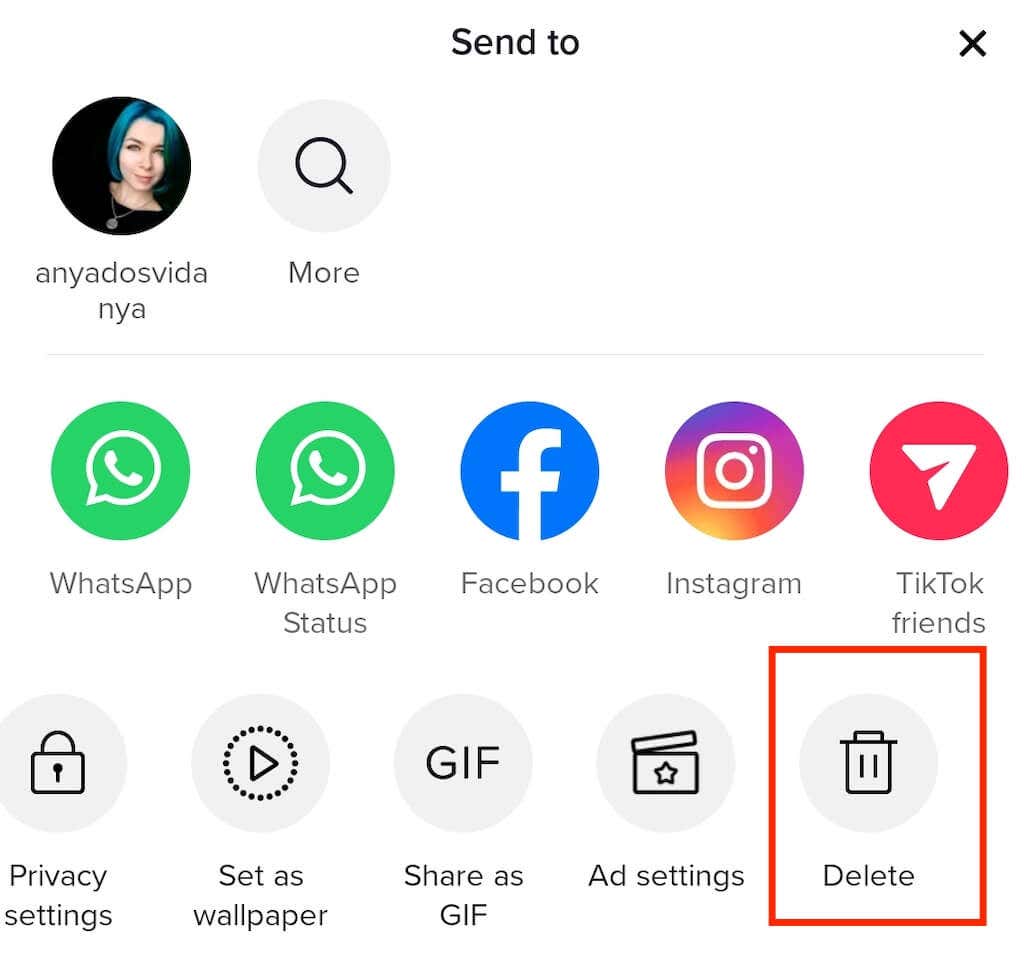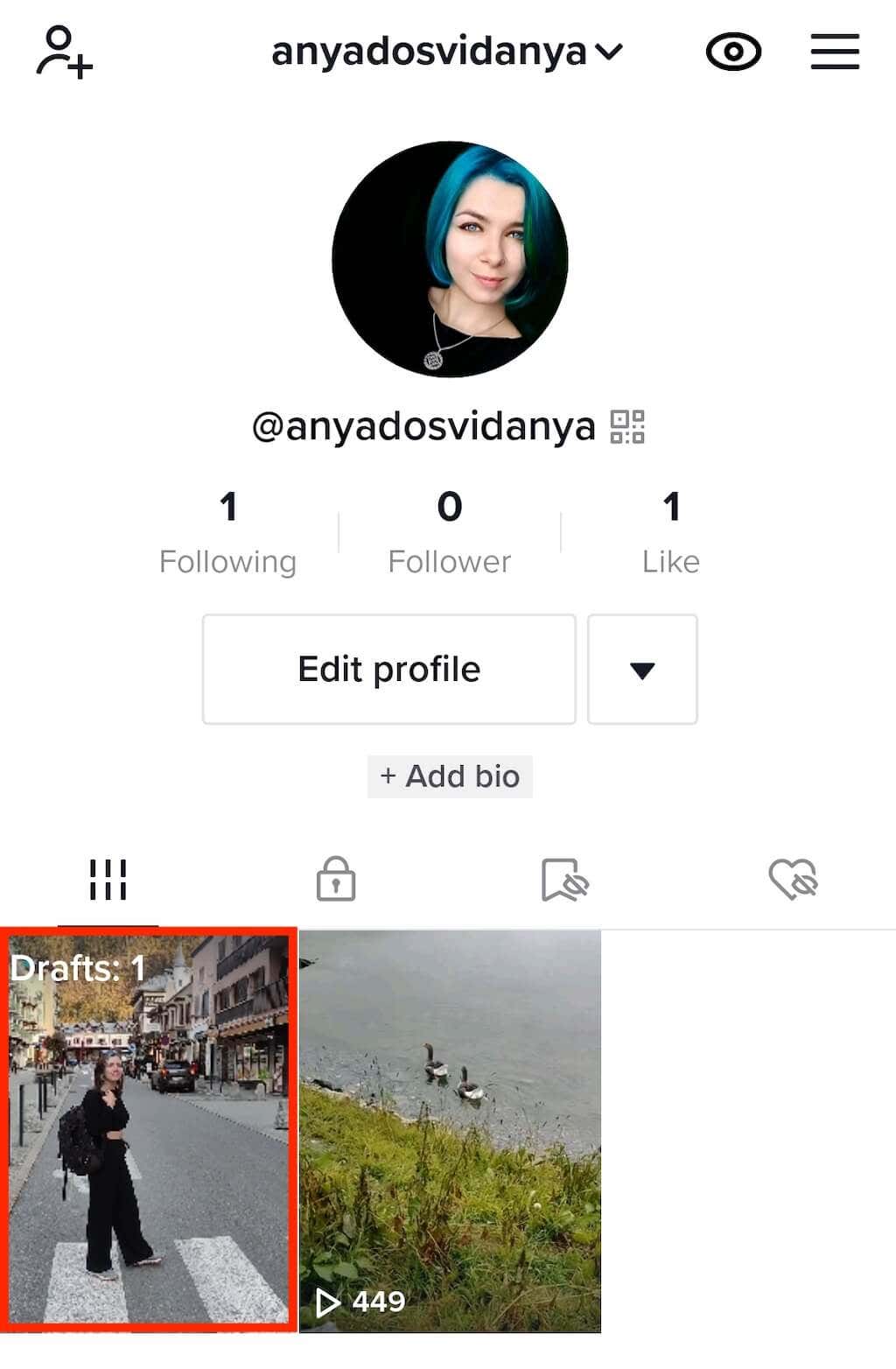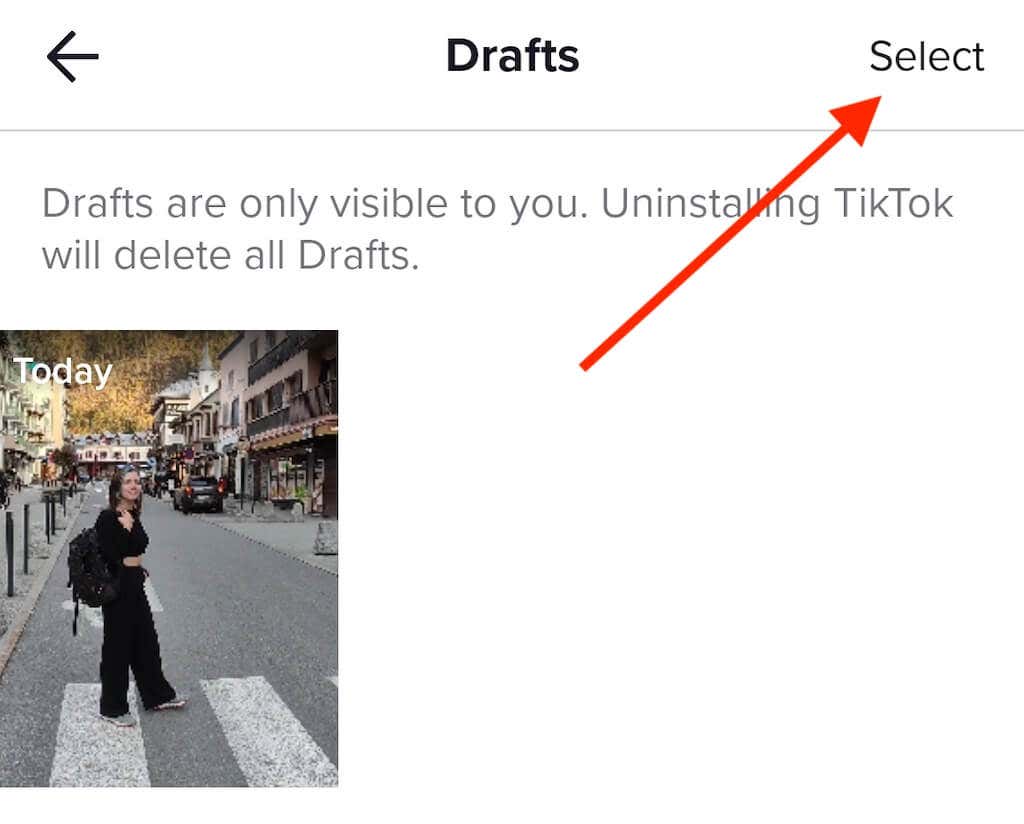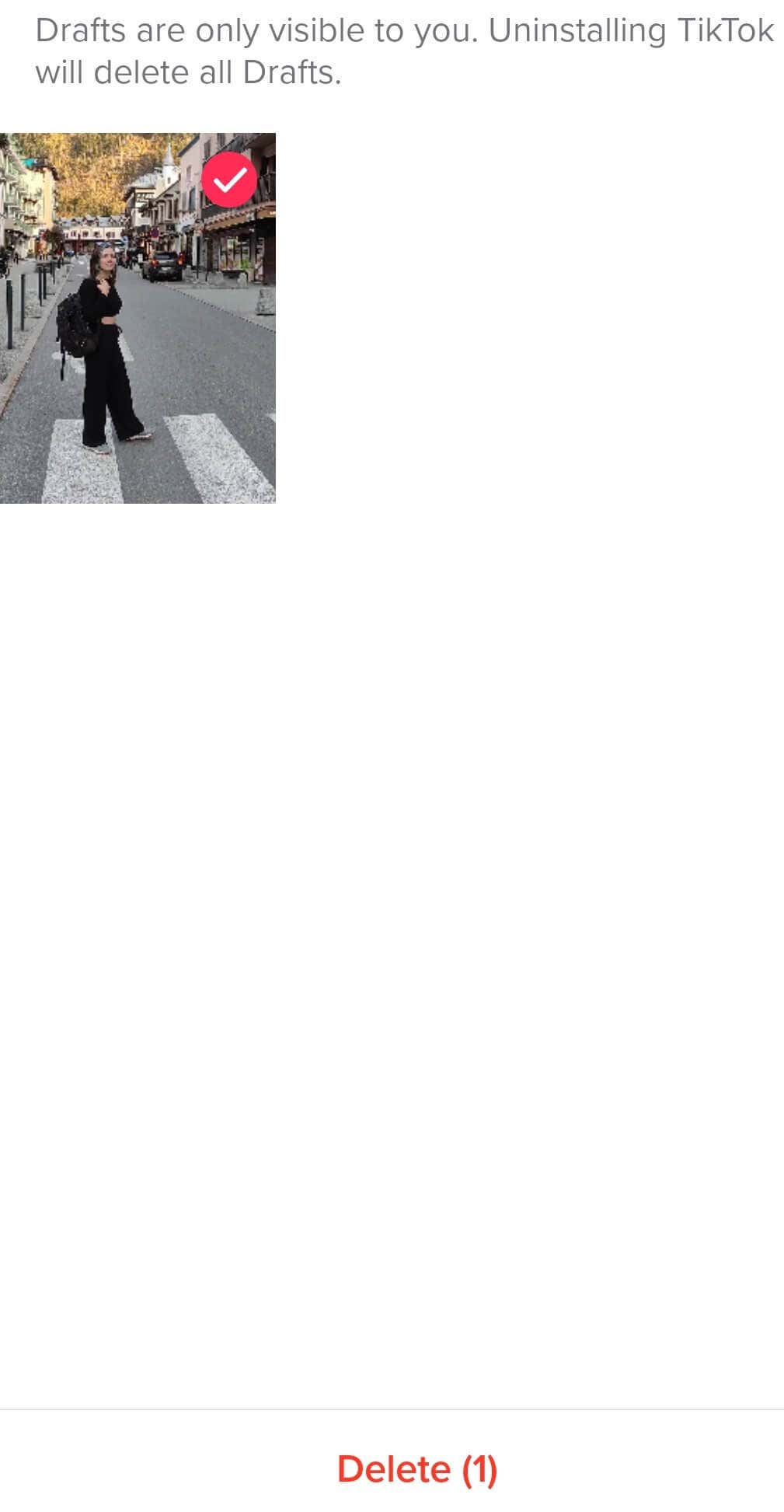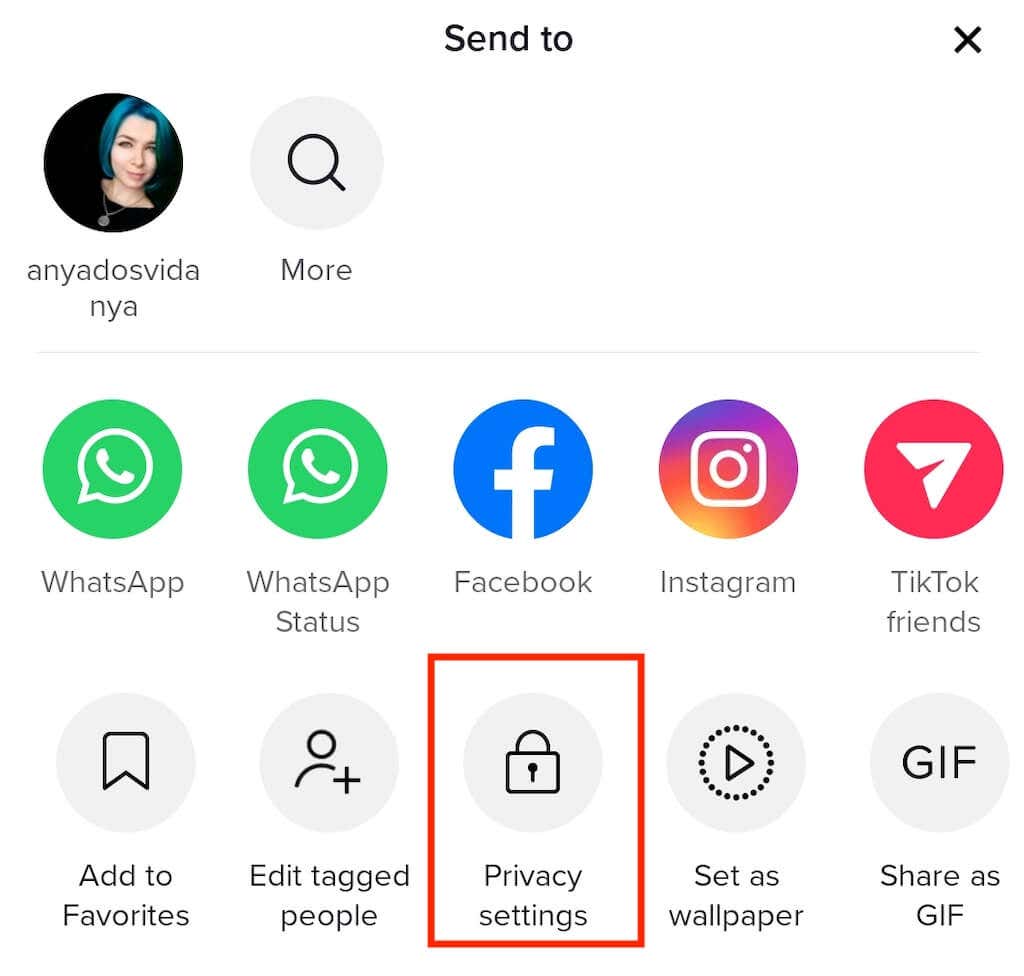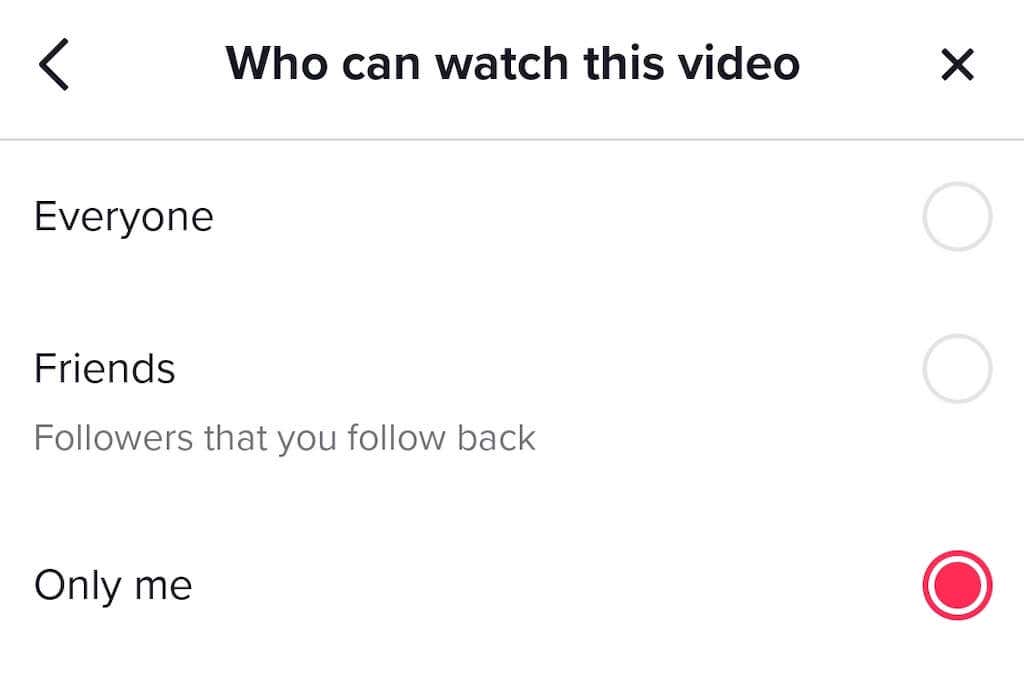Whether you’re trying to clean up your TikTok account or want to keep some videos you previously shared to yourself, knowing how to delete TikTok videos is an essential skill.
In this tutorial, we’ll share everything you need to know about removing and hiding your videos. Learn how to delete a video on TikTok, delete a draft video, and make your videos private.
How to Delete Videos on TikTok
Found old videos that you don’t need on your TikTok account? Follow this step-by-step guide to get rid of them once and for all. The instructions are similar for Android, iOS, Windows, and macOS users.
- Open the TikTok app on your device.
- On mobile, in the bottom-right corner of the screen, select Profile to open your TikTok profile. On desktop, in the top right corner, select your profile icon > View profile to open your profile page.
- On your page, you’ll see an entire list of videos you published on TikTok.
- Select the video you want to delete to open it in full-screen mode.
- Select the three dots icon to open the Menu (on mobile, in the lower-right corner; on desktop, in the upper-right corner).
- Select the Delete option (on mobile, swipe left through the options to find the trashcan icon with the Delete button underneath).
- In the pop-up window, select Delete to confirm.
If your TikTok settings allow other TikTok users to download your videos, your deleted TikTok video might resurface on the platform. That’s if someone downloaded it previously and decides to upload it on their page. The only way to avoid it is to adjust your privacy settings on TikTok before you start uploading your videos on this social network.
How to Delete Draft Videos on TikTok
Aside from the videos you posted, you might want to empty your account’s Drafts folder and eliminate unfinished video projects. Draft videos don’t display on the desktop app, so you’ll have to use the TikTok application on your smartphone to delete them. The instructions are the same for Android and iPhone.
To delete your Draft videos, follow the steps below.
- Open TikTok on your smartphone.
- From the homepage, select Profile in the bottom-right corner.
- On your profile page, you’ll see Drafts saved in a separate folder in the top left corner of your TikTok feed.
- Select the Drafts folder to open the list of your drafts.
- On the Drafts screen, choose Select in the upper-right corner. Then manually select all the drafts that you want to delete.
- Tap Delete to remove the drafts.
How to Make TikTok Videos Private
If you simply don’t want anyone else to see your videos, you don’t have to delete them from TikTok. Instead, you can make your video private so nobody can access it except yourself. This option isn’t available on the TikTok desktop app, so you’ll have to use your smartphone app to do it.
To move your videos to a private folder on TikTok, follow the steps below.
- Open the TikTok app and navigate to the video that you want to make private.
- Select the three dots icon to open the Menu.
- From the options, select the padlock icon to open Privacy settings.
- Under Who can watch this video, you’ll see three options: Everyone, Friends (followers you follow back), and Only me.
- Select Only me to make your video private.
You can then either delete your private video or make it public again for everyone to see. You can also save TikTok videos to your camera roll (with or without a TikTok watermark) before deleting them to make sure you don’t lose your favorite videos for good.
Keep All Your Videos From Prying Eyes
If, after deleting and making some of your TikTok videos, you find that it’s not enough, the ultimate way to keep all your future videos private is to delete your TikTok account. That’s the only way to ensure your videos don’t resurface on social media ever again.
Related Posts
- How to Repair a Corrupted User Profile in Windows 11
- Preparing for Windows 10 End of Support: Upgrading to Windows 11
- How to Access and Change Your WiFi Router Settings (2025 Edition)
- How to Install the Latest Large Language Models (LLMs) Locally on Your Mac
- How to Find Circular References in Microsoft Excel