Amazon’s Alexa keeps records of what you say to her. Everyone knows this, and in fact, agrees to it when you agree to the terms of service. The Echo uses its recordings to help it better recognize your individual speech patterns.
Amazon claims not to use the information for marketing purposes, but many users are skeptical—especially after the Facebook data fiasco last year.
The good news is that you don’t have to throw out your Alexa in the name of privacy. You can delete your Alexa information.
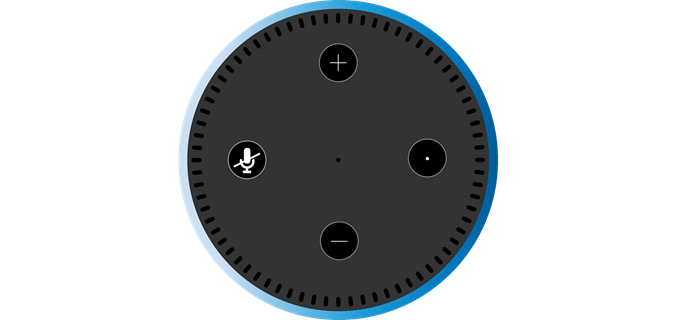
How to Delete Your Echo History
You can go into the Alexa app and look at previous requests to the hardware, but it can be hard to know what else is heard and recorded.
The Echo is always on, and this has been proven more than once when judges demanded Amazon turn over Echo recordings to help in criminal proceedings. If nothing else, that makes it clear the Echo hears more than you think.
There are options for stopping the Echo from listening all the time, but those require unplugging the device or purchasing a peripheral accessory. In the mean time, if you want to clear out its history, here’s how.
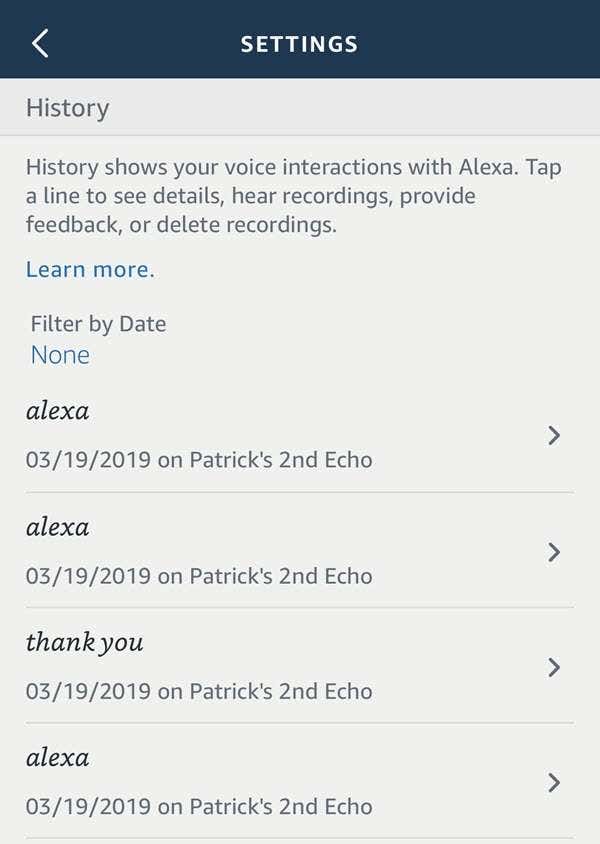
1. Open the Amazon Alexa app on your phone.
2. Press the Menu button in the top-left corner and go to Settings.
3. From Settings, choose Alexa Account and then History.
4. Select the recording you want to delete.
If you feel that little sense of dread creeping up, you’re right: to delete everything, you have a lot of tapping to do. However, there is a way to delete everything all at one time.
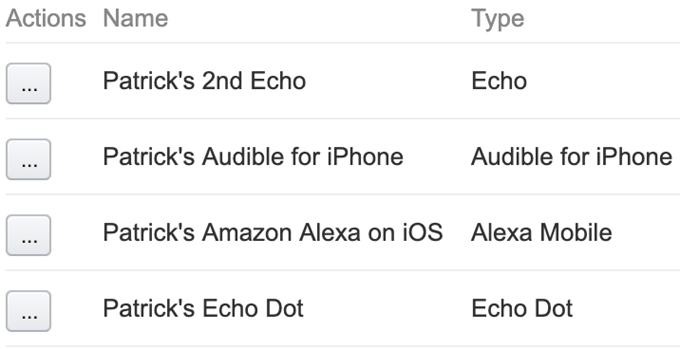
1. Go to your Amazon Device page from Amazon’s website.
2. Choose Devices from the navigation bar.
3. Press the menu button to the left of the device you want to select.
4. Press Delete Voice Recordings. This will clear all recordings on that device. Remember, this is a permanent decision; you can’t undo the deletion if you change your mind later.
Deleting this information clears it from your device, but there’s no way to know if Amazon keeps a recording on their servers or not. If you’re concerned about personal privacy and want to take whatever steps you can to protect your data, deleting your Amazon recordings is a good start.
Another step you can take on the same page is to click on Alexa Privacy.
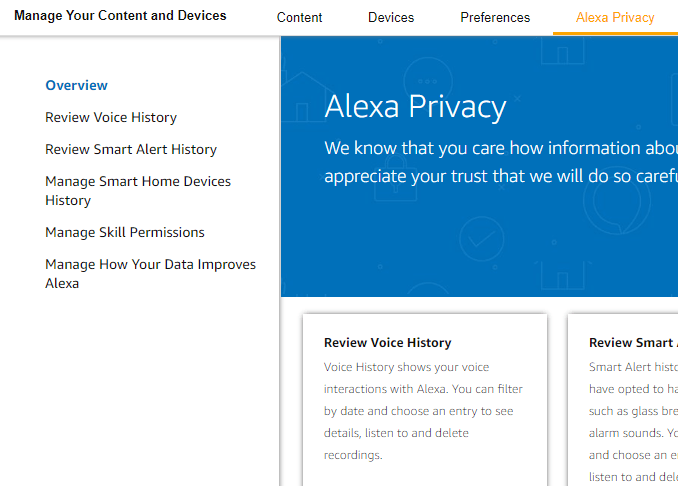
Go ahead and click on Review Voice History and then choose All History from the drop down. You’ll now see all your command history from all your devices here. Click Delete All Recordings for All History to delete all of your voice history.
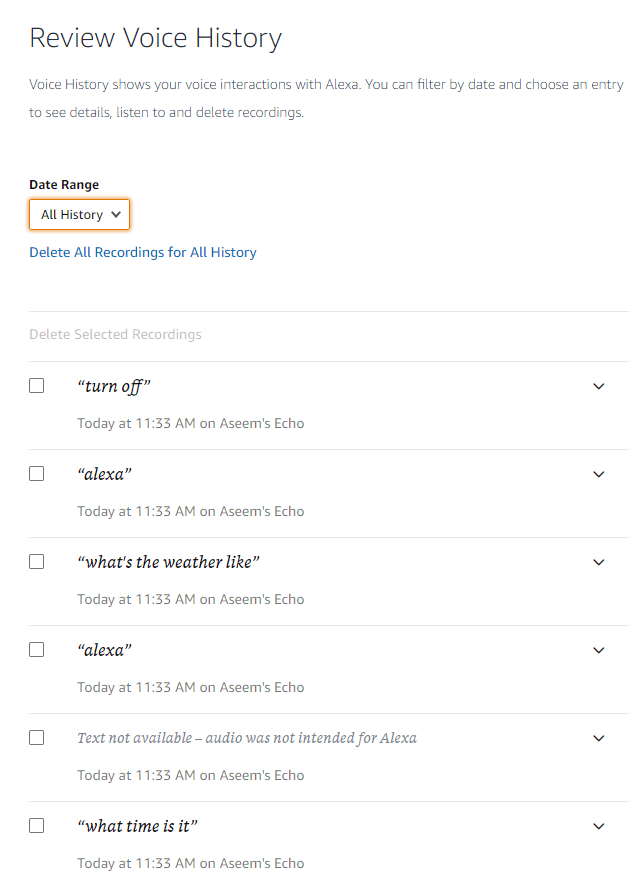
You can also delete personal activity collected by Google.
If you want to limit how much personal information your devices gather about you, pay attention to your apps. Smartphone apps should only gather the necessary information to function and nothing more.
If you feel like one of your apps is gathering more than it needs to, find an alternative or limit the data it uses.
Related Posts
- How to Repair a Corrupted User Profile in Windows 11
- Preparing for Windows 10 End of Support: Upgrading to Windows 11
- How to Access and Change Your WiFi Router Settings (2025 Edition)
- How to Install the Latest Large Language Models (LLMs) Locally on Your Mac
- How to Find Circular References in Microsoft Excel