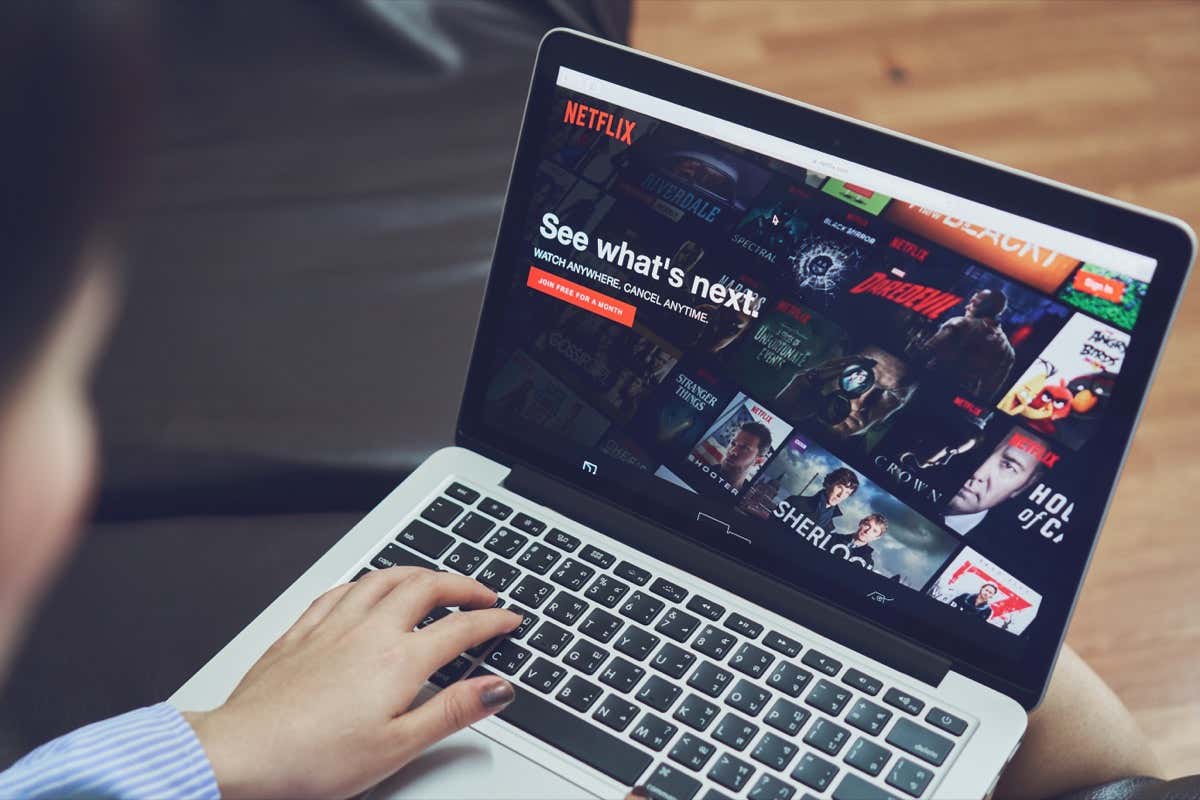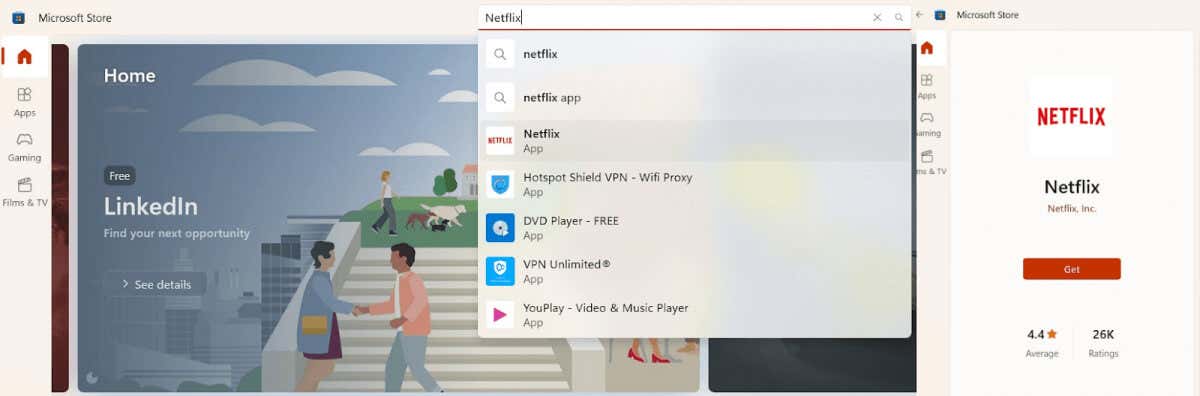Netflix has a vast library of content to stream, from the latest movies to classic shows, documentaries, animation, and more. You can watch whatever you want on your laptop or computer with the Netflix app. We’ll show you how to download Netflix on a laptop or computer so you can get started streaming your favorite shows and movies. While you’re here, why not check out how to download shows and movies from Netflix to watch your favorites offline?
How to Download the Netflix App on Your Windows Computer
It’s easy to download the Netflix app on your Windows computer — and the app is completely free, though you’ll need a Netflix subscription to start streaming content. Here’s how to download Netflix on the laptop, assuming you’re using Windows 8 or later.
Note: Always be wary of third-party sites or links claiming you can download the Netflix app there. You should only download apps from official sites such as the Windows Store (for Windows computers) or the Google Play Store (for Chromebooks). Other links could contain malicious software that could damage your computer.
Download the Netflix App from the Windows Store App
If you have the Windows app installed on your computer, you can download the Netflix app from here.
- Launch the Windows Store app by typing store into the search bar.
- Once the Store app is open, click the search bar at the top of the store and type in “Netflix” to search for the Netflix app.
- Click the red Get button to the right of the screen to download the Netflix app.
- Once the app has finished downloading, you must log in with your Netflix account credentials to start streaming.
Download the Netflix App From the Windows Store Site
Don’t have the Windows Store app on your computer? It’s easy to download the Netflix app from the Windows Store site, and here’s how to do it.
- Open your browser of choice and navigate to apps.microsoft.com/store/apps.
- In the Search All Apps box, type “Netflix” and hit Enter.
- Click Get In Store App to download the Netflix app to your computer.
- If you have the Windows Store app on your computer, you’ll see a pop-up that asks if you want to open the Windows Store app, so click to confirm.
- Your download will commence if you don’t have the Windows Store app.
- Once the download has finished, launch the app and log in with your Netflix account credentials to start streaming.
How to Download the Netflix App on Your Chromebook
The steps to download the Netflix app on your Chromebook are almost the same as downloading it to a Windows PC. However, you’ll download the app from the Google Play Store when using a Chromebook.
Download the Netflix app From the Google Play Store Site
You can download the Netflix app from your browser through the Google Play Store website, and here’s how to do that.
- Navigate to play.google.com in your web browser.
- Click the search icon at the top right (it looks like a magnifying glass).
- Type “Netflix” into the search box and hit Enter.
- Click Install to download Netflix to your Chromebook. If you have already installed the app on other devices, click Install On More Devices.
- Once Netflix has finished downloading, launch the app and log in with your account credentials to start streaming.
Download the Netflix app from the Google Play Store app
Here’s how to download Netflix from the Google Play Store app on the laptop.
- Launch the Google Play Store app on your Chromebook.
- Hit the Search button and type in “Netflix,” then hit enter
- Select Install.
- Once the app has been installed, click the Launcher and select the Netflix app.
- To start streaming, sign into your Netflix account.
Watching Netflix Through Your Web Browser
If you don’t want to install the Netflix app, you can watch Netflix through your web browser on any computer. Supported browsers include Chrome, Firefox, Edge, Opera, and Safari (on Mac). To watch Netflix through your web browser, just go to Netflix.com and log in to your Netflix account to start streaming.
Downloading the Netflix app on your computer or laptop takes just a few clicks. After that, if you’re experiencing any issues, check out our fixes to try if Netflix isn’t working. You can also manage devices using your Netflix account, so you always know who’s logged in.