The Google Home and Google Home Mini are two of the most popular smart home devices families are using in their homes today. This is because Google Home and the Mini integrate with so many other smart home devices and online services.
However, if you use these devices long enough, things can start to go wrong. For example if you move to a new home and set up a new WiFi network, the old settings in your Google Home or Google Home Mini won’t be able to connect.

The easiest way to resolve this is by resetting these devices. In this article you’ll learn how to factory reset the Google Home (both the hub and the display) and the Google Home Mini.
What Is a “Google Home Hub”?
Over the years, there have been two products referred to as “Google Home Hub”. Formerly, the Google Home Hub was a voice-controlled smart home hub with a display. Google eventually rebranded this product as the Google Nest Hub.
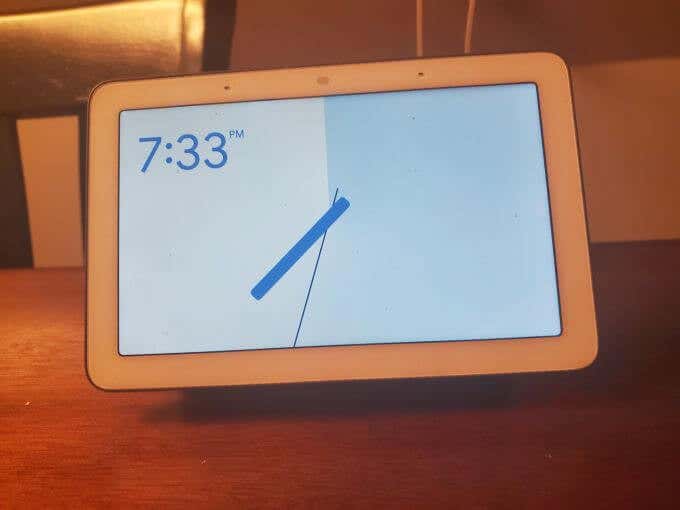
Today, the Google Home Hub refers to the voice controlled smart home speaker that lacks a display. There is also a Google Home Max, which is essentially the same product packaged as a premium speaker with superior sound quality.

Both devices have similar features when it comes to voice control commands to trigger automated smart home actions.
The Google Home Mini is also a smart home speaker that serves as a central voice-control hub for your smart home devices. It just comes in a much smaller package and far less sound capacity.
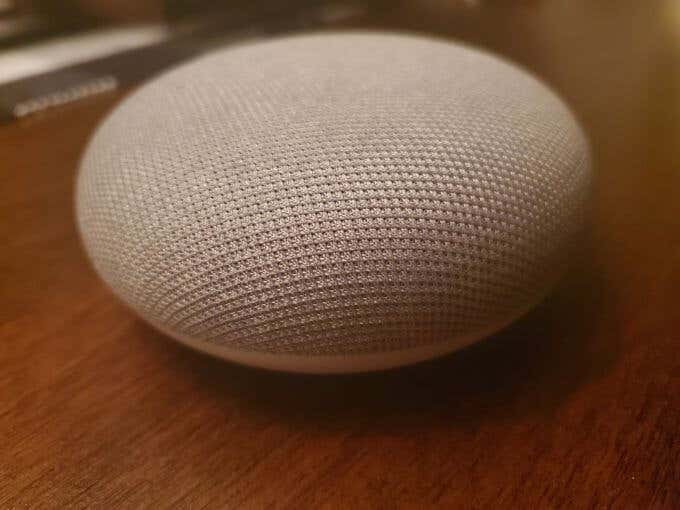
Now that you know the differences, scroll down to the section below that matches the Google Home product you own to learn how to factory reset it.
How to Factory Reset Google Home Mini
The Google Home Mini has the easiest method of doing a factory reset. There’s literally a factory data reset button on the underside of the base.
To find it, just flip the Google Home Mini over and look for a round circle along the same edge where the power port is.
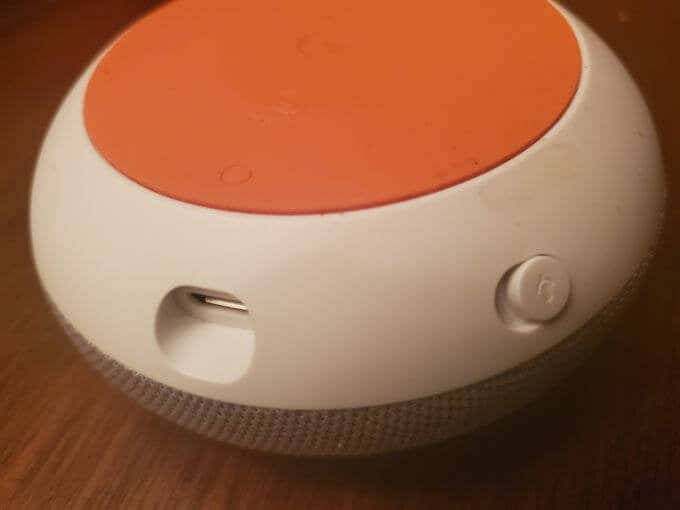
Here’s how to factory reset the Home Mini:
- Make sure the Google Home Mini is powered up.
- Hold down the factory data reset button for 15 seconds.
- You’ll hear a notification that if you continue holding the button, the device will be reset and all data wiped.
- Continue holding down the button until you hear a confirmation.
Once you’ve factory reset your Google Home Mini, you can then go through the instructions to set up your Google Home Mini to connect it to your WiFi network and continue using it as normal. You should also explore the best features you have available with the Home Mini to get the most out of it.
How to Factory Reset Google Home
You can reset the Google Home device using the microphone mute button found on the back of the unit.

Here’s the procedure to factory reset the Google Home Hub.
- Make sure the Google Home Hub is powered up.
- Press and hold the microphone mute button for 15 seconds.
- You will hear a notification warning that the Google Home will factory reset.
- Once you hear the confirmation, your Google Home is wiped and ready to set up.
You can use the same instructions linked above to reconfigure your Google Home Hub so you can start using it on your network and with all your smart devices.
How to Factory Reset Google Home Max
Factory resetting the Google Home Max is similar to the method for resetting the Google Home mini. You’ll need to use a factory reset button.
On the Google Home Max this button is located on the back of the device, just next to the power cord.

Here is the procedure to factory reset the Google Home Max:
- Make sure your Google Home Max is powered on.
- Press and hold the factory reset button for at least 12 seconds.
- You’ll hear the factory reset warning and confirmation message.
Once this is done, the device is factory reset and all data is wiped from its local memory. You’ll need to walk through the setup procedure again to connect to your home network and reconnect to your Google account.
How to Factory Reset Google Nest Hub
The process to factory reset the Google Nest Hub and the Google Next Hub max is exactly the same. The process is also slightly different because instead of hearing the reset confirmation message, you’ll see it display on the screen.
You’ll need to make use of the volume buttons to factory reset the hub. You can find these on the back of the display, close to the side edge. It’s a long button with one side being volume up, and the other side is volume down.

To factory reset the Google Next Hub, follow this procedure:
- Make sure the hub is powered up.
- Press and hold both volume up and volume down buttons at the same time.
- Hold these buttons for about 10 seconds.
- You’ll see a warning countdown for the factory reset. If you continue holding the buttons past the countdown, the Google Nest Hub will reset and wipe all data.
Follow the instructions with the link in the first section of this article to reconnect your Google Nest to your WiFi network and to your Google account.
Should You Reset Your Google Home?
Doing a factory reset on your Google Home device should be a last resort. If you’re just having problems connecting to your TV, make sure to follow troubleshooting tips to resolve those issues first. If Google Assistant routines aren’t working, make sure you’ve actually set them up correctly.
The point is that you should always try your best to troubleshoot issues before resetting and wiping your Google Home device. Because once you reset it, you’re going to have to set it up all over again.