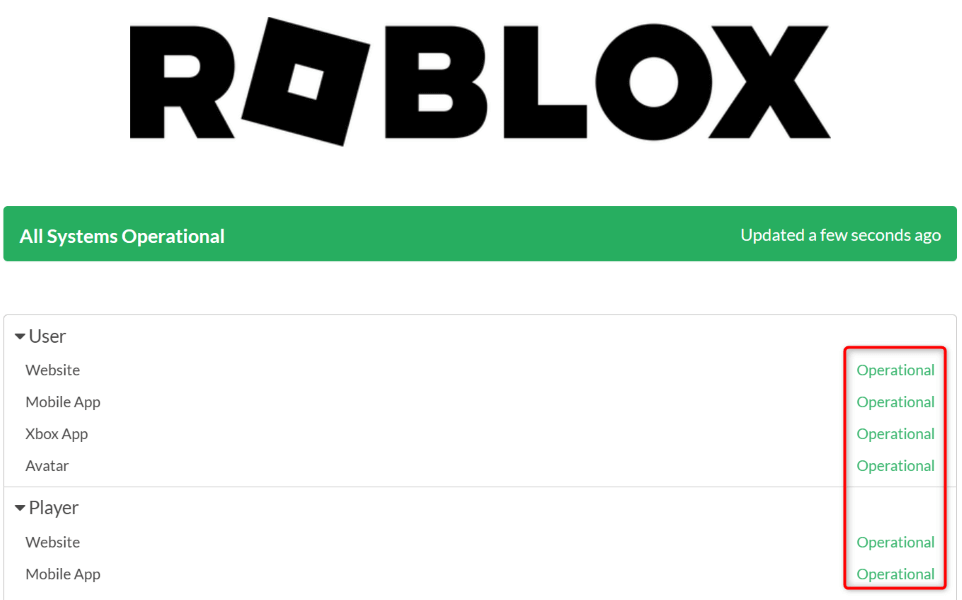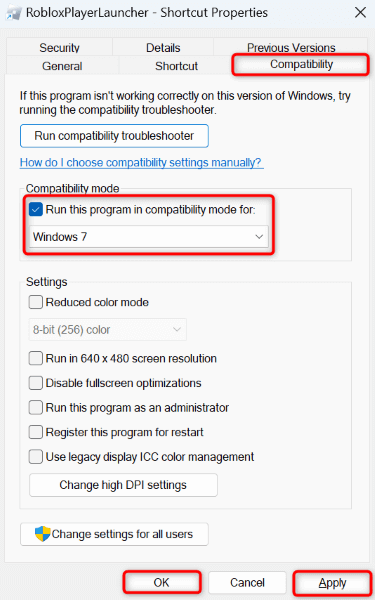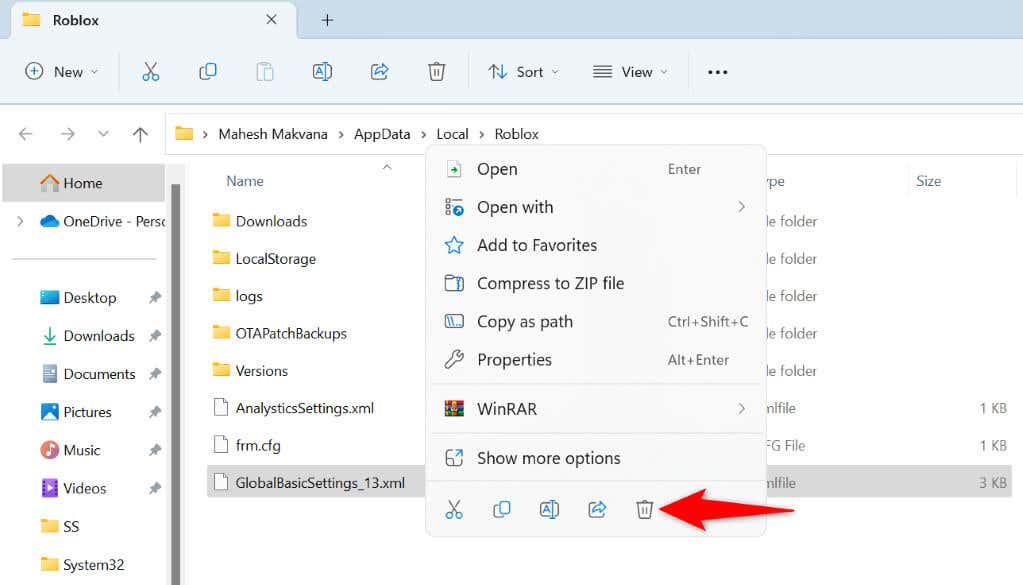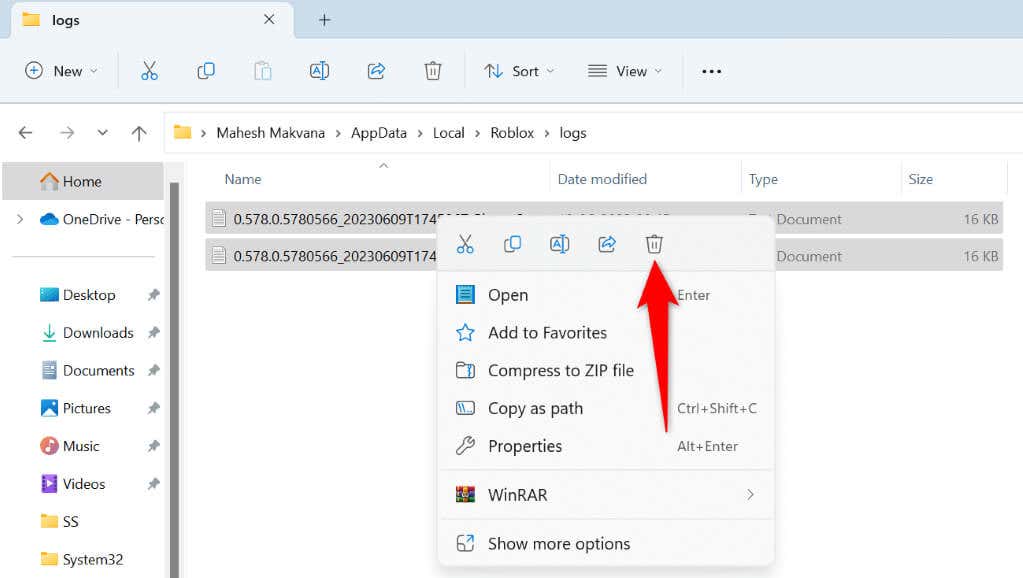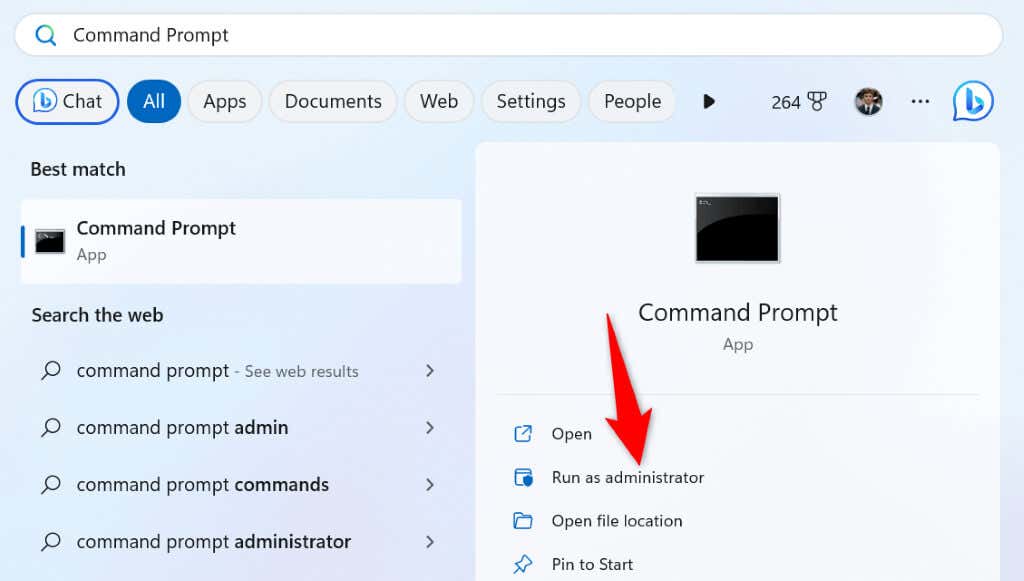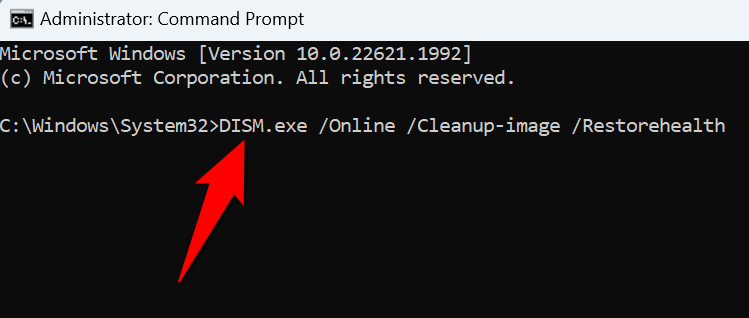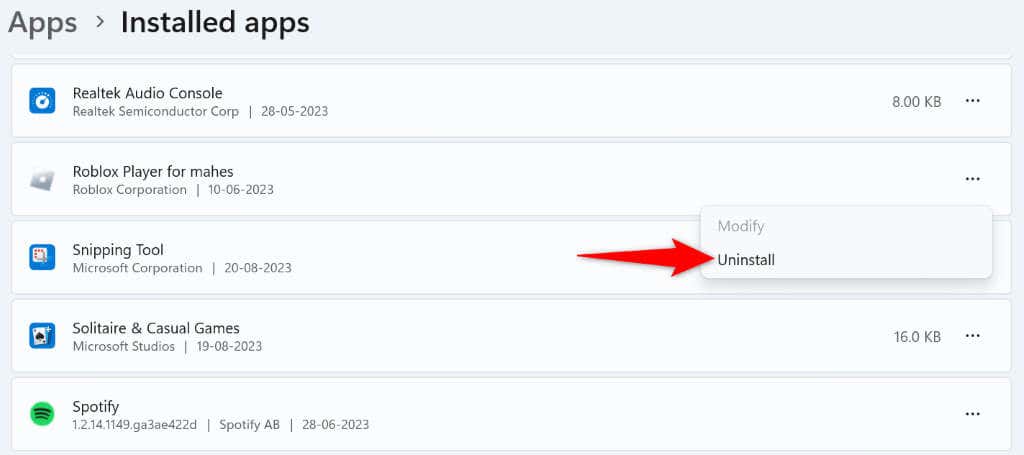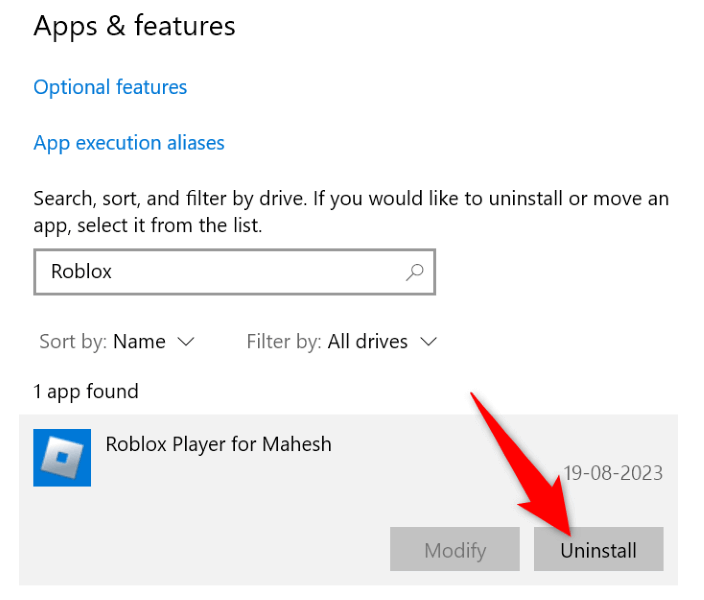Do you keep running into an error 277 while using the Roblox app on your Microsoft Windows PC? Chances are your internet connection is faulty, or Roblox’s servers have gone down. These are the main causes of the issue, but there are other reasons you can’t use this game launcher. We’ll show you a few ways to resolve Roblox’s error code 277 and make the app work normally. Let’s get started.
A few other reasons you can’t use Roblox normally and get an error are that your app isn’t compatible with your Windows version, your Windows files are corrupted, your Roblox app’s core files are broken, and more.
Resolve Your Internet Connection Problems
When you get an error code 277 in Roblox, the first thing to do is check your internet connection. A faulty internet connection is often the cause of the above error. You can resolve your lost connection problem to fix your app error.
To check if your internet connection is working, open a web browser on your computer and access a site. If your site fails to load, your internet connection is faulty.
There are multiple ways to fix a faulty connection. You can disconnect and reconnect to your Wi-Fi network, reboot your router, fix your network adapter problems, or contact your internet service provider (ISP). These troubleshooting tips should fix your connection issue.
Check if Roblox Is Down
If your internet connection is working, but Roblox still has an issue, check if Roblox’s servers are down. The platform’s servers may be experiencing a problem, causing a platform-wide service outage.
You can check the platform’s online status on the Roblox Status or the Downdetector site. These sites will let you know if Roblox’s servers are facing downtime.
If you find that Roblox is indeed down, you have no option but to wait until the company resolves the outage and brings the service back up.
Enable or Disable Your VPN Service to Fix Roblox Error Code 277
If Roblox isn’t down, but you’re still getting an error 277, the platform may have put restrictions on your IP address, or your ISP may be restricting Roblox’s usage.
In this case, if you’re using a VPN on your PC, turn off the VPN service and see if that lets you connect to Roblox. The platform may have banned your VPN’s IP address, which you can fix by disabling your VPN IP address and going back to your ISP’s IP.
In case you aren’t already using a VPN, get a VPN app and turn on the service. This gives your computer a new public IP address, helping bypass your internet restrictions.
Check if Roblox Works on Another Network Connection
When Roblox has trouble connecting to its servers, change your internet network and see if that resolves your issue. This lets you find out if your problem is device-specific or network-specific.
You don’t necessarily have to have an extra internet connection to use. You can turn your iPhone or Android phone into a hotspot, and connect your PC to that network. This uses your phone’s mobile data.
When you do that, launch Roblox and see if you can access the app features. If Roblox works when you’ve connected your computer to your phone’s internet connection, your earlier connection had issues. In this case, contact your internet service provider to resolve your connection errors.
Use Roblox Compatibility Mode
When Roblox fails to work normally on your PC, start the app in compatibility mode and see if that fixes your issue. Your app may not be fully compatible with your Windows version, resulting in an error message.
You can run Roblox in compatibility mode on both Windows 11 and Windows 10 and resolve your app’s compatibility issues.
- Right-click your Roblox desktop shortcut and choose Properties.
- Access the Compatibility tab in Properties.
- Enable the Run this program in compatibility mode for option.
- Choose Windows 7 from the drop-down menu.
- Select Apply followed by OK at the bottom.
- Launch Roblox using your desktop shortcut.
Delete Roblox Log Files
Roblox stores various files in its app logs. When you have issues using the app, it’s worth clearing these log files to potentially fix your issue. Clearing Roblox’s logs on Windows is as easy as deleting any other files.
- Launch the Run dialog box by pressing Windows + R.
- Type the following in Run and press Enter:
%LocalAppData%/Roblox - Right-click the GlobalBasicSettings_13.xml file in the open folder and choose Delete.
- Access the logs folder in the same directory.
- Select all log files by pressing Ctrl + A.
- Right-click a selected file and choose Delete.
- Close File Explorer and launch Roblox.
Fix Windows’ Corrupted System Files
If your Roblox app still displays an error code 277, your Windows system files might be corrupted. Such core corruption can cause your installed apps to malfunction, and this may be the reason you can’t use Roblox.
Luckily, fixing broken files on Windows is easy. You can use the built-in SFC (System File Checker) tool to scan for and fix all the corrupted system files on your computer. This should resolve all your corrupt file-related issues on your PC.
- Open the Start menu, find Command Prompt, and select Run as administrator.
- Choose Yes in the User Account Control prompt.
- Type the following on the CMD window and press Enter: DISM.exe /Online /Cleanup-image /Restorehealth
- Use the following command to fix your system’s bad files: sfc /scannow
- Reboot your PC when you’ve fixed your files.
- Launch Roblox.
Remove and Reinstall Roblox on Your Computer
If nothing else works, your last option to fix an error 277 is to uninstall and reinstall Roblox on your machine. Doing so removes all the app files from your system, fixing any issues caused by those files. You then install a fresh copy of the app on your computer.
On Windows 11
- Open Settings by pressing Windows + I.
- Select Apps > Installed apps in Settings.
- Select the three dots next to Roblox and choose Uninstall.
- Select Uninstall in the prompt.
- Open the Roblox website, download the app, and install the app on your computer.
On Windows 10
- Launch Settings by pressing Windows + I.
- Select Apps in Settings.
- Choose Roblox on the list and select Uninstall.
- Select Uninstall in the prompt.
- Head to the Roblox site, download the app, and install the app on your PC.
Many Ways to Get Rid of a Roblox Error Code 277
Roblox’s error 277 is extremely frustrating as this error prevents you from playing your favorite games in your app. Many items can cause this issue. Luckily, you can resolve the error using the methods outlined above and play your games without any problems.
We hope our guide above helps you do just that.