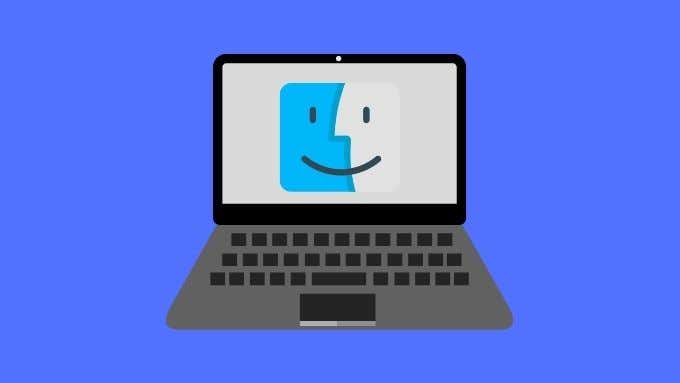Hard drives can be formatted to various standards, each with their own pros and cons. Some formats can be understood by many operating systems, while others only work with a select few. Don’t worry if the options are daunting. We’ll walk you through how to format a hard drive for maximum compatibility.
Before getting to the different formats, here’s a general overview of how to format a disk.
How to Format a Disk
Hard drives are formatted by using a formatting utility or a disk management utility. All operating systems have such software built in. If you’re installing a new operating system, the installer will give you the option to format the system disk.
If you’re formatting a non-system disk, you’ll use the format utility for each respective operating system:
- For Windows it’s either the disk format utility or Disk Management.
- On macOS, it’s the Disk Utility.
- Linux users have multiple choices, usually dependent on the chosen desktop interface. Fdisk is a popular command line utility found in virtually all Linux distros.
If you want to format a disk thoroughly, then do not choose any type of quick format option. A full format may take much longer, but it better erases data from the disk. Always double-check that you have chosen the correct disk and volume for formatting, since the data loss isn’t reversible in most cases.
Other than choosing the type of disk format you’d like, most users can simply leave other options (such as cluster size) on their default values. Feel free to change the volume name to something that suits you. Next we’ll look at the most important disk formats and which operating systems can read them.
NTFS
- Best for Windows system disks.
- Great performance on large drives, not smaller volumes.
- Use only for mission-critical, Windows-only external drives.
- Not generally suitable for USB thumb drives or SD cards.
- Can only be read (not written to) on macOS systems without additional software.
- Compatible with Linux using the NTFS Open Source driver NTFS-3G
- Individual files sizes of up to 16TB.
- Maximum formattable drive size of 256TB.
NTFS (New Technology File System) is Microsoft’s own file system that started life with Windows NT 3.1. It is the preferred file system for modern Windows computers, which are based on a Windows NT lineage. It’s secure, robust, fast and can handle very large file and drive sizes.
The main drawback of NTFS is that it isn’t universally compatible with other operating systems. Which makes it less suitable for external or shared drives.
FAT32
- Best for the widest possible compatibility.
- Works with virtually all operating systems.
- Individual file sizes up to 4GB.
- Maximum formattable drive size of 32GB or 2TB depending on the OS.
FAT32 is the latest version of the FAT (File Allocation Table) file system. FAT32 works with DOS 7.0 and newer versions of Microsoft operating systems. It’s no longer a file system that you would want to run an operating system on.
It’s still useful for devices such as smart TVs, IP security cameras and various other embedded devices. You can be almost certain that anything will read a FAT32 disk. The main drawback of this option is that files cannot be larger than 4GB. Which is why devices such as video cameras split their recordings into 4GB chunks when using an SD card formatted to FAT32.
exFAT
- exFAT is widely compatible and the best all-round choice for external drives.
- It can be read and written to by Windows, macOS and Linux.
- Great overall performance.
- Limited security.
- Not as resilient as NTFS.
- Maximum individual file sizes of 16EB (Exabytes).
- Maximum formattable drive size of 128PB (Petabytes).
Like NTFS, exFAT is a Microsoft format. In 2019 exFAT went open source. exFAT is to be included in Linux Kernel 5.7 and up. exFAT is widely supported, it has great performance on any size volume and doesn’t have the file size limits of FAT32.
exFAT is now the standard format for SD cards and thumb drives larger than 32GB, which is the volume limit for FAT32. Linux and Mac systems can read and write to this format. With only certain embedded devices (cameras, Smart TVs. etc) not working with the format.
HFS+
- HFS+ is best for macOS devices that predate macOS High Sierra.
- Maximum file and volume size vary by macOS version: 2TB-8EB.
- Linux can mount and use HFS+.
- Windows cannot work with HFS+ drives without extra software.
HFS+ is a proprietary Apple file that replaces HFS and offers better performance, features and file size support. It has now been supplanted by APFS and should only be used for backwards compatibility with Macs that cannot run macOS High Sierra.
APFS
- Best for modern Mac system drives and Mac-only external drives.
- Exceptional security, fault tolerance and performance on modern SSDs.
- Windows and Linux cannot read APFS drives without additional software.
APFS (Apple File System) is the latest Apple file system that works on macOS devices that can run macOS High Sierra and later. It’s optimized for SSDs and so has a significant performance advantage over HFS+ on SSD drives. On traditional hard drives the performance difference is negligible.
APFS is the right choice for modern macOS system drives. It’s a great choice for external drives that will only be used with compatible macOS systems. If those same drives need to be used with WIndows or Linux systems, another format would be better suited.
For Maximum Compatibility Choose exFAT
Based on this information, it’s clear that exFAT is the best all-round choice if you want a given disk to be readable by as many computers as possible. exFAT lacks many of the efficiency, security and performance benefits of NTFS or APFS.
However it doesn’t suffer from the harsh size limits of FAT 32. We recommend FAT32 only for those specific devices (such as certain cameras) that cannot use exFAT.
Related Posts
- How to Repair a Corrupted User Profile in Windows 11
- Preparing for Windows 10 End of Support: Upgrading to Windows 11
- How to Access and Change Your WiFi Router Settings (2025 Edition)
- How to Install the Latest Large Language Models (LLMs) Locally on Your Mac
- How to Find Circular References in Microsoft Excel