Since we rely on our phones for 90% of all everyday tasks, having your smartphone freeze on you can be a total nightmare. To get a taste of that, try and leave your house without your smartphone one day. Most of us won’t last an hour.
A frozen smartphone can cut you off from your work, friends, and family. Not being able to access certain software or your favourite communication channels can harm your productivity as well as your general mood and mental state.

That’s why you might want to know how to hard reset an iPhone or Android long before your phone actually starts freezing on you.
What’s The Difference Between Soft Reset & Hard Reset?
There are many things that can be causing your phone to freeze and become unresponsive. Luckily, in most cases simply restarting (or rebooting) your phone will unfreeze your device.

Another name for restarting your phone is “soft reset”. In order to soft reset your iPhone or Android, hold the Power button down for 30 seconds for Android or hold the Home button (circle button) and the Power button at the same time for iPhone. The device will then restart itself.
When you turn on your phone after a soft reset, all your data is supposed to stay intact. Including your settings, photos and videos, and any other files or updates. We recommend to always start by performing a soft reset to see if it fixes your device’s problem.
But what if the problem with your phone is more serious than for example a single crashing and not responding app? If soon after the soft reset you notice that your phone is still misbehaving, you might need to dig deeper and perform a hard reset.

Also known as factory reset, hard reset means restoring your smartphone to its original settings.
Hence the biggest difference between soft and hard reset: the hard reset will wipe all of your data off your phone, meaning all of your media files, settings, and apps will be erased from your device. That’s also why it’s recommended to hard reset your smartphone before selling it to a new owner.
How To Hard Reset Your Android Device
Since hard resetting your phone is like formatting its memory and restoring it to day one, you should only perform a hard reset as a last resort. If you can, back up your phone’s data before resetting your device to make sure you don’t lose any valuable information.
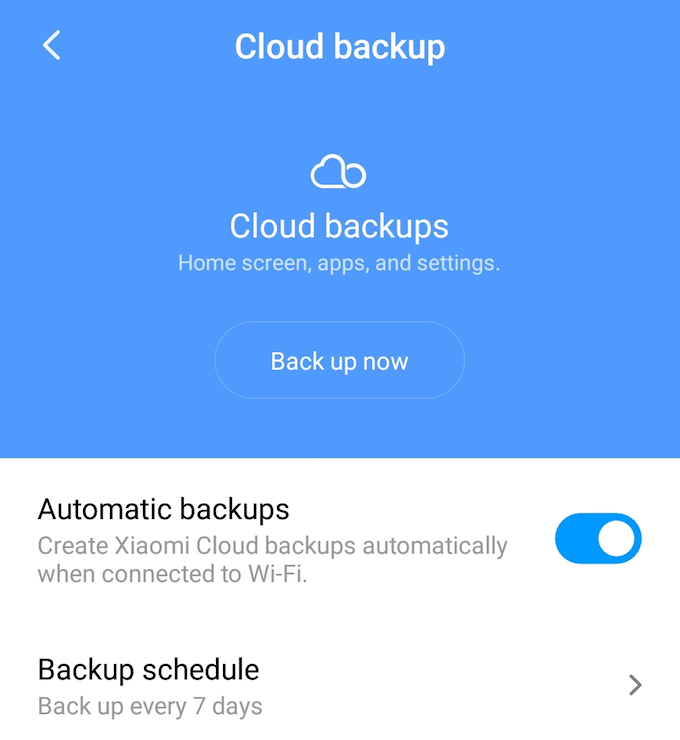
The instructions for Android and iPhone (and sometimes for different phone models) are different. In Android, there are two ways to go about it. You can hard reset your smartphone through the Settings menu, or you can do it in Recovery Mode.
Use The Settings Menu
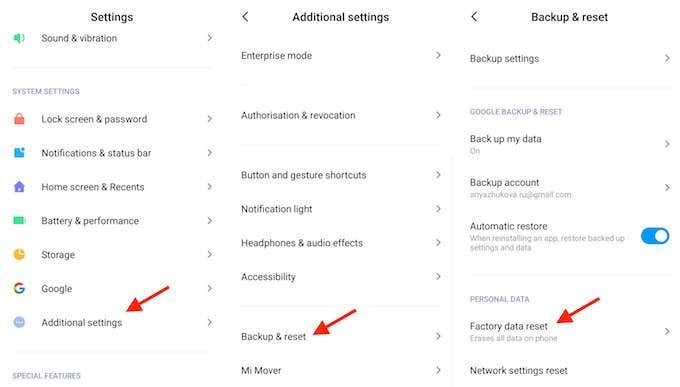
- In your device’s Settings menu, go to System Settings.
- Find Backup & reset (sometimes located in Additional settings).
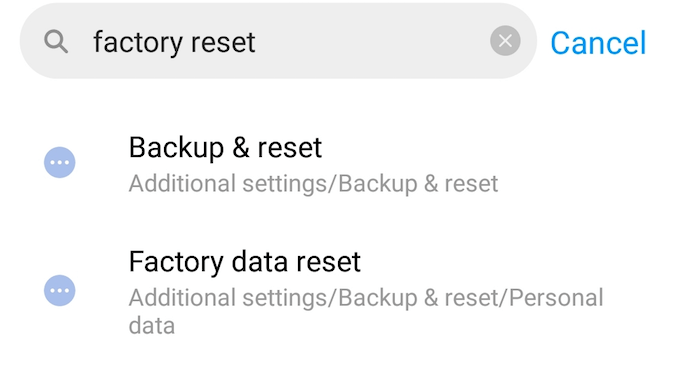
If you can’t find this option, just type “factory reset” in the search tool. Then choose Backup & reset.
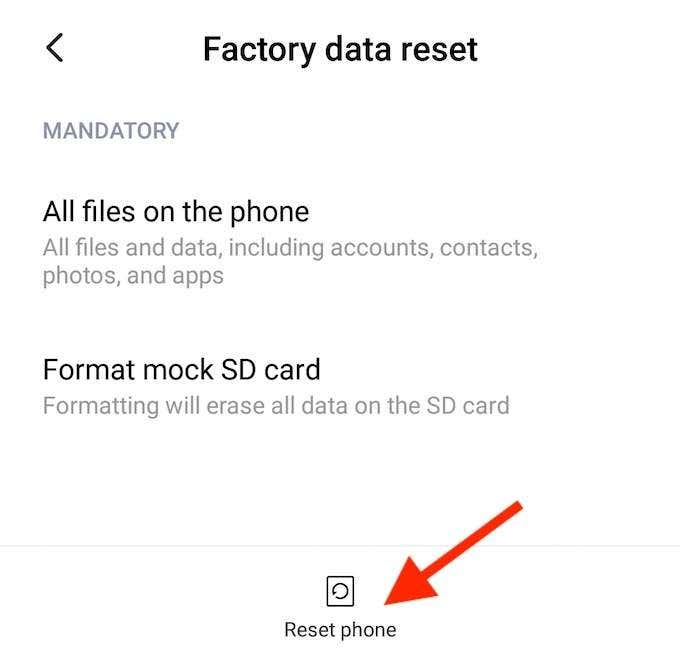
- Scroll down to find Factory data reset. There you’ll find the option to Reset phone.
- You will then need to enter your password or pattern and proceed to Erase everything.
- Choose the option to reboot your phone.
After resetting your phone, you can restore your data from the latest backup.
If you’re worried about losing all of your data, you can opt for Network settings reset instead and see if that fixes the problem with your phone. It will reset Wi-Fi settings, as well as mobile data, and Bluetooth. However, any personal data will stay untouched.
Use The Recovery Mode
If for some reason you can’t access the Settings menu, you can perform the hard reset in Recovery mode. You can do it by just using the buttons on the side of your Android phone.
- Turn your phone off using the Power button.
- When turning your device back on, hold the Power and Volume Down buttons together.
- When you see Start on your screen, use the volume down button to choose Recovery mode. Now press the Power button to start it.
- In Recovery mode, hold the Power button again, and then press the Volume Up button.
- Using the Volume Down button, choose Wipe data/factory reset. Press the Power button to start the reset.
Once the hard reset is done, choose the option Reboot system now to restart your phone. You can then restore your data from the latest backup on your smartphone.
How To Hard Reset Your iPhone
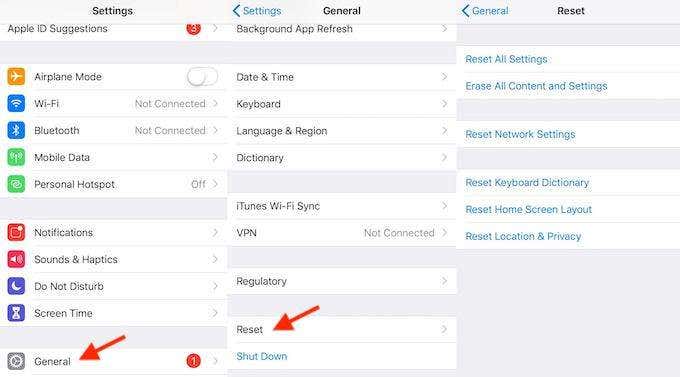
So you have tried restarting your iPhone both using just the power button and the combination of power and home button, and it’s still acting up. In that case you can try and reset various settings on your phone and see if that fixes the problem.

Before you proceed, don’t forget to backup all of your data so that you don’t lose anything in the process.
- Go to your phone’s Settings menu and choose General.
- Scroll all the way to the bottom and find Reset.
In Reset menu, you’ll have a few options to choose from.
Reset All Settings won’t touch any of your data. It will only reset your phone’s settings, including Wi-Fi data, Bluetooth, Notifications, Privacy settings etc.
Reset Network Settings is an option you should choose if you’re having connections issues. It will reset anything related to your Wi-Fi and LTE connections.
Erase All Content and Settings will wipe out everything from your phone, including all media, data, and settings. It’s the factory reset option that you should use before selling your iPhone to a new owner.
After you reset your iPhone, the device will automatically restart.
Did It Fix The Issue?
Have you tried fixing your device’s problems by performing a hard reset? Is your phone now back to its normal state or did it remain sluggish and keep freezing on you? Share your experience with us in the comments section below.