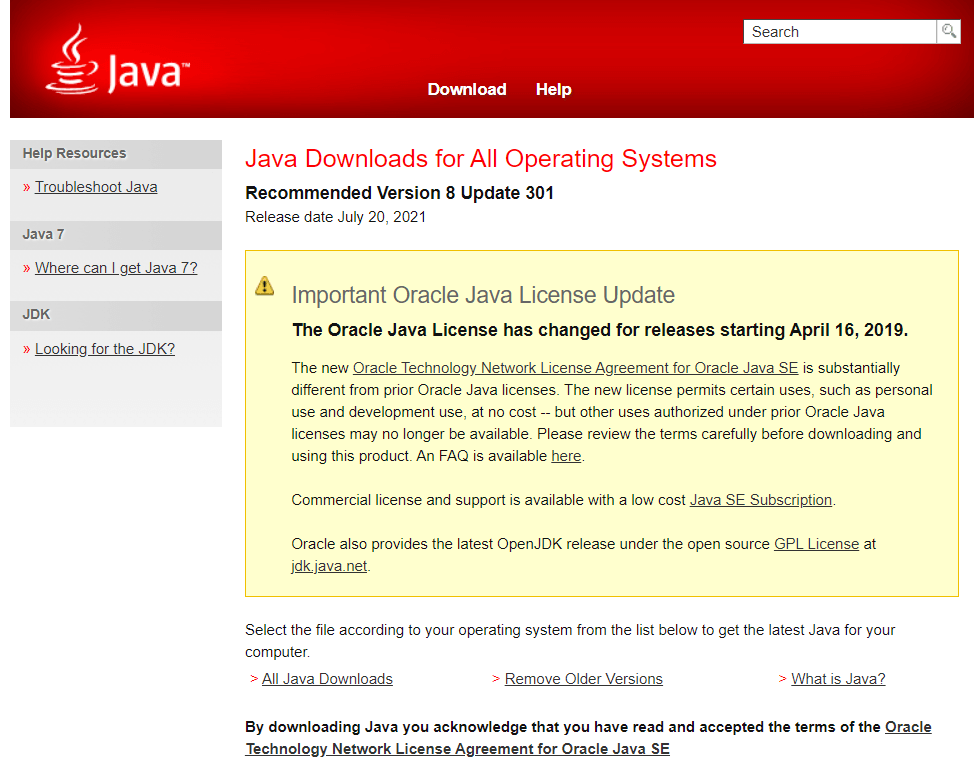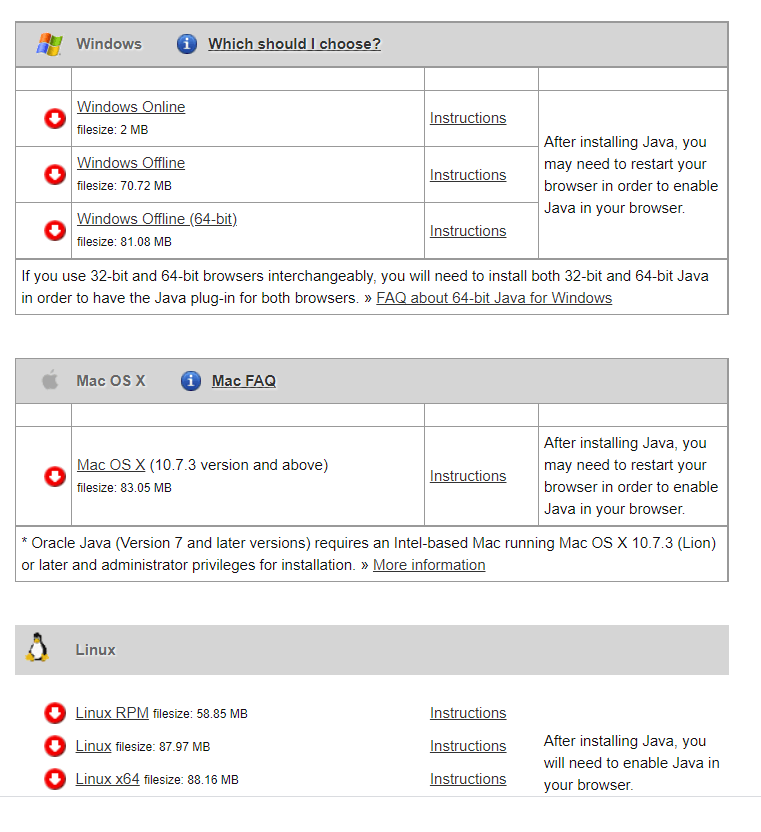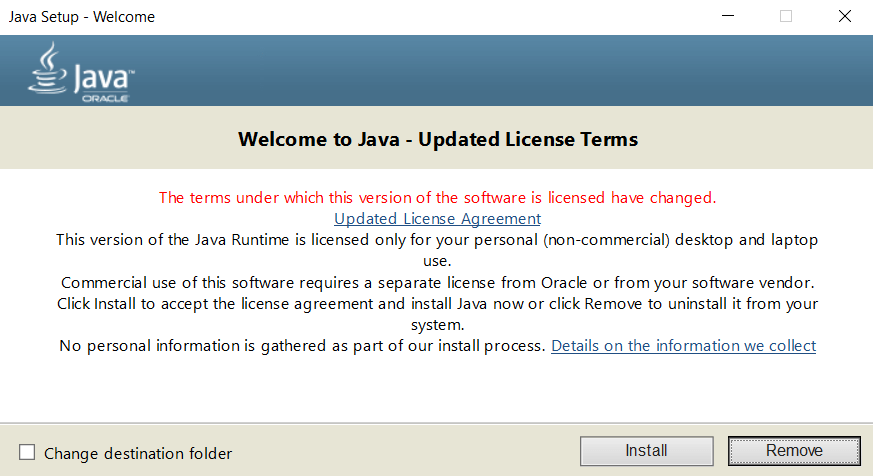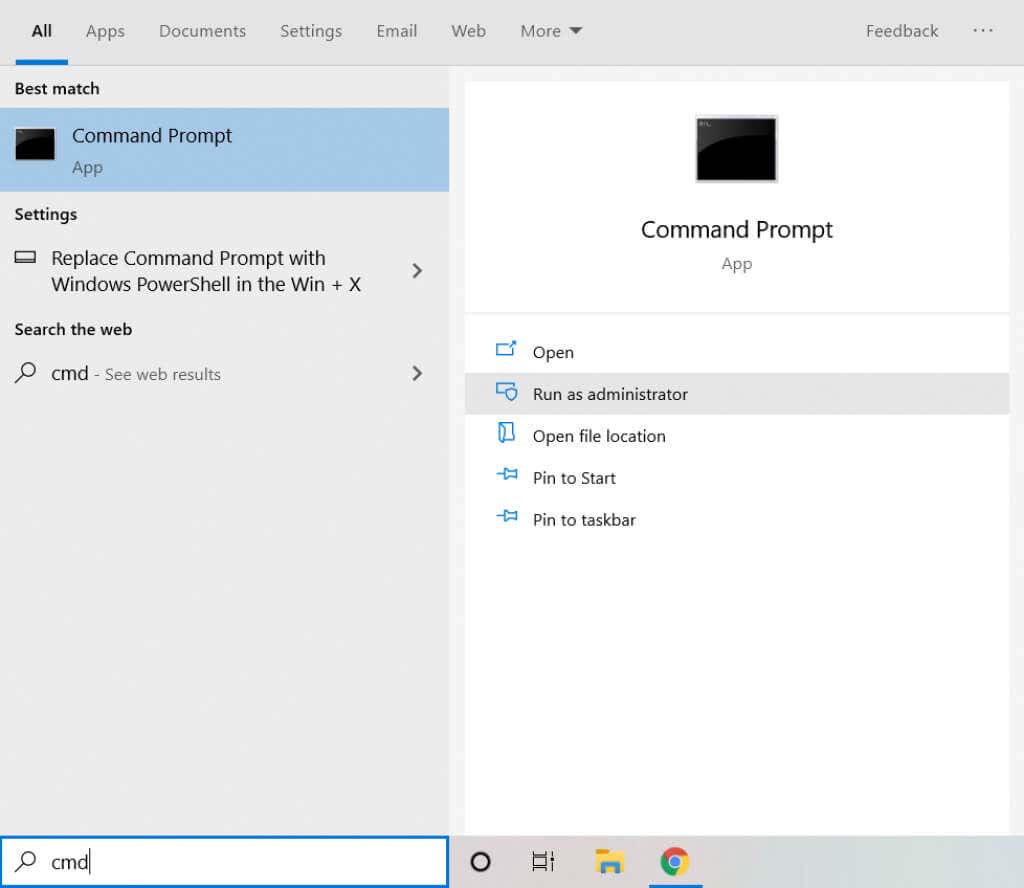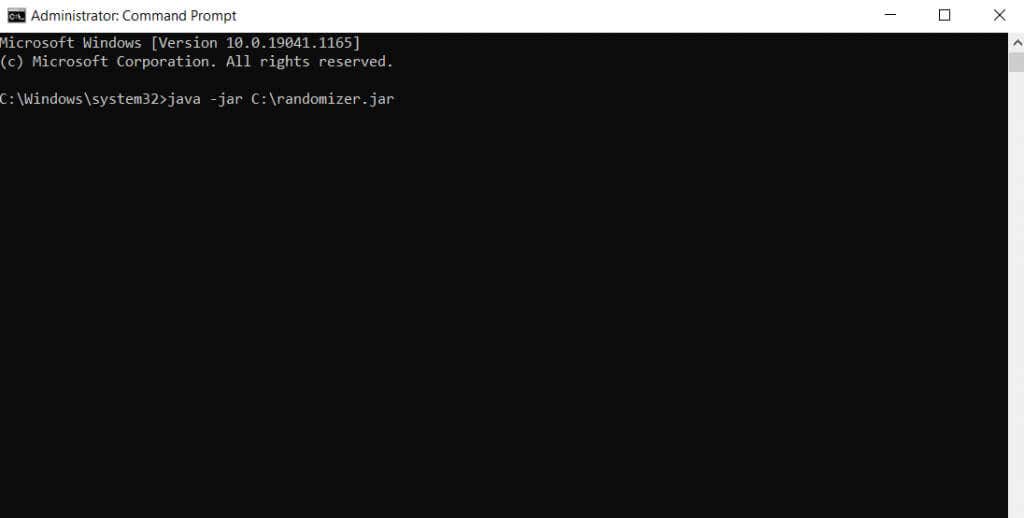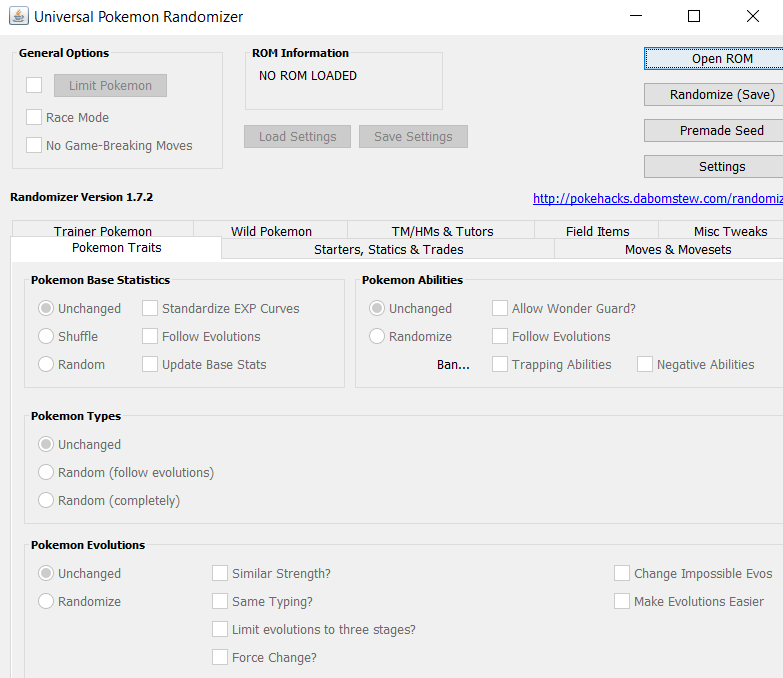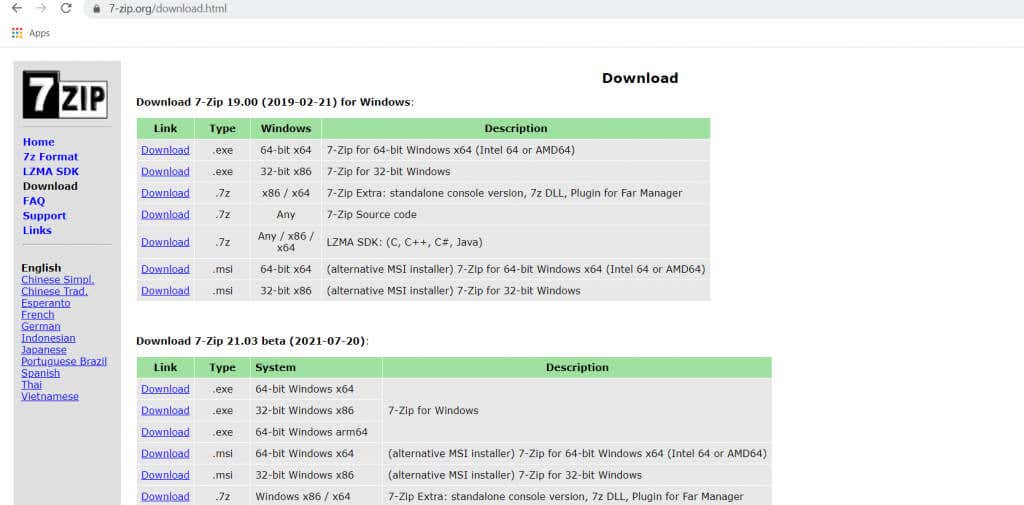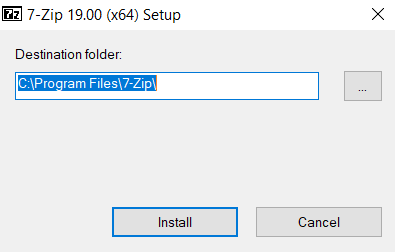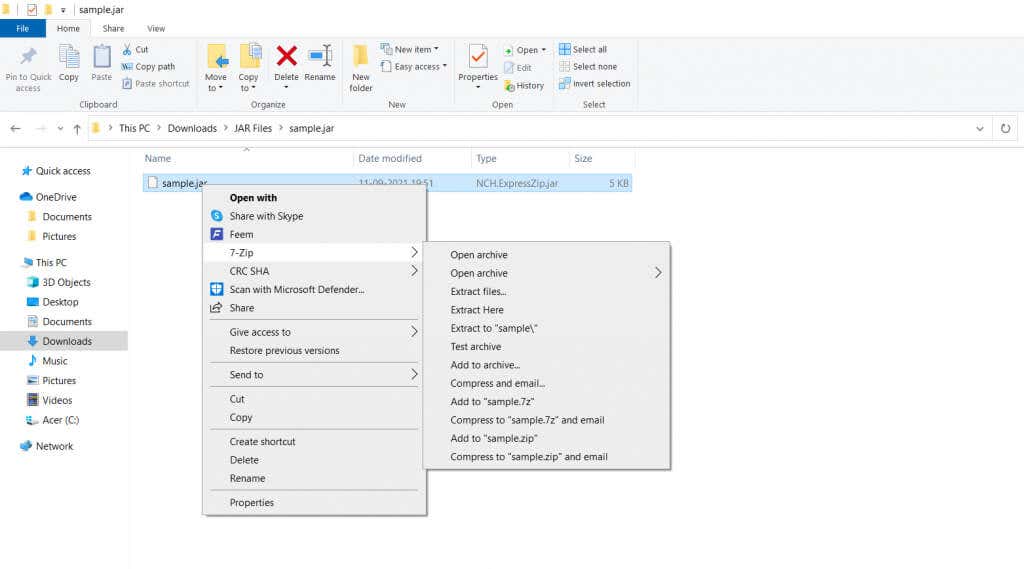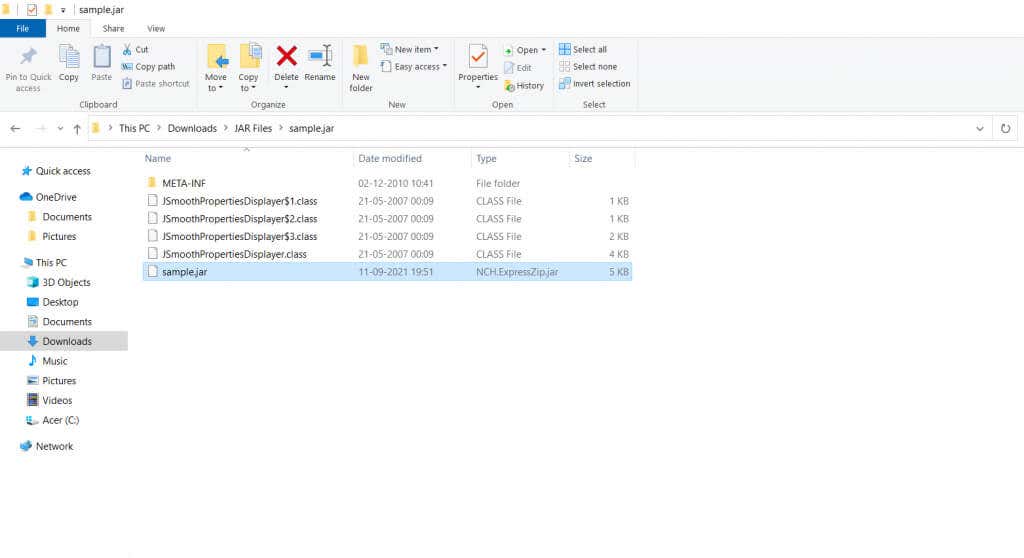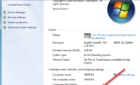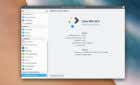No need for a towel or hammer
Occasionally, you find applications or games distributed as .jar files instead of the usual .exe file. You can’t just double-click on a JAR file to run the app. How, then, do you open a JAR file?
Java used to be a popular coding language to create freeware games and applications. Even now, many freeware apps are distributed as .jar files, which Windows does not natively support. This article will walk you through ways to open JAR files on your computer.
What Is a JAR File?
Internet browsers used Java to offer a dynamic browsing experience. Games and other interactive applets were coded using Java and could run on any platform.
But there was a small problem. It took multiple HTTP requests to download all the assets required for that applet to work, slowing down its load time. A better approach would be to package all the files into a single file that Java could access to run an application.
And that’s exactly what the JAR file is. Inspired by WinZip, JAR is a file archive used by Java to hold anything from multimedia files to code and is accessible to Java applets.
Install Java on Your PC
The most straightforward method to open a JAR file is to install the Java Runtime Environment (JRE) on your computer. Not only does this give you the ability to open .jar files, but it also makes your system capable of running Java apps.
- Download the latest JRE version, head to Oracle’s official download page.
- Scroll down to find the right installation package for your operating system. There are both online and offline installers. The online setup will simply download the necessary files during the installation while the offline version downloads all necessary files first and then will start the installation.
- Run the downloaded file to begin the installation of JRE on your computer. Accept the license agreement to get the setup underway. Usually, the installer will automatically remove older versions of JRE, though you can do that manually if needed.
- A completed installation allows you to run any Java app on your PC, including JAR files.
Note that this only allows your computer to open JAR files using the method mentioned below, but it doesn’t associate the .jar extension, which means that if you attempt to double-click a JAR file, Windows still wouldn’t know what to do with the file.
Check the following section to learn how to open a JAR file once JRE has been installed.
Open From Command Prompt
To be clear, this isn’t a different method at all. You still need to have Java installed on your computer to open JAR files from the command prompt, so that step comes first.
Once you’ve installed Java on your computer using the process in the last section, you can then use the command prompt to open JAR files.
- Open Command Prompt as an administrator. Type cmd in the search bar to locate the application.
- Enter the command java -jar C:pathtofile.jar , where “pathtofile” is the path of the file in question. You can copy the file to the C drive itself to make it easier, allowing you to enter just the file name.
- Upon execution of the command, Windows will use the JRE to interpret the JAR file. You should now see the Java application running.
Unless the application you want is distributed as an executable Java file, you’ll need to execute all these steps each time you run a JAR file.
Extract as an Archive
JAR files are archived data with a fancy name. Sure they’re meant for Java applications, but a .jar file only compresses and archives them into a single package, thereby letting you extract JAR files using any leading file extraction tool like WinRAR or 7-Zip. This will let you see the contents of the package, though you’ll still need the JRE if you want to run the application itself.
- Download the 7-Zip installer to extract .jar files.
- Run the downloaded .exe file to install 7-Zip on your computer.
- Navigate to the directory containing the JAR file you wish to extract.
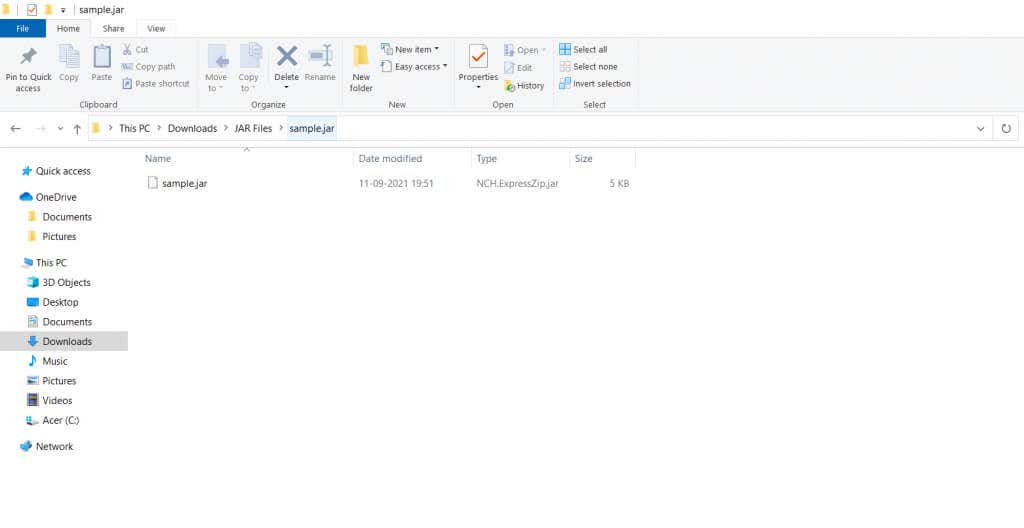
- Right-click on the file, select 7-Zip, and then select Extract All.
- The JAR file will be extracted into the directory.
What is the Best Method To Open a JAR File on Windows 10?
JAR files are usually Java applications packaged into a single file. To run them, you need to have the Java Runtime Environment installed on your PC. As JRE is free to download, this is the easiest way to get .jar files working on your Windows computer.
On the other hand, if you just want to look at the contents of the JAR archive but not actually run it, you can always use a file extraction tool. Apps like 7-Zip or WinRAR can easily extract the contents of a .jar file.