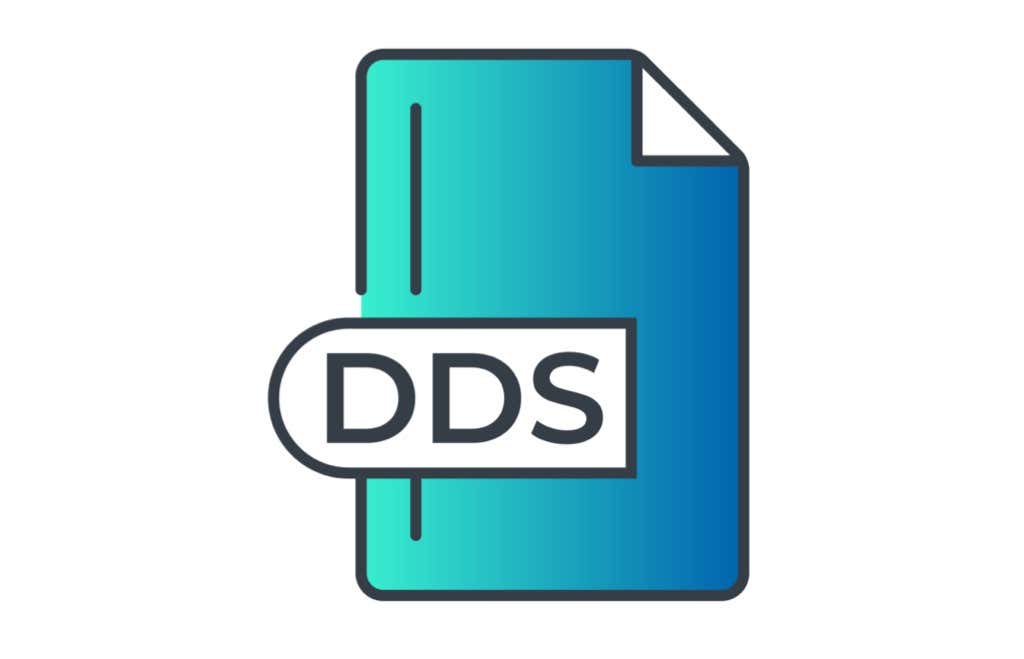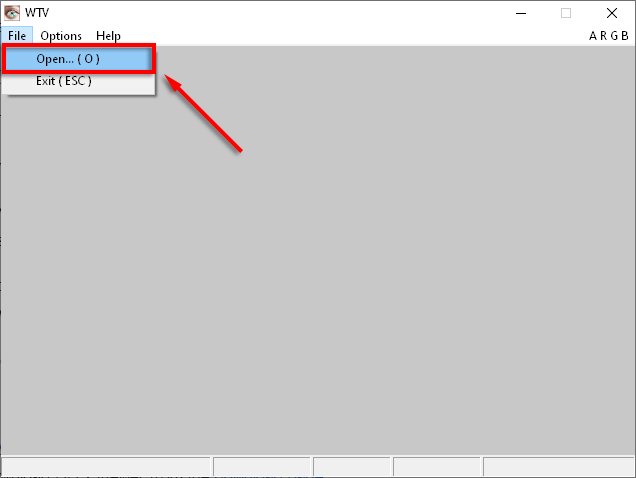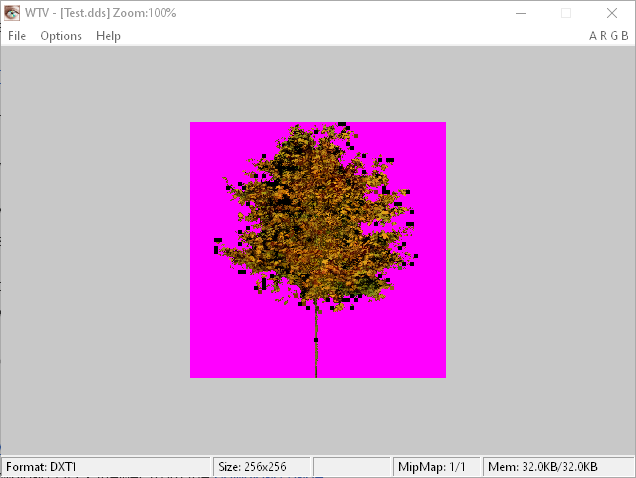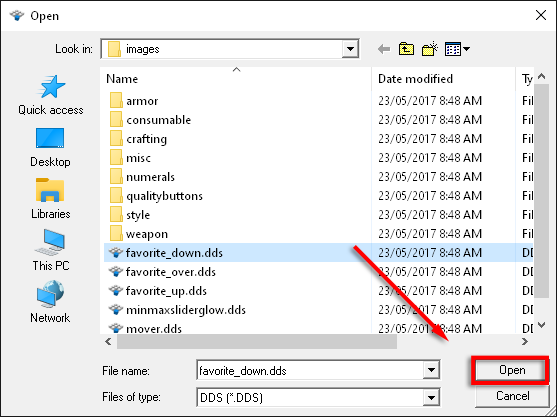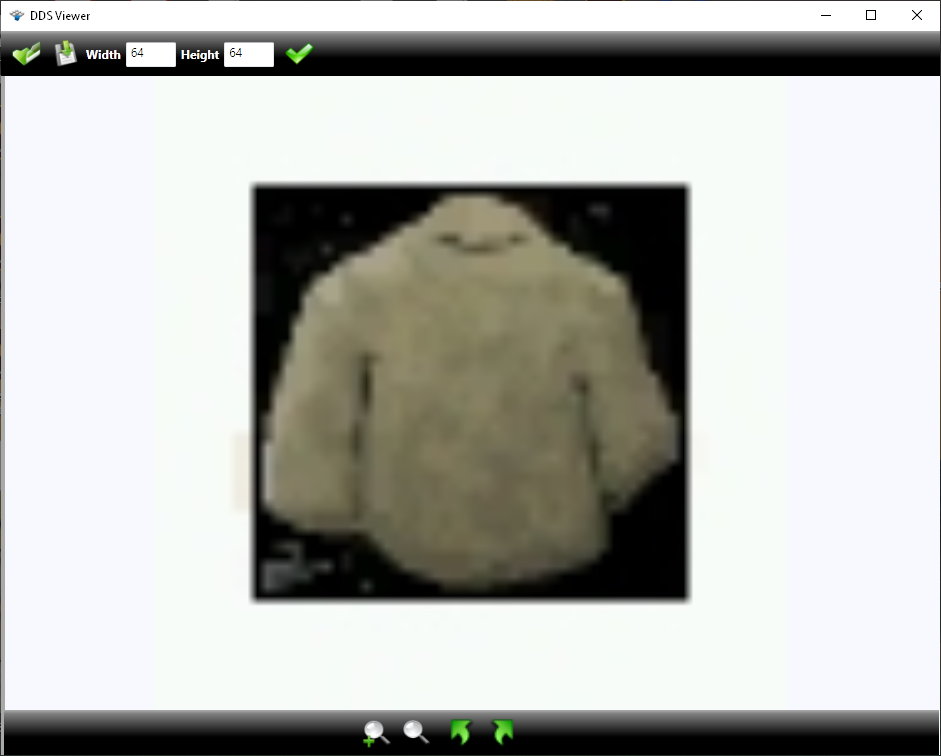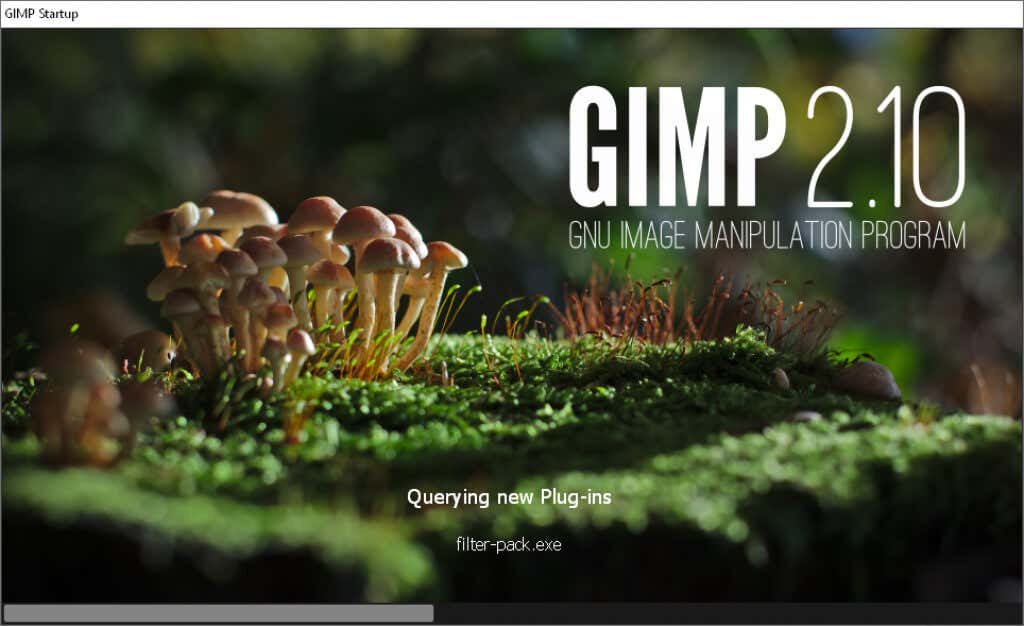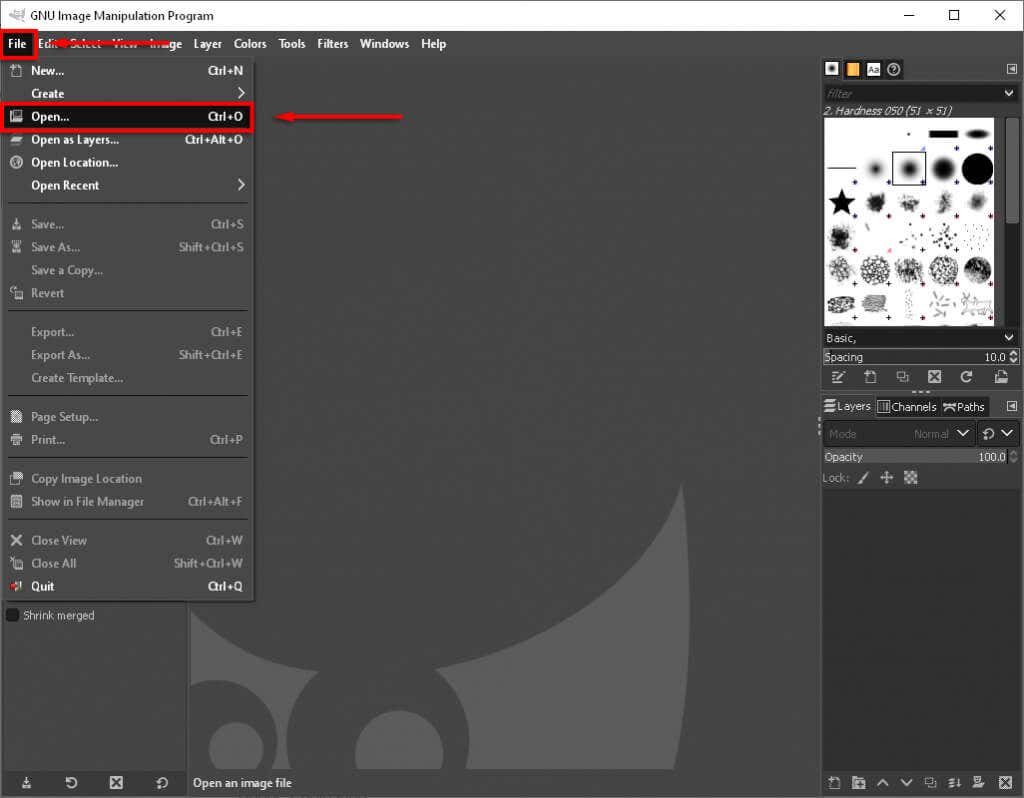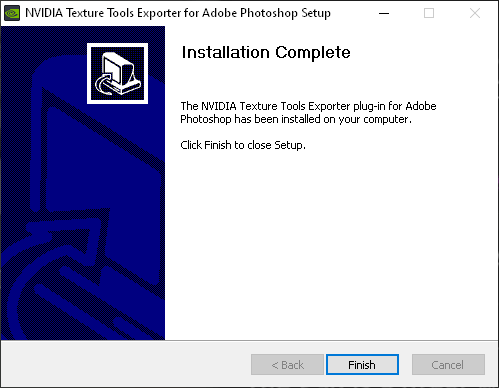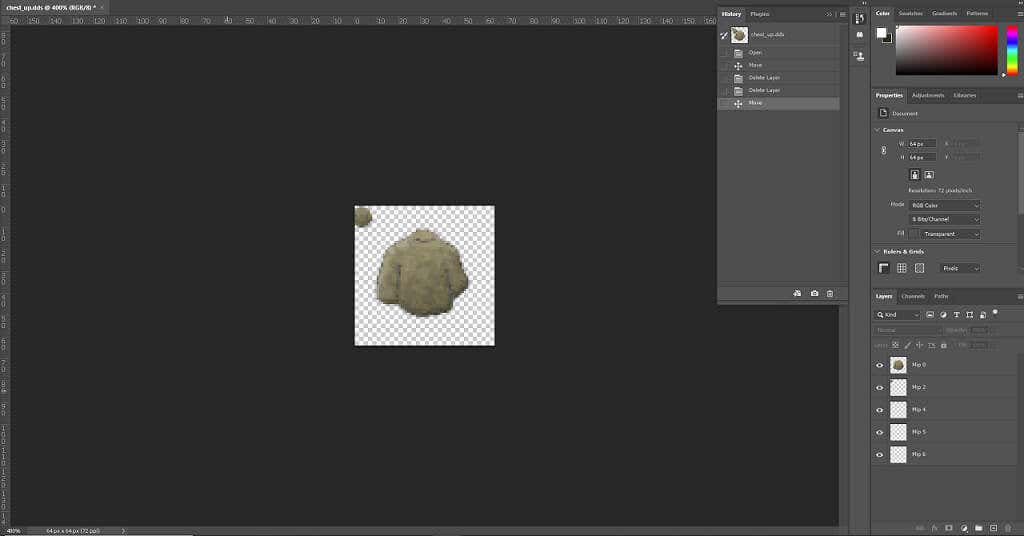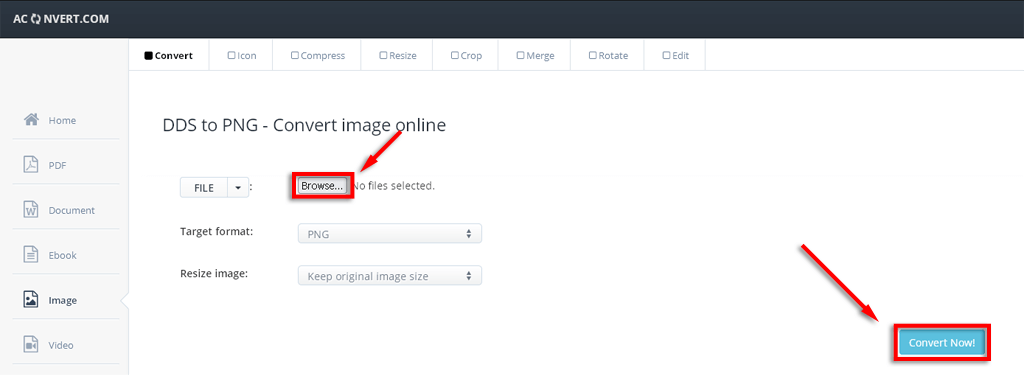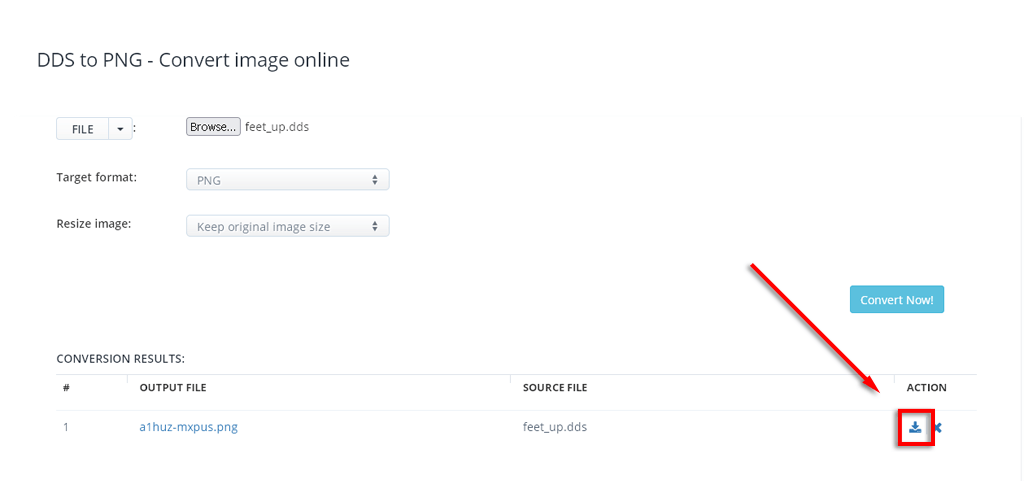If you’ve come across a DDS file and realized that you can’t view it, this is because you need specific programs to open or edit DDS files.
A DDS file is a raster image that’s saved in the DirectDraw Surface (DDS) container format. A raster (or bitmap) image is the typical graphics viewable on a computer display. DDS files are used for storing digital images, most often models for 3D video games.
In this article, we’ll cover several programs that you can use to open, edit, or convert DDS files.
How to Open DDS Files in Windows 10
Several free image editors can open and view DDS files in Windows 10.
Windows Texture Viewer (NVIDIA)
Windows Texture Viewer is a great choice as it’s free and requires no installation.
- Download Windows Texture Viewer from the official page.
- Navigate to your Downloads folder and find the Windows Texture Viewer archive file (.rar).
- Extract the compressed files to your downloads folder using an archive software (like 7Zip or WinZip).
- Open the extracted folder and double-click WTV.exe to open Windows Texture Viewer.
- Select File > Open and select your .dds file. Alternatively, drag the .dds file into the open window.
DDS Viewer
DDS Viewer is free and easy to install and use.
- Download DDS Viewer from the official page.
- Navigate to your Downloads folder and double-click ddsviewersetup.exe.
- Complete the installation wizard to install DDS Viewer.
- Launch DDS Viewer from your desktop.
- Select a DDS file in the Open window.
- You should now be able to view the image.
How to Edit DDS Files in Windows 10
To open and edit DDS files you will need a dedicated program or plugins for Adobe Photoshop.
GIMP
GNU Image Manipulation Program (GIMP) is a free program that you can use to view and edit DDS files. GIMP is also cross-platform and open-source. It’s available for Windows 10, GNU/Linux, and more. GIMP is also available as a Photoshop plugin.
- Download GIMP from the official page.
- Navigate to your Downloads folder and run the GIMP installation file.
- Complete the installation wizard.
- Open GIMP.
- Select File > Open.
- Find and select your DDS file, then select Open.
Adobe Photoshop
To open and edit a DDS file in Photoshop you will need to install the NVIDIA Texture Tools plugin.
- Download the NVIDIA Texture Tools plugin from the official page.
Note: You will have to sign up for the NVIDIA Developer Program. This is free and only takes a few moments.
- Navigate to your Downloads folder and run the NVIDIA Texture Tools installation file.
- Complete the installation wizard.
- Open Photoshop.
- Select File > Open.
- Find and select your DDS file then select Open.
How to Convert DDS Files to PNG
The easiest way to convert your DDS files to PNG is the AConvert website. You can convert the file into many common image file types including PNG, JPG, TIFF, and more. AConvert can also be used to convert music files.
- Navigate to the AConvert DDS to PNG website.
- Select Browse.
- Locate your DDS file, select it, and click Open.
- Select Convert Now!
- Select the Download button.
- Choose how to download your file. You can save it to Dropbox, download it as a compressed ZIP file, or save it from the file URL.
Back to Work!
Coming across an unopenable file type can put the brakes on any project. Luckily, there are easy workarounds to open DDS files in Windows 10.
Now that you have all the tools you need to open, edit, or convert DDS files, you can get back to it.
Related Posts
- Preparing for Windows 10 End of Support: Upgrading to Windows 11
- How to Fix a “This file does not have an app associated with it” Error on Windows
- How to Fix an Update Error 0x800705b4 on Windows
- How to Resolve “A JavaScript error occured in the main process” Error on Windows
- How to Fix the Network Discovery Is Turned Off Error on Windows