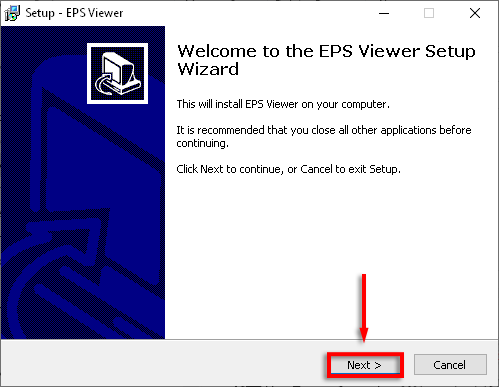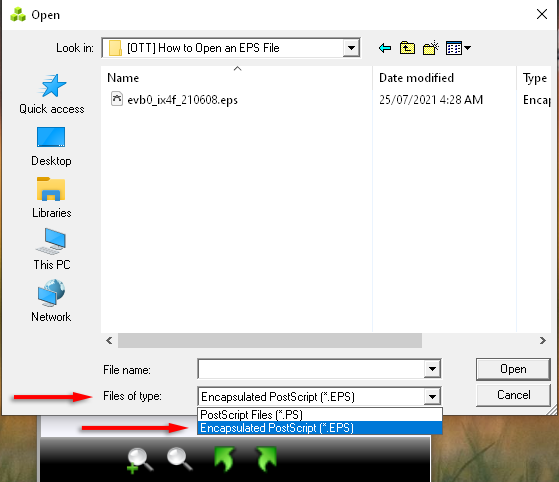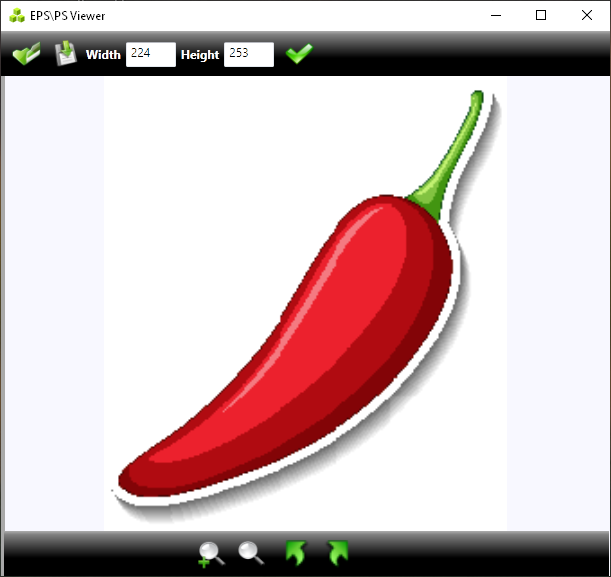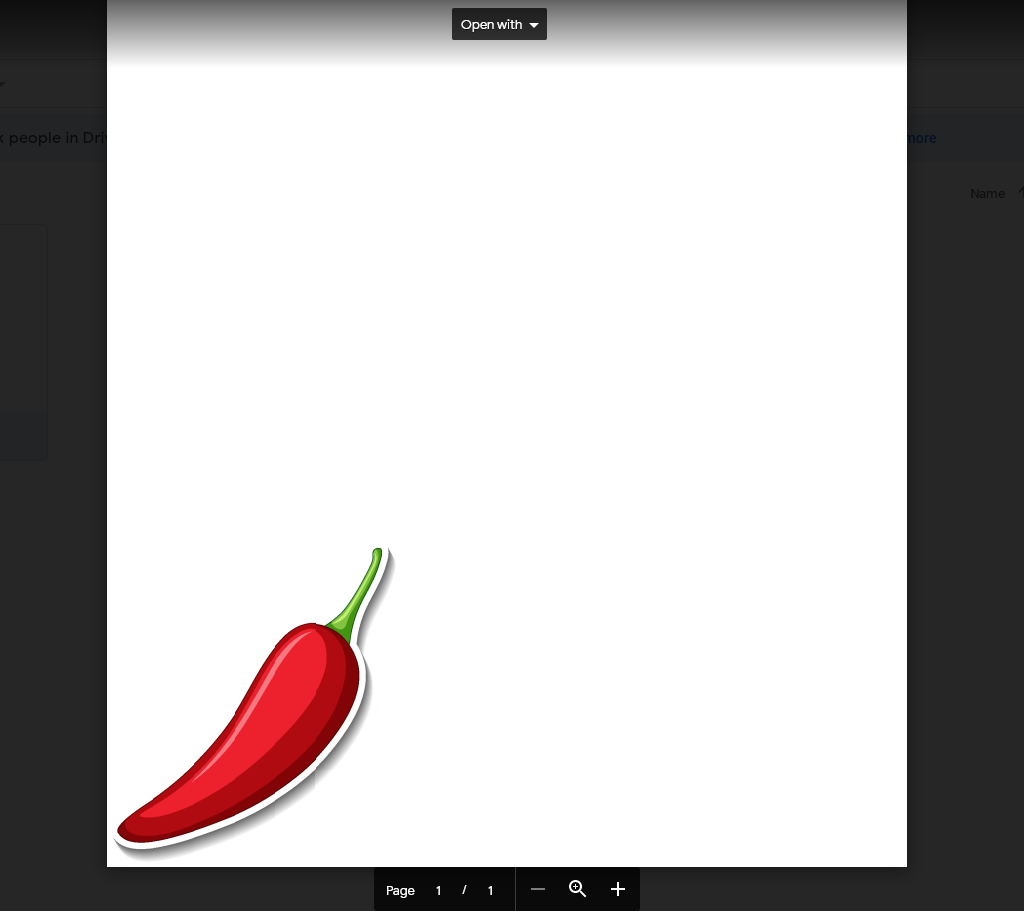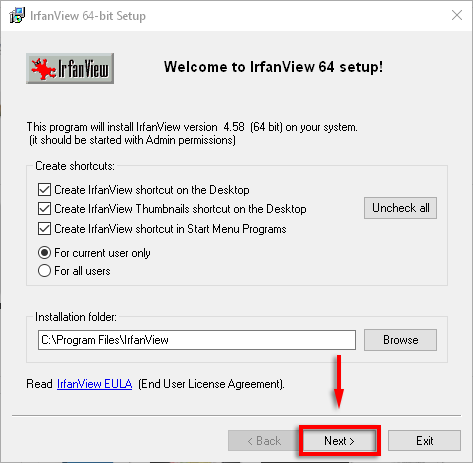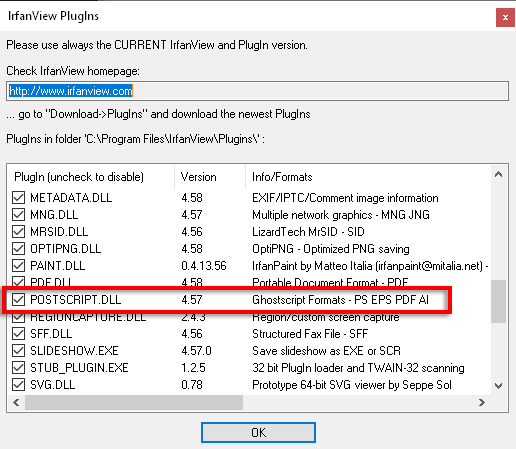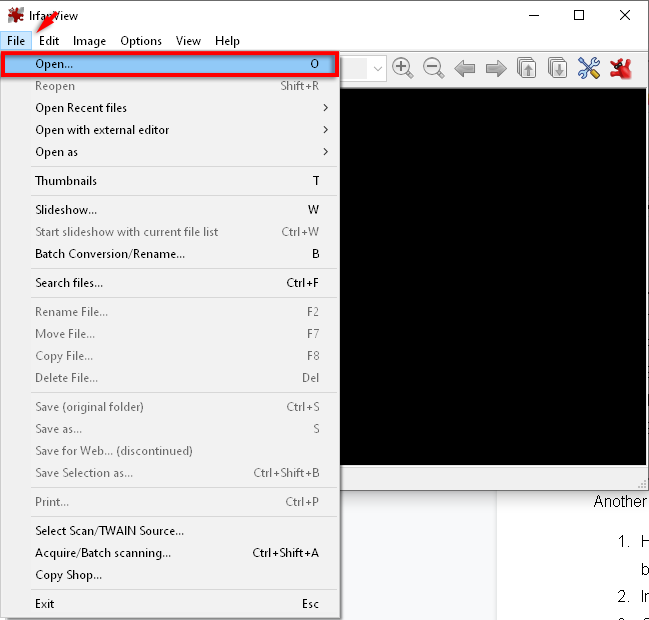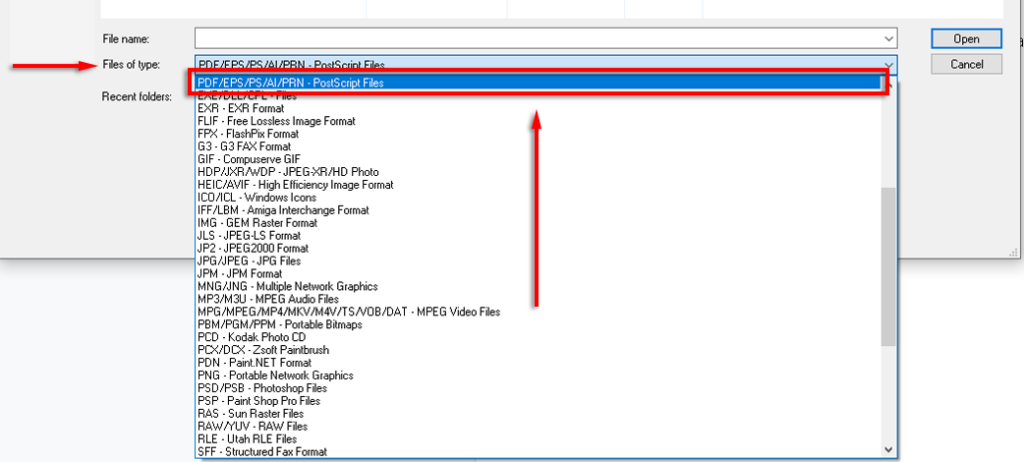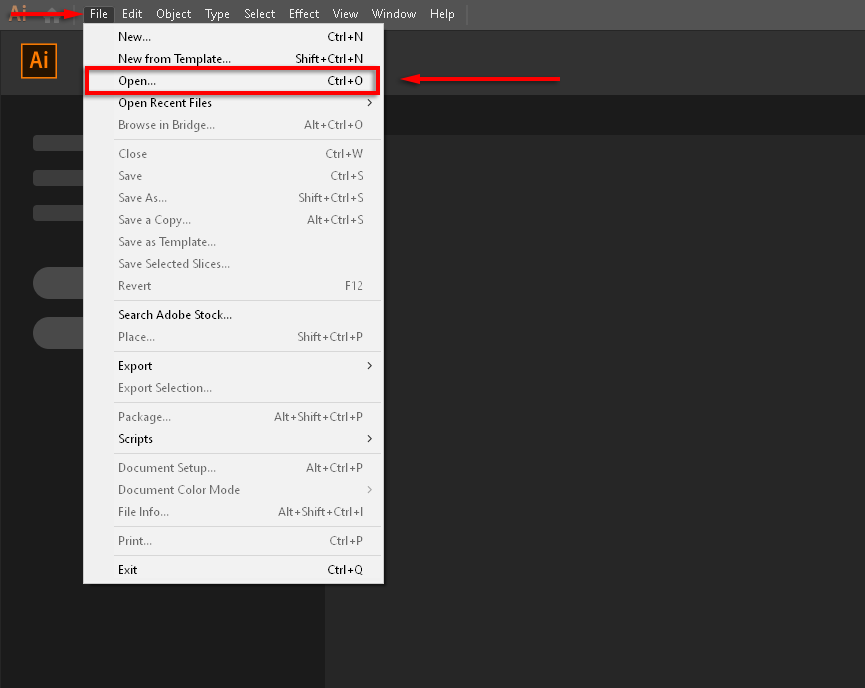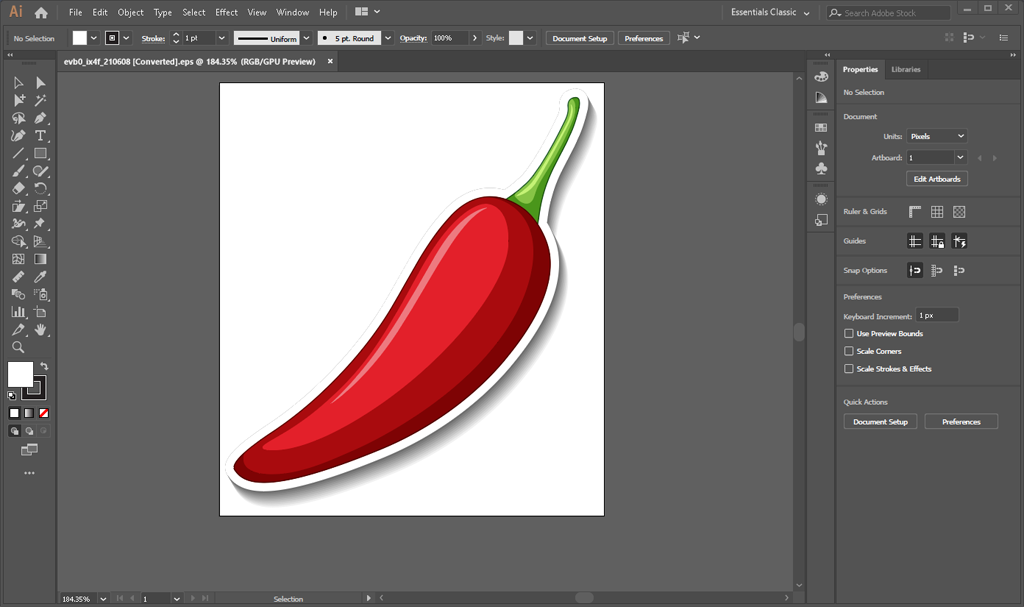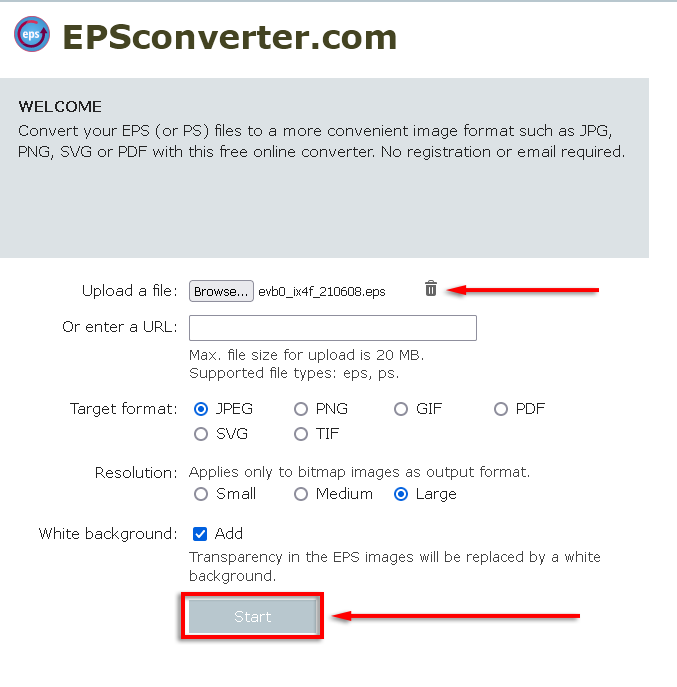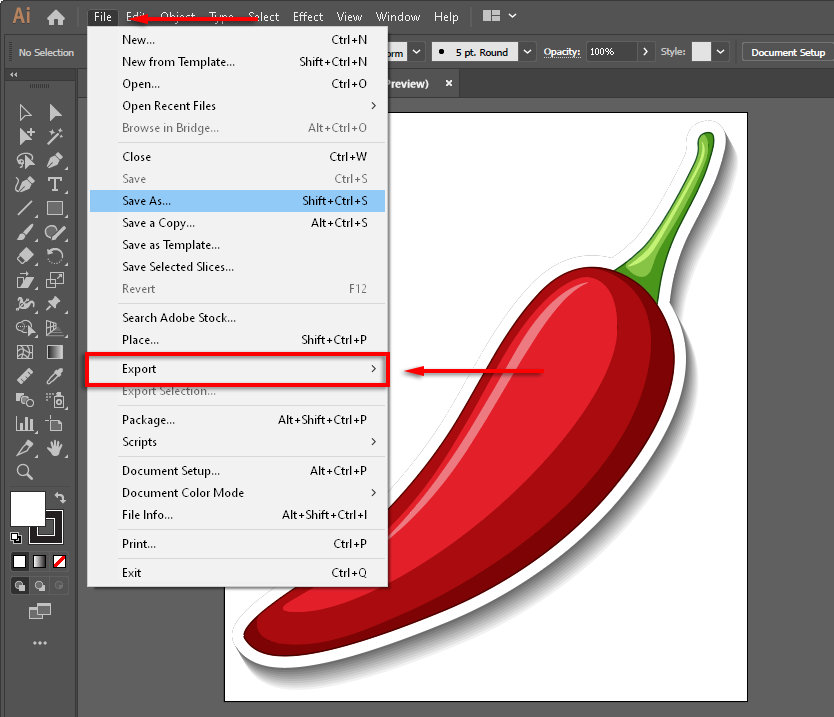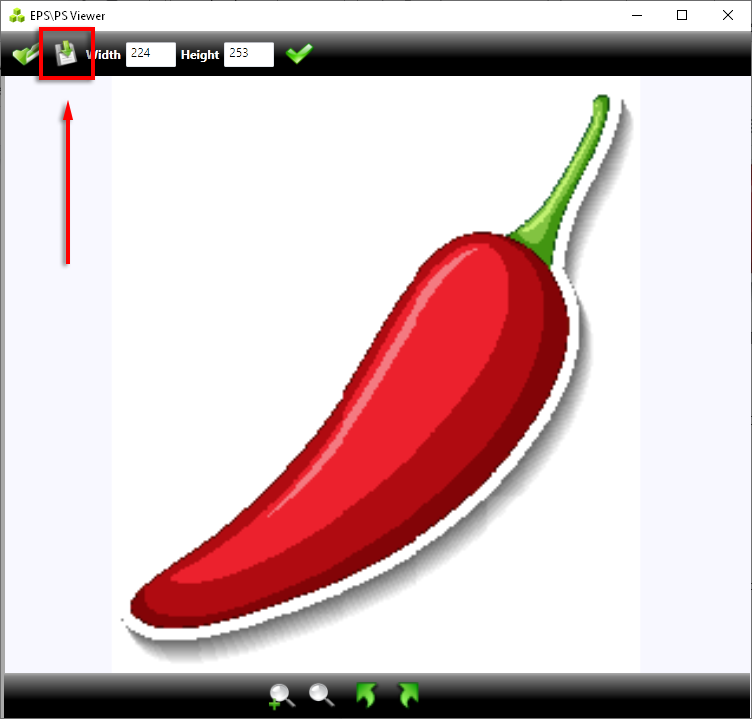If you’ve come across an EPS file and can’t open it, you’re going to need to install compatible image viewing or editing software. Luckily, there are plenty of programs that you can choose from.
In this article, we’ll cover what an EPS file is, what it’s used for, and how you can open, edit, and convert EPS files.
What Is an EPS File?
EPS stands for Encapsulated PostScript. EPS files are most commonly used by graphical design applications (such as Adobe Illustrator) to save 2D graphics and vector images. Typically, these images will be drawings, designs, or layouts. The EPS file type also includes an embedded preview image in a bitmap format.
EPS files may also appear with the extensions .EPSF and .EPSI.
How to Open an EPS Image File
EPS image files can be opened using vector-based image editors. If you attempt to open an EPS file with a non-vector-based application, it will likely rasterize the image and remove the vector information from the file. Luckily, there are several programs you can use to open, edit, or convert EPS files without damaging the file.
EPS Viewer
EPS Viewer is a simple and free program that you can use to view, rotate, pan, and resize your EPS files. You can also use EPS Viewer to convert the EPS file into another image format including JPEG or PNG.
- Download EPS Viewer from their official page.
- Navigate to your downloads folder and double-click epsviewersetup.exe to install the program.
- Finish the installation wizard, then open EPS Viewer.
- Select Open File, then select Encapsulated PostScript in the Files of Type dropdown menu.
- Select the image file and select Open.
Google Drive
Among its many other functions, Google Drive can also open an EPS file. Google Drive allows you to do so for free and within your browser (without an installation). All you need is a Google account.
- Head to Google Drive and sign in.
- Upload the EPS file to your Drive.
- Double-click the EPS file to open and view it.
IrfanView
If you need to do more than just view and perform simple translations/rotations, IrfanView is one of the best free options. The set-up is a little more involved, but it’s worth it since IrfanView is able to open a wide range of image files and perform various image editing functions.
Head to the IrfanView download page and download either the 32-bit or 64-bit version depending on your OS. Then, install IrfanView from your downloads folder.
To open and edit EPS files with IrfanView, you are going to need the plugins pack as well as a piece of software called Ghostscript. To install the IrfanView plugins, head to the download page and download either the 32-bit or 64-bit version. Double-click the .exe file and complete the wizard to install the plugins.
To check if these have been installed correctly, open IrfanView, select Help > Installed Plugins and check for “Postscript.dll”.
Next, head to the Ghostscript download page. Select either the 32-bit or 64-bit version of the Ghostscript AGPL Release to download it. Navigate to your downloads folder and double-click the .exe to install it.
Now, you’ll be able to open EPS files in IrfanView. Simply select File > Open and choose the .EPS file you wish to edit.
Make sure that in the file type dropdown menu, PostScript Files is selected.
Adobe Illustrator or Photoshop
If you’re looking to edit your EPS files as well, you’re going to need a more advanced program such as Adobe Illustrator or Adobe Photoshop. Both of these programs will open, edit, and convert EPS files.
Unfortunately, these two programs require monthly or yearly subscriptions to use. To access these programs, head to the Adobe website, create an account (if you don’t have one), and select the subscription plan that you want. Once you’ve installed either Illustrator or Photoshop, you are able to view and edit EPS files as follows:
- Open Illustrator or Photoshop.
- Select File > Open.
- Navigate to and select the .EPS file.
- Select Open.
- The EPS file will now open in the editor.
How to Convert an EPS File
The easiest way to convert an EPS file is to use EPS Converter. Simply upload your EPS file where it says Upload a file and select your target format, resolution, and background transparency. Finally, select Start. Wait for the file to be converted then download the result using the link provided.
EPS files can also be easily converted using either EPS Viewer or Adobe Illustrator/Photoshop if you have downloaded and installed those programs.
To convert via Illustrator or Photoshop, open the EPS file then select File > Export. In the file type dropdown menu, select the type of file you wish to convert it to.
To convert an EPS file via EPS Viewer, select the Save icon. In the dropdown menu, select the file type you wish to convert to.
Time to Edit!
Luckily, there are plenty of applications to choose from if you need to view, edit, or convert EPS files. Your best free options include EPS Viewer (if you just need to view or perform basic edits) and IrfanView (if you need to do higher-level edits). But, paid programs like Adobe Illustrator or Photoshop may be your best choice if you are going to be doing lots of work with EPS files.
Which solution for opening EPS image files do you use? Let us know in the comments below.
Related Posts
- Preparing for Windows 10 End of Support: Upgrading to Windows 11
- How to Fix a “This file does not have an app associated with it” Error on Windows
- How to Fix an Update Error 0x800705b4 on Windows
- How to Resolve “A JavaScript error occured in the main process” Error on Windows
- How to Fix the Network Discovery Is Turned Off Error on Windows